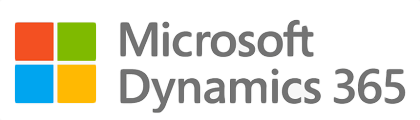¶ Introduction
The Treasury Management System (TMS) module provides end-to-end management of the loan lifecycle, from initial setup through to repayment and settlement. Loan journals are automatically generated using posting profiles and periodic jobs, with the option to make adjustments before posting. Manual corrections or other loan-related transactions can be captured in separate journals, ensuring clear record-keeping. The module also supports amortization schedules across different loan types, offering a comprehensive framework for managing treasury activities.

No separate ledger reconciliations are needed, since all transactions in the Treasury Management System flow directly into the general ledger, keeping control accounts consistently balanced. The module also includes a set of standardized reports, covering both transactional (dynamic) data and master (static) data, to support accurate tracking and analysis.

¶ Navigation
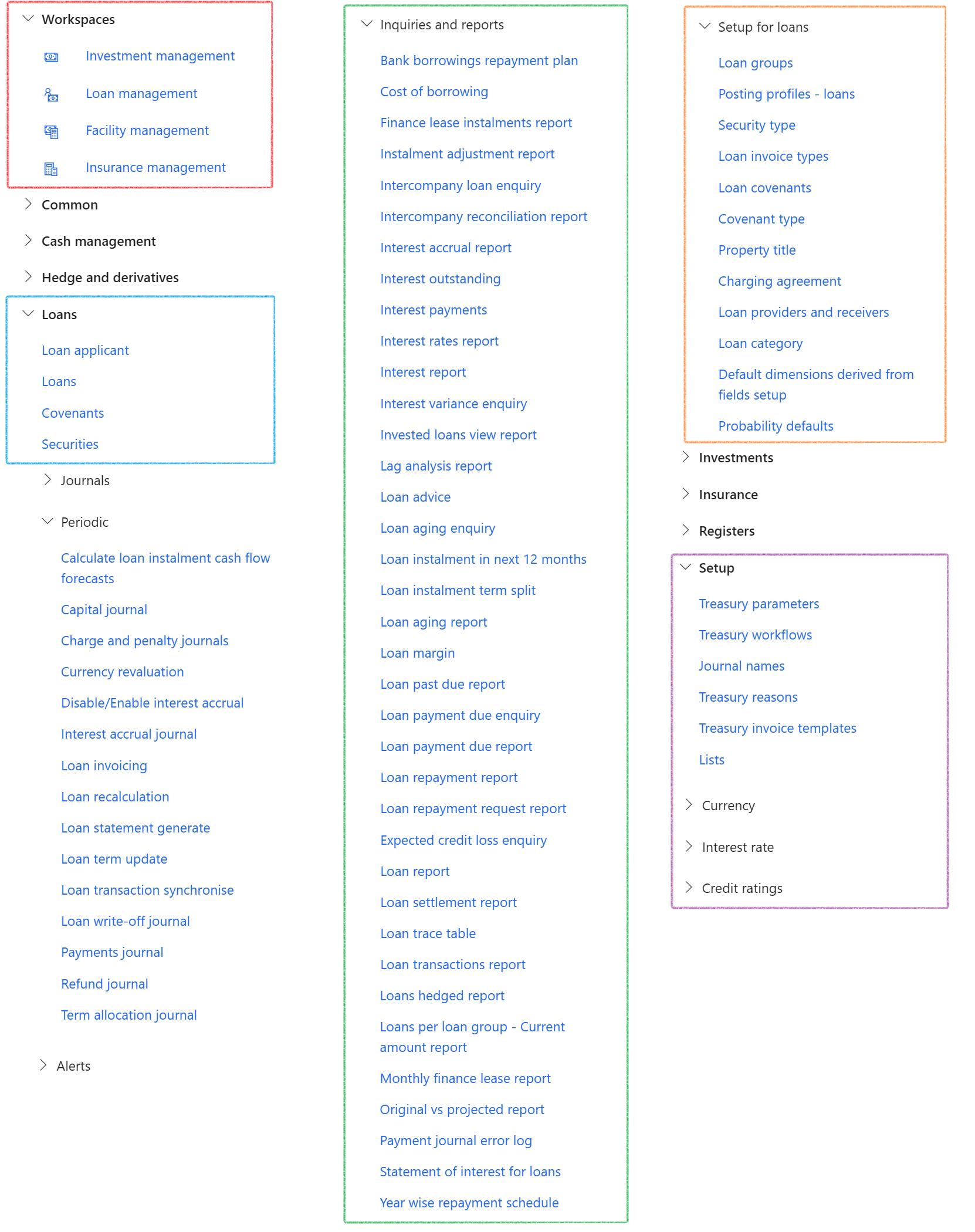
¶ Specific setup
The following items are required and will be explained in detail below:
- Loan types and rules applicable to each loan type
- Set up of Loan groups and its relation to loan types
- Set up Posting profiles for loans
- Creating Loan providers and receivers
- Set up Loan categories
- Set up of Default financial dimensions
¶ Step 1: Loan types and rules
When a new loan group is created, a loan type is selected for it. Each loan type can be associated with multiple loan groups. Different loan types offer various options for consumers and businesses to effectively manage their finances. The loan type dictates how calculations are performed. Loan types are not created manually - they are generated based on the associated loan group.
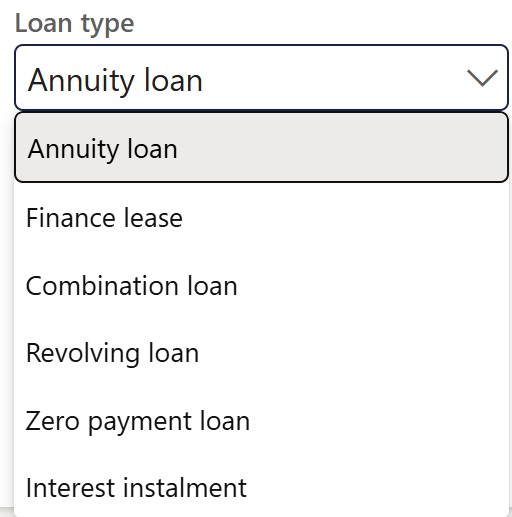
Loan types include:
- Annuity loan - Loan payments are calculated monthly, quarterly or yearly based on terms. Interest is usually described as a nominal rate compounded over specific periods
- Finance lease - Loan payments for an asset are calculated monthly, quarterly or yearly based on terms. Interest is usually described as a nominal rate compounded over specific periods
- Combination loan - A combination loan is a non-transacting parent loan to which sub-loans will be added. Each Sub-loan will have to select a loan type and group and will inherit most header setups
- Revolving loan - A loan type which allows withdrawals and repayments in a perpetual manner until the arrangement expires, e.g overdraft loan
- Zero payment loan - Zero payment of principal and interest with an optional end date
- Interest instalment - Interest is calculated and paid as per agreed terms with the capital amount only settled at loan end date
¶ Step 1.1: Annuity loans and Finance lease
Annuity loans: Loan payments are calculated on a monthly, quarterly, or yearly basis, depending on the terms. Interest is typically expressed as a nominal rate, compounded over specified periods.
Finance lease: Loan payments for an asset are calculated monthly, quarterly or yearly based on terms. Interest is usually stated as a nominal rate compounded over specific periods.
- Loan payments are calculated monthly, quarterly, half yearly or yearly based on the Loan payment terms
- Monthly interest is calculated based on the interest rate and the cumulative loan balance for each month
- For quarterly, half yearly and yearly interest, it would be the sum of the amounts for the months within the period
- Instalment calculated is based on the Microsoft financial function, where the periodic payment is calculated using the Interest rate, Total number of payments, the Current value of the loan and the Future value of the loan (if you want to attain a cash balance after the last payment), as inputs.
- Do not select End date of loan or None on Payment terms for Annuity or Finance lease loan types
¶ Step 1.2: Combination loans
A combination loan is a non-transacting parent loan to which subloans will be attached. Each subloan must have a selected loan type and group and will inherit most of the header configurations. When creating a combination loan, the user can create subloans (child loans) under the combination loan header. In this case, no transactions will occur on the combination loan itself; instead, transactions will be recorded on the subloans.
- To create automatic subloans for header loans (combination loan types), the user can set it up by navigating to Treasury parameters.
This can be a combination of any loan type
The subloan inherits the following fields from the Header (combination loan)
- Loan direction
- Loan provider and receiver
- Capitalise interest
- Month end
- Debit order
- Day
- Interest type
- Interest form
- Calendar convention
- Calendar
- Start date
- Calculation intervals
- Currency
- Some financial dimensions as per setup
Fields unique to the subloan (child loan) that will not be inherited from the header loan:
- Loan number
- Loan group
- Loan type
- Loan payment terms
Financial dimensions can be inherited by the subloan, depending on the Default dimensions derived from field’s setup.
The subloan (child loan) Loan ID financial dimensions will default to that of the Header (parent) loan.
A user will not be able to delete a header loan if there is an existing subloan with posted transactions.
¶
Step 1.3: Revolving loan
A loan type that permits withdrawals and repayments on an ongoing basis, continuing until the arrangement expires. An example of this is an overdraft loan.
- An arrangement that permits the loan amount to be withdrawn, repaid, and redrawn in any way and as many times as desired, until the arrangement expires.
- Credit card loans and overdrafts are examples of revolving credit.
- The end date is optional
¶
Step 1.4: Zero Payment loan
- Although the exact elements of non-performance status vary, depending on the specific loan's terms, no payment is usually defined as zero payments of either principal or interest with an optional end date.
- End date is optional
Additionally, ensure that the Use fixed capital setting is set to No for all zero-payment loan types, and that the Terminal amount is set to zero.
¶ Step 1.5: Interest Instalment
Interest is calculated and paid according to the agreed terms, with the principal (capital) amount being settled at the loan's end date.
- Capital payment is at the end of the loan
- Interest payments are calculated on a monthly, bi-monthly, quarterly, semi-annual, or annual basis.
- The instalment amount equals the interest payment calculated
- Payment terms should be selected, and one cannot select None as an option for Interest Instalment loan types. Also do not select End date of loan
¶
Step 2: Loan Groups
In the navigation pane, go to: Modules > Treasury > Loans > Setup for loans > Loan groups
The following FastTabs are available under loan groups:
- General
- Posting profiles
- Documents required
- Interest calculation
- Payments
- Financial dimensions
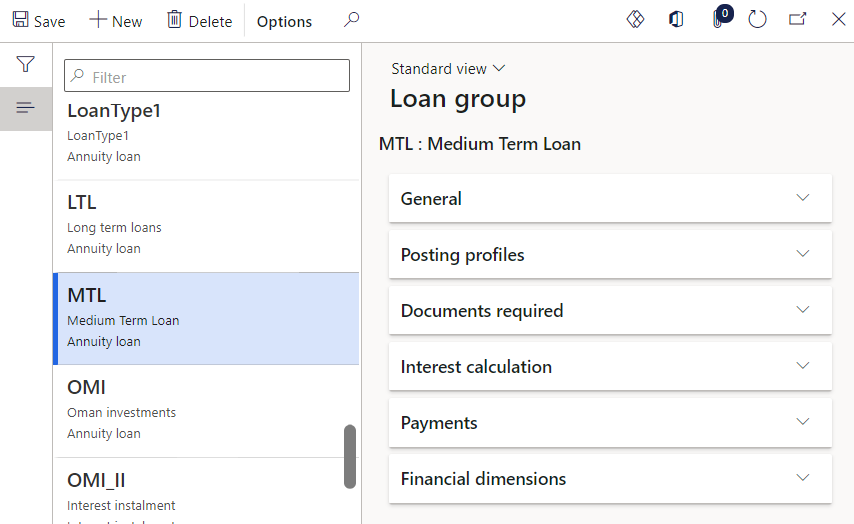
¶ Step 2.1: Loan group - General FastTab
- Go to: Treasury > Loans > Setup for loans > Loan groups
- Expand the General FastTab
- Click on the New button to create a new Loan Group
- Enter a name in the Loan group field
- Enter a Description
- Bond slider yes / no
- Intercompany slider yes / no
- Choose a loan type from the drop-down list. You can select from the following options:
- Annuity loan
- Finance lease
- Combination loan
- Revolving loan
- Zero payment loan
- Interest instalment
- The Notes field is a free text field
- Select a Treasury invoice template if you will be invoicing using Free Text invoices.
- Select a Treasury invoice interest template if you will be invoicing using Free Text invoices.
- Currency
- Combination loan – Transfer balances toggle yes / no. Choosing Yes will transfer the balance from the previous sub loan to the next sub loan
- Loan calculation method: PMT (Payment formula) and PPMT (Principal payment formula)
- When choosing the PMT (Payment formula) loan calculation method, the system will allow calculation of instalments based on the PMT method of calculation
- The PMT loan calculation method is a financial formula used to calculate the fixed payment amount required to pay off a loan over a set period of time, including interest charges. The PMT formula takes into account the loan amount, interest rate, and loan term to calculate the payment amount.
- PPMT (Principal payment formula) returns only the principal part of a payment during a given period of an amortizing loan.
- PPMT(period) = Total Payment − Interest Payment for that period
- End date calculation: Number of months will update the end date of the loan as per number of months. So, it is adding the number of months to the start date of the loan.
- Enter the Number of days to be added or subtracted to the start date of the loan, in order to calculate the end date.
When creating a loan group, the record title is user defined.
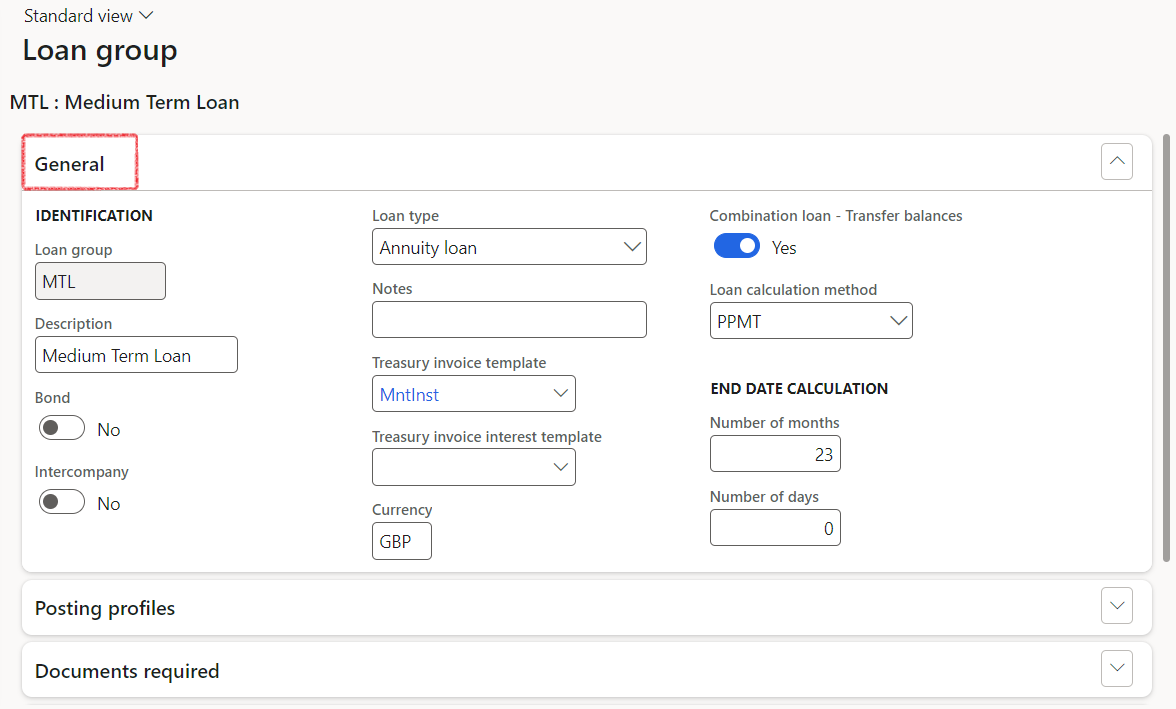
¶ Step 2.2: Loan group - Posting profiles FastTab
- Go to: Treasury > Loans > Setup for loans > Loan groups
- Expand the Posting profiles FastTab, and select the following Posting profiles:
- Capital (mandatory)
- Interest accrual (mandatory)
- Payments (mandatory)
- Term allocation (mandatory)
- Manual
- Charges
- Penalties
- Write-off
- Refund
- Transfer
- ECL account type (Expected Credit Loss)
- Expected credit loss (if Ledger is account type, select ledger account)

¶
Step 2.3: Loan group - Documents required FastTab
- Go to: Treasury > Loans > Setup for loans > Loan groups
- Expand the Documents required FastTab
- Click on the Add button
- Enter a value in the Document field
- Type a Description
- Specify whether the documents required are mandatory or not
- If required, add more Notes
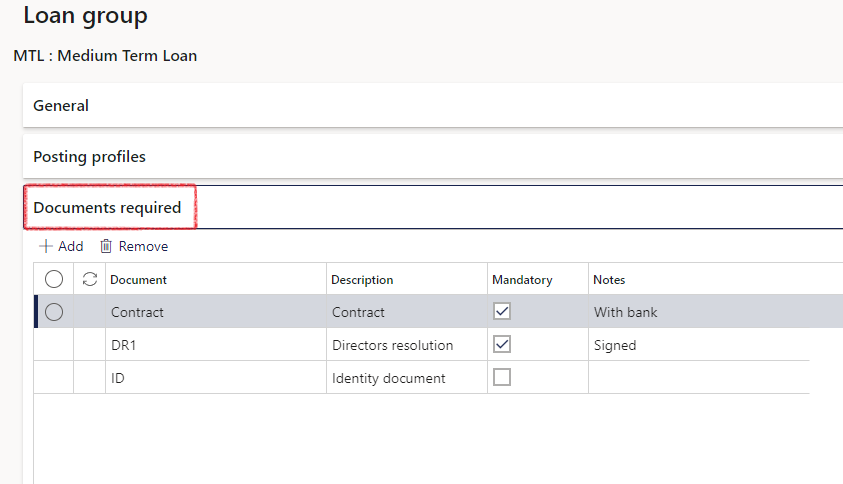
¶ Step 2.4: Loan group - Interest calculation FastTab
- Go to: Treasury > Loans > Setup for loans > Loan groups
- Expand the Interest calculation FastTab
- Set Use custom interest calculation to Yes, with a specific date of the month selection, to let the system use the balance on a specific date, to determine the interest for the month for all loans linked to these loan groups.
Capital repayments can be separate from the interest repayments, so there can be two separate cycles: I.e.: Interest repayment can be monthly and Capital repayment can be yearly.
- Interest accrual posting date: the date entered in this box, will default as a transaction date when running the interest accrual creation periodic job.
- Include last day of the month: Includes the night of the 31st as part of the number of days calculation for the first month of a loan.
- Include last day of loan: When the toggle is set to Yes , it will consider the end date of the loan as a date for Interest calculation. When it is set to No, it will exclude the last day of the loan.
If the Include last day of the month setting is set to No, loans with a start date on the last day of the month are excluded from the Period Interest Inquiry report. If the setting is set to Yes, those loans are included in the report.
- Loan period interest : When the toggle is set to Yes, it will do a single calculation and display of interest at the end of the loan period.
When the Loan period interest toggle is set to No, it will calculate and display interest on every payment date during a period. - When the Historic interest calculations are set to Yes, it will calculate the projected statement as normal historic interest.
When the Historic interest calculations are set to No, it will calculate only from the current month - A loan group can be linked to a Rate name .
This field is already present in TMS and used in the Interest trade agreement . Users can select either a Fixed or Variable interest rate group.
When creating a new loan and selecting a Loan group that has a Rate name linked to it, the corresponding interest rate will be automatically populated to the newly created loan’s Interest agreement FastTab.
In this scenario, users will not be able to modify or alter the interest rate. Any changes to the interest rate will need to be made from the Interest rate table and cannot be done directly via the loan. - Setting the End of prior month toggle to Yes will calculate interest on the principal balance at the end of the prior period.
- Calculate interest on negative balance should be set to No by default.
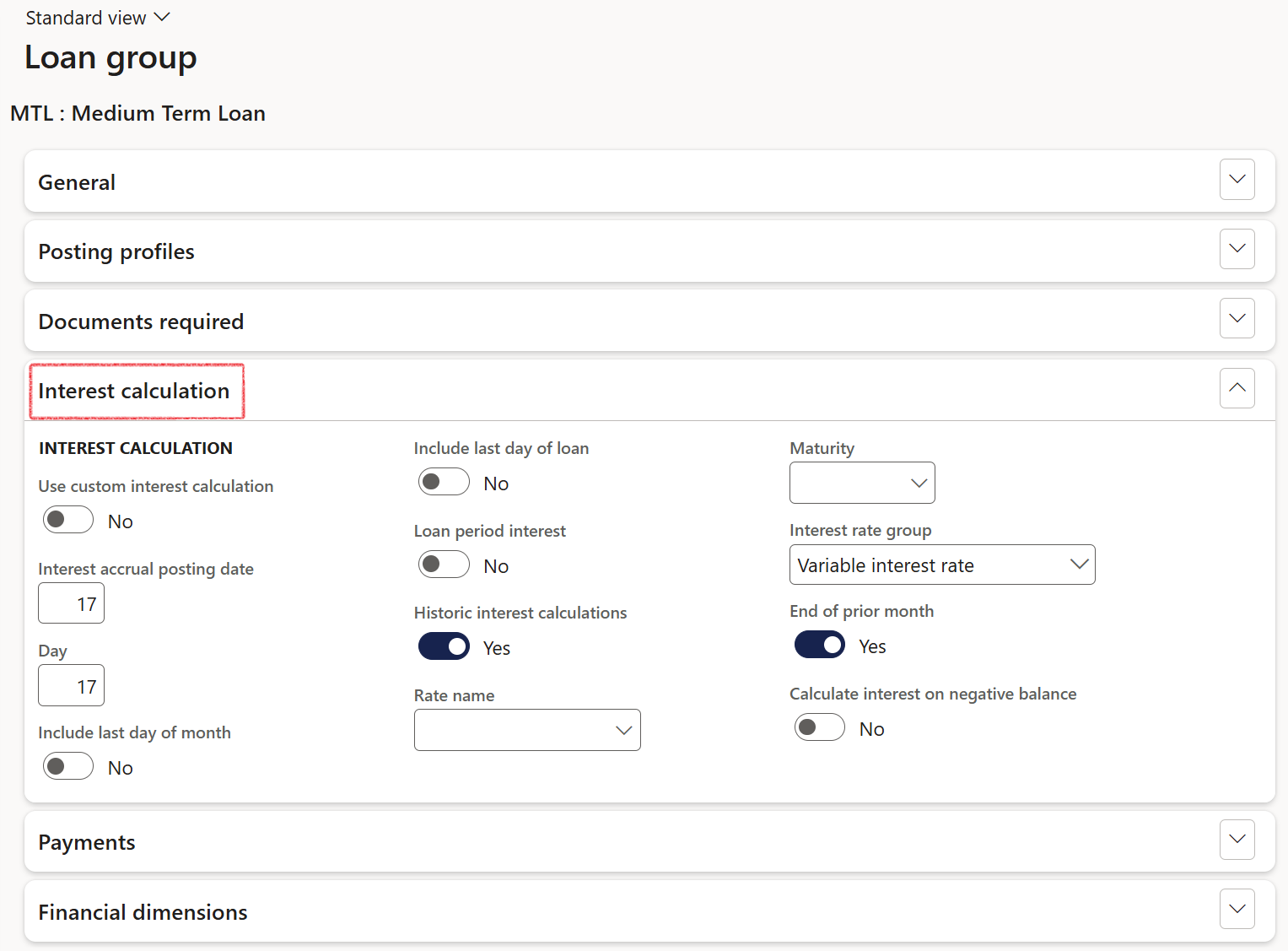
When a Rate name and Maturity are chosen for a Loan group, all active loans in that Loan group will have this rate as their single interest rate. All active and new loans for a loan group will derive their interest rate from this table. When creating a loan directly from the loan details form, and selecting a loan group with a rate name, the interest rate will be locked for editing.
¶ Step 2.5: Loan group - Payments FastTab
- Go to: Treasury >Loans > Setup for loans > Loan groups
- Expand the Payments FastTab
- The Capital payment linked to interest payment slider can be set to Yes / No
- Select Yes / No to Include payments in original statement
- If the end date falls over a weekend, the user can setup the loan group to avoid weekends by sliding the Avoid weekends slider to Yes . So, when a payment is due on a weekend, it will be moved to the Friday before the weekend.
- Enter a minimum repayment amount for this specific loan group (if required)
- Force payment on last day of loan - Yes / No slider
- Calculate interest payment on negative balance - Yes / No slider
- When the Calculate interest payment on negative balance field is set to Yes, the system will continue to calculate interest even when the loan balance is negative. In such cases, the interest amount will be displayed as a negative value (with a minus sign) in the Monthly interest accrual column of the Projected Loan Statement.
If the user changes the loan type at any time, the end date will be recalculated based on the settings of the selected loan type or group. This applies to both imported loans and manually created loans.
When Minimum repayment amount is filled in on a specific loan group, this value will be used by the system for the instalment recalculation in the event of a standard recalculated amount being less. This will apply to the Original and Projected loan statements. This could result in the loan being settled earlier than the original end date on the Interest agreement.
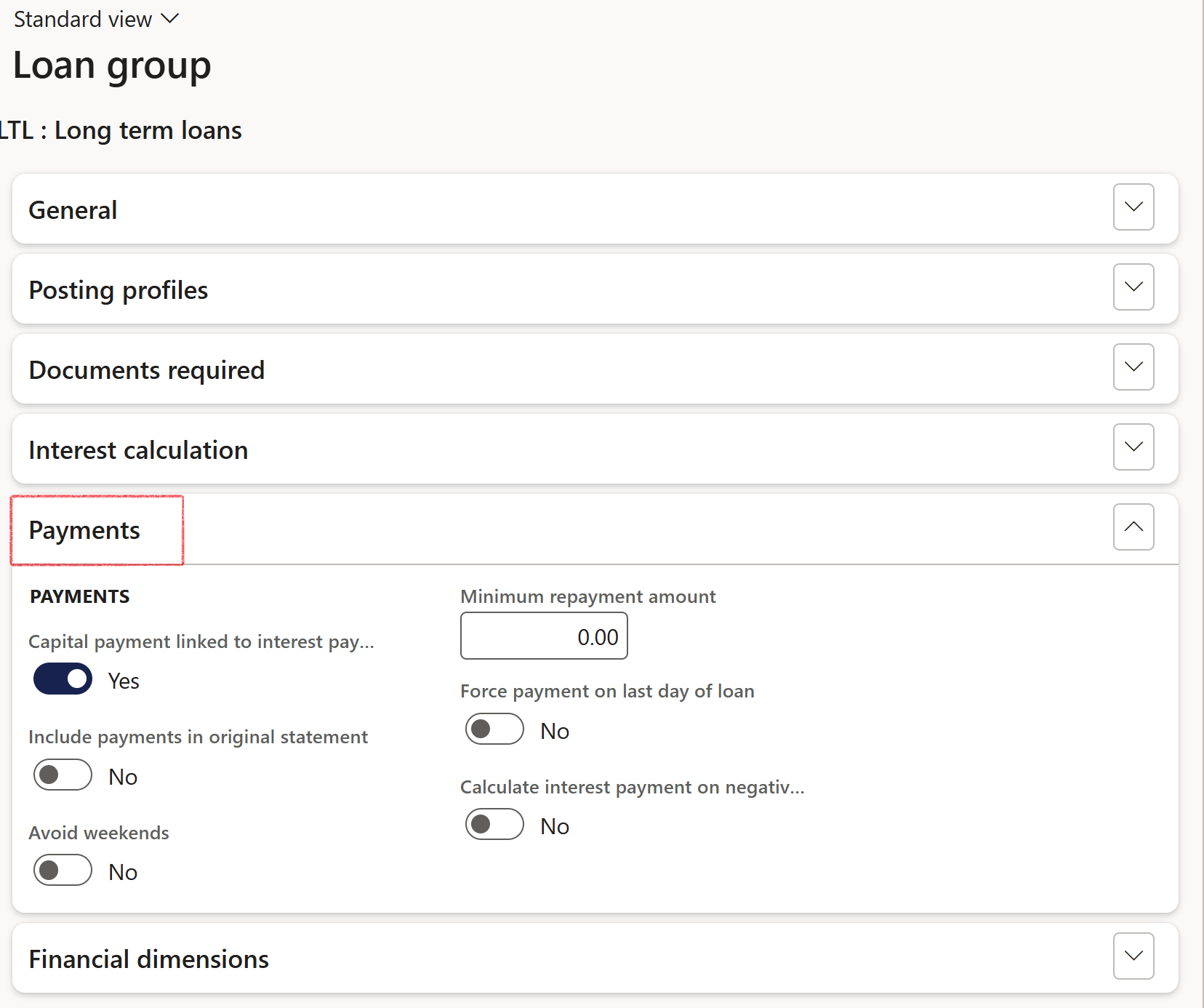
¶ Step 2.6: Loan group - Financial dimensions FastTab
- Go to: Treasury > Loans > Setup for loans > Loan groups
- Expand the Financial dimensions FastTab
- Select the Default Financial Dimensions on this specific loan group
The loan groups dimensions will default to the Loan dimensions on creation of the loan
Financial dimensions are applicable to Imported loans as well as manually created loans
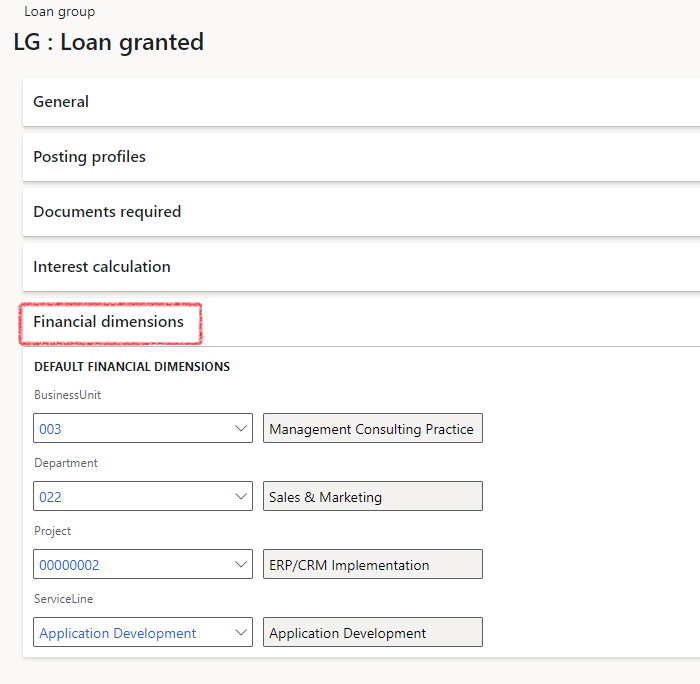
¶
Step 3: Treasury parameters
Treasury parameters cover the setup of general loan and investment parameters.
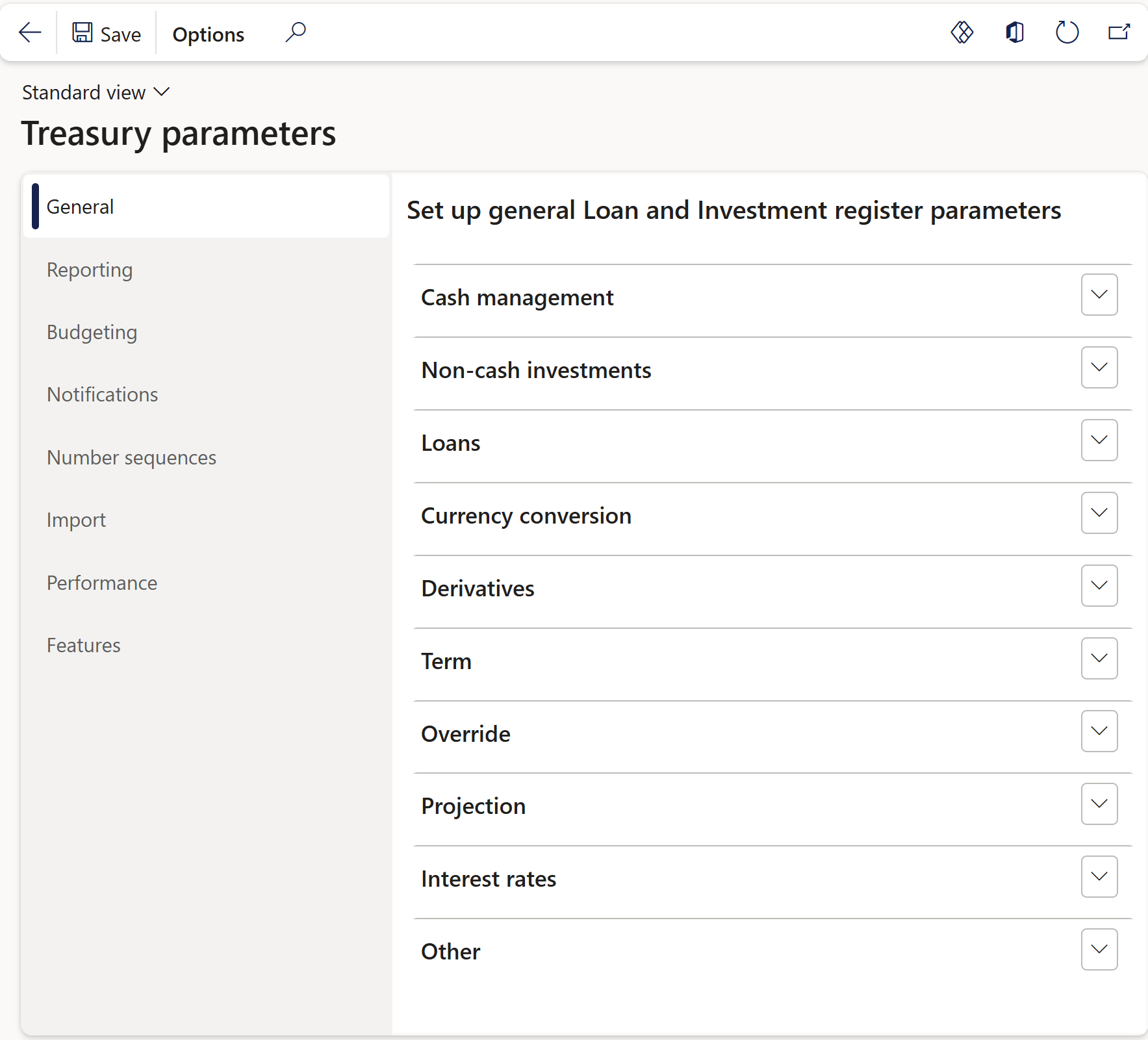
The following setups will be loan specific:
¶ Step 3.1: Treasury parameters - General Tab - Loans FastTab
The following parameters can be set up for loans under the General Tab, Loans FastTab:
- Loan amount mandatory
- Include unposted journals
- Auto create subloan
- Loan group for subloan
- Interest payment terms for subloan
- Use document date
- Minimum repayment amount
- Currency
- Loan statement expanded
- Rounding rule
- Rounding method
- Write-off days
- Allow Disable accruals
- Accrual days
- Avoid weekends
- Use payment reference
- Auto post capital journal
- Enable drawdown
- Loan statement generate minimum days
- Intercompany loan group
- Prevent duplicate interest journals
- Loan recalculation enabled
- Post recalculation journals
- Loan recalculation journal creation delay
¶ Step 3.1.1: Loan amount mandatory
On the General tab for Treasury Parameters setup, there are options to make the loan amount mandatory
- In the navigation pane, go to: Modules > Treasury > Setup > Treasury parameters
- On the General Tab on the left-hand side, go to the Loans FastTab and select yes / no on the slider to make the loan amount mandatory
- If yes, then the loan amount should be more than zero.
¶
Step 3.1.2: Include unposted journals
- Setting this slider to Yes will include unposted journals in the Loan statements, as if it was posted.
- If unposted journals should be included in the creation of loan statements, change the Include unposted journals slider to Yes
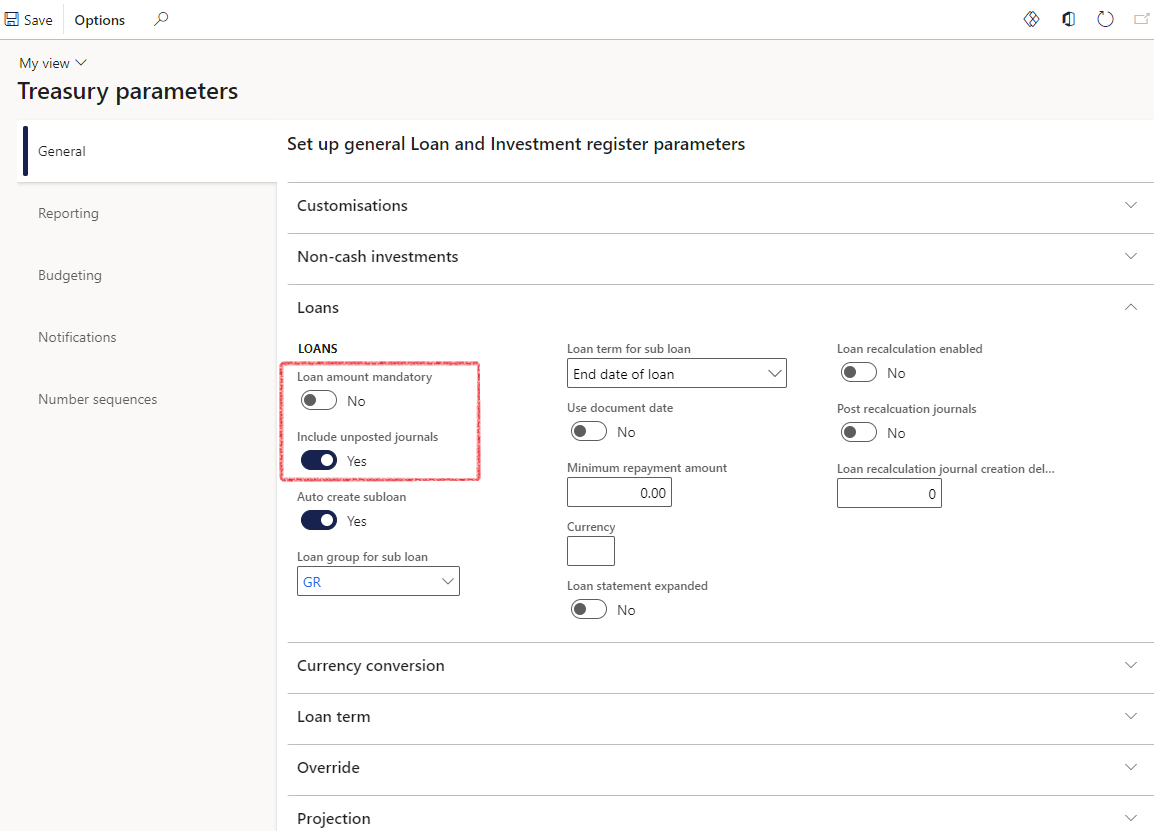
¶ Step 3.1.3: Auto create subloan
To set up the Automatic creation of a subloan when creating a Combination Loan,
- Go to: Treasury > Setup >Treasury parameters
- On the General FastTab on the left-hand side, expand the Loans FastTab and select yes / no on the slider to Auto create subloan
- If Yes, also select the Loan group for subloan from a drop-down list
It is very important to select the relevant Interest payment terms for subloan from the drop-down list, in accordance with the Loan group rules for payment terms. For example, a Revolving loan will have End date of loan or None Payment terms.
- The subloan can inherit specific financial dimensions from the header loan (for instance Loan receiver financial dimension and Loan ID financial dimension)
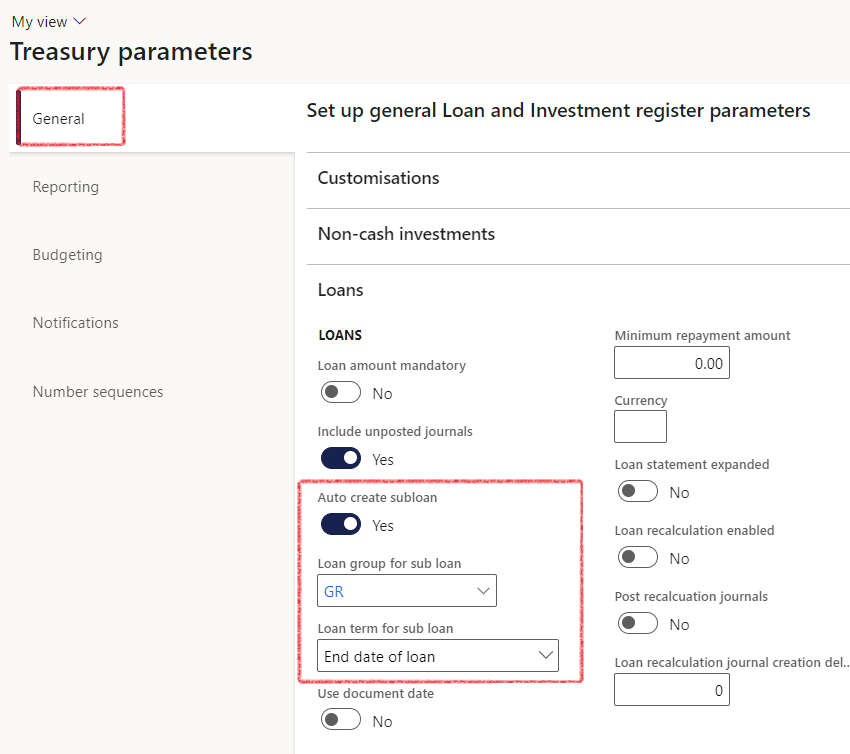
¶
Step 3.1.4: Use document date
When document date is enabled on Treasury parameters, the document date will be mandatory on all loan transactions. The document date represents the actual transaction date, and the normal Date is always the current date.
- In the navigation pane, go to: Modules > Treasury > Setup > Treasury parameters
- Open the General tab
- Expand the Loans FastTab
- Change the slider Use document date to Yes
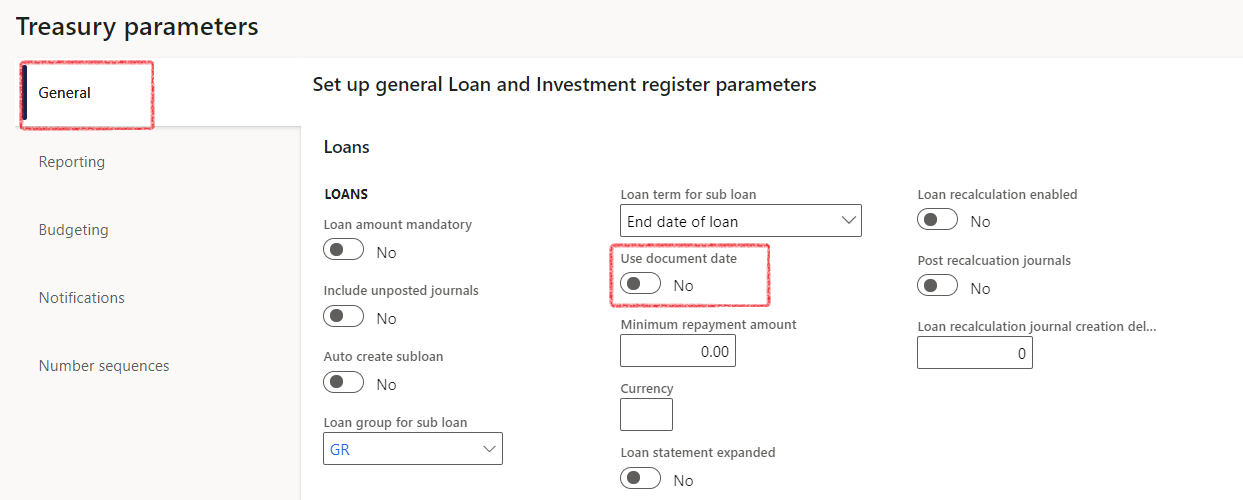
Remember to also configure the Journal names form where you want to display the Document date field.
- To display the Document date field on all journals, go to Setup>Journal names, select the journal. Click on edit and expand the General FastTab.
- Slide the toggle to Yes to Display document date
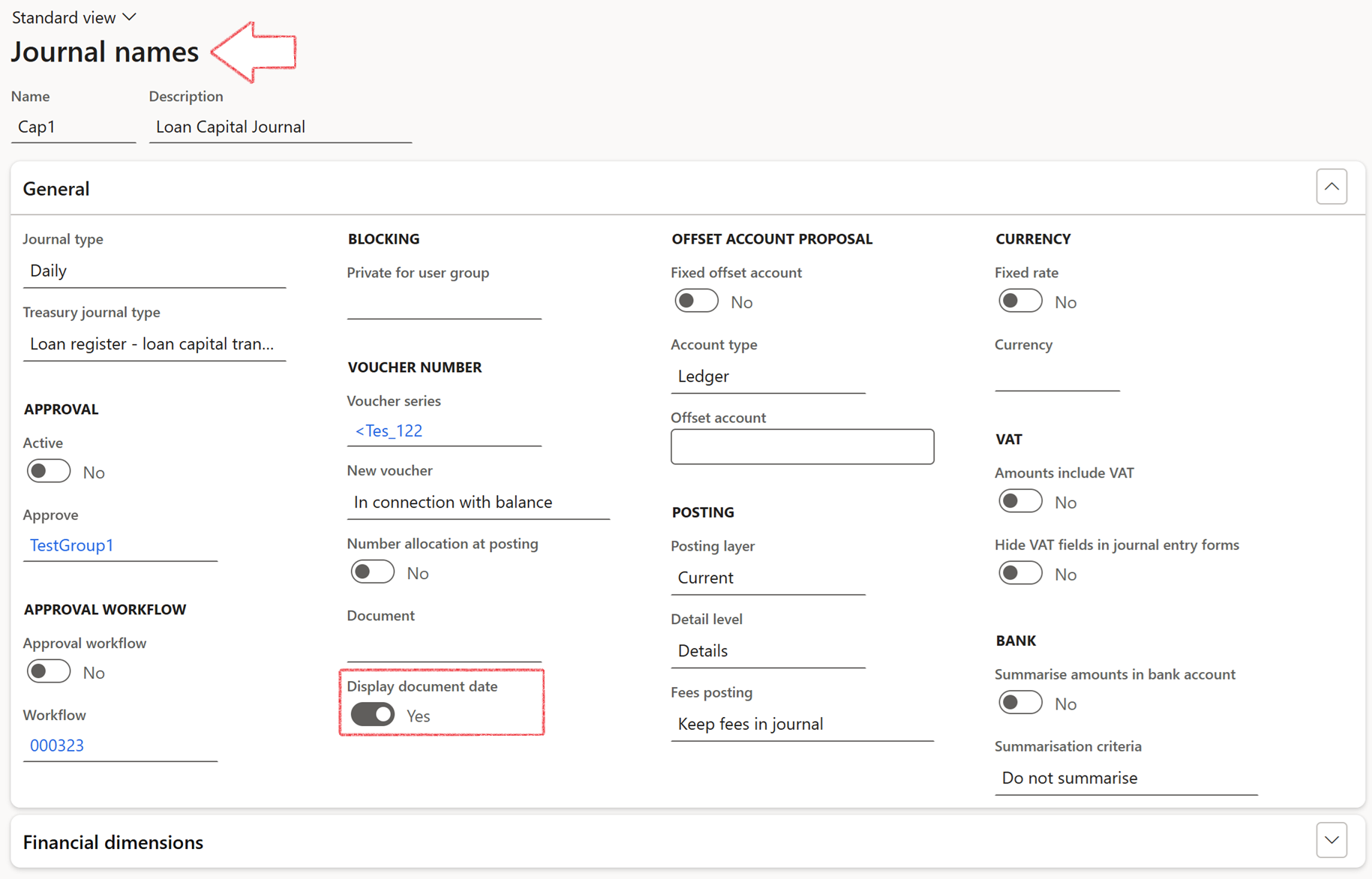
¶ Step 3.1.5: Loan recalculation enabled
To enable loan recalculations on loans,
- Go to: Treasury > Setup > Treasury parameters
- On the General tab, expand the Loans FastTab
- Slide the Loan recalculation enabled toggle to Yes
There is also the option to automatically Post the recalculation journals
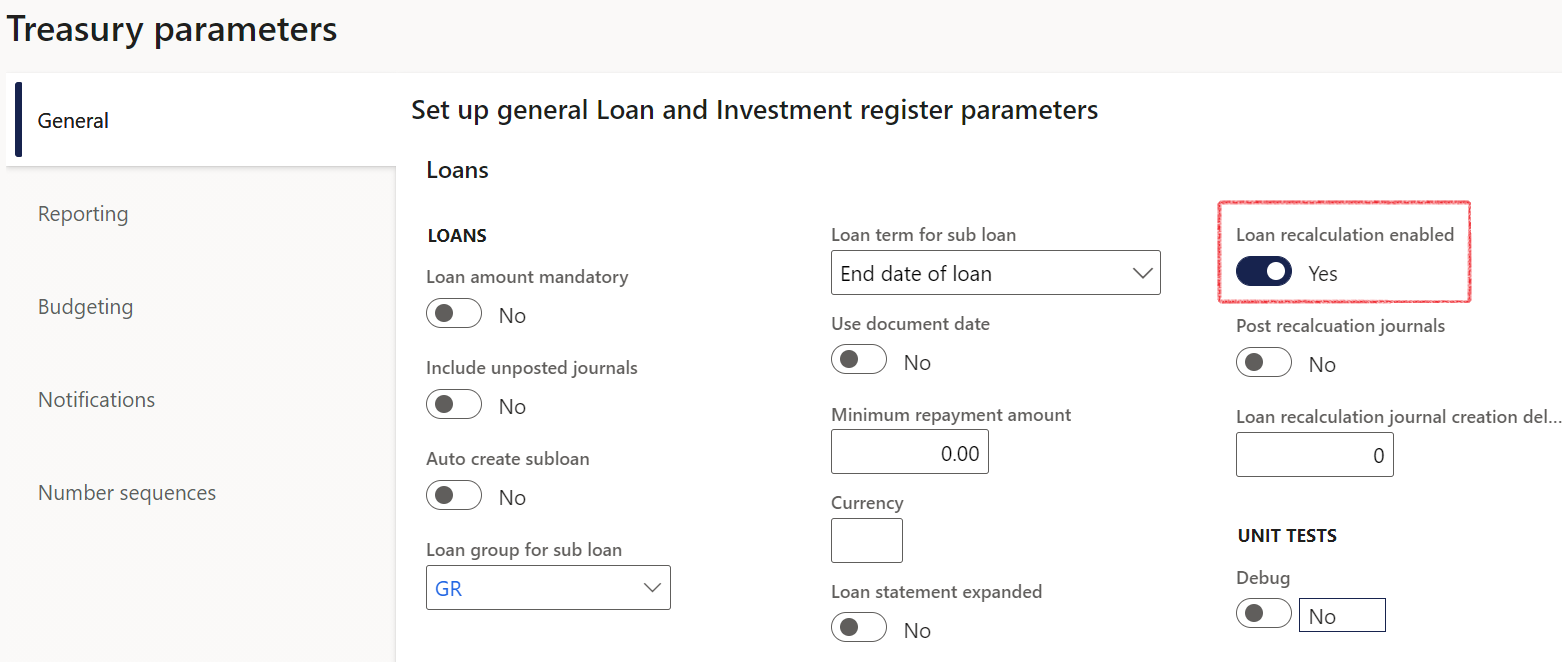
¶ Step 3.1.6: Auto post capital journals
To enable the automatic posting of Loan capital journals,
- Go to: Treasury > Setup > Treasury parameters
- On the General tab, expand the Loans FastTab
- Slide the Auto post capital journal toggle to Yes
Upon creating a loan with a specified loan amount, an associated interest agreement, and a relevant capital posting profile, the system will automatically generate and post a Capital journal
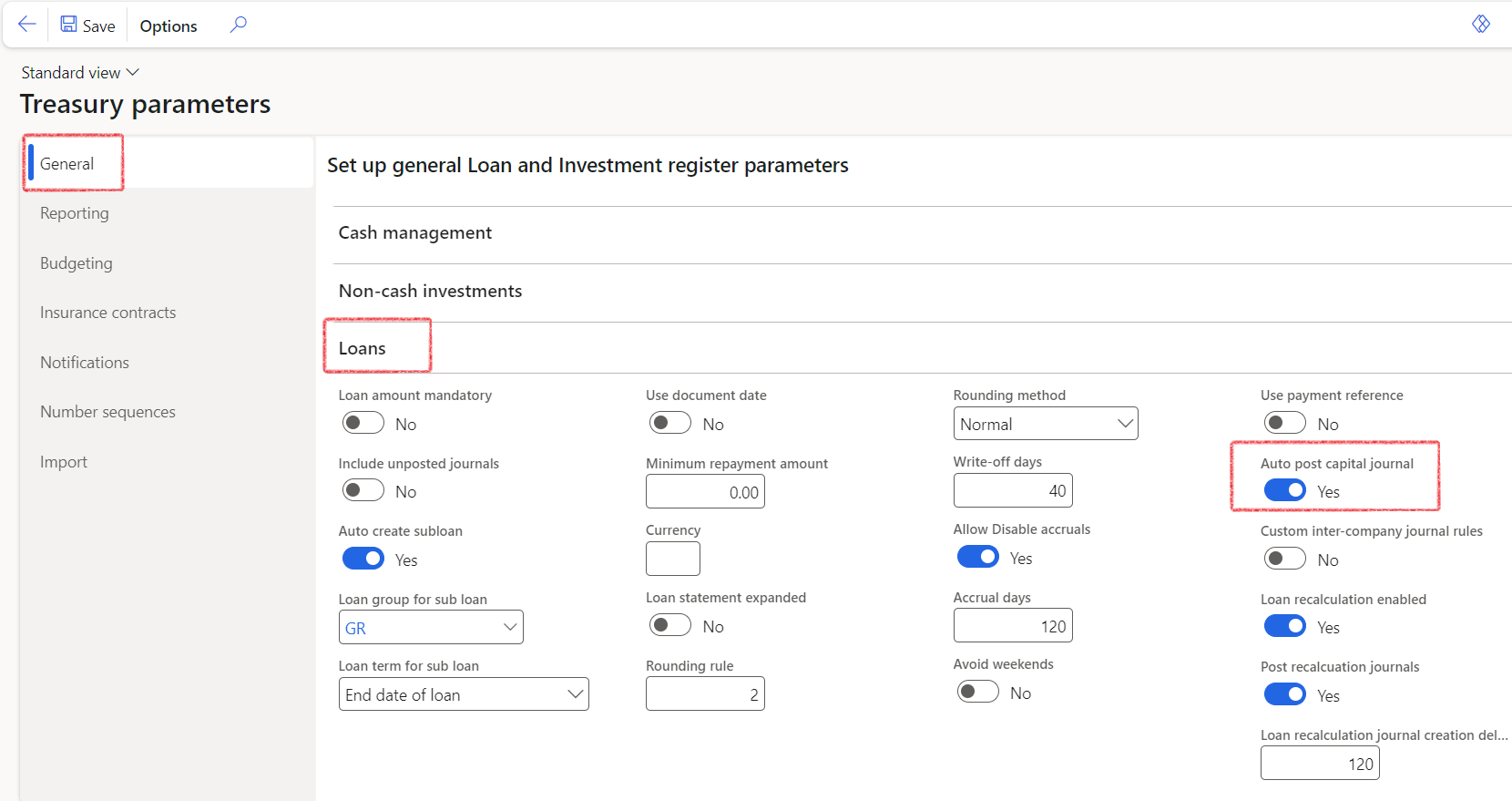
¶ Step 3.1.7: Rounding
The rounding functionality allows users to apply different rounding conventions based on their preferences. With this feature, users can select the rounding method that applies to the round-off unit that is entered in the Rounding rule field.
These setup changes will then reflect on the Loan statements, once the Loan statement is generated.
- Go to: Treasury > Setup > Treasury parameters
- On the General tab, expand the Loans FastTab
- Enter a value in the Rounding rule field.
- Select a Rounding method from the drop-down list.
- Users can choose the Normal option to round up numbers 5 and higher, while rounding down numbers less than 5.
- Alternatively, they can select the Downward option to round down all numbers, or
- Choose Rounding-up to round up all numbers.
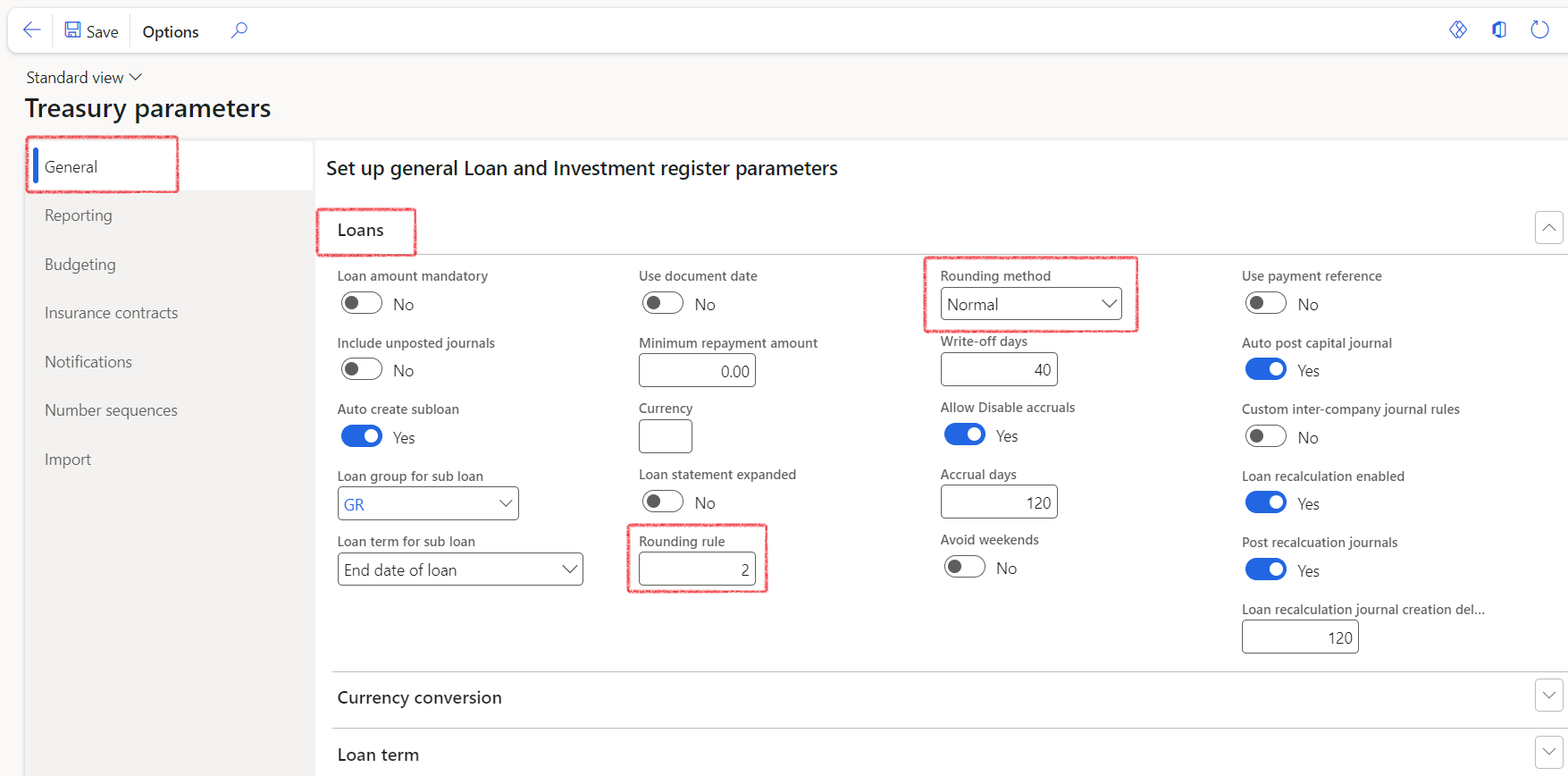
¶ Step 3.1.8: Loan statement expanded
When the Loan statement expanded toggle is slide to Yes on Treasury parameters, the Loan statement will by default open in expanded mode. The statement will have additional fields to show a more detailed breakdown of the Loan balance and the individual transactions. To setup this parameter, go to:
- Treasury > Setup > Treasury parameters
- On the General FastTab on the left-hand side, expand the Loans FastTab
- Change the Loan statement expanded slider to Yes
- Alternatively, the loan statement can be expanded on the Statement itself, by sliding the Expanded statement toggle to Yes
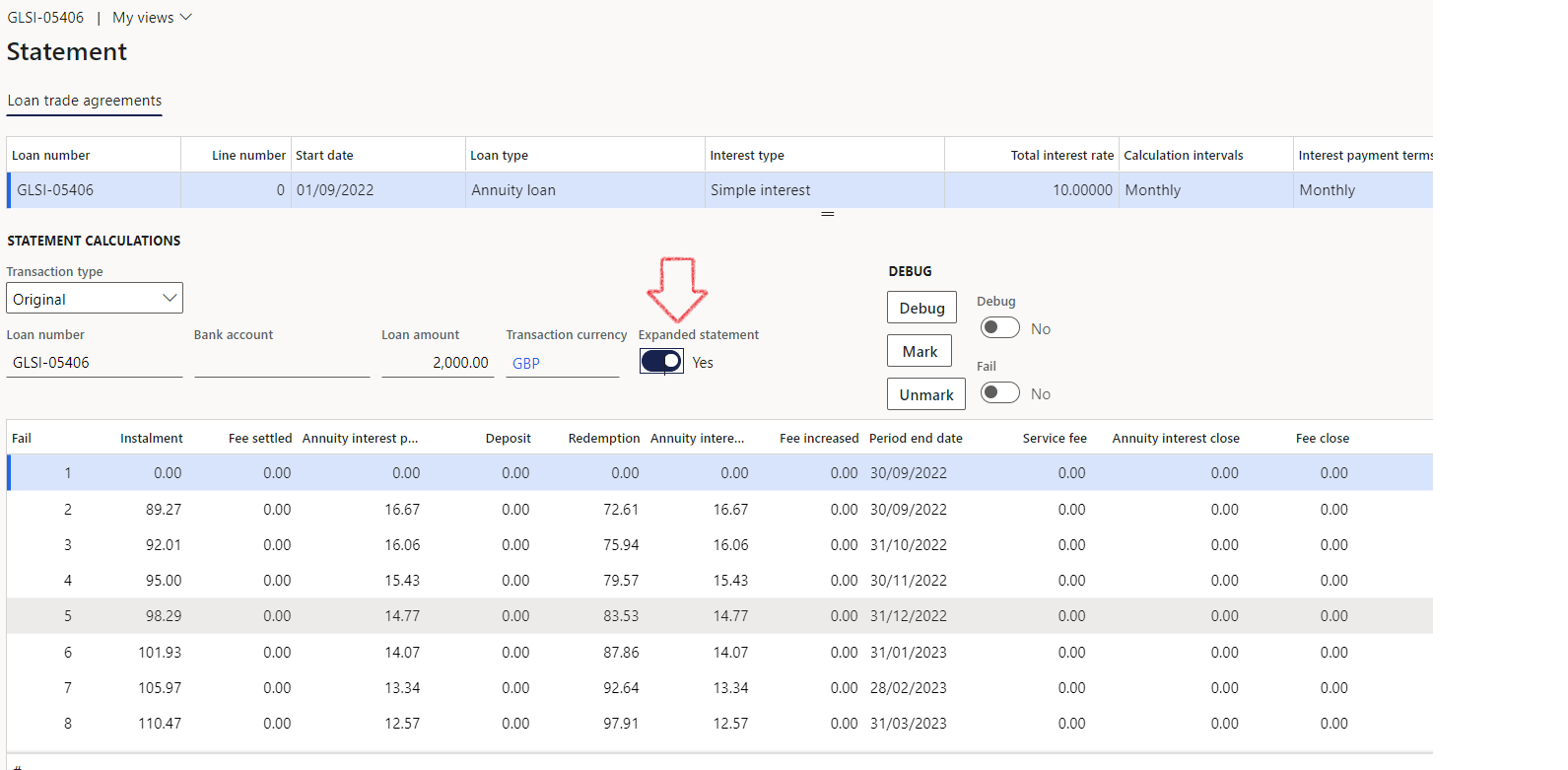
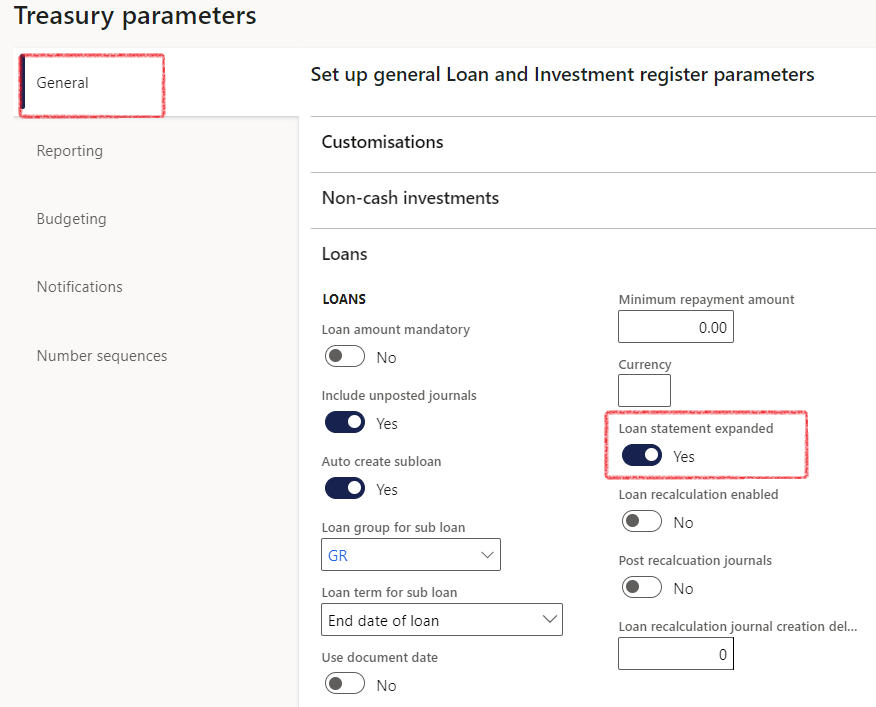
¶ Step 3.2: Treasury parameters - General Tab - Term
A term (loan term) is the period between when the loan is received and when the loan is fully paid. A short-term loan is usually paid within a year from getting the loan. Medium term loans are defined as loans with a repayment period between 2 and 5 years. Long term loans are usually repaid within 10 to 20 years.
- In the navigation pane, go to: Modules > Treasury > Setup > Treasury parameters
- On the General tab, expand the Term FastTab and create the loan terms for short term, medium term, and long-term loans.

- Date interval codes setup for Short-, Medium- and Long-term loans are done by navigating to: General Ledger>Ledger setup Date intervals
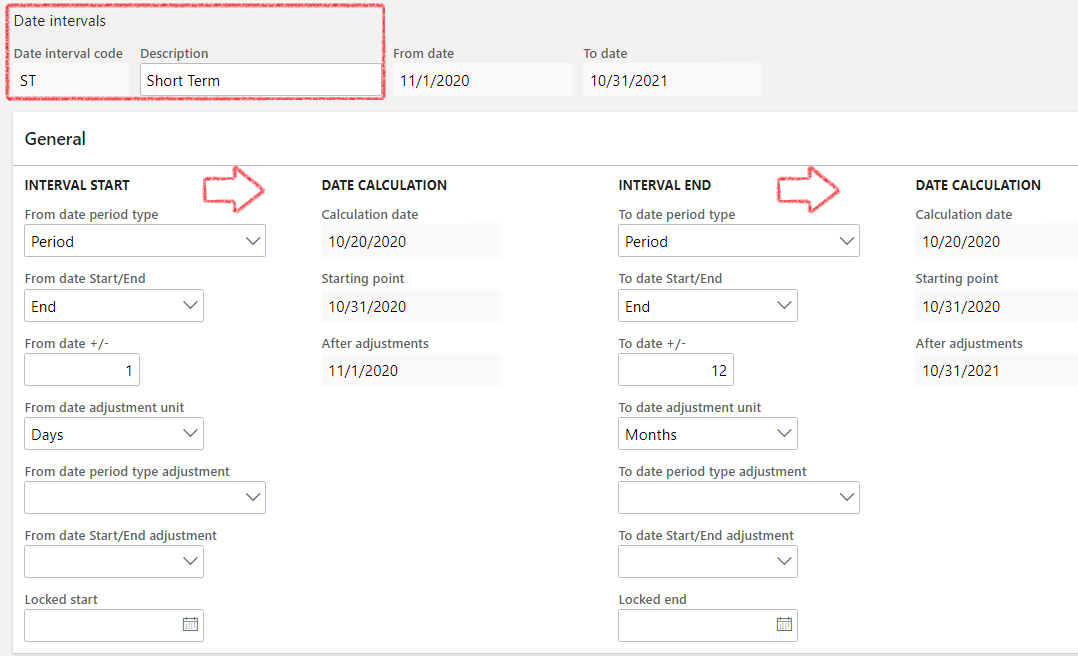

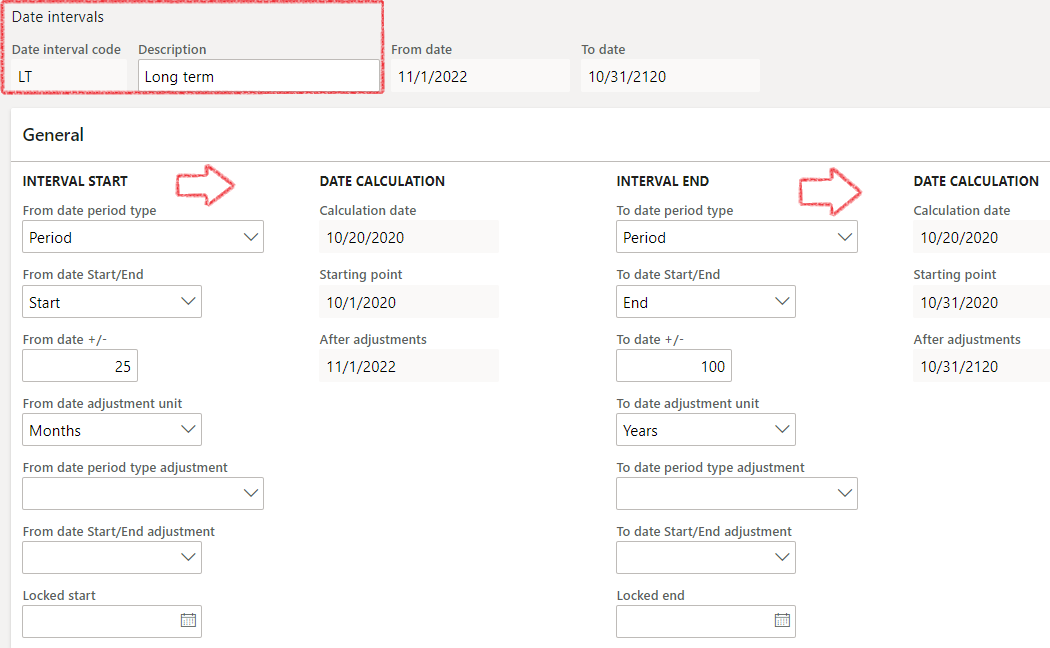
¶ Step 3.3: Treasury parameters - General Tab - Projection
Override interest trade agreement by sliding the toggle to Yes
Loan projection months will be the number of months for the loan to be Projected for on the Loan statement
- Enter the amount of months the Loan statement should project, if no end date was filled in on the Loan
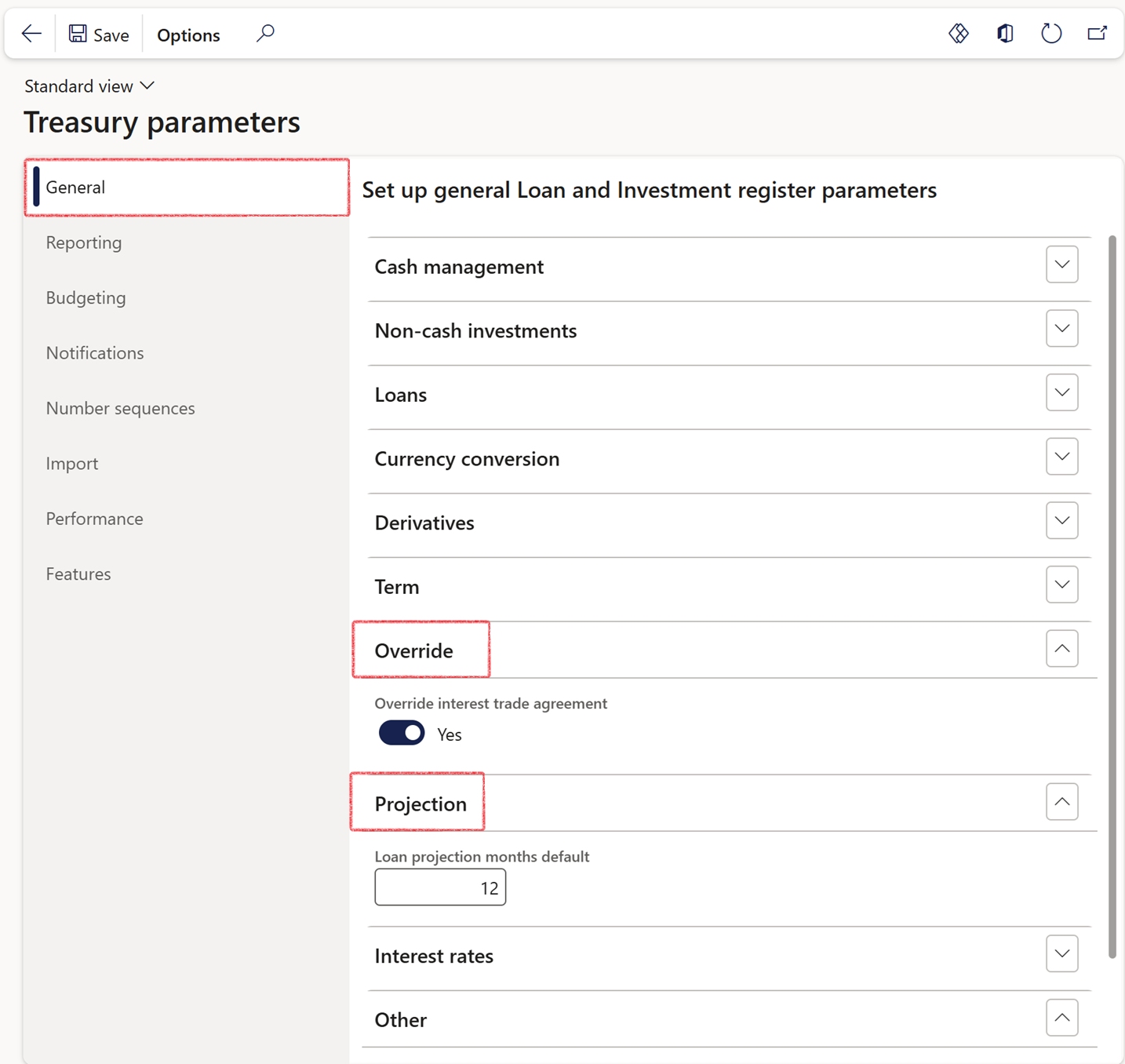
¶ Step 3.4: Treasury parameters - Features Tab - Filters
Enable ledger company filtering
- Navigate to Treasury > Setup > Tresury parameters
- On the Features tab, expand the Filters FastTab
- Set the Enable Ledger Company Filtering toggle to Yes
- When the Enable Ledger Company Filtering toggle is set to Yes, the Select companies filter becomes available on Loan Journal pages (Treasury > Loans > Journals), and the New button is hidden.
- When the Enable Ledger Company Filtering toggle is set to No , the Select companies filter is not shown on the Loan journal pages (Treasury > Loans > Journals), and the New button becomes available.
Regardless of this setting, the Select companies filter will not appear when navigating through Treasury > Loans > Loans and then opening the journals. On those pages, the New button is always available. Therefore, these pages are unaffected by the filter.
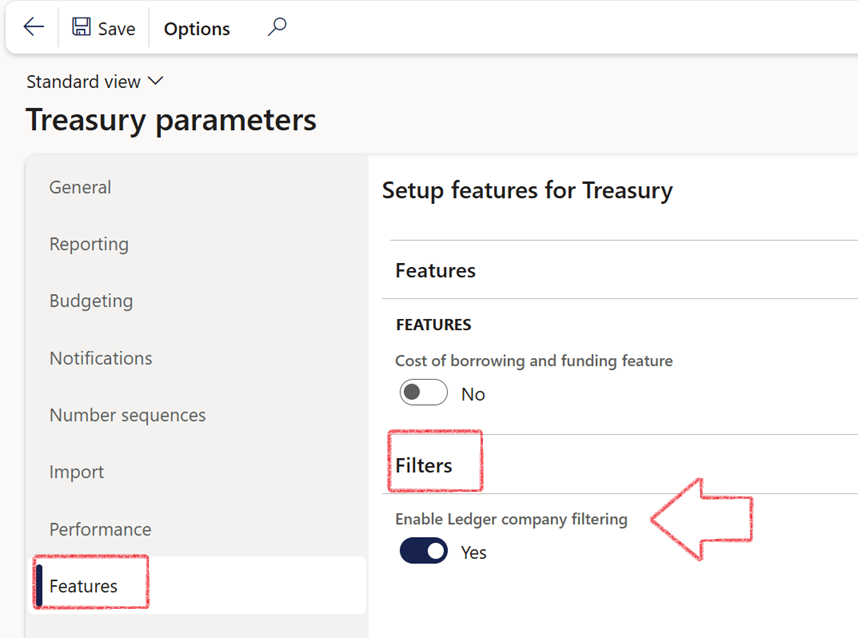
¶
Step 4: Posting profiles
Posting profiles are the point of integration between the sub-ledger (fixed assets, accounts payable, inventory, banks, accounts receivable, TMS Treasury, etc.) and the general ledger. It is a set of main accounts that are used to generate the automatic ledger entry in which a transaction has occurred. In this scenario, it is used to post loan transactions. You can select different ledger accounts for each type of loan journal.
Posting profiles serve as a bridge between sub-ledgers and the general ledger. They ensure that transactions entered in the sub-ledgers are properly posted to the correct general ledger accounts and other accounting fields. By defining the default values for various accounting fields, posting profiles streamline the process of transferring transaction data from sub-ledgers to the general ledger. This integration is crucial for ensuring accurate financial reporting and analysis.
Posting profiles can be imported or exported, by using the data entity called Loan posting profiles. Alternatively, the posting profiles can be set up manually. For each loan journal type at least one posting profile must be set up. Additional posting profiles can be created when the same loan transactions for the same loan journal types need to be posted differently for a specific loan.
The main types of journals typically linked to loans, which can be anticipated and automatically created, include:
- Loan capital - raising of the capital principal amount
- Interest accrual - accrual of interest on capital outstanding
- Payments - periodic payments
Other types of journals for loans can also have posting profiles:
- Term Allocation - capital redemption amount for next 12 months
- Manual - manual transactions, additional capital movements
- Loan charges
- Loan penalties
- Write-off's
- Refunds
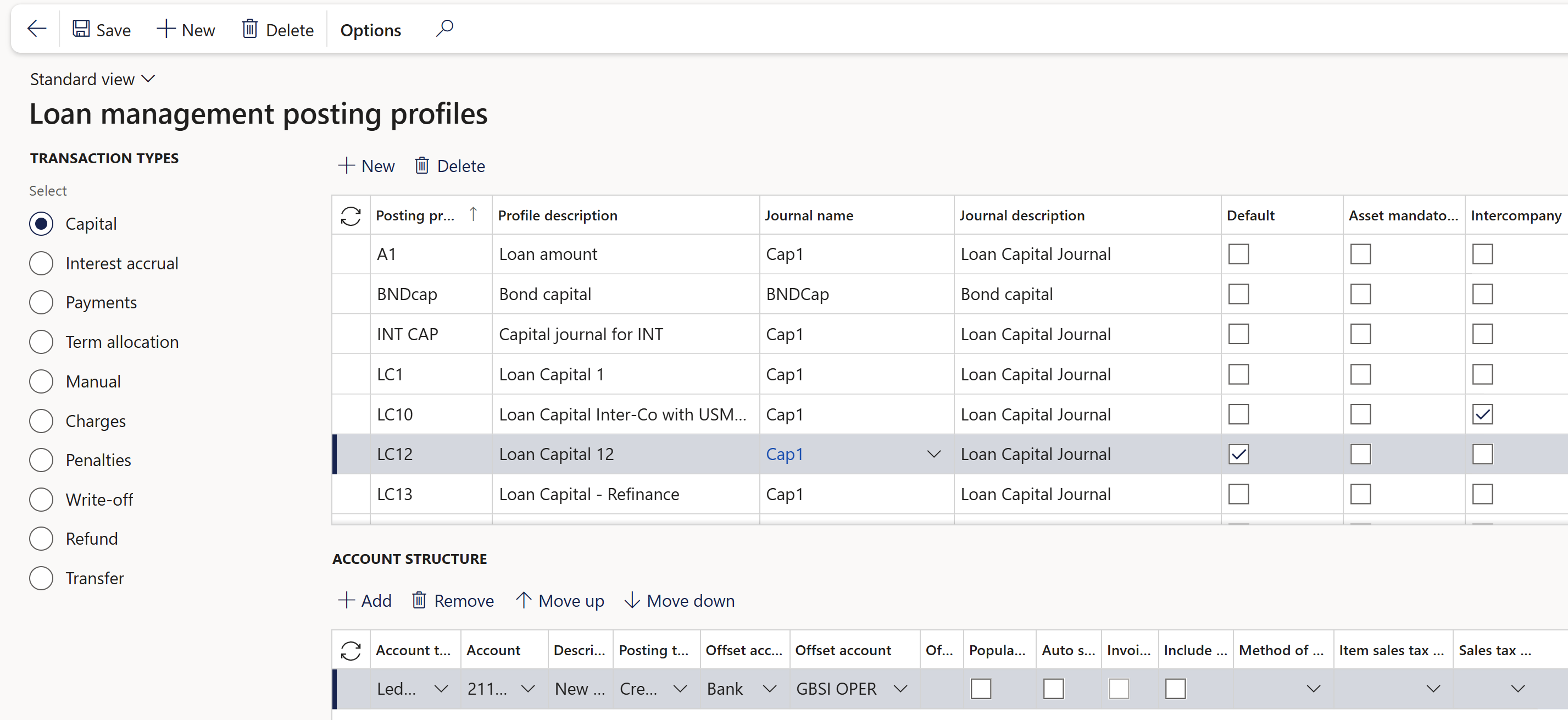
¶ Step 4.1: Set up Posting profiles for loans
- Go to: Treasury > Loans > Setup for loans > Posting profiles - Loans
- Select specific journal type on the left
- Create new posting profile by name and description, or view a list of current posting profiles
To create the Loan Capital Journal, the Treasury Journal Type must be connected to the Journal Name, and the Journal Name must, in turn, be linked to the Posting Profile.
¶
Step 4.1.1: Capital posting profile
For Capital and Allocation of Capital journals, a default posting profile can be selected. If no posting profile is selected in the loan details, the default Capital posting profile will be applied.
The Asset Mandatory option will require a fixed asset to be linked to the loan.
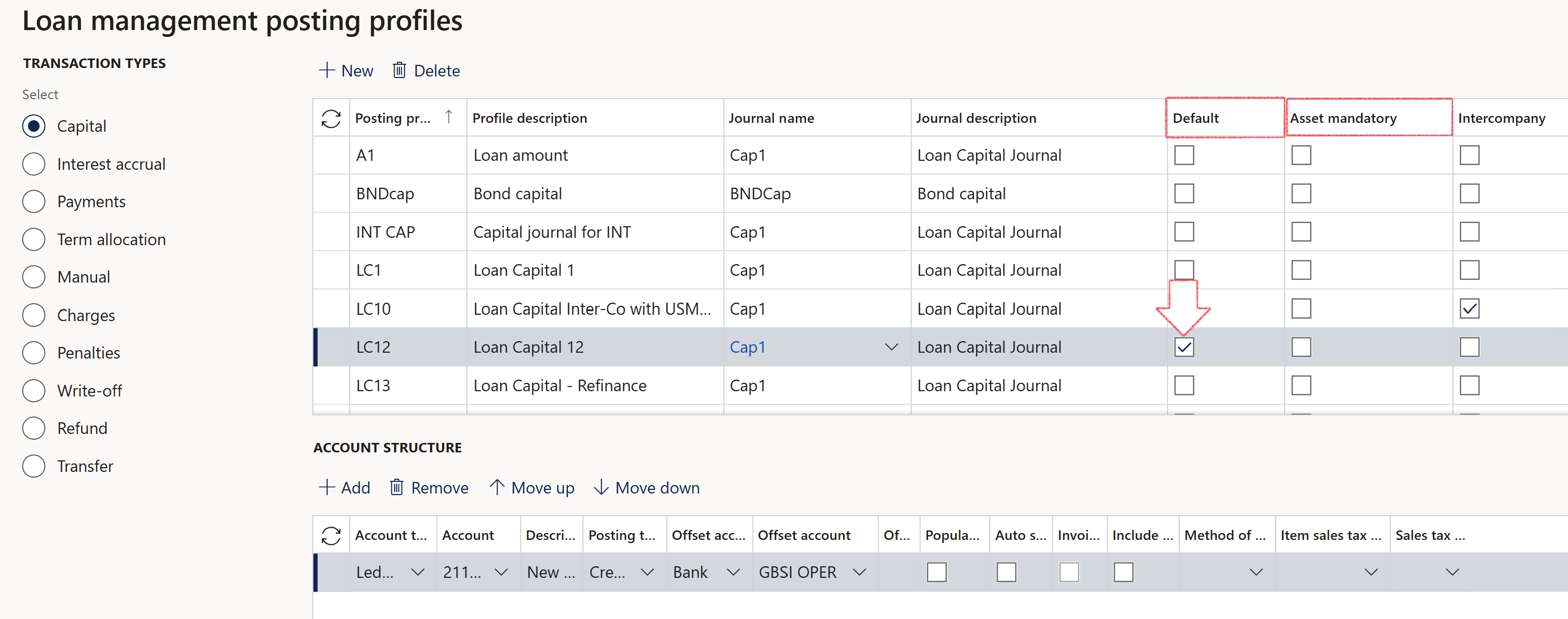
The Account structure for Capital posting profile includes several supplementary fields. It’s worth noting that these fields could also be relevant to other posting profiles . The specific fields include:

- Populate from loan
- The Populate from loan field allows for dynamic posting.
When this selection box is ticked on the posting profile, the Offset account type should be Customer and Customer account or Vendor and Vendor account, and can be left blank. - When a loan is linked to a customer or vendor under the Trading Partner FastTab, and a posting profile is selected, the system automatically retrieves the related customer or vendor account from the loan.
It then populates the posting profile on the Capital Journal with that account as the offset.
- The Populate from loan field allows for dynamic posting.
- Auto settle
- During the loan capital journal posting process, the system checks for the the auto-settlement flag associated with the capital posting profile.
If the capital journal is created for a loan using this selected posting profile, it automatically settles the initial entry with the sales order invoice
This settling process involves matching the entry with a specific date and amount in the customer table, effectively clearing the customer account. - When attempting to find a customer invoice for matching, the system will aggregate all open customer invoices for the date, for a specific loan, and if a match is identified, the system will mark it as settled.
- During the loan capital journal posting process, the system checks for the the auto-settlement flag associated with the capital posting profile.
- Invoice
- When the Invoice tick is selected on the posting profile, and when the account or off-set account is a customer or a vendor, then an Invoice will automatically be created for the related journal.
This invoice number can be viewed on the Journal lines, Invoice Tab. - When creating loan journals (Capital journal, Interest accrual journal, Payments journal, etc.) that involve customer or vendor transactions in their accounting entries, these vouchers will automatically be approved
- Once the vouchers are approved, users can manually settle these transactions if necessary
- Invoices can also be created when no intercompany setup exists.
- You can select Invoice on the posting profile where the account or offset account is Vendor or Customer.
- On intercomppany transactions, the invoice number is transferred from the vendor to the customer or from the customer to the vendor, depending on which transaction occurred first.
- The invoice number can be generated and immediately used in the corresponding entity's journal.
- On intercomppany transactions, the invoice number is stored in the first legal entity and utilized in a subsequent journal creation event in the second entity.
- Additionally, a TMS vendor journal can originate the invoice number, which can later be utilized when creating a TMS customer journal.
- When creating a journal, the system looks up the invoice number used by the corresponding journal and populates it accordingly.
- Users can invoice loan payment journal lines and generate invoices for repayments. This means TMS can also generate an invoice number for a loan payment journal (similar to capital or interest journals)
- An invoice can be allocated even if the customer is the offset account entry. If the invoice number is generated first on the vendor side, the Accounts Payable number sequence is used and fetched when creating the customer journal.
- If the invoice is generated first on the customer side, the Free Text Invoice number sequence is used and fetched when creating the vendor journal
- When the Invoice tick is selected on the posting profile, and when the account or off-set account is a customer or a vendor, then an Invoice will automatically be created for the related journal.
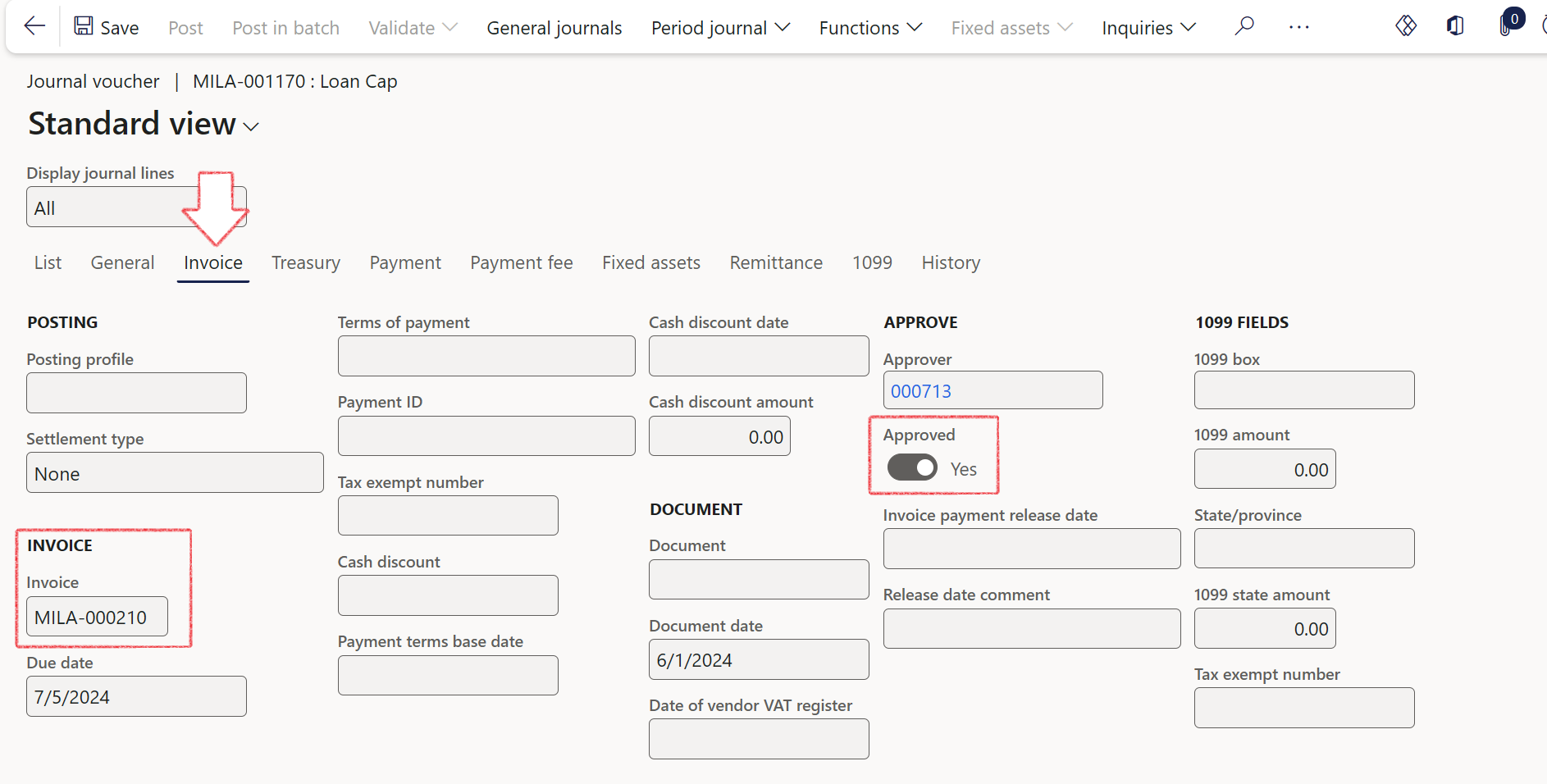
- Item sales tax group
- Selecting the Item sales tax group and Sales tax group will enable default VAT groups when creating loan journals.
- When an Item sales tax group and Sales tax group is selected on the posting profile, those values will populate accross all journal lines where that posting profile is applied during journal creation.
- Sales tax group
- Include in report
- Method of payment
- The Method of payments chosen on the posting profiles, will be utilized in the Customer Ageing Report.
- The Method of Payment is accessible for selection on all TMS loan journals. Users can choose from the options available in the drop-down list found under Sales Ledger > Payment Setup > Method of Payment
- During journal creation functions, this Method of payment will default on all the relevant journal lines. (to view this inside the journal lines, click on the Payments tab, Method of payment).
- Amount type
- To support more complex capital journal requirements, future interest amounts can be included in journal entries.
- An enum value, Deferred interest, is available on the Amount type field on Capital journal posting profiles
- When selected, this option aggregates all future interest amounts - as defined in the original statement - and includes them in the capital journal (i.e., it sums all applicable interest accruals).
- This logic is automatically triggered during capital journal creation.
- Additionally, Capital posting profiles can support multiple lines, and all lines will be taken into account when generating the journal
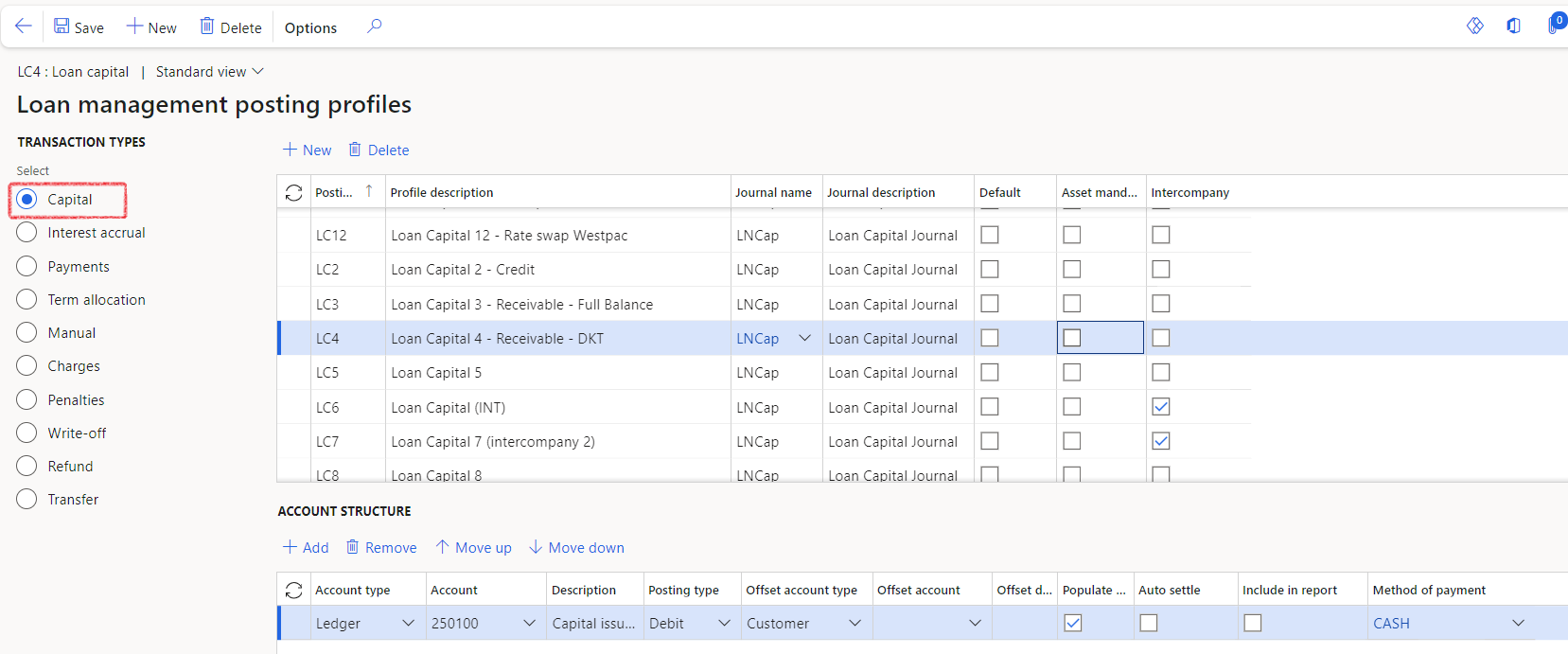
No default can be chosen for Interest Accrual and Payments, thus these posting profiles must be defined when creating each loan.
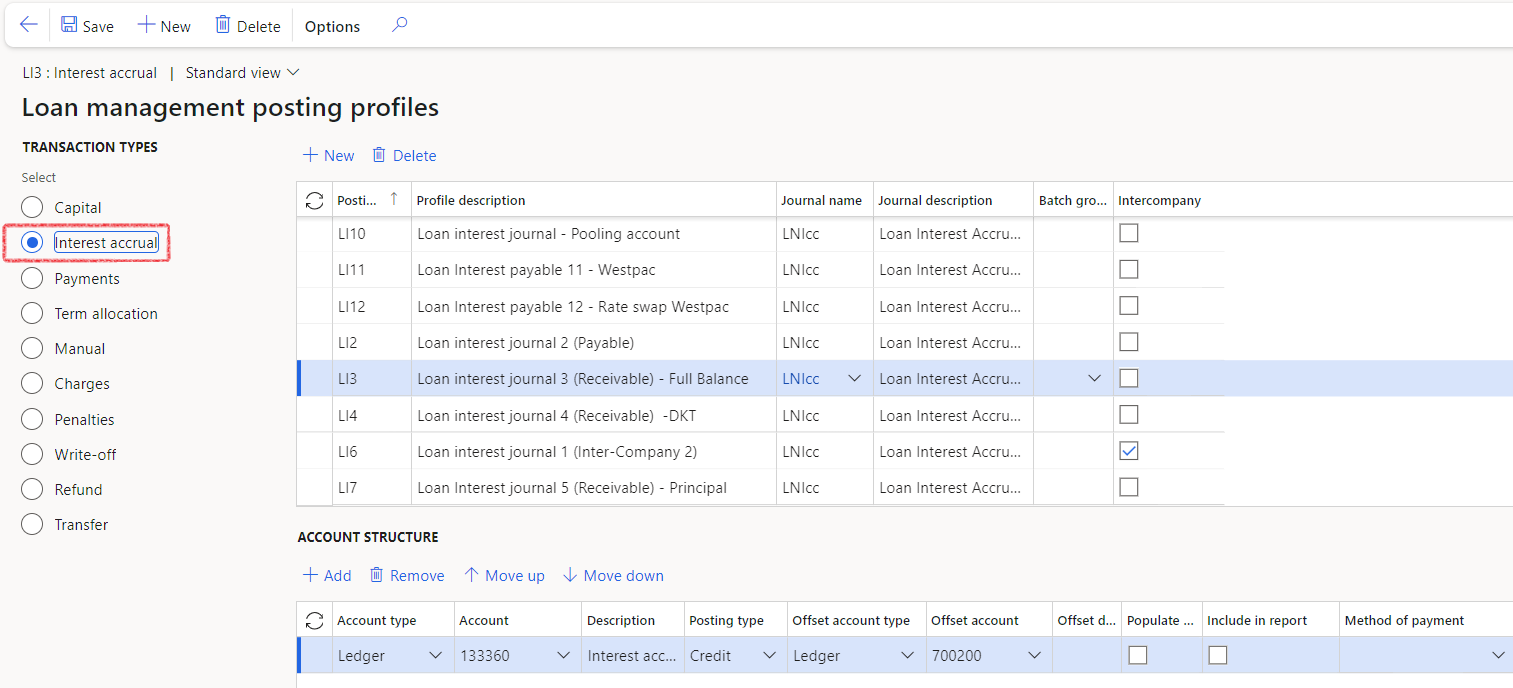
¶
Step 4.1.2: Wildcard functionality for Loan Posting Profiles- Wildcard functionality has been integrated into the Treasury module, specifically tailored for loan posting profiles.
- When setting up posting profiles in the Account structure users have the ability to employ hashtags (#) within the Description field.
This feature dynamically populates actual values from associated fields onto relevant journals - The following wildcards can be used on loan posting profiles:
- #LoanID
- #Customer
- #Vendor
- #ICO
- #SalesOrder
- Example: By including #Customer or #LoanID in the description field, customer numbers and loan IDs are automatically retrieved and displayed on the journal.
For instance, setting up the description as #LoanID, #Customer, #Vendor #ICO, the drawdown will result in the journal displaying details as follows:
Loan GBSI-007256, Customer AXN105, ICO USMF

¶
Step 4.1.3: Payments posting profilePayment journals will usually have multiple line transactions, for example:
- A credit transaction for the Instalment amount for a Loan Payable
- A debit transaction for Interest payment for a Loan Payable
- A debit transaction for Redemption amount for a Loan Payable
- Amount types on the Payment posting profile may include, but are not limited to:
- Instalment amount
- Interest amount
- Redemption
- N/A
- Revolving interest amount
- Excess amount
- Charge amount
- Service fee (this amount does not impact any other balances or fields on the expanded loan statement).
- Deposit
- On the Account structure section of the page, under Account type, users have multiple options to choose from:
- Ledger
- Customer
- Vendor
- Project
- Fixed assets
- Bank
- Petty cash
- Select the relevant tick boxes for the following
- Exclude loan number
- Populate from loan
- Auto settle
- Include in report
- Is down payment
- Method of payment
- Down payments and regular instalments:
- If the payment received is a deposit, the system will use the line account setup where Is down payment is flagged to Yes.
- If the payment received is not a deposit, the system will use Instalment amount
- The loan statement will be updated in the same manner as a regular instalment.
When creating a Loan payment journal , it is first established if the payment is a down payment (deposit) or not. A down-payment is a payment that is posted on the same day as the loan start date.
- Auto-settlement for customer payments:
- The loan payment journal for the down payment amount will settle against the remaining balance on the Capital journal .
- The settlement will only occur when a loan number is populated in the Payment Reference field of the Customer payment journal .
- In order for automatic settlement of customer transactions to occur successfully, it is imperative that the customer account and transaction date align for matching to take place
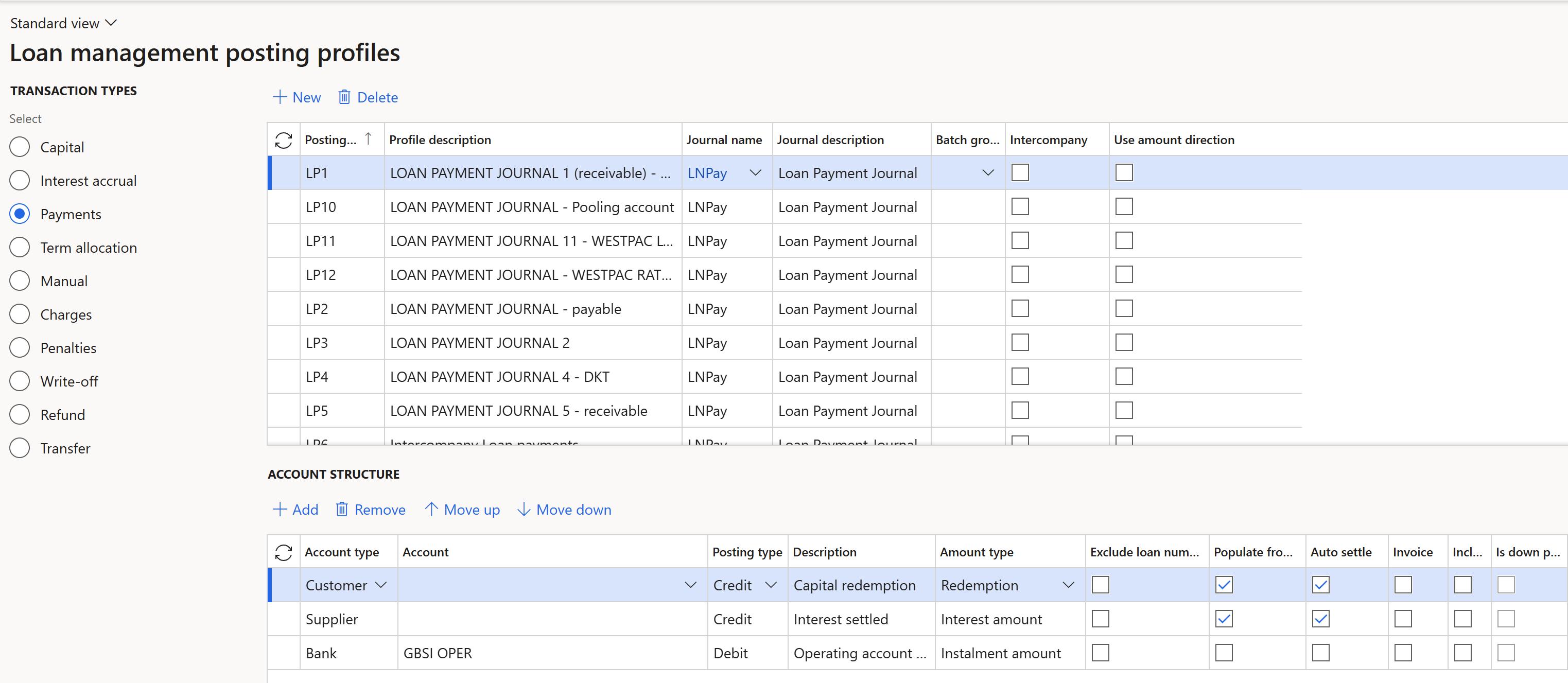
The creation of loan payment journals supports both positive and negative interest on a loan, allowing the values to be distributed across different accounts. This is facilitated by a setting in the Loan posting profiles, labeled Use amount direction , located in the header section.
¶ Step 4.1.4: Refunds posting profile
To create a new posting profile for Refunds , navigate to:
- Treasury > Loans > Setup for Loans>Posting profiles – loans
- Within the Transaction types section, select the Refund radio button
- In the header section of the page, click on the New button
- Complete the following fields:
- Posting profile
- Profile description
- Select a Journal name from the drop-down list
The Treasury journal type for Refunds is referred to as Loan register - refund
- On the Account structure section of the page, click on the Add button to create a new line. Complete the following fields:
- Account type (choose between Ledger, Customer, Vendor, Project, Fixed assets or Bank)
- Account
- Indicate if this is a Debit or Credit Posting type
- Description
- Choose an Amount type from the provided list.
Below is a list of refund amount types , along with their corresponding display locations on the Loan statement:
- Refund payment - will be mapped to the Refund total column on the loan statement
- Refund capital - will be mapped to the Refund capital column on the loan statement
- Refund interest - will be mapped to Refund interest column on the loan statement
- Sales return - will be mapped to Capital balance trans column on the loan statement
- Unpaid interest - will be mapped to Annuity interest accrual column on the loan statement
Select the relevant tick boxes for the following:
- Exclude loan number (the Loan number will be excluded from the Refund journal)
- Populate from loan (When the account type is set to Customer , the Customer account field will automatically be populated from the Loan to the Refund journal)
- Auto settle
- Include in report
- If required, select a Method of payment
- Click on the Save button
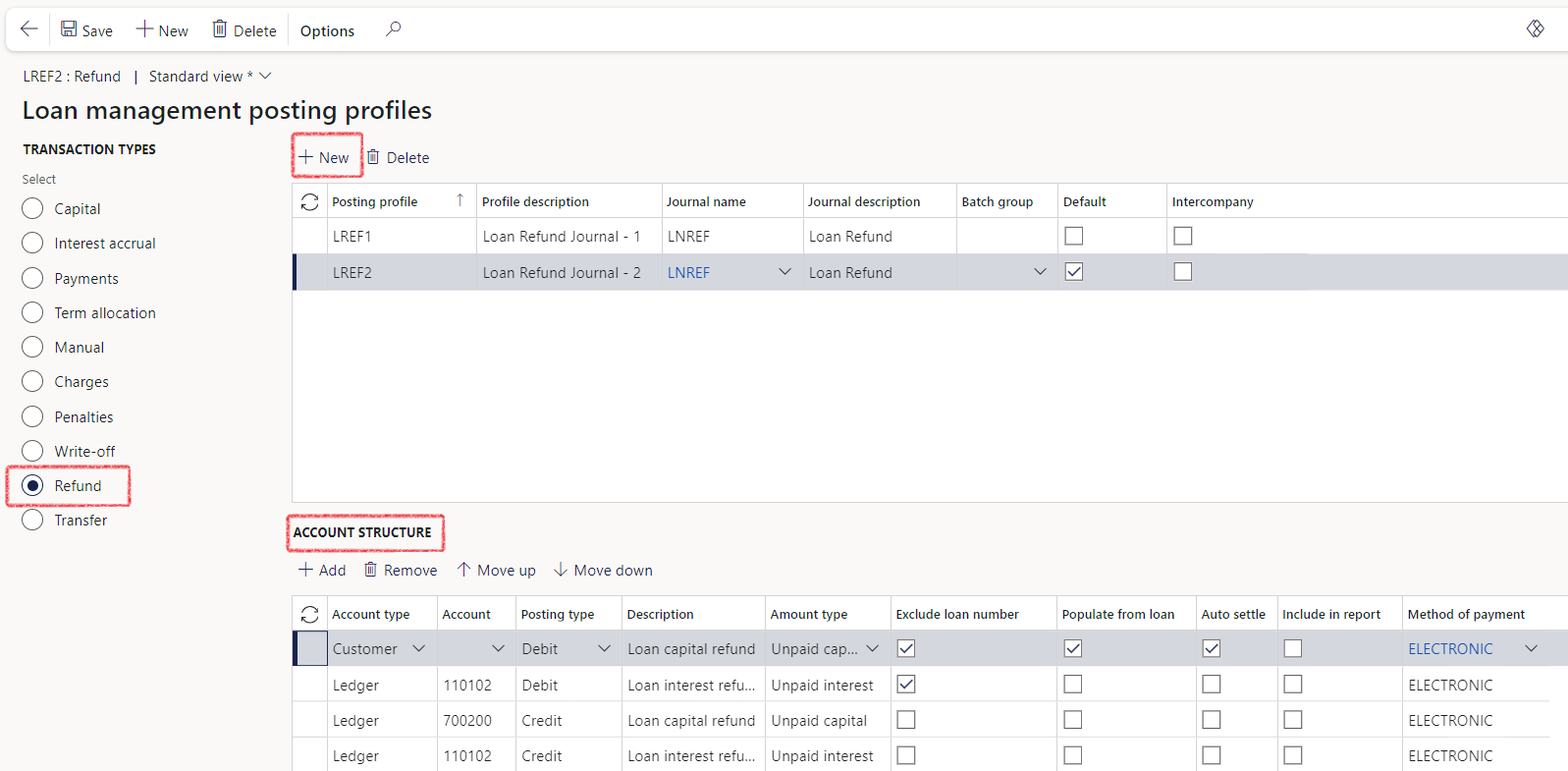
¶
Step 5: Loan providers and receivers
A Loan provider is the lender or financial institution. The interest they receive provides an incentive for the lender to engage in the loan. Loan providers are individuals or entities that lend money to others with the expectation of being repaid over time, typically with interest. Examples of loan providers include banks, credit unions, and peer-to-peer lending platforms.
A Loan receiver is the borrower/ recipient, who incurs a debt and is usually liable to pay interest on that debt until it is repaid. Loan receivers, also known as borrowers, are individuals or entities that borrow money from loan providers and are obligated to repay the loan according to the terms of the loan agreement. Borrowers may use loans for various purposes, such as financing a home, purchasing a car, or funding a business venture. When borrowing money, borrowers typically pay interest on the loan, which represents the cost of borrowing and is typically calculated as a percentage of the loan amount.
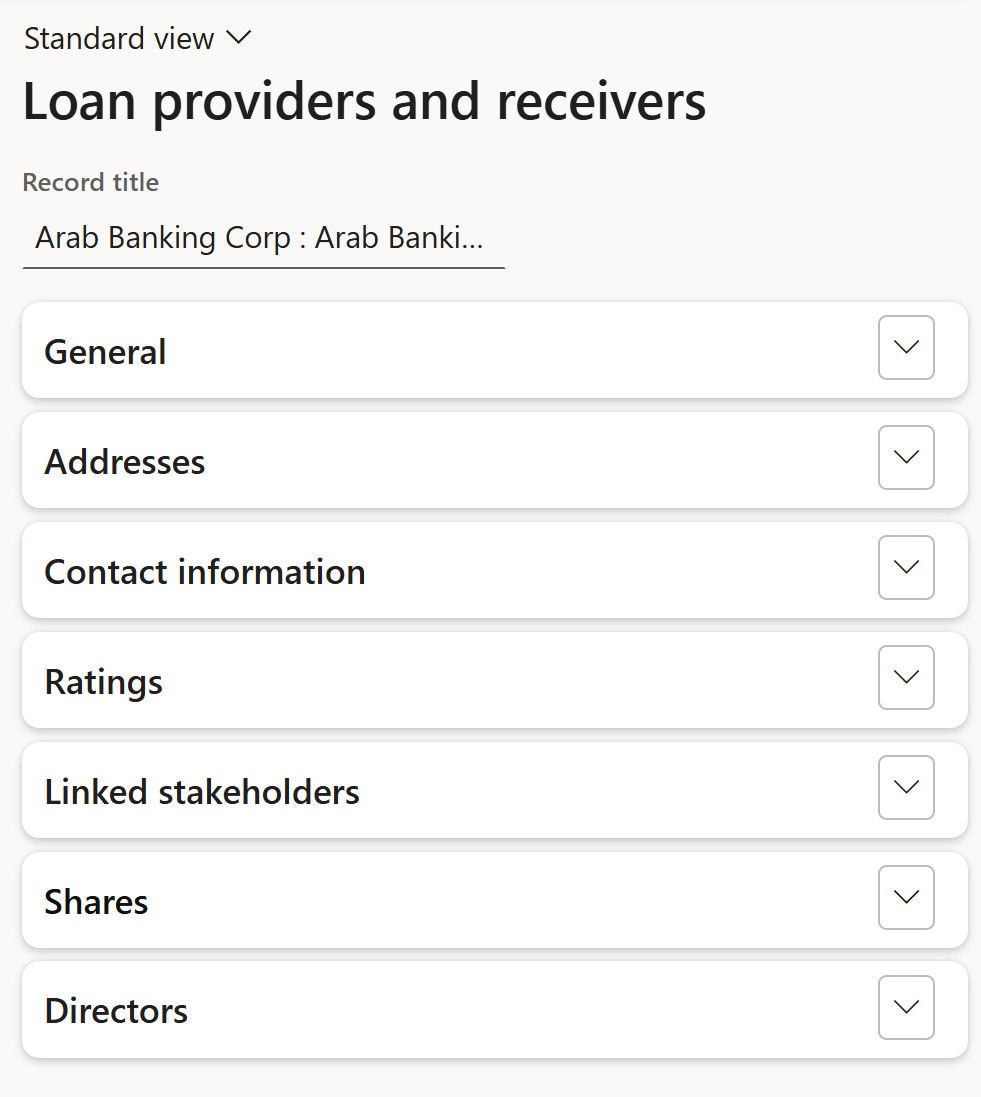
¶
Step 5.1: General FastTab
- In the navigation pane, go to: Modules > Treasury > Loans > Setup for loans > Loan providers and receivers
- Click on the New button
- Indicate whether this is a Loan provider or a Loan receiver
- Enter the identification for loan provider/ receiver
- Give a description
- Parent company select the relevant Party
- Bank account selection
- Provider type selection, for instance Bank, Financial institution, Parent company, etc.
- Customer account: selection from a drop-down list
- Owner: select the relevant Party
- CR No. (company registration number)
- TIN No. (TAX information number)
- VAT No.
- Double tax treaty option Yes or No
- Branch
- Information on the address, contact details, and ratings FastTabs can be completed
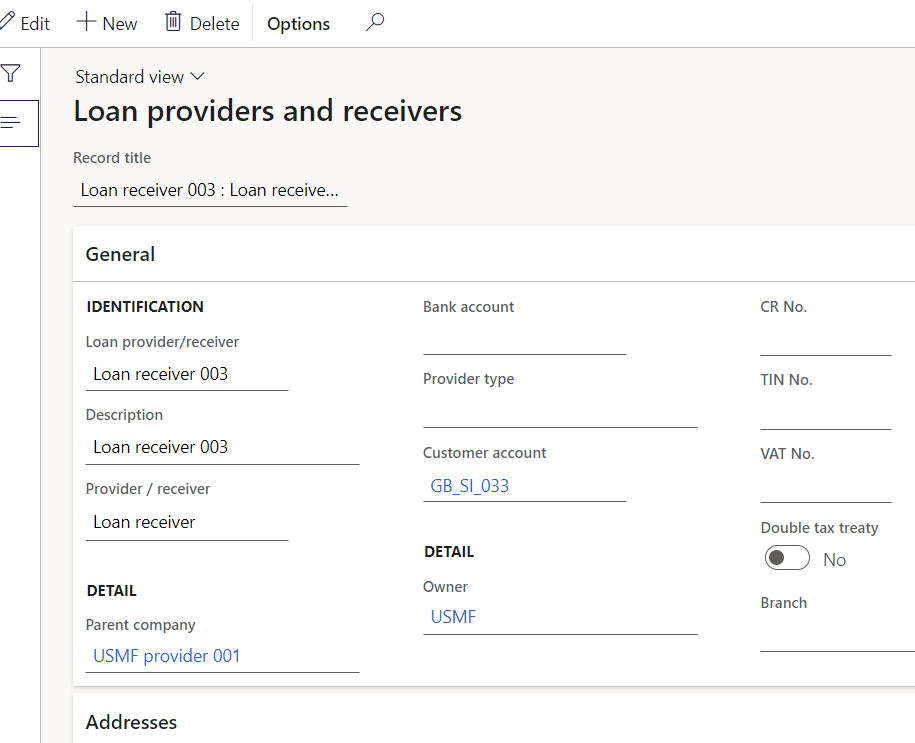
¶ Step 5.2: Linked Stakeholders FastTab * (G2T) or Linked Legal entity FastTab
- In the navigation pane, go to: Modules > Treasury > Loans > Setup for loans > Loan providers and receivers
- Expand the Linked Stakeholders FastTab (G2T) or the Linked Legal entity FastTab
The Linked Stakeholders FastTab will display when the GRC module is installed. The standard TMS module without the G2T integration will display a Linked Legal entity FastTab
- Select the company from a drop-down list
- Select a shareholder. (G2T)
- When this is done, the loan provider / receiver will display as a Shareholder on the Loans form under the Loan providers and Receivers FastTab, as well as on the General FastTab of Loan providers and receivers.
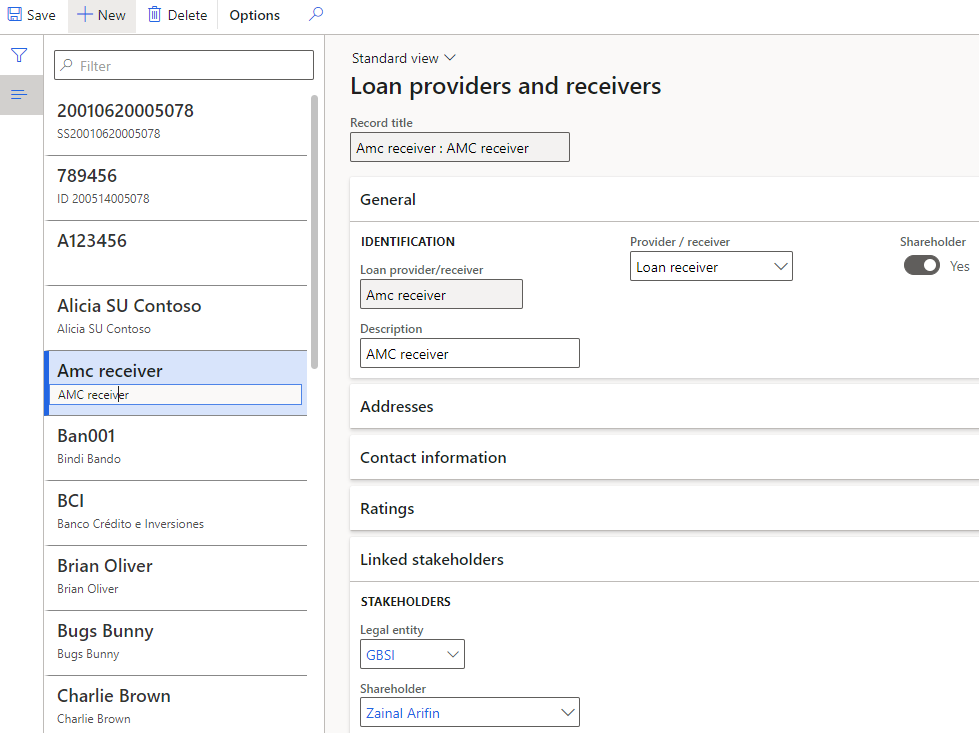
¶ Step 5.3 Shares FastTab
- In the navigation pane, go to: Modules > Treasury > Loans > Setup for loans > Loan providers and receivers
- Expand the Shares FastTab
- Select the shareholder party and enter percentage of shares
¶ Step 5.4 Directors FastTab
- In the navigation pane, go to: Modules > Treasury > Loans > Setup for loans > Loan providers and receivers
- Expand the Directors FastTab
- Select the relevant employee or add multiple names to the list
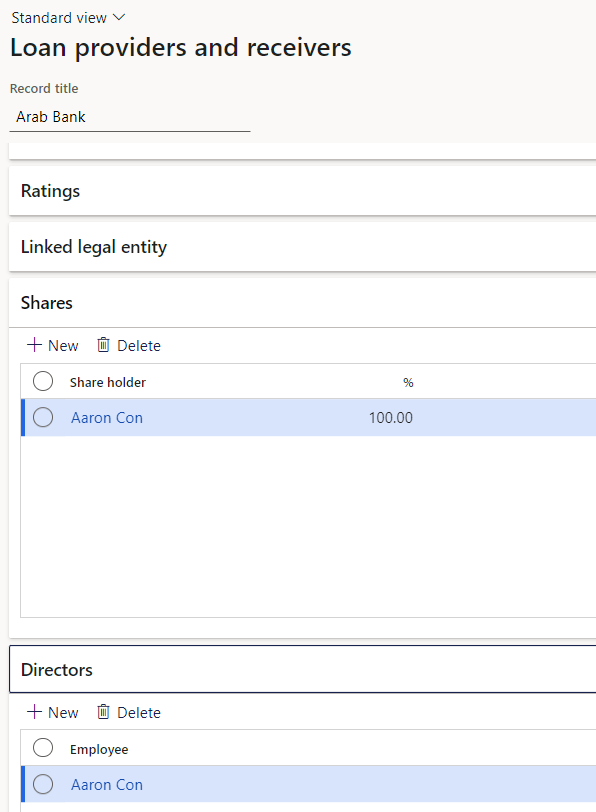
¶ Step 6: Loan categories
A Loan category setup contain the Name, Description and Category
- In the navigation pane, go to: Modules > Treasury > Loans > Setup for loans > Loan category
- Click on the New button
- Enter a Name
- Enter a Description
- Select a Category from the drop-down list and choose between one of the following:
- Legal
- Non-performing
- Other
- Performing
- Pre-non-performing
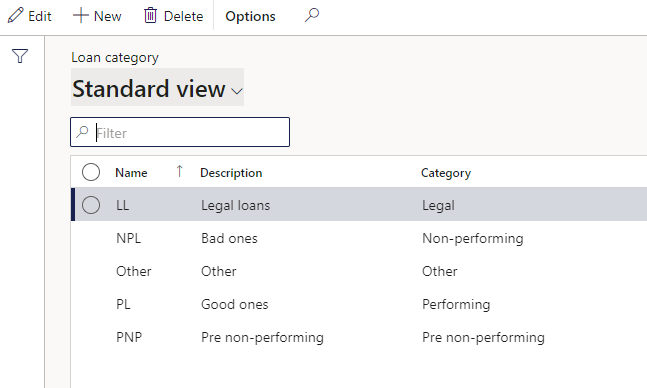
¶
Step 7: Default dimensions
The purpose of dimensions is to add additional information to financial transactions which can be used for reporting and filtering purposes. The default dimension values are added to each transaction when posting in journals.
If all the setups are done, when importing loans via data management, the following fields will be created if they do not exist already:
- Loan receiver
- Loan receiver dimension
- Loan ID dimension and
- Loan group dimension
To view the newly created dimensions, go to:
- General Ledger > Chart of Accounts > Dimensions > Financial dimensions
- Select the dimension you want to view, for instance Loan receiver dimension
- Click on Dimension values tab in the Action pane
- Here you will see all the created dimension values
Keep in mind that the Financial dimensions in the General ledger should be configured prior to configuring individual dimensions for use on loans (whilst the system is in maintenance mode)
¶
Step 7.1: Setup Financial dimension configuration for integrating applications
To configure the initial financial dimensions, go to
- General Ledger > Chart of accounts > Dimensions > Financial dimension configuration for integrating applications
- Click on the Add button
- Enter Name of the dimension format
- On the Financial dimension’s Available column, select the dimensions to be used and move it to the right-hand column, called Selected
- When done, ensure it is Active for type
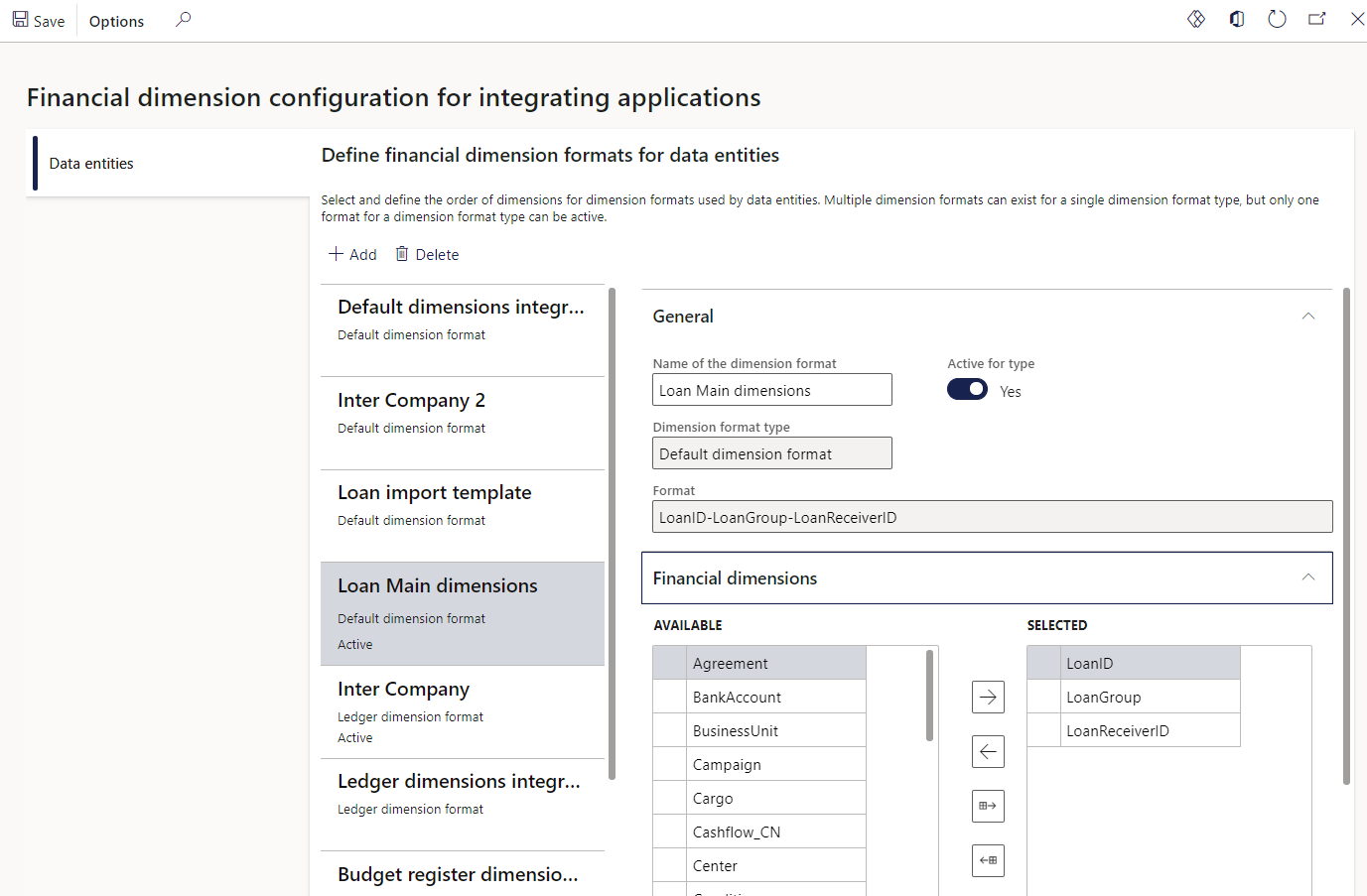
¶ Step 7.2: Setup Default dimensions derived from fields setup
To setup the Default dimension format for data entities to be used inside loans, go to:
- Go to: Treasury > Loans > Setup for loans > Default dimensions derived from fields setup
- Select the newly activated Dimension tree name from the drop-down list
- Loan ID, Loan receiver and Loan group can be set up to automatically by creating a financial dimension
- Map the fields related to the Dimension attribute
- Mark the tick box if the Dimension attribute should inherit parent dimension
- Slide the Active button to Yes to activate your changes.
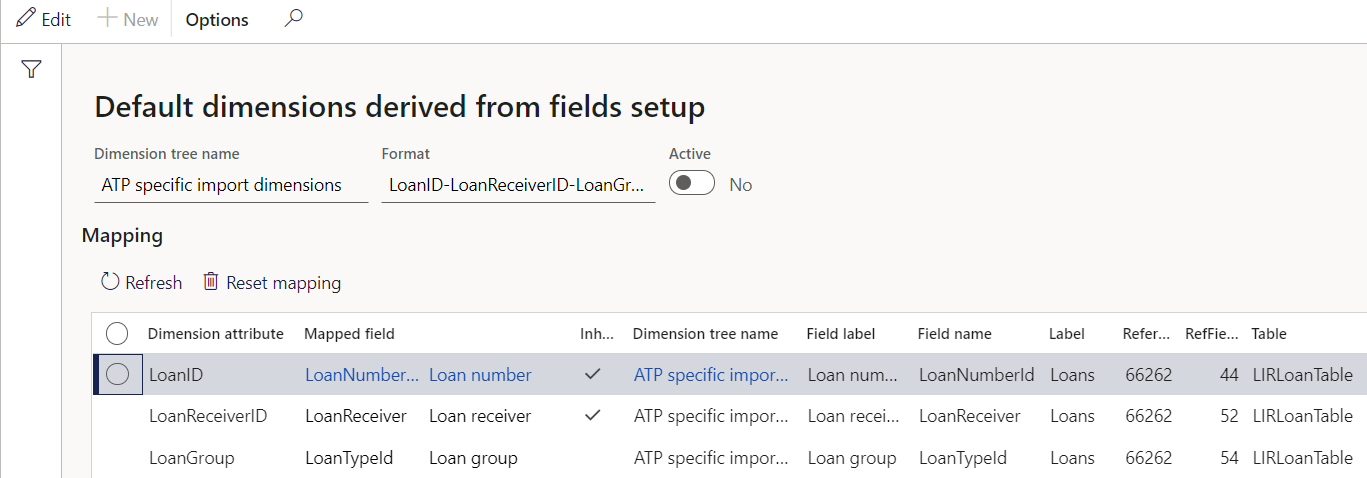
Note that this setup can be used with Combination loans where a subloan (child loan) is created; It can also be used where Combination loans are imported via Data management
¶ Daily use
¶ Step 8: Create a new loan
- In the navigation pane, go to: Modules > Treasury > Loans > Loans
- You will be greeted by a list page
- All the loans for the current company will display
- To view any other loans for other companies, click on Select companies to filter
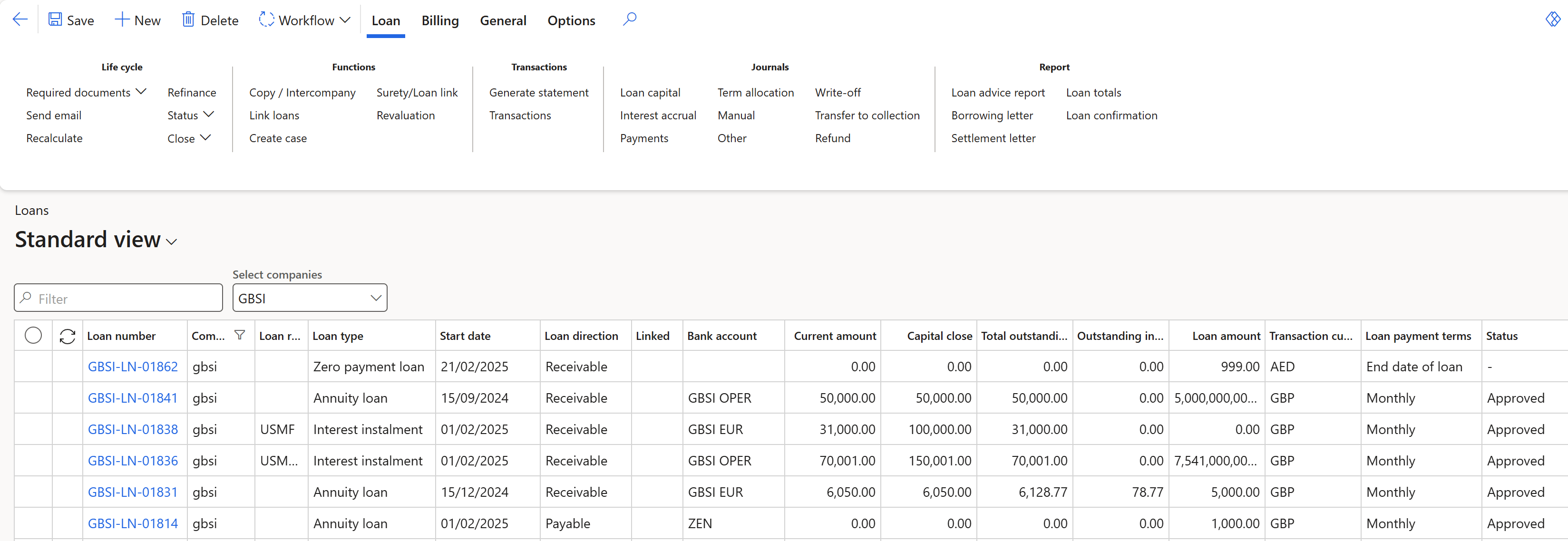
On the list page, you may see the key loan details, including:
- Loan number
- Company
- Loan type
- Start date
- Loan direction
- Capital close - This is the total of capital issued on a loan. This amount will never go down to zero
- Outstanding interest - This is the unpaid interest. This amount will go down to zero when the loan is fully paid. The Outstanding Interest amount is the sum of the Annuity Interest Close and Revolving Interest Close columns in the Actual Loan Statement.
The Outstanding interest column is the same as INTEREST BALANCE on the Customer loan balances data entity - Current amount - This amount indicates if any Capital is outstanding. This amount will go down to zero when the loan is fully paid
The Current amount column on the loans list page is the same as the PRINCIPAL BALANCE column on the Customer loan balance data entity. - Capital balance – total of the Loan capital journals posted
- Net debit displays positive for receivable loans (and vice versa)
- Net credit displays positive for payable loans (and vice versa)
- Loan amount
- Total outstanding - this is the sum of outstanding capital and outstanding interest.
The Total outstanding column is the same as the LOAN BALANCE column on the Customer loan balances data entity - Currency loan payment terms,
- Loan category (as per your setup, for example: Performing, Pre-non-performing, Non-Performing Legal and Other)
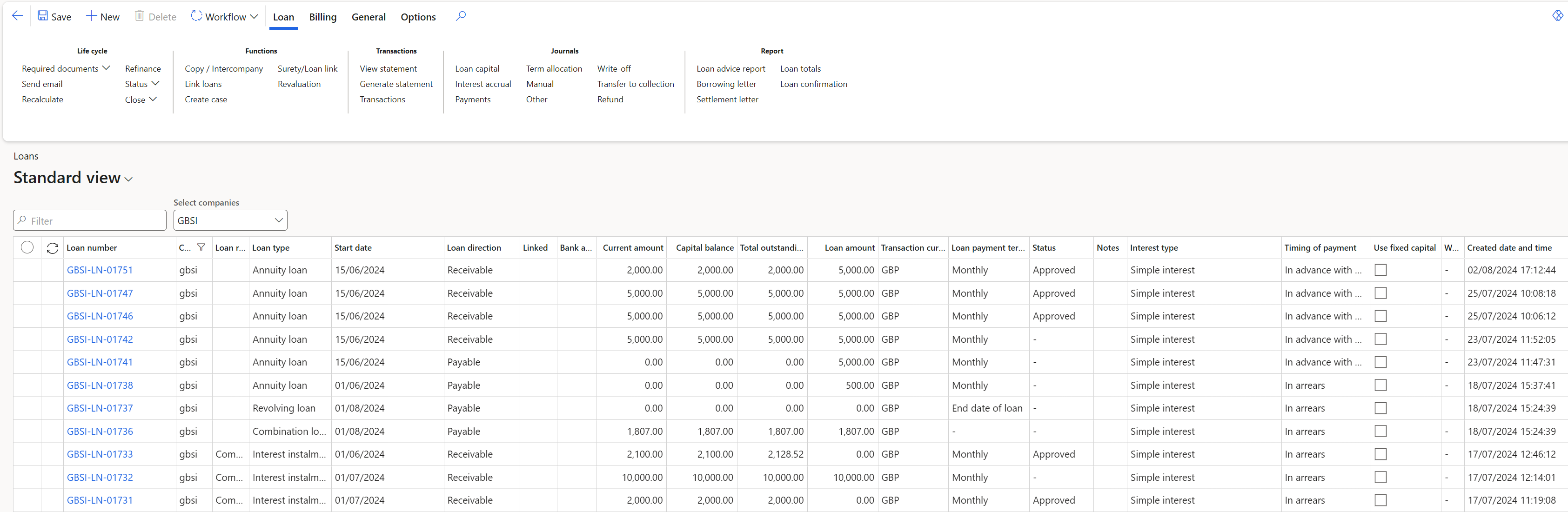
- On the list page, on the Action pane, click on the New button to create a new loan
- A new form will appear, prompting users to fill in mandatory fields to initiate a loan. The form consists of the following FastTabs:
- Identification
- Initial agreement
- Advanced
- Institution
- Posting profiles
- Financial dimensions
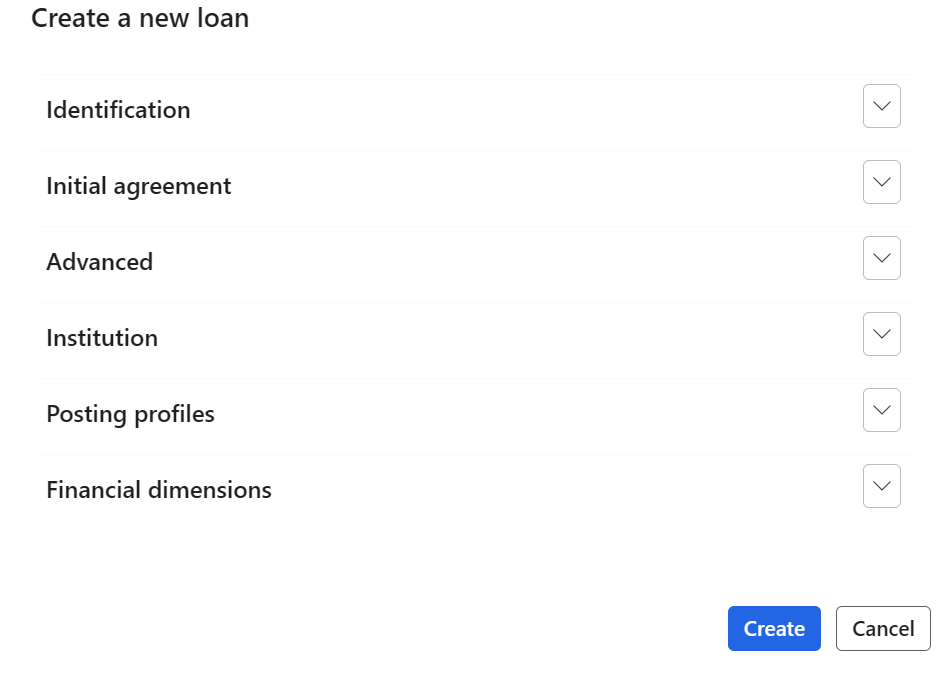
¶ Step 8.1: Identification FastTab
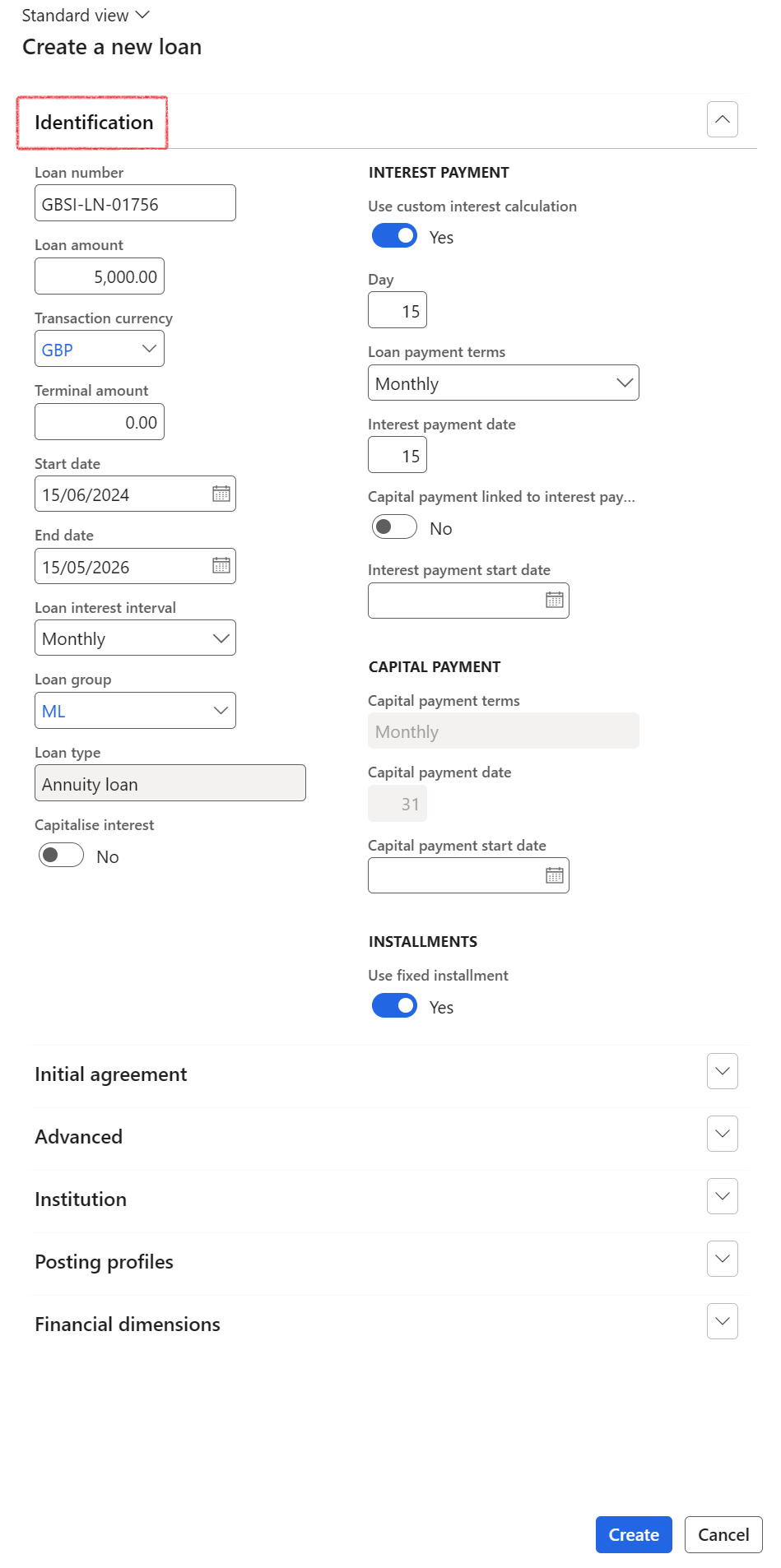
- The loan number is automatically created and used to identify the loan
- The loan description field is optional and can be filled in to provide additional details about the loan.
- Start date (mandatory) the start date of the loan as negotiated with the financial institution.
- Loan group the loan group must be selected, based on the client specific setup that has been done. The loan groups mainly determine the posting setup for the loan transactions, as well as loan type to be followed for this specific loan.
The Loan type will display automatically, depending on the Loan group selected.
- Loan interest interval: the way in which interest is calculated by the financial institution. Choose between Daily, Monthly (default) or Quarterly.
- Loan amount is the amount negotiated for with the financial institution. The loan amount can be left blank when creating the loan.
- Terminal amount: Terminal value is also known as residual value or balloon payment. Refers to a capital amount/value remaining at the end of the contract, usually a percentage of the initial capital amount. If terminal value is entered, the loan payments must be calculated bearing in mind the remaining future value of the capital remaining
- Currency (mandatory) field can be selected from a drop-down list
- Capitalise interest option: when selecting this option to Yes, it will capitalise interest accrual to the loan balance and the full instalment will be deducted off the loan balance
- Loan payment terms is the basis or periods the loan repayments will be made. Select one of the following options:
- Monthly
- Bi-monthly (every two months)
- Quarterly
- Half yearly
- Yearly
- None (this is specifically for zero payment loans and revolving loans)
- End date of loan (this is for zero payment and revolving loans)
- When the Fixed instalments slider is set to Yes, it may result in the loan end date being extended:
- This could happen when some instalments were missed
- The fixed instalments functionality enables the continuation of the initial instalment amount as was applicable at the inception of the agreement.
- Equalized loan instalments are calculated when choosing Fixed Instalment on a specific loan
- This results in the possible extension of a loans’ end date if some instalments were missed.
- The Use fixed instalment button is available on the Create a new loan dialogue page, (on the Instalments section) as well as the details page of an existing loan
¶ Step 8.2: Initial agreement FastTab
The initial agreement FastTab allows the user to create an initial trade agreement from the Create New dialogue. If the fields are not completed, the user can create one manually later.
Only in cases where the Loan group is not connected to a particular Interest rate can an interest agreement be manually inserted (as per setup on Loan groups>Interest calculation FastTab)
- Interest rate
- Margin rate
- Total interest rate
- Rate Group
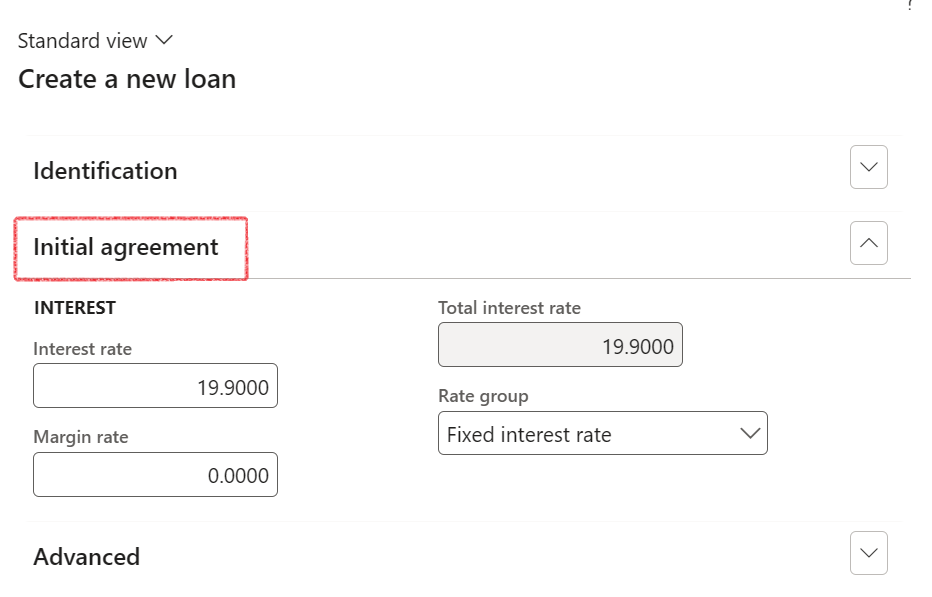
¶ Step 8.3: Advanced FastTab
- Guarantees (yes/ no)
- Use fixed capital (yes/ no) - Calculates a fixed amount of capital to be repaid with every instalment.
- Timing of payment can be either: In arrears, In advance with no interest, or In advance with interest. For In arrears, payment occurs at the end of the first period. Payment includes capital and interest for the month gone past. For In Advance with no interest, payment occurs at the start of the first period. Payment includes capital and no interest. For In advance with interest, payment occurs at the start of the first period. Payment includes capital and interest for the month ahead.
When selecting the In advance with interest or In advance with no interest option in the timing of payment selection field, the first instalment will be displayed on the first line of the Projected loan statement. (loan's start date). When selecting the In arrears option in the Timing of payment selection field, the first instalment will not be displayed on the first line (loan’s start date) of the loan statement
- Interest form can be Nominal or Effective. Nominal interest is always calculated based on the capital amount, i.e., not interest on interest. Effective interest is the real rate of interest paid which includes the effects of compounding.
- Month end (yes/ no)
- Debit order day – if Month end is set to No, then a custom debit order day can be entered.
- Terminal value - Terminal value is also known as residual value or balloon payment. Refers to a capital amount/value remaining at the end of the contract, usually a percentage of the initial capital amount. If terminal value is entered, the loan payments must be calculated bearing in mind the remaining future value of the capital remaining.
- Calendar convention refers to a specific day-count convention which can either be an Actual/ actual -, Actual/ 365 Fixed -, Actual/ 360 or 30/360 convention. A day-count convention measures how interest accrues on investments like loan, etc. Actual/ actual calculates the daily interest using the actual number of days in the year and then multiplies that by the actual number of days in each period. Actual/ 365 Fixed calculates the daily interest using a 365-day year and then multiplies that by the actual number of days in each period. Actual/ 360 calculates the daily interest using a 360-day year and then multiplies that by the actual number of days in each period. 30/365 calculates the daily interest using a 365-day year and then multiplies that by 30 (standardized month). 30/360 – calculates the daily interest using a 360-day year and then multiplies that by 30.
- Interest type can be Simple or Compound. Compound interest is always calculated on the sum of the capital and accumulated interest, i.e., Interest on interest. Simple interest is flat interest.
- Customer account
- Vendor account (supplier)
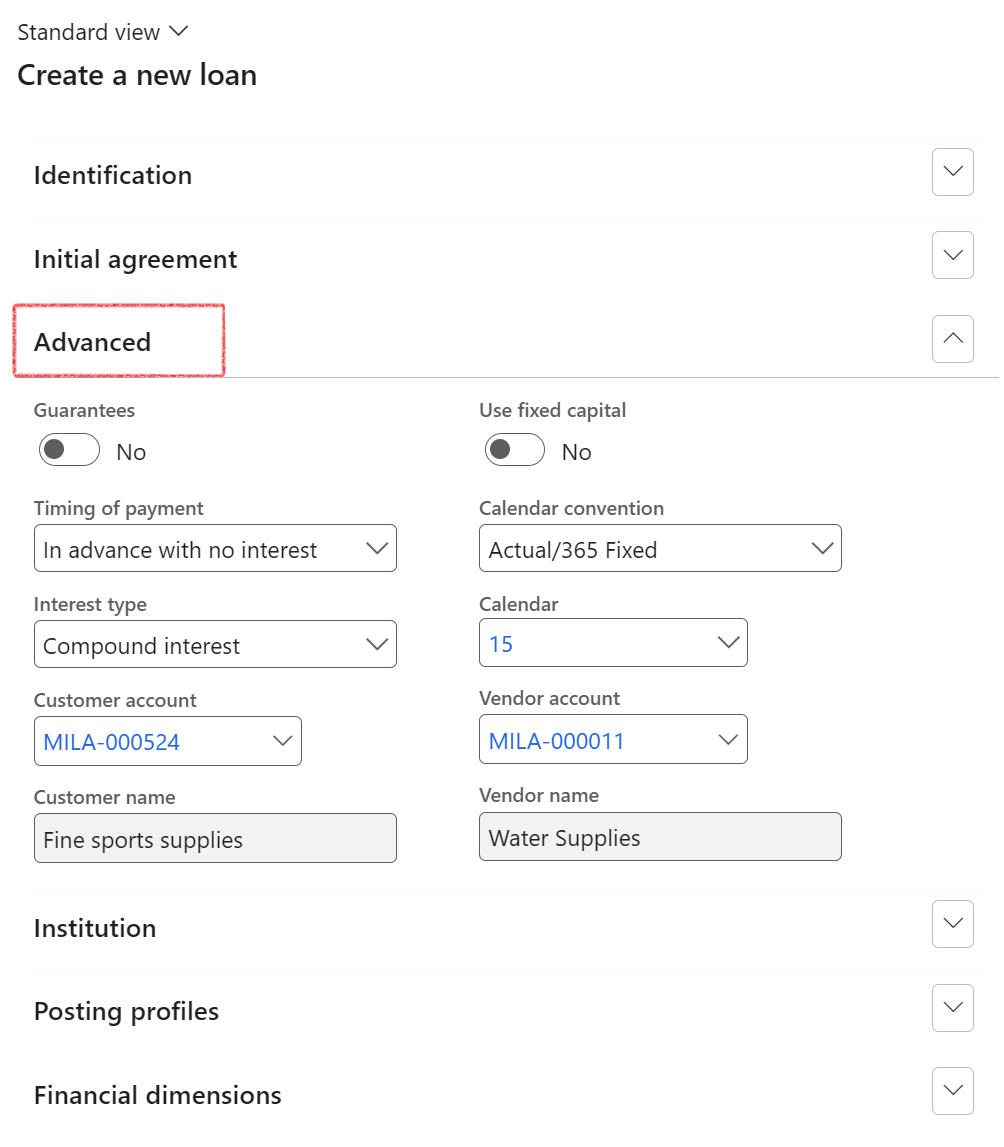
When creating a new loan, users can select both a customer and a vendor account, rather than choosing only one of the two.
Previously, for payable loans, users could only select a vendor trading partner, and for receivable loans, only a customer trading partner could be selected. Now, regardless of the loan direction, users can select a customer and/or vendor.
When you create a loan header or a new loan, note that when selecting Effective option on the Interest form, the Interest type must be Compound.
¶ Step 8.4: Institution FastTab
- Institution box: select bank group from a drop-down list. If selecting a specific institution, only the related bank accounts will be available from the Bank account drop down options.
- Select Bank account. If no institution was selected, all bank accounts will be available to choose from, else only the related bank account will be available.
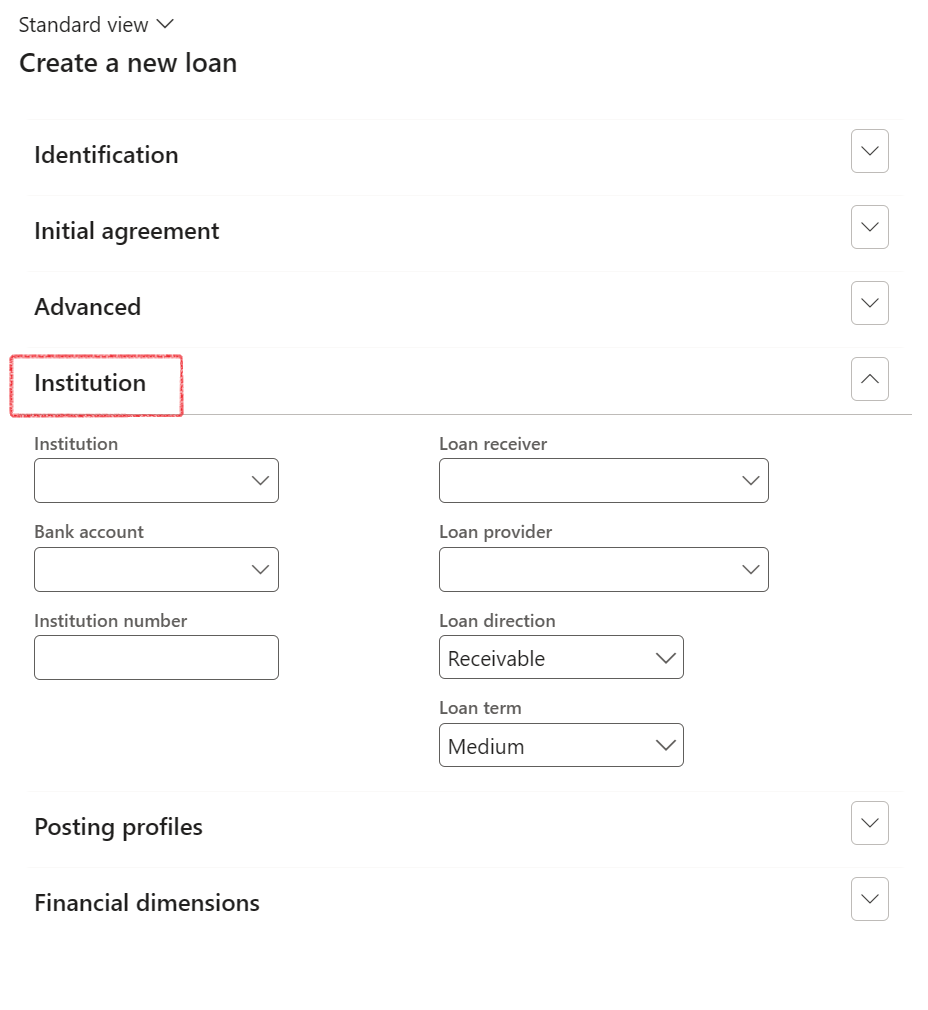
Note: Multiple loans can be linked to a bank account. One bank account can be linked to a loan
To view Loans linked to a specific bank account:
- Go to Cash and Bank management>Bank accounts>Bank accounts.
- Select the specific bank account and expand the Treasury FastTab to view any related Loans on this bank account

- The Institution number is the reference number that the institution uses for correspondence regarding the loan.
- Loan direction (mandatory) Receivable / Payable
- Loan provider
- Loan receiver
- Loan term: Choose between Short, Medium and Long Loan term
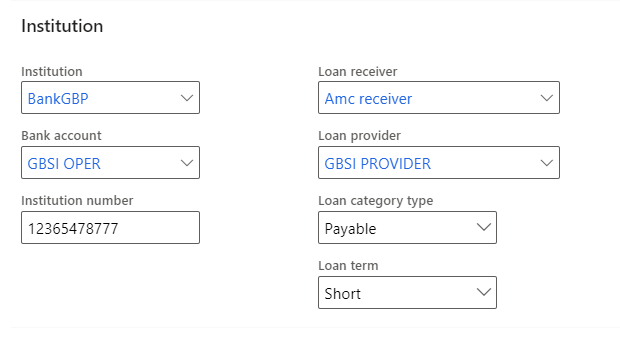
¶ Step 8.5: Posting Profiles FastTab
Posting profiles will automatically populate, depending on the Loan Group selected.
- When changing a posting profile manually on the loan, the Interest accrual and Payment journal batch jobs will take into consideration the newly selected posting profiles, instead of using the posting profiles on the loan group.

¶ Step 8.6: Financial dimensions FastTab
- When the loan group is populated the dimensions, which have been configured for that loan group, will appear. The user can then modify these dimensions further.
- Click the Create button once all the necessary fields have been filled in.
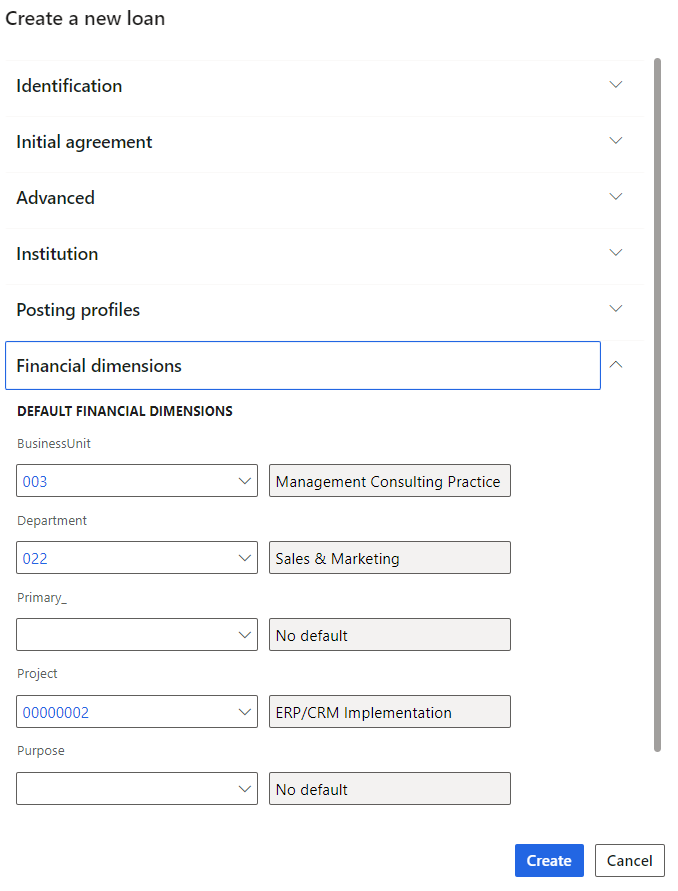
- The loan number is generated automatically. Go to the newly created loan on the loans list page and open.
- The loan details page consists of a Header index tab and a Lines index tab.
¶ Step 9: View the Loan
The Loan Details page (Treasury > Loans > Loans > [Select a Loan]) opens in a read-only state by default to help prevent unintentional changes to loan records.
- An Edit button is available next to the Save button in the action pane
- Users must click Edit to enable editing of loan details.
- This approach ensures that changes are made intentionally and with awareness.
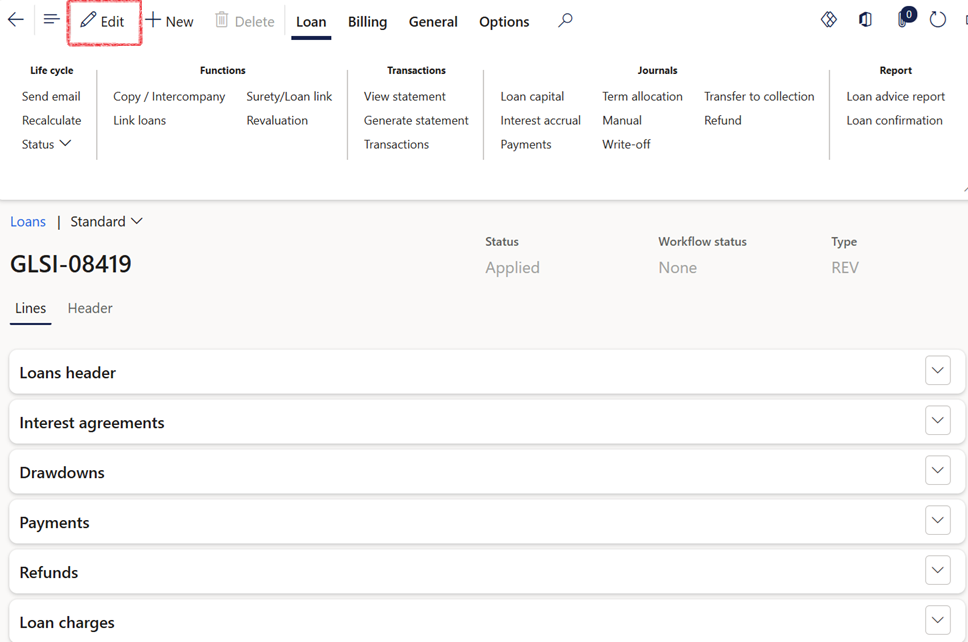
The functionality behind each Action tab on loans, will be discussed in detail later in this document.
- To open the newly created loan, go to: Treasury>Loans>Loans
- On the list page, select the new loan number in the grid check box to open the Loan details page
¶ Step 9.1: Loan tab
The Loan tab in the ribbon bar consist of the following sections:
- Life cycle
- Functions
- Transactions
- Journals
- Report

¶ Step 9.1.1: Loan action tab - Life cycle
- Required documents
- Send e-mail
- Recalculate
- Refinance
- Status
- Close
¶ Step 9.1.2: Loan action tab - Functions
- Copy/Intercompany
- Link loans
- Create case
- Surety/Loan link
- Revaluation
¶ Step 9.1.2.1: Surety/Loan link
- To link a Surety to a Loan, navigate to Registers>Guarantee register.
- Create a guarantee or open an existing guarantee.
- Expand the Sureties put in place FastTab
- Add a new line for a surety
- Select the relevant loan number from a drop-down menu
¶ Step 9.1.3: Loan action tab - Transactions
- View statement
- Generate statement
- Transactions
When you click on Generate statement, you'll see the following notification: Projected, Actual and Recalculated statements will be updated. Do you want to update the Original statement as well?
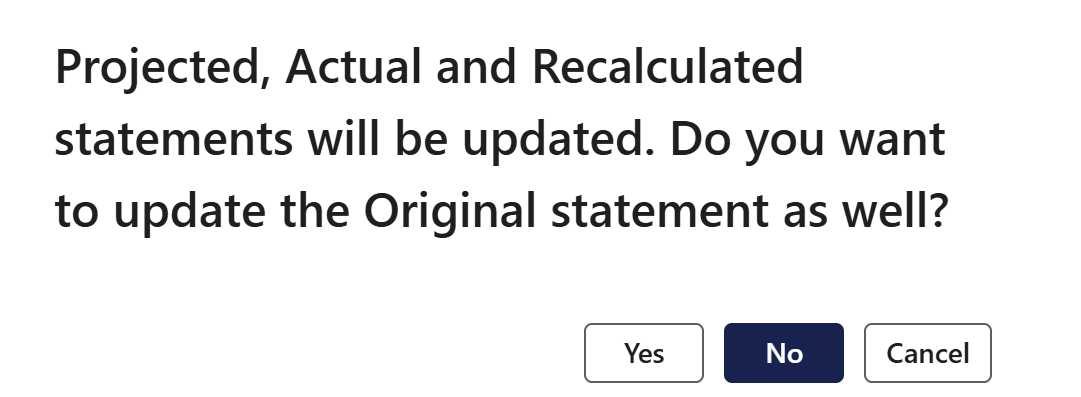
¶ Step 9.1.4: Loan action tab - Journals
- Loan capital
- Interest accrual
- Payments
- Term Allocation
- Manual
¶ Step 9.1.5: Loan action tab - Report
- Loan advice report
- Borrowing letter
- Settlement letter
- Loan totals
- Loan confirmation
Loan totals can also be viewed in a fact box, by opening the Related information pane. Note that loan totals can be viewed for various Transaction types:
- Original
- Actual
- Projected
- Simulated
- Recalculated
Loan confirmation
- The loan confirmation will spell out the terms of a loan to its borrowers
- The format of the report is in Microsoft Word
- Fields on the loan document include:
- Start and End date of the loan
- Number of days (end date minus start date)
- Currency (Transaction currency)
- Principal amount (this is the Loan amount on the Loan header)
- Interest rate percentage (this is the Interest rate percentage on the Interest agreement of a loan)
- Interest amount (on the Original loan statement, the sum of Monthly interest accrual amounts will equal the Interest amount on the Loan confirmation document)
- Maturity amount (on the Original loan statement, the final amount in the Closing Balance column. If zero, it will be the final amount in the Instalment column)
- To access it, users can navigate to Treasury>Loans>Loans and click on Report and then select Loan confirmation
- The setup is done under Treasury>Setup>Treasury parameters and then the user can click on the Print management tab to select the Destination, Report format and Footer text
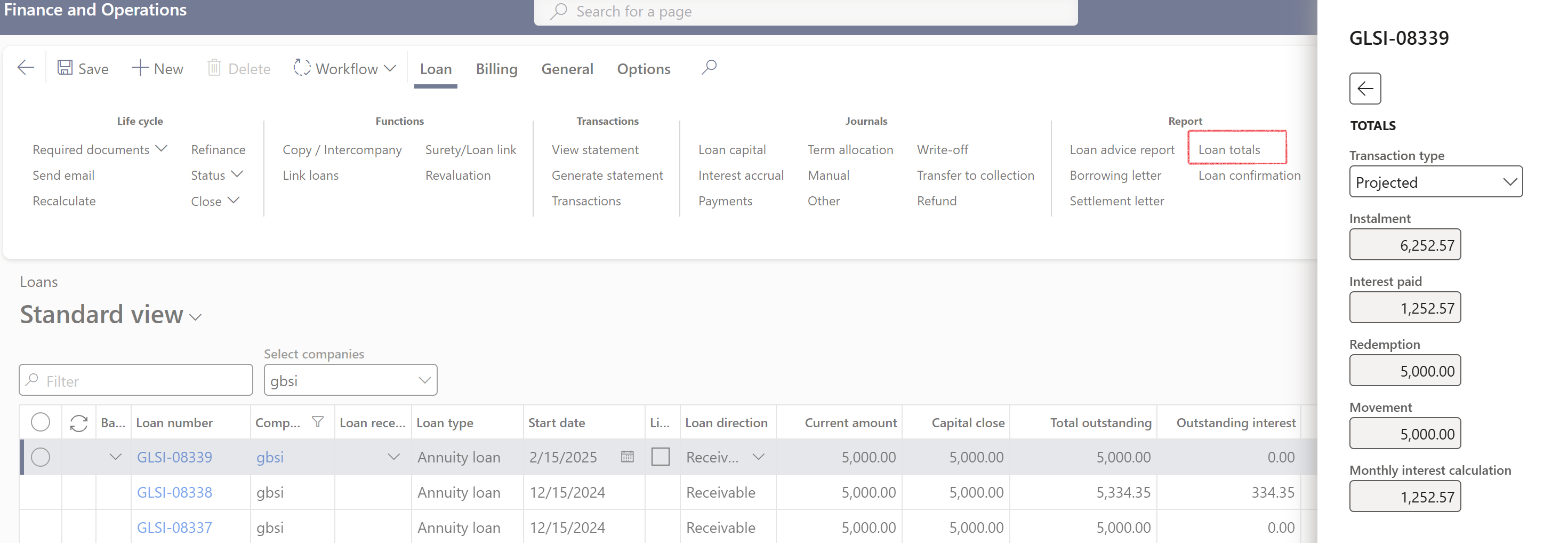
¶ Step 9.2: Billing action tab
The Billing action tab consist of the following action buttons:
- New
- Inquiries
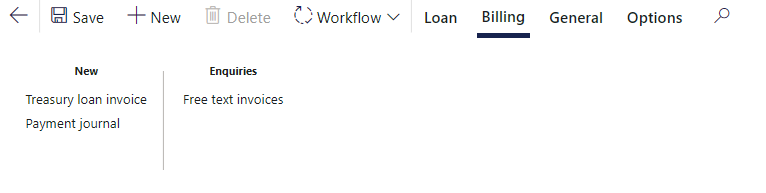
¶ Step 9.2.1: Billing Action Tab - New
- Treasury loan invoice
- Payment journal
¶ Step 9.2.2: Billing Action Tab - Inquiries
- Free text invoices:
The columns include:- Period start date
- Period end date
- Due: Indicates the due date of the posted invoice
- Invoice
- Posted
- Amount
- Date: Reflects the invoice date
- Balance: Displays the current balance of the invoice, consistent with the open value shown in Customer Transactions.
- Marked for reversal: This indicator specifies whether the invoice has been marked for reversal.
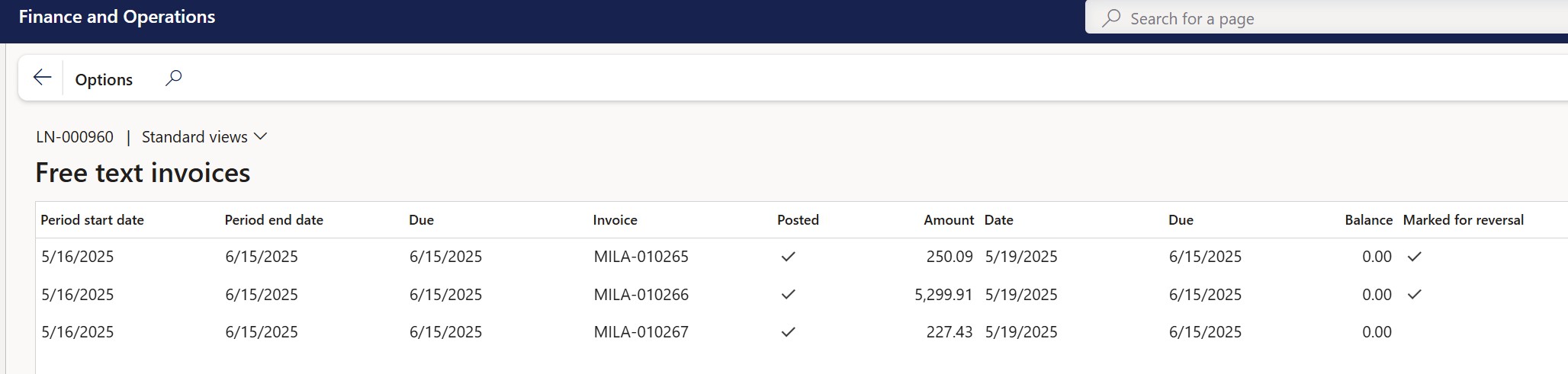
- All related invoices button

- Clicking on the All related invoices button will display all unposted treasury invoices associated with the specific loan.
- Additionally, clicking on the Not posted hyperlink will direct you to the corresponding unposted treasury invoice.
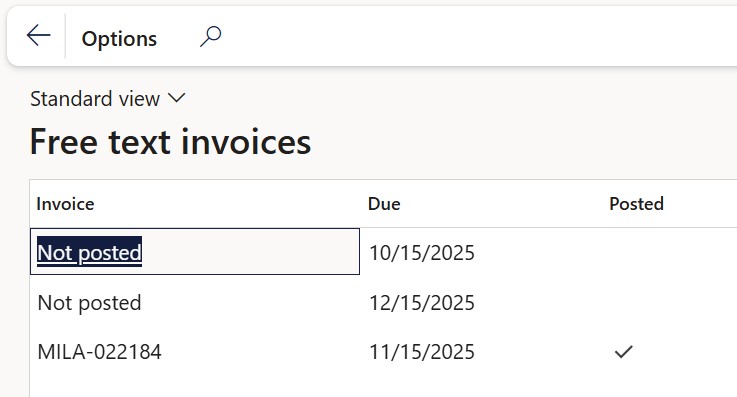
¶ Step 9.3: General Action Tab
- Related information
- Posting profiles
- Financial dimensions
- Fair Value

¶ Step 10: Header index tab
The Header index tab consist of the following FastTabs:
- Loan
- Values
- Loan providers and receivers
- Trading partners
- Invoice allocation
- Collateral and Securities
- Covenant
- Linked investments – cash
- Linked investments – other
- Credit risk – internal (only part of G2T module)
- Credit risk – external
- Credit ratings
- Cost of borrowing
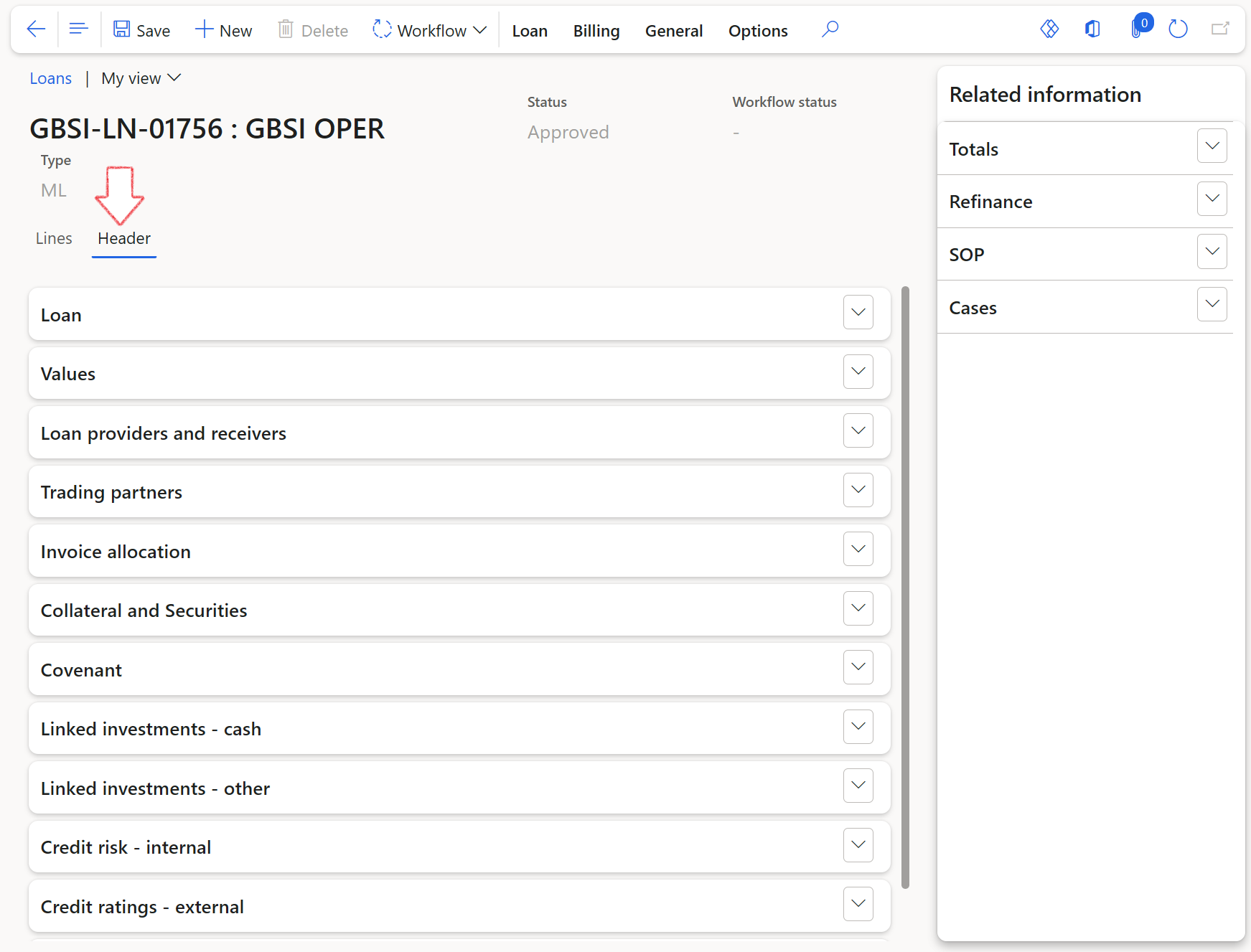
¶ Step 10.1: Loan FastTab
- In the navigation pane, go to Modules > Treasury > Loans > Loans
- Open an existing loan
- Stand on the Header index tab on top, and expand the Loan FastTab
- The Loan FastTab consist of the following sections:
- Loan identification
- Loan details
- Interest Payment
- Capital Payment
- Status (Applied, Reviewed, Approved, Rejected, Cancelled)
- Interval
- Currency
- Intercompany
- Security
- Institution
- Closed
- Fair Value
- Other
If the setting on Interest payment toggle is set to Yes for Capital payment linked to interest payment, then the Capital payment section will not display.
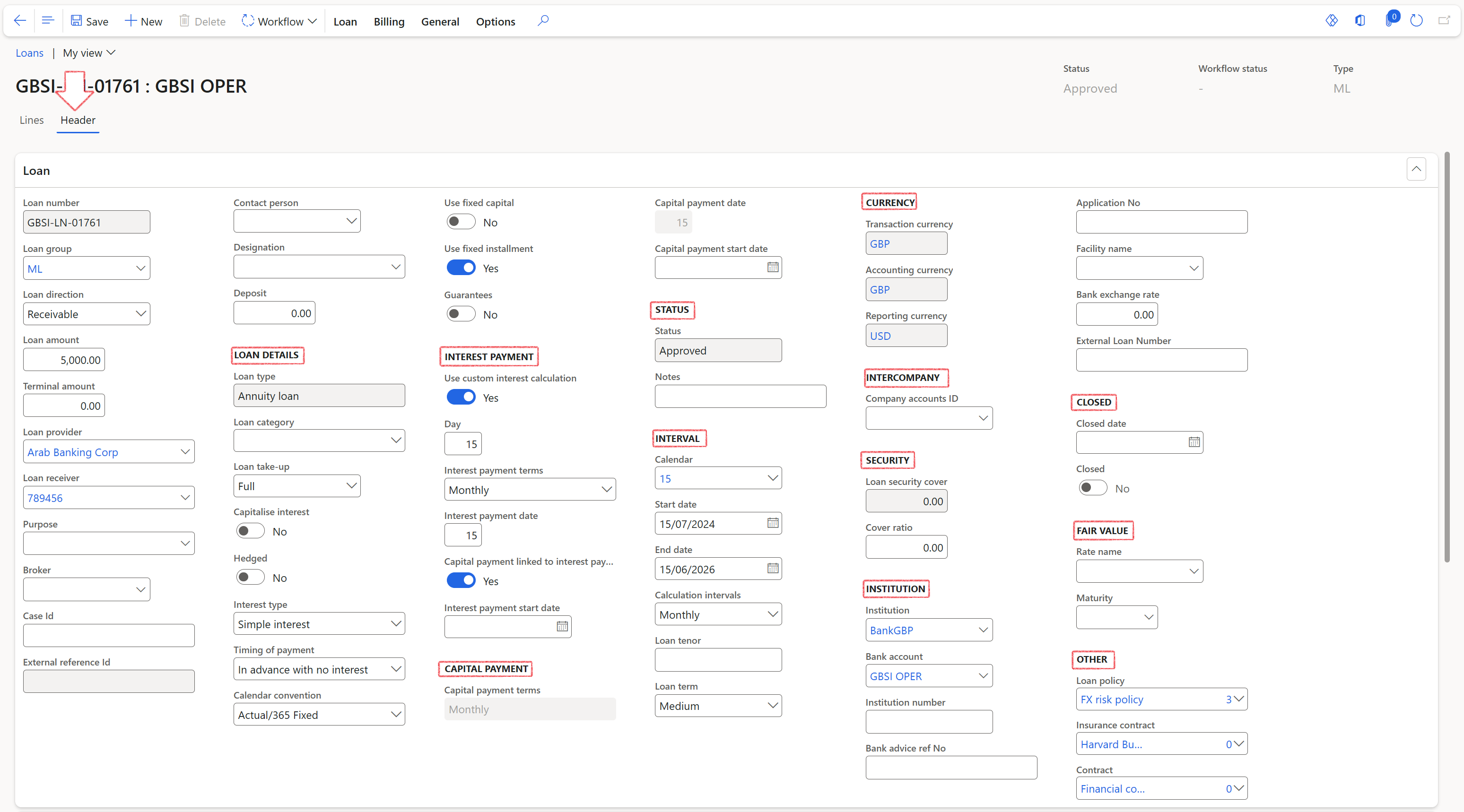
¶ Step 10.1.1: Identification
- Loan number
- Loan description
- Loan group
- Loan direction
- Loan amount
- Loan provider
- Loan receiver
- Broker
- Case Id
- External reference Id - This is a reference number of a counterparty (the loan number of the copied loan in the related entity)
¶ Step 10.1.2: Loan details
- Loan type
- Loan category (performing, non-performing, legal, etc.)
- Loan take-up
- Capitalise interest option:
- When setting the Capitalise interest toggle to Yes , it will capitalise interest accrual to the loan balance and the full instalment will be deducted off the loan balance.
- Hedged option
- Interest type
- The Timing of payment option will have an impact on the instalments displayed on the Projected loan statement :
- Specifically, when selecting the In advance with interest or In advance with no interest option in the timing of payment selection field, the first instalment will be displayed on the first line of the statement. (loan's start date.)
- When selecting the In arrears option in the Timing of payment selection field, the first instalment will not be displayed on the first line (loan’s start date) of the statement.
- When selecting the In arrears option in the Timing of payment selection field, the first instalment will not be displayed on the first line (loan’s start date) of the statement.
- Calendar convention
- Used fixed capital option
- Terminal value
- Guarantees option
Loan category is used in the Financial Risk register, together with Default probability setup under Loans.
¶ Step 10.1.3: Interest payment
- Loan payment terms
- Interest payment date
- Capital payment linked to interest payment option
¶ Step 10.1.4: Capital payment
The system will only display this part if Capital payment linked to interest payment is set to No.
If set to no, then the Capital repayment can be split from interest repayments, and two separate cycles can be selected.
- Capital payment term
- Capital payment date
¶ Step 10.1.5: Status
- Status
- Notes
¶ Step 10.1.6: Interval
- Calendar
- Start date
- End date
- Calculation intervals
- Daily interest calculation works in combination with a new daily rate, with a maximum of 31 different rates per month
- When selecting Daily, the Interest will be paid every quarter
- For Daily, the Interest will be accrued up to the end of the month, including the last day.
- Loan tenor
- Loan term
¶ Step 10.1.7: Currency
- Transaction currency
- Accounting currency
- Reporting currency
¶ Step 10.1.8: Intercompany
- Company accounts ID - this is the legal entity of the related loan
¶ Step 10.1.9: Security
- Loan security cover (% of Asset market value on Collateral and Securities for this loan)
- Cover ratio (%) to calculate the Loan margin
¶ Step 10.1.10: Institution
- Institution
- Bank account
- Institution number
- Application No
- Facility name
- Bank exchange rate
- External Loan Number
¶ Step 10.1.11: Closed
- Closed date
- Closed option
¶ Step 10.1.12: Fair Value
- Rate name
- Maturity
¶ Step 10.1.13: Other *(part of G2T)
- Loan policy
- Insurance contract
The Insurance contract lookup is under GRC module, Policies, Contracts and Reports table
The Document type is Policies
The Insurance tick is set to Yes
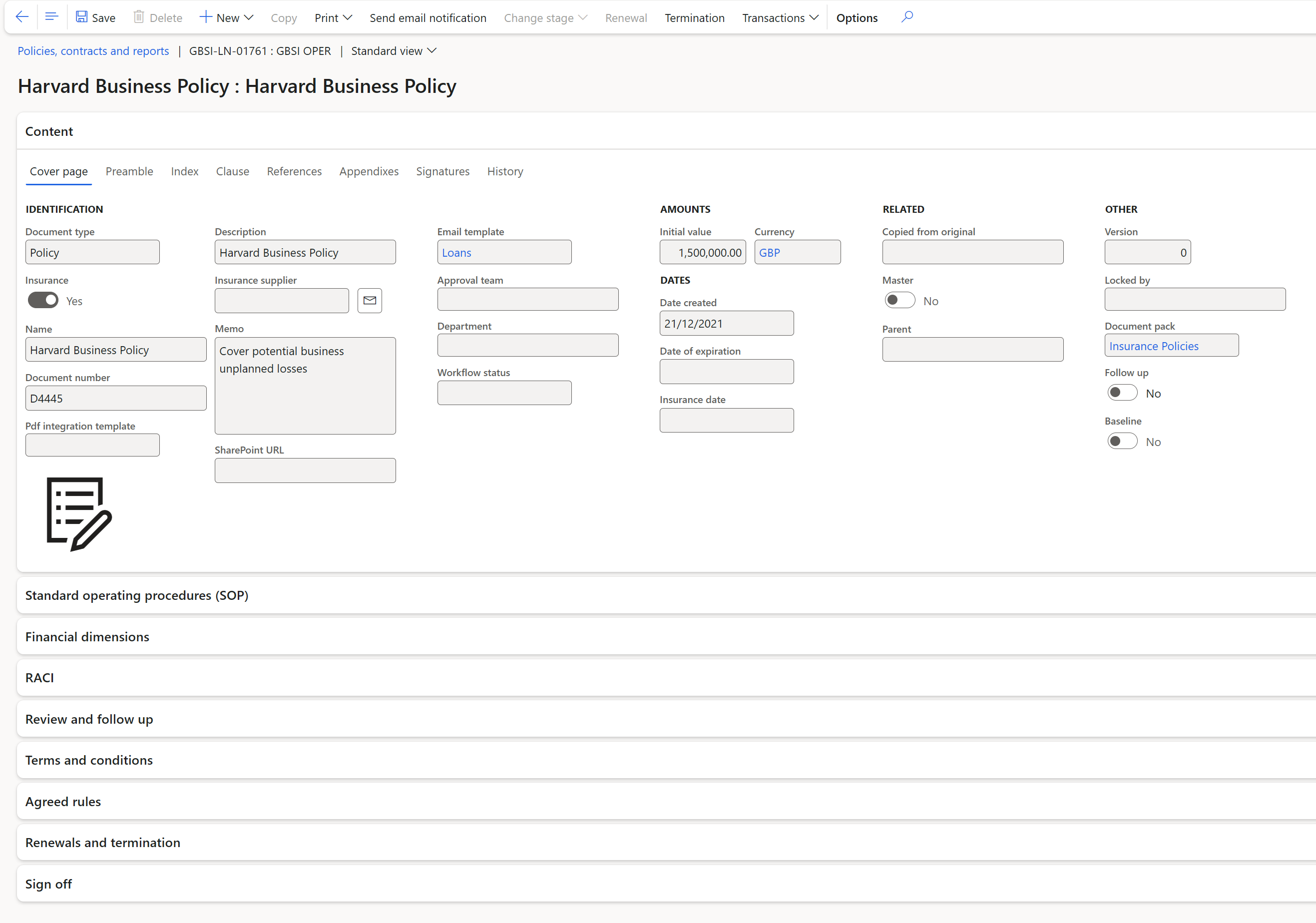
- Contract
In order to be able to select a contract from this drop-down list:
- The contract should have a PCR type of Contract
- The contract should have one of the following statuses: Draft, Submit, Approve or Revise
- It should not be Baseline
- The contract should not be Insurance
When users add a Contract or Insurance contract to the Loan or Investment form, a record will be created in the Reference table, located under Treasury>Registers>Contract register. The reference table will contain the Loan / Investment ID, Initial amount, and Currency

¶ Step 11: Loan providers and receivers
- The Loan providers and receivers FastTab is automatically populated and marked as the main provider/receiver. New entries can be added or deleted, where a pool of entities is lending/borrowing through this one loan.
- The Shareholder field is a display method and can be edited under Treasury>Loans>Setup for Loans>Loan providers and receivers, when expanding the Stakeholder FastTab.
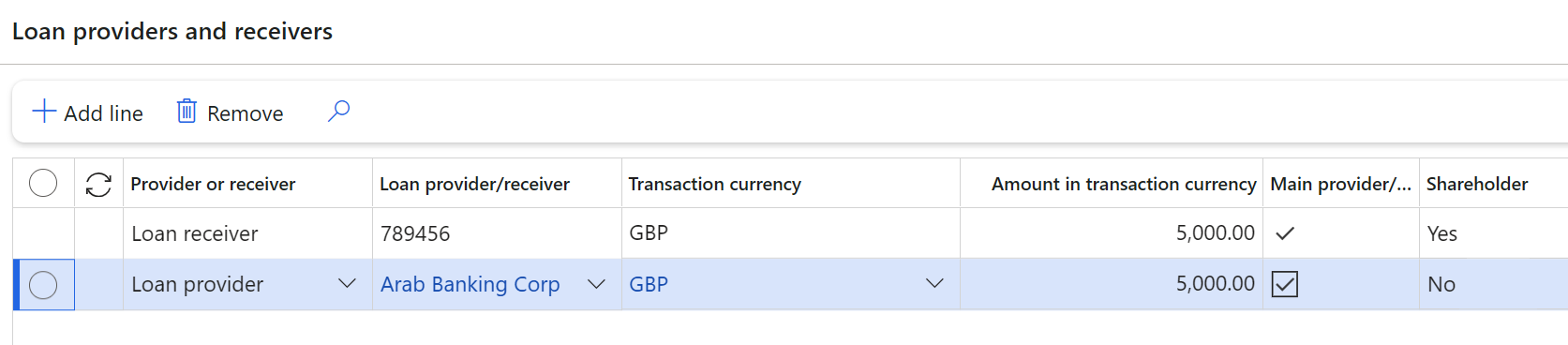
¶ Step 11.1: Calculate Last Credit score for Loan providers and receivers
- Navigate to Treasury > Loans > Setup for Loans > Loan providers and receivers
- Select a Loan providers and receivers record
- Expand the Ratings FastTab
- On the field Last credit score , click on the gear icon
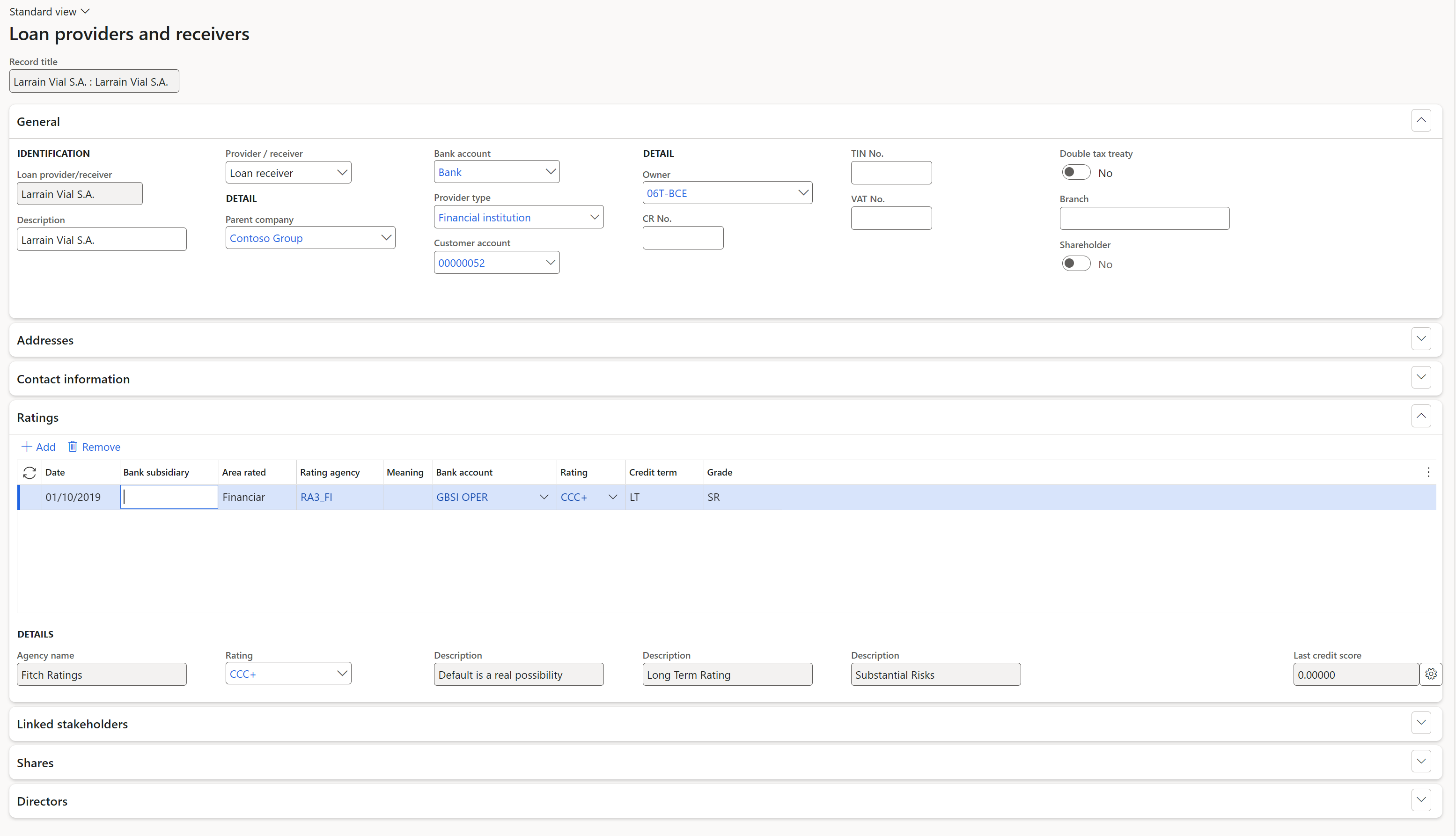
- Select a Score group name
- Enter a date
- Select an Agency. This is a link to the Vendor lookup table
- Type in the Actual percentages for each line
- You will see that the Weighted score will then be calculated automatically
- Click the OK button

- The Last credit score is calculated as per the setup and the latest values that was entered.
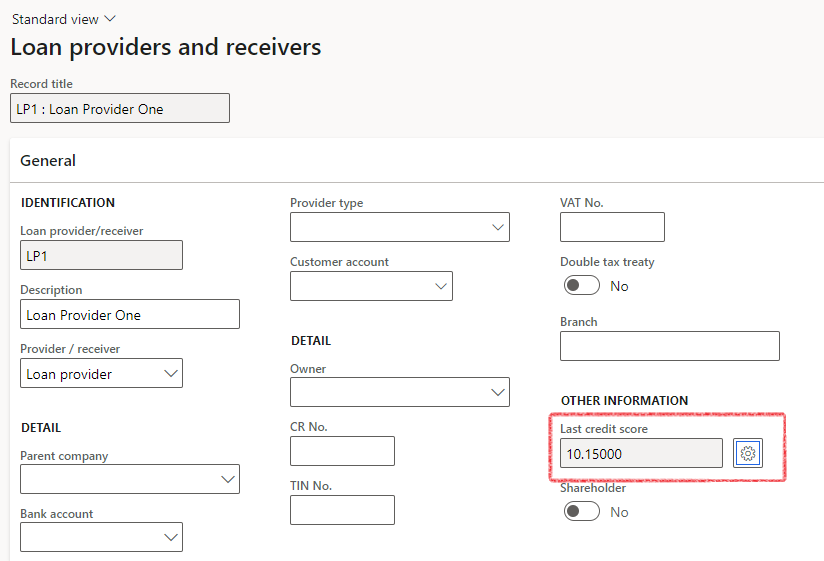
¶ Step 12: Lines index tab
The lines index tab consist of the following FastTabs:
- Loans header
- Interest agreements
- Drawdowns
- Payments
- Refunds
- Loan charges
- Loan penalties
- Bank interest
- Journals
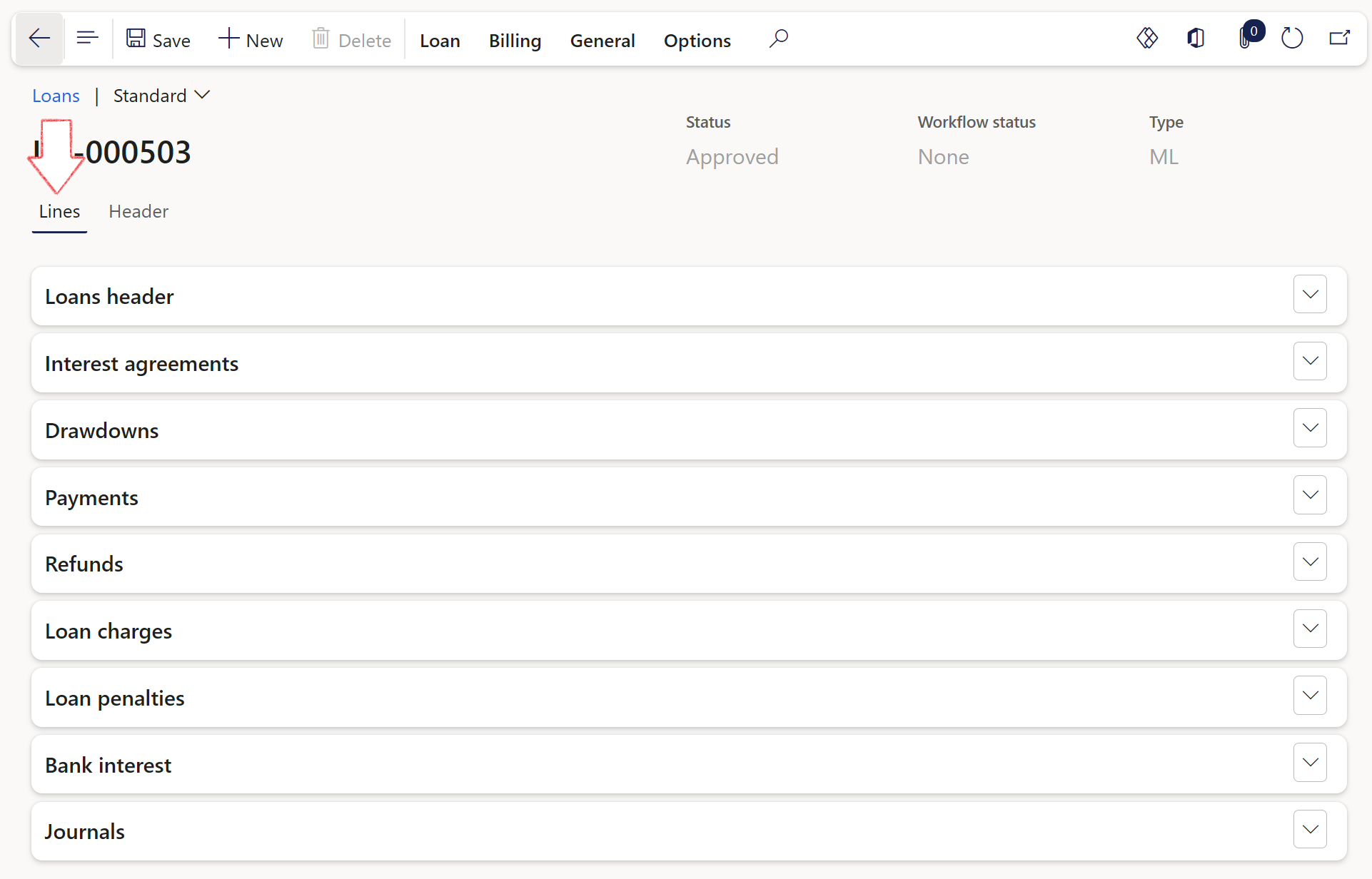
¶ Step 13: Interest agreements
Interest agreement interest rates contracted against the loan can be set up under Interest Agreements. It can be updated automatically or manually. The interest rates can be fixed or variable.
- In the navigation pane, go to Modules > Treasury > Loans > Loans and open an existing loan.
- When opening a loan, by default you will be taken to the Header form.
- Click on the Lines index tab
- Now expand the Interest agreements FastTab
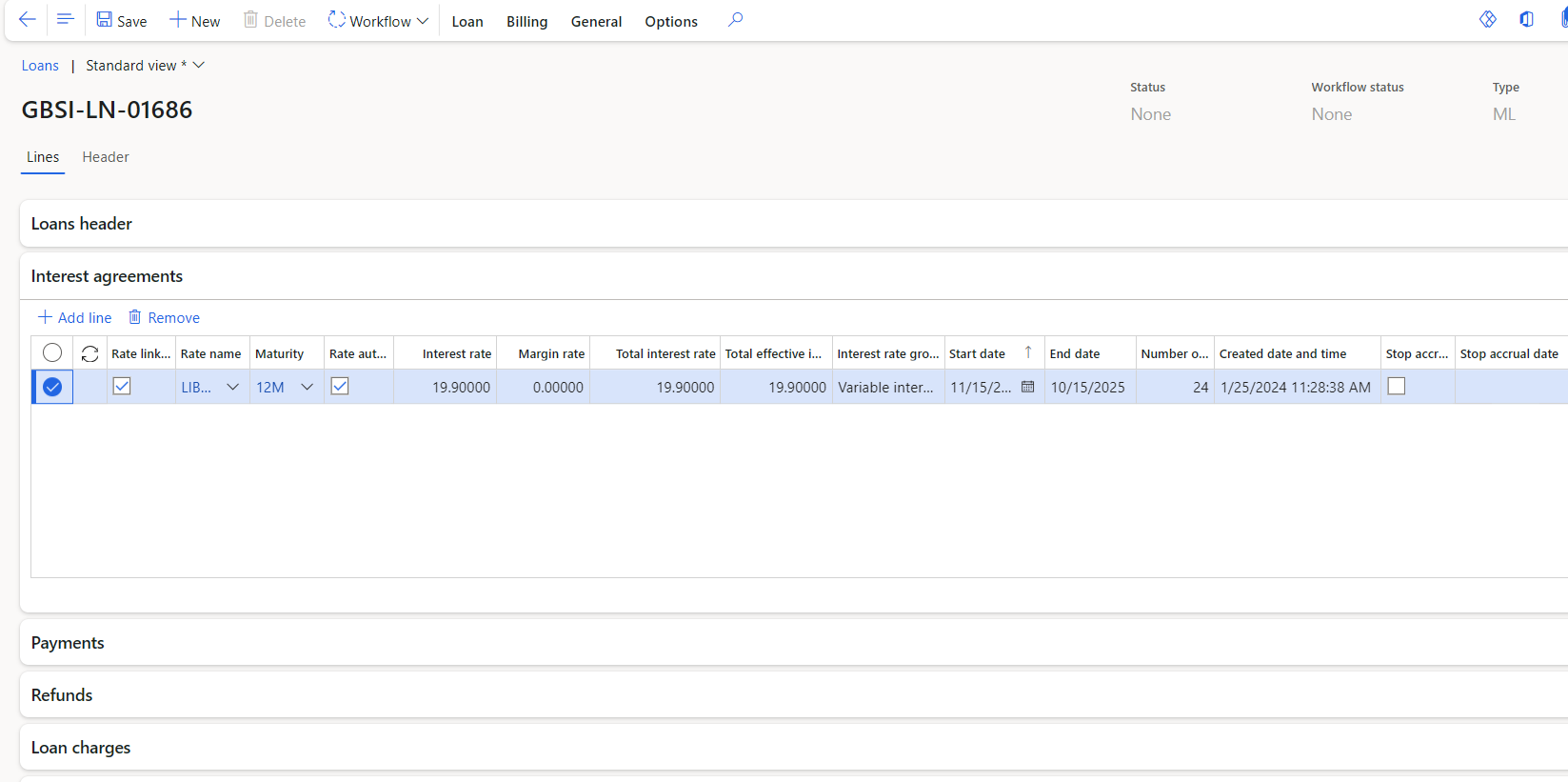
- Click on the Add line button to add a new interest rate line
- Rate linked: select the tick box if this rate is linked to the interest rate table. This is used by the batch job to automatically create new interest rate agreements (Common> Periodic> Rate auto-updates on Interest agreements)
- Rate name can be selected from drop-down list as it was set up
- Maturity - choose between 12 months, 1 week, 2 weeks, 6 months or Overnight
- Rate Auto-update tick box
- Interest rate is mandatory field; this is the interest rate negotiated with the institution and should be entered as a percentage
- Margin rate is the difference between the interest rate that a bank charges a borrower and the interest rate a bank pays a depositor. It is a percentage that tells someone how much money the bank earns versus how much it gives out
- Total interest rate
- Total effective interest rate
- Interest rate group can be either fixed or variable.
- a fixed interest rate means that the agreed interest rate is applicable for the entire period of the loan
- a variable interest rate means that the interest rate will fluctuate according to market conditions. When creating a new Interest rate, Variable interest rate should be the default.
- If you select a Variable interest rate, you will be able to add additional lines on the trade agreement.
- When working with variable interest rate, ensure you enter a new Start date for each line, but keep the end date for all new lines on the trade agreement the same.
- Start date gets its value from the loan details header record. The first line of interest agreements start date is populated from the loan header.
- When adding additional interest rate lines, from the second line, the start dates can be filled in.
The initial start date is populated from the Loan header
- End date: The loan date together with the loan payment terms determines the number of payments that will be made and subsequently the number of statement lines that will be created.
- The end date is part of the base data for the loan and is negotiated with the institution on creation of the first agreement. This means that the end date must be the same across all agreement versions.
The end date is automatically populated from the Loan header
- Number of statement lines is a non-editable field that is calculated using the start to end dates and loan payment terms (interest calculation intervals)
- Interest payment terms: options to choose from is monthly, quarterly, half yearly and yearly
- Number of payments in loan
When all the relevant fields are completed, and the record is saved, a Loan Capital Journal will be created automatically if the loan amount is more than zero
Modifying the end date of the loan will cause the system to recalculate the instalment amount and adjust the Projected statement accordingly.
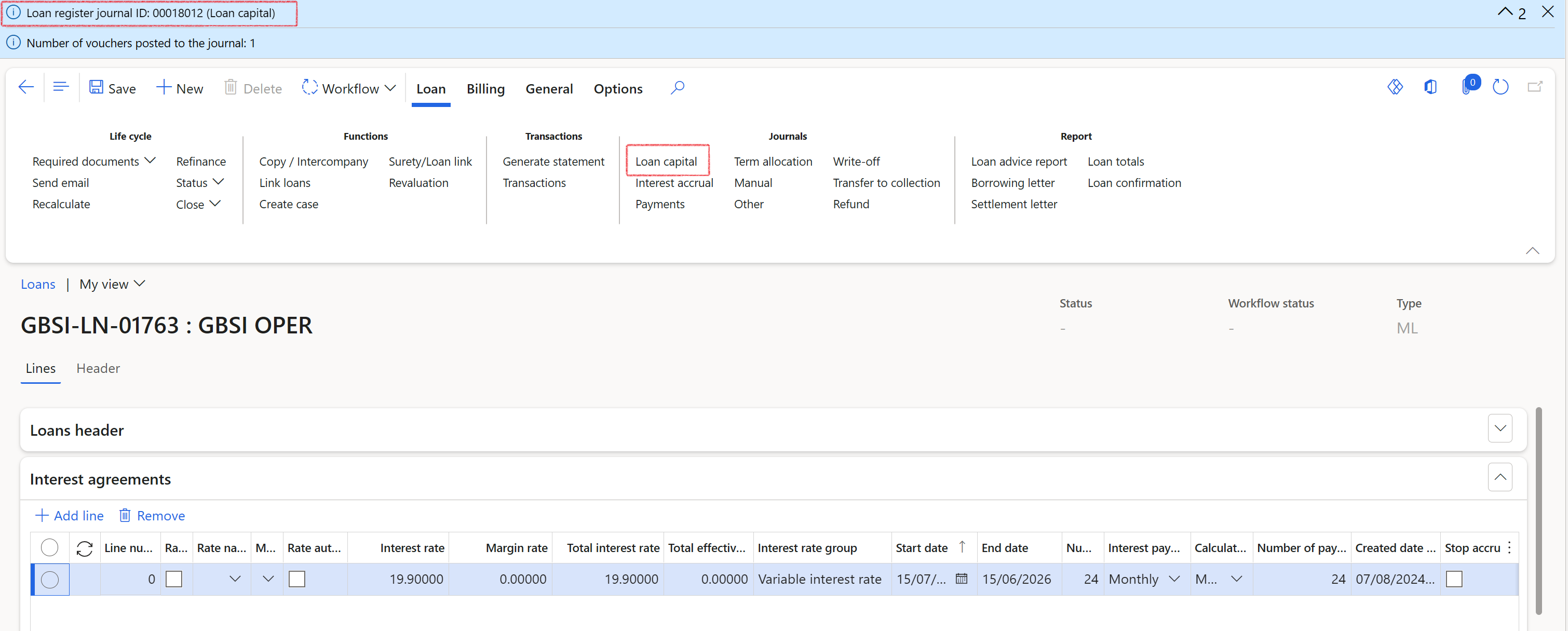
¶ Step 14: Loan Draw downs
- When creating a loan, or after successfully creating a loan and the first agreement record, the user can specify the amounts for which the first journals be created.
- If the Loan take-up is set to Full, the full loan amount will be used for the Loan Capital journal, and the dialog presented will prompt for all allocation amount to be entered.
- If no allocation amount is entered, an Allocation journal will not be created.
- If the Details FastTab for the loan is set to Draw down, the user will be presented with a dialog which will prompt the user to enter an Other amount and click OK .
- Draw down will require a percentage of the loan amount to be used in the loan capital journal
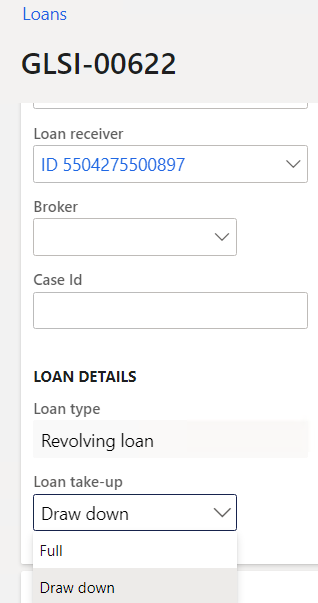
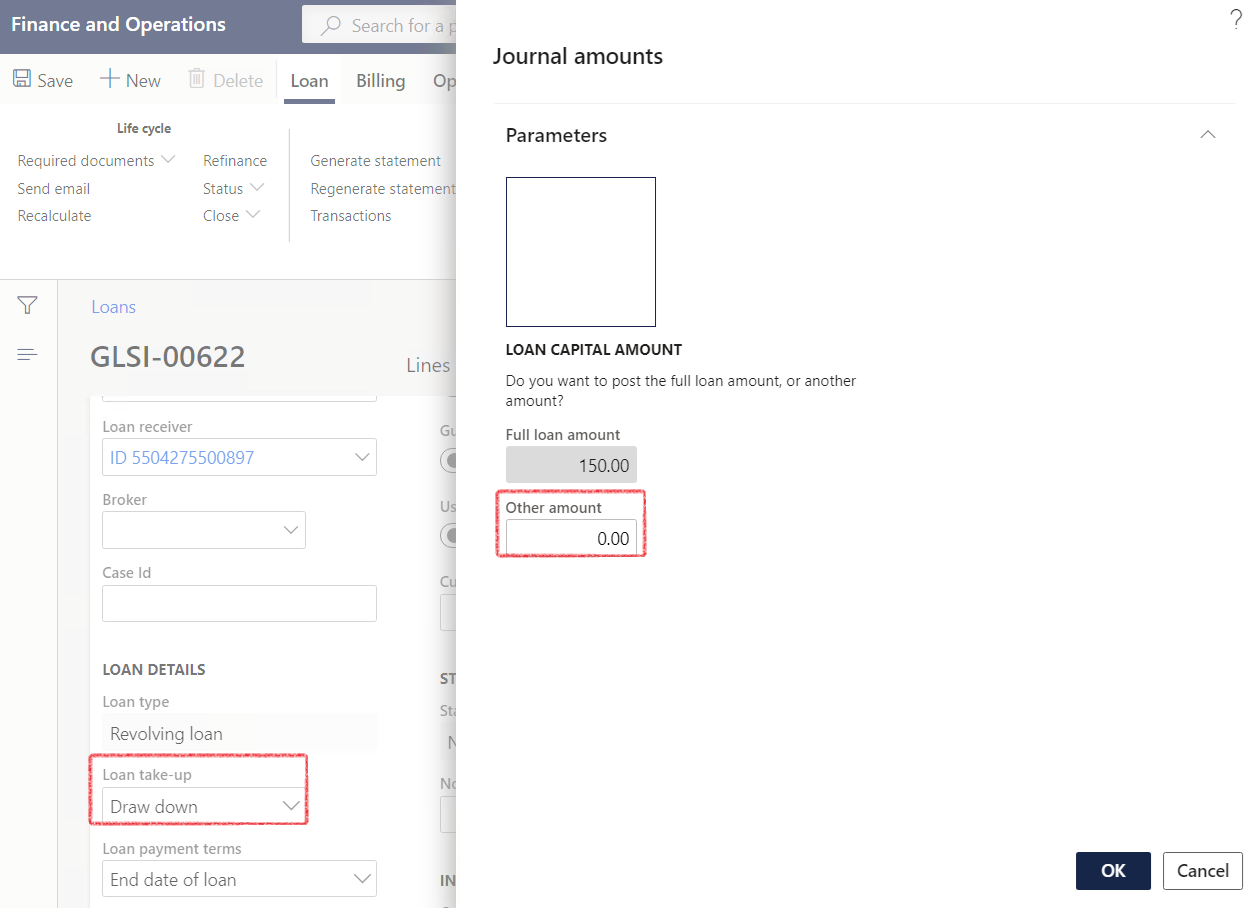
- If the loan capital journal amount is not entered, a Loan capital journal will be created for the full amount of the loan.
- If an allocation amount is not entered, an allocation journal will not be created.
- The next step is to post the loan capital journal.
- Click on Loan Capital to open the journal.
- Click on Lines. View the journal voucher

- Click on the Post button to post the capital journal voucher
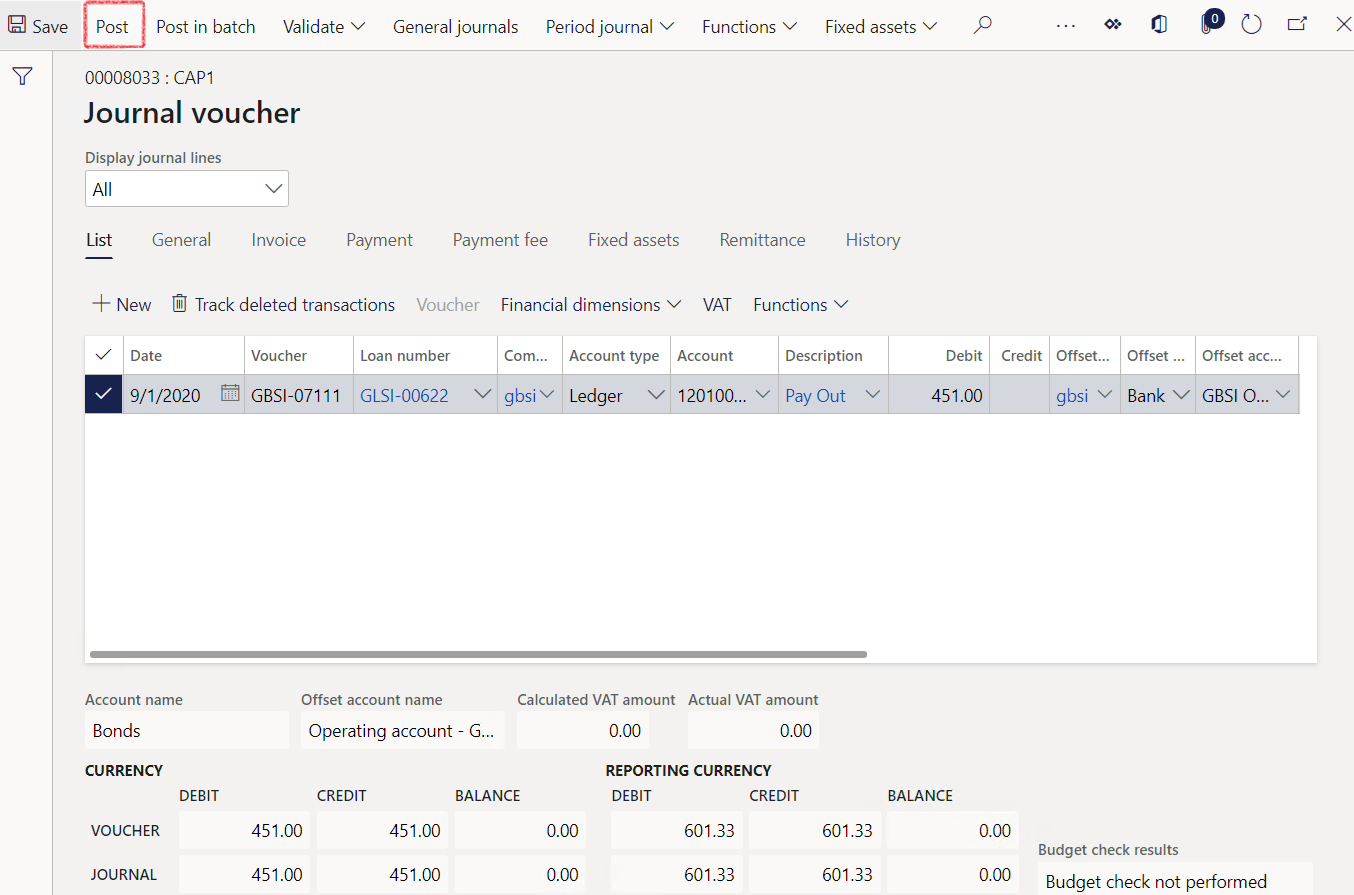
¶ Step 14.1: Enable Drawdown journals
Enabling the setting is to allow for additional and multiple drawdown journals to be created against a loan record.
- In the navigation pane, go to: Modules > Treasury > Treasury parameters
- Click on the General tab
- Expand the Loans FastTab
- Slide the Enable drawdown toggle to Yes
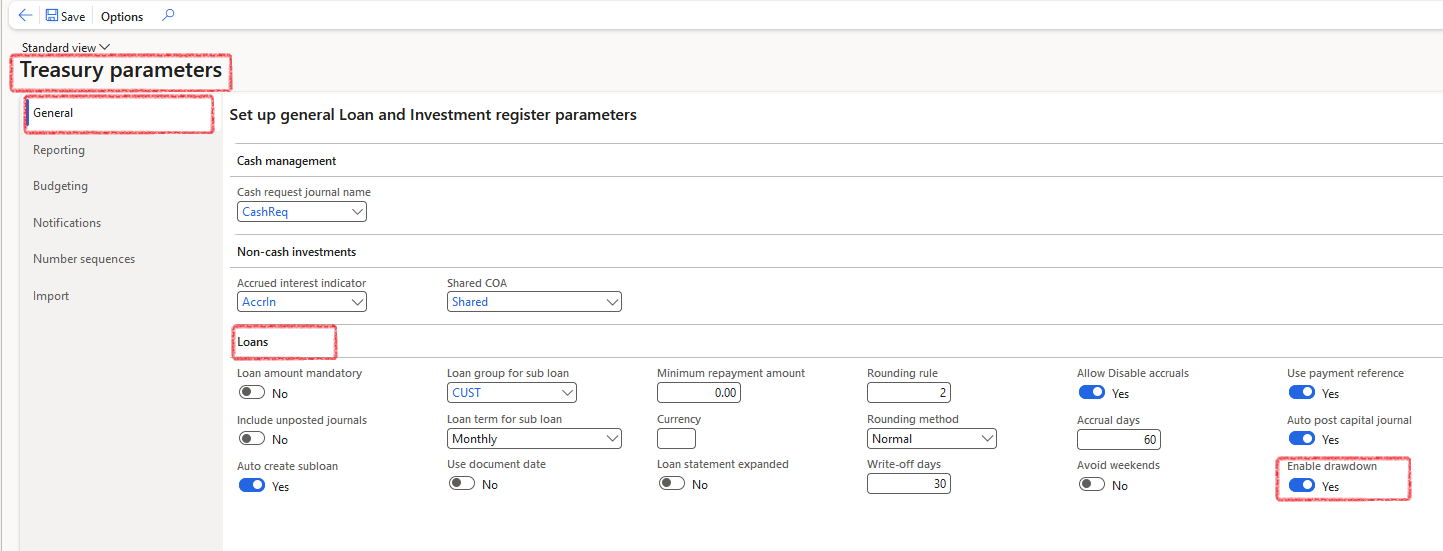
¶ Step 14.2: Create Drawdown
Multiple drawdown journals can be created and posted against an existing loan record, at any point in time during the term of the loan.
- In the navigation pane, go to: Modules>Treasury>Loans>Loans
- You will be greeted by a list page
- Filter on the specific loan number
- Click on the loan number to open the loan record
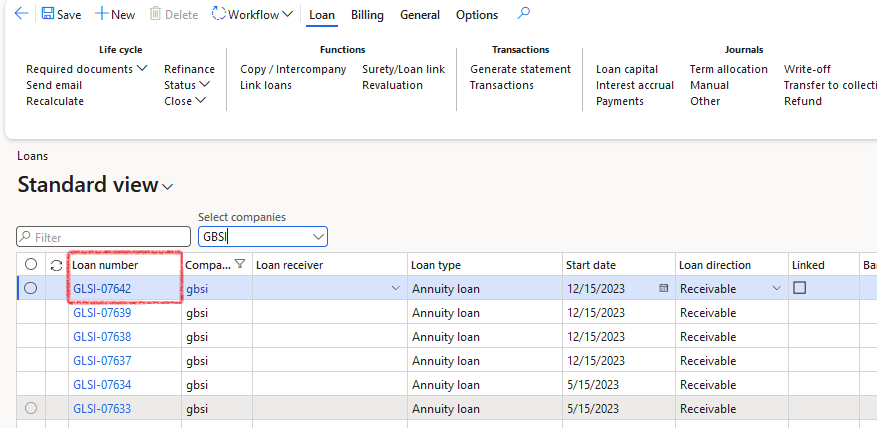
- On the Line index tab navigate to the Drawdown FastTab
- Click on + Add line to create a new line
- Complete the following fields:
- Date
- Note line
- Currency
- Amount
- Click on the Save button to save the record
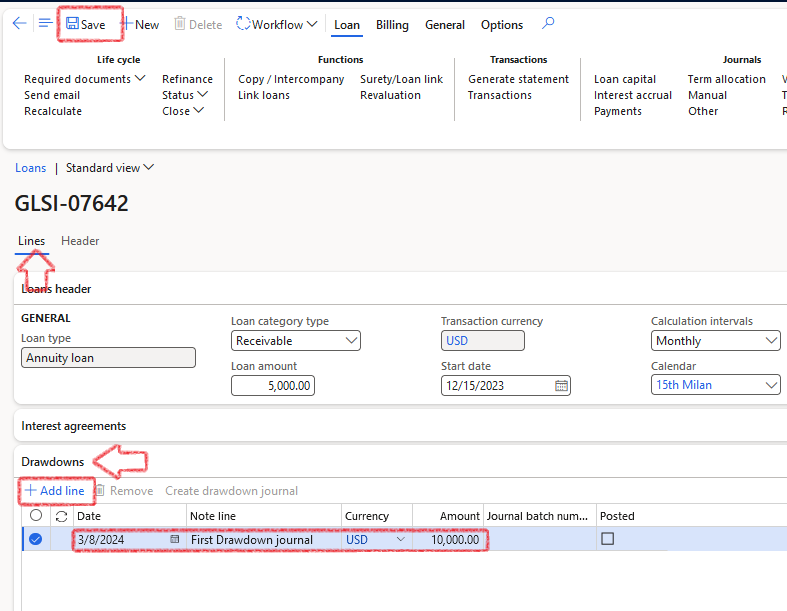
- Click on Create drawdown journal
- Select Yes or No for the option to automatically post the Drawdown journal (Capital journal)
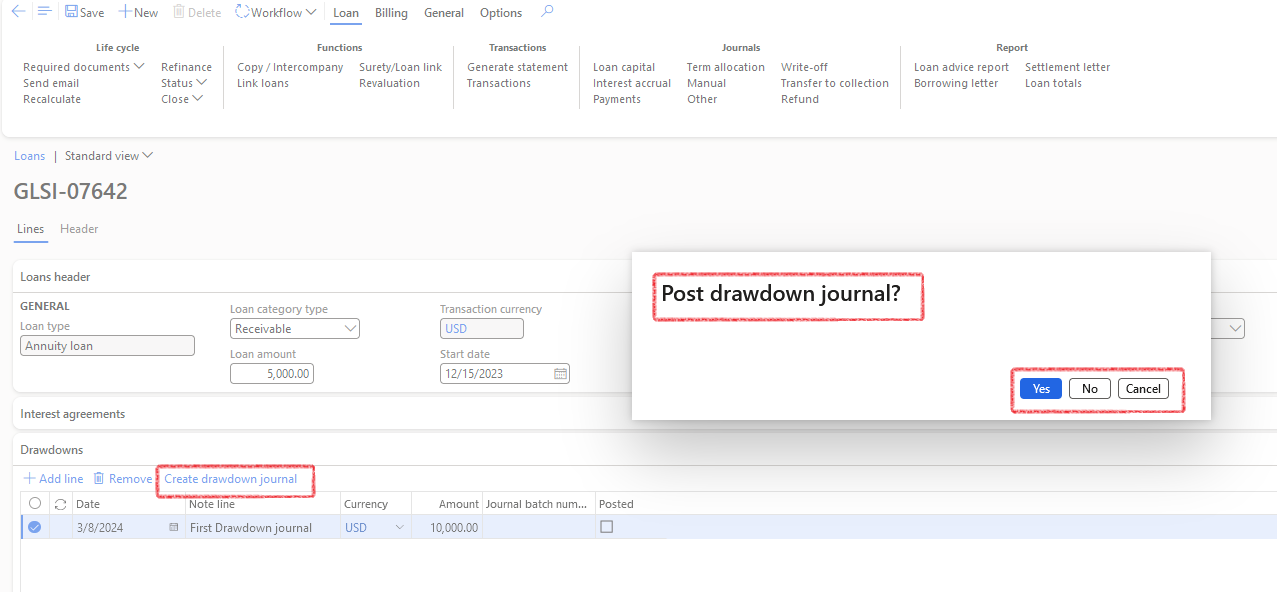
¶ Step 14.3: Invoice posting for drawdowns
Only when an intercompany loan capital or drawdown journal is created and posted, invoices can be configured to post automatically against the intercompany customer and vendor account.
To enable this automatic posting, certain conditions must be met:
- There must be an intercompany Loan capital journal or drawdown journal created and posted
- The Capital posting profile must be configured to indicate that automatic posting of the invoice must be done
- The Invoice field should be enabled on the posting profile
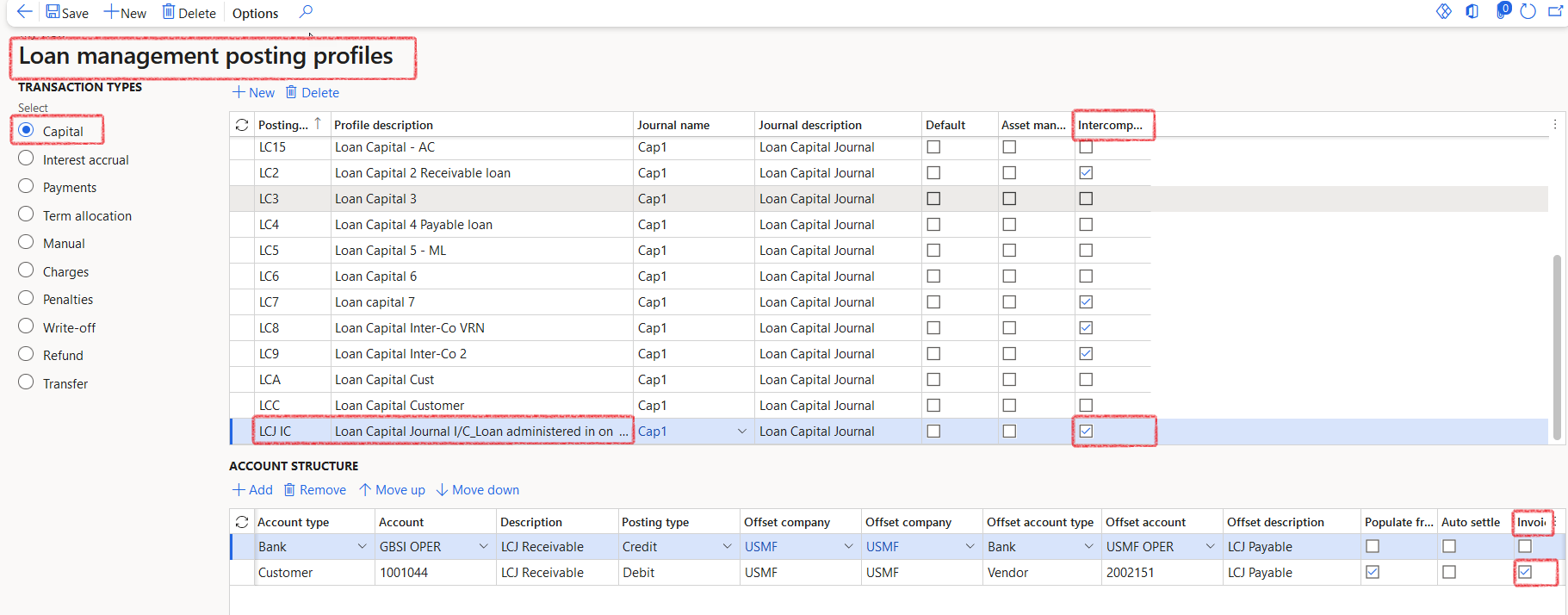
- An invoice number can then be created and posted against the internal customer account
- Navigate to the lines of loan capital journal or drawdown journal of a loan record which have been posted
- The line should consist of an internal customer and internal vendor record according to the posting profile

- On the Invoice tab of the journal lines an invoice number will have automatically been populated and the invoice would have automatically been approved
- This invoice can also be viewed on the customer and vendor Transactions page.
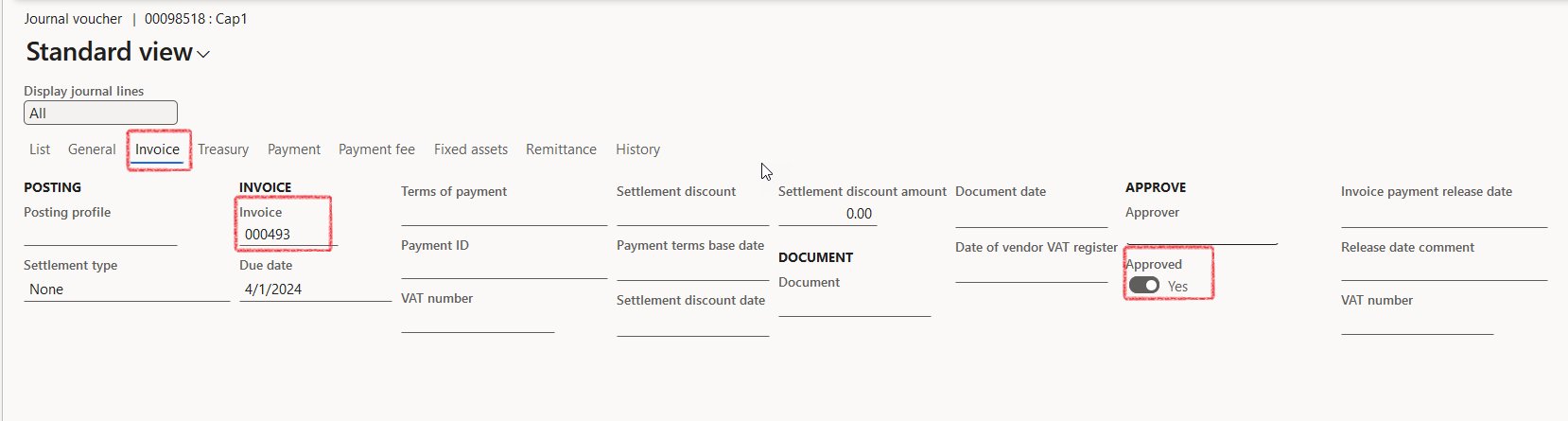
- When navigating to the counterparty legal entity, the same invoice number will be found under the Invoice tab of the journal lines:
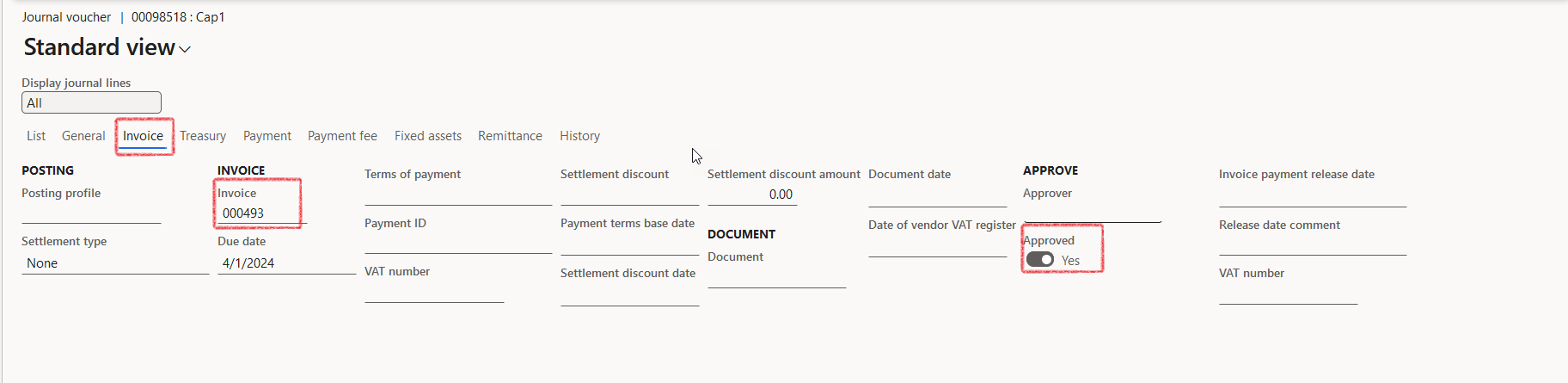
¶ Step 14.4: Invoice posting for Interest accrual journals on drawdowns loans
Only when an intercompany Interest accrual journal is created and posted, invoices can be configured to post automatically against the intercompany customer and vendor account.
To enable this automatic posting, certain conditions must be met:
- There must be an intercompany interest accrual journal created and posted
- The posting profile must be configured to indicate that automatic posting of the invoice must be done
- The Invoice field should be enabled
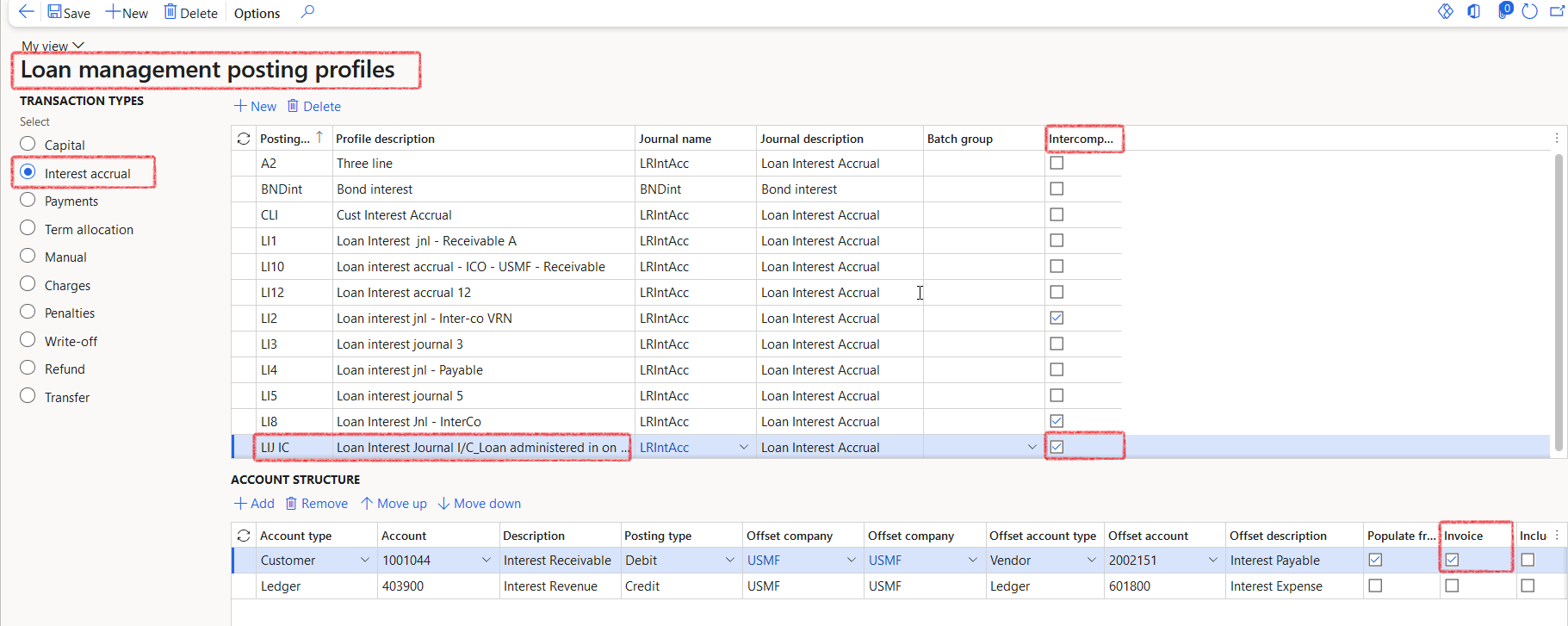
- An invoice number will then be created and posted against the internal customer account
- Navigate to the lines of the Interest accrual journal of a loan record which have been posted
- The line should consist of an internal customer and internal vendor record according to the posting profile

- On the Invoice tab of the journal lines an invoice number will have automatically been populated and the invoice would have automatically been approved.
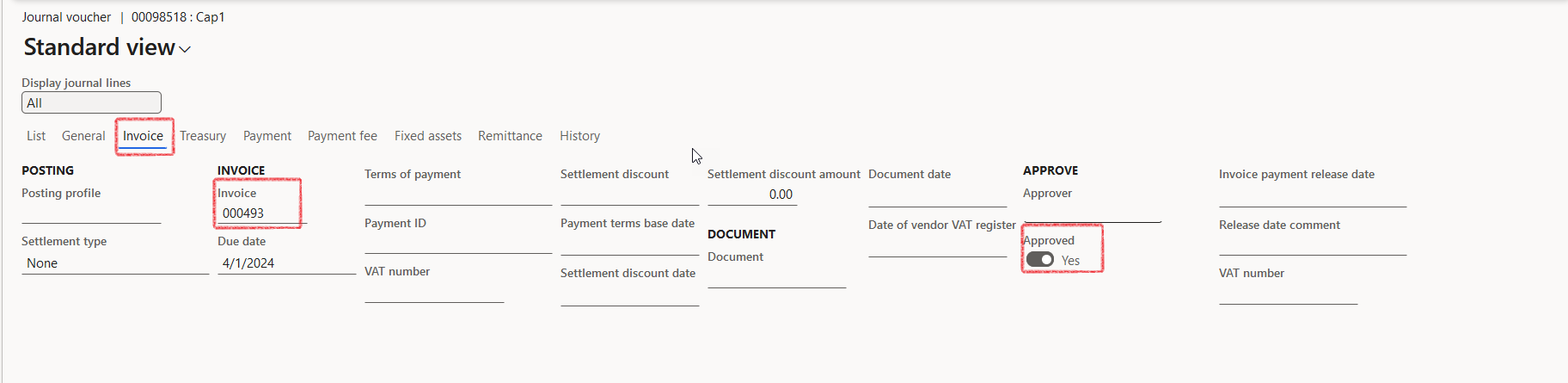
- When navigating to the counterparty legal entity, the same invoice number will be found under the Invoice tab of the journal lines.
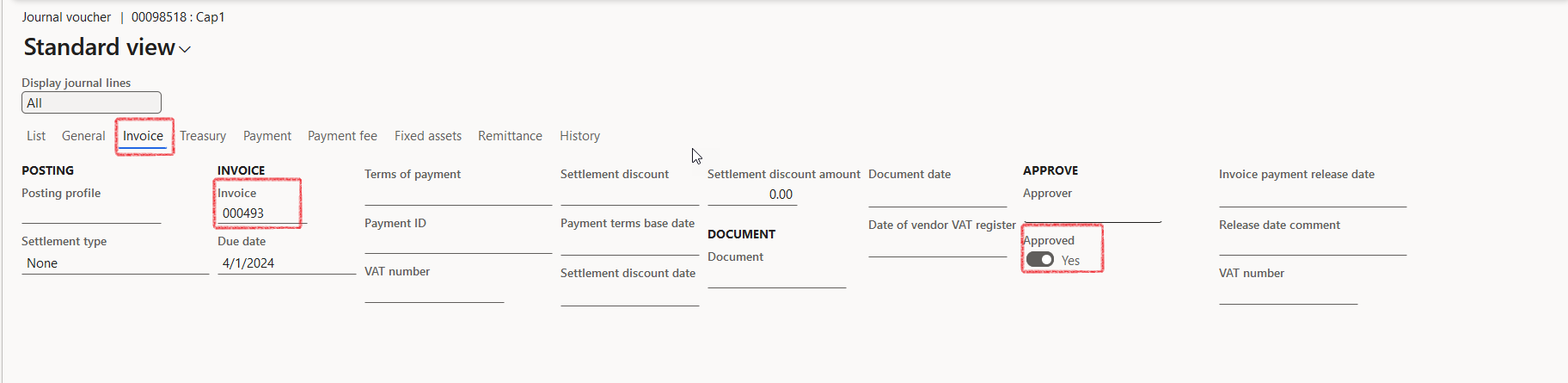
¶ Step 15: View loan Posting Profiles
- In the navigation pane, go to: Modules > Treasury > Loans > Loans and open an existing loan
- In the Action pane, click on the General tab on top to see related information
- Select Posting Profiles
- This will open a posting profiles information dialogue on the right-hand side with a FastTab for each posting profile type
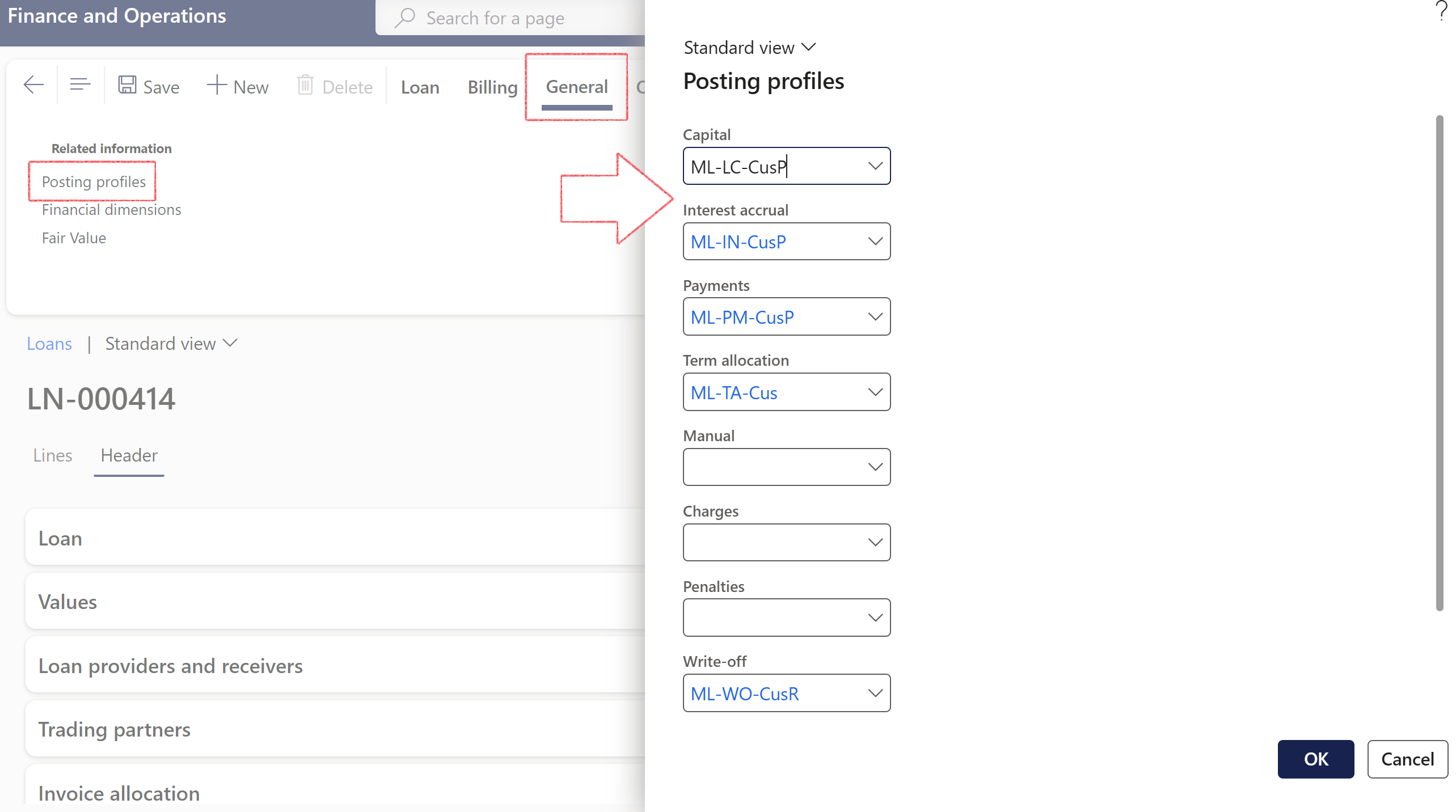
The Interest accrual and Payment journal batch jobs will use the newly selected posting profiles in place of the posting profiles on the loan group if the posting profile on the loan is manually changed.
- The Create Payment Journal button: When capturing a line, users can effortlessly generate a Payment journal with the option to post it simultaneously.
- Automated Batch Number: Upon creation, the payment journal batch number will automatically populate the line.
- An indicator will also display whether the journal has been posted or not. It is labeled Posted
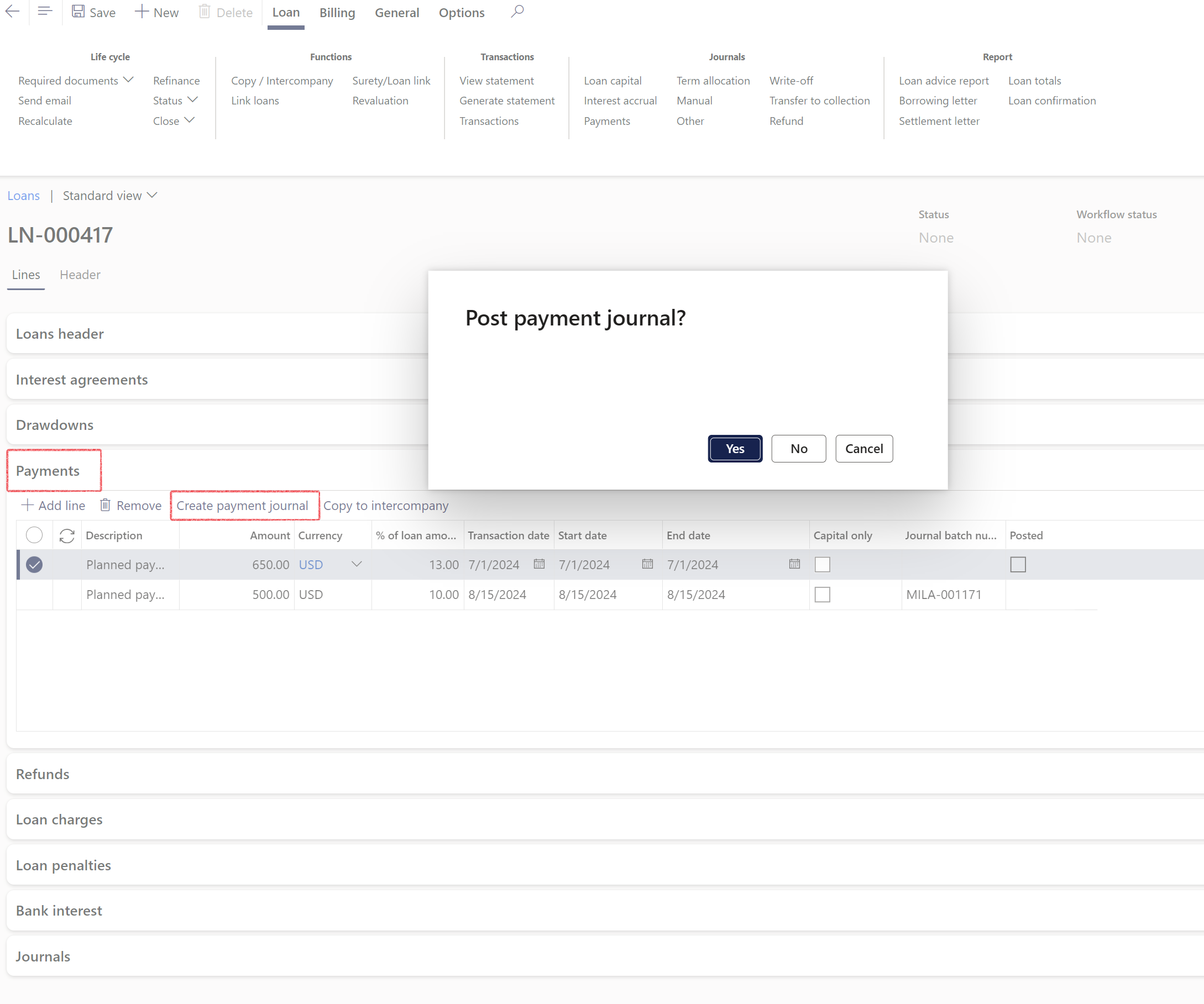
¶ Step 16: Financial dimensions
- In the navigation pane, go to: Modules > Treasury > Loans > Loans and open an existing loan
- Click on the General tab on top to view related information fact box
- Select Financial dimensions
- This will open a financial dimensions information dialogue on the right-hand side.
- Default financial dimensions per loan, can be selected which can be utilised in the creation of journals.
- When the user modifies the 'Loan number' field on the journal lines form, it will fetch the financial dimensions, first checking the loan header, and if that is blank, use the journal name setup.
- The offset accounts will also display the same financial dimensions as it is setup on the loan, or on the journal name setup
- When properly setup, these financial dimensions will be applicable for all journal transactions in TMS: Interest accrual journal, Capital journal, Payment journal, Manual journals, etc.
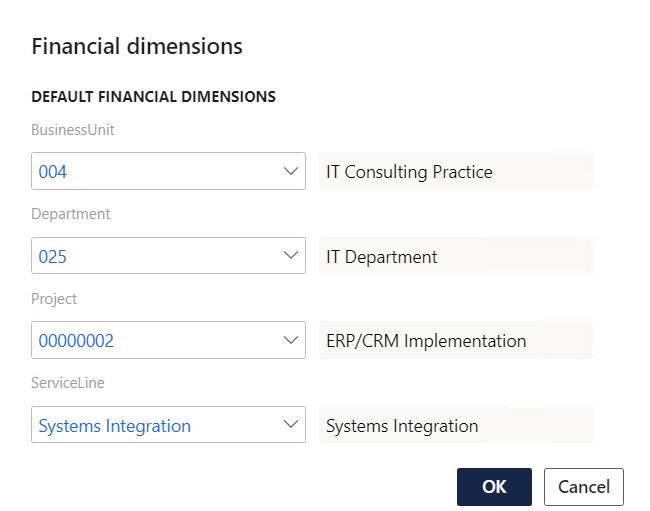
¶ Step 17: Fair Value functionality
Fair Value can be calculated against a loan, and it will show the difference compared to the Current value of the loan.
To view more information on the Fair value of a loan:
- Navigate to Treasury > Loans > Loans and open an existing loan
- Click on the General tab inside the Action pane, under Related information
- Select Fair Value

- A Fair Value grid will open
- Multiple rows can be added to the grid
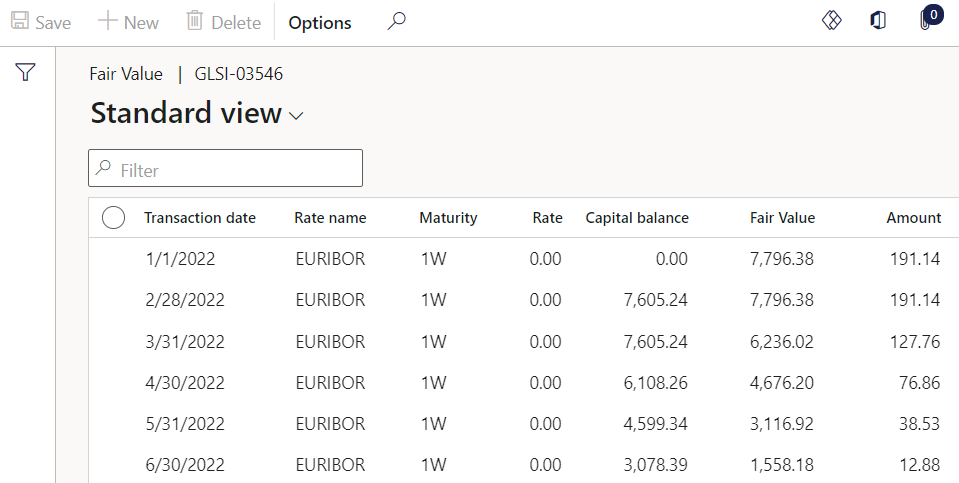
- Columns (fields) of the Fair Value grid for this specific loan:
- Transaction Date
- Rate name
- Maturity
- Rate
- Capital balance
- Fair Value
- Amount
- The rate is obtained from the interest rate table
- The current amount is obtained from the Loan actual balance
¶ Step 18: Loan Journals
The following journal types are commonly associated with loans:
✓ Capital
✓ Interest accrual
✓ Payments
✓ Write-off's
✓ Refunds
✓ Transfer (Transfer to collection)
✓ Term allocation
✓ Manual journals, such as Manual adjustments, Penalties, and Charges (e.g., Upfront fees)
Before processing any journals, it is crucial to have Posting profiles configured properly.
A unique voucher number will be assigned to each loan for all loan periodic journal entries. If a loan has multiple transactions on different dates, each transaction date will also receive a unique voucher number
When posting any Treasury journal, it can trigger the background process of generating a Loan statement automatically for all loans included in the journal.
- The functionality is enabled by setting up a batch job for Loan Statement generate
- This is only applicable to the specific loans where a Treasury journal was posted. So it will not include all loans in the database.
- When creating loan journals (Capital journal, Interest accrual journal, Payments journal, etc.) that involve customer or vendor transactions in their accounting entries, these vouchers will automatically be approved. Once the vouchers are approved, users can manually settle these transactions if necessary
- The header/overview page of each journal includes a Post button, enabling users to post the entire journal in a single action without opening individual journal lines.
- This allows for a more efficient posting process after journal approval. If a journal is subject to workflow approval and has not yet been approved, the Post button is disabled and grayed out.
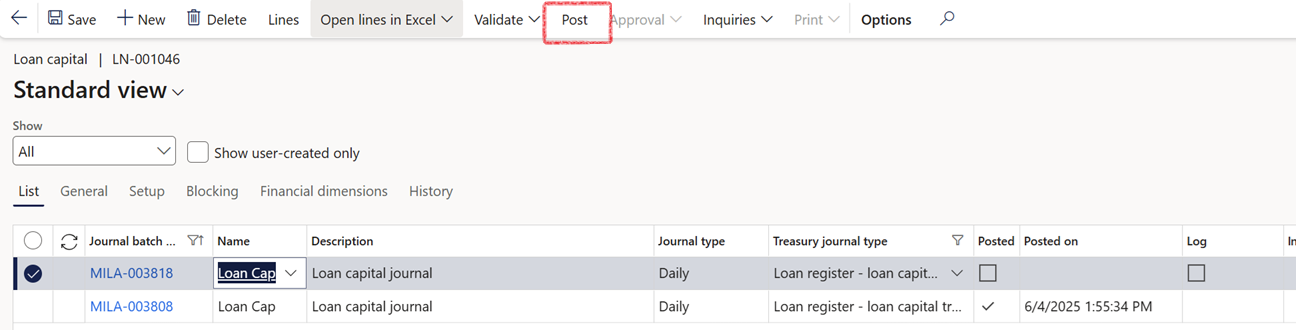
¶ Step 18.1: Creating Journals from General Journal
Treasury journals are incorporated into various modules, including the the General Ledger module. This allows users to generate a Treasury journal directly from the General journal interface.
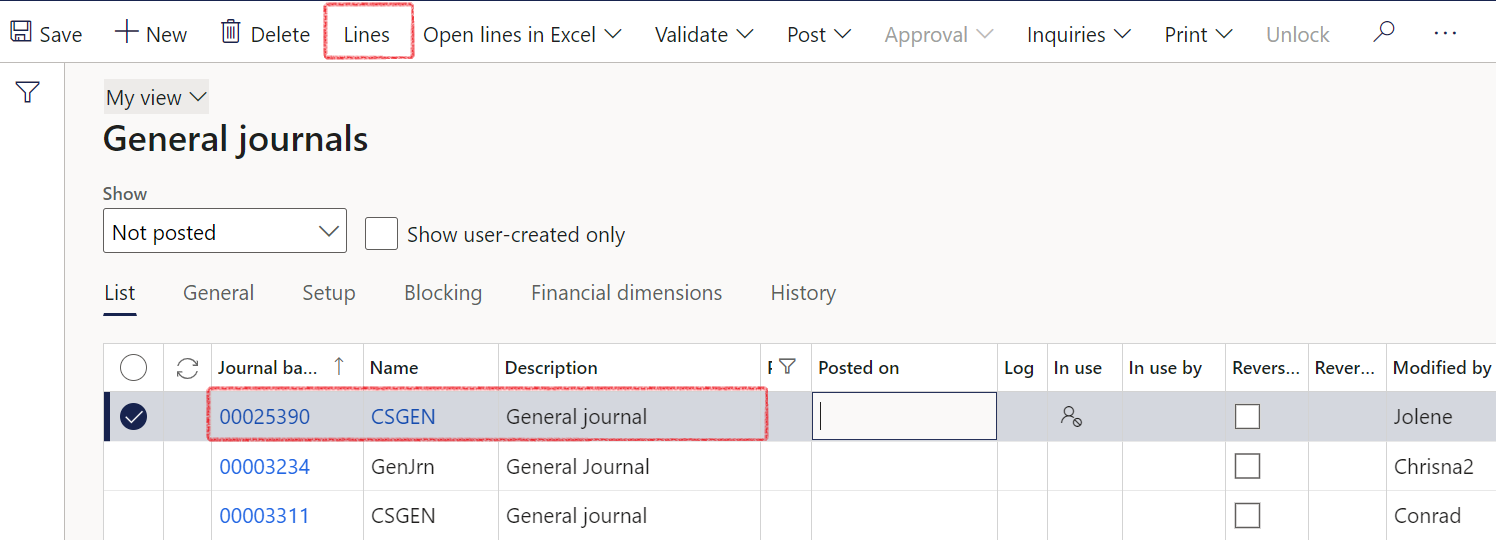
- Navigate to: General ledger>Journal entries>General journals
- When clicking on Lines in the Action pane, select the Treasury tab
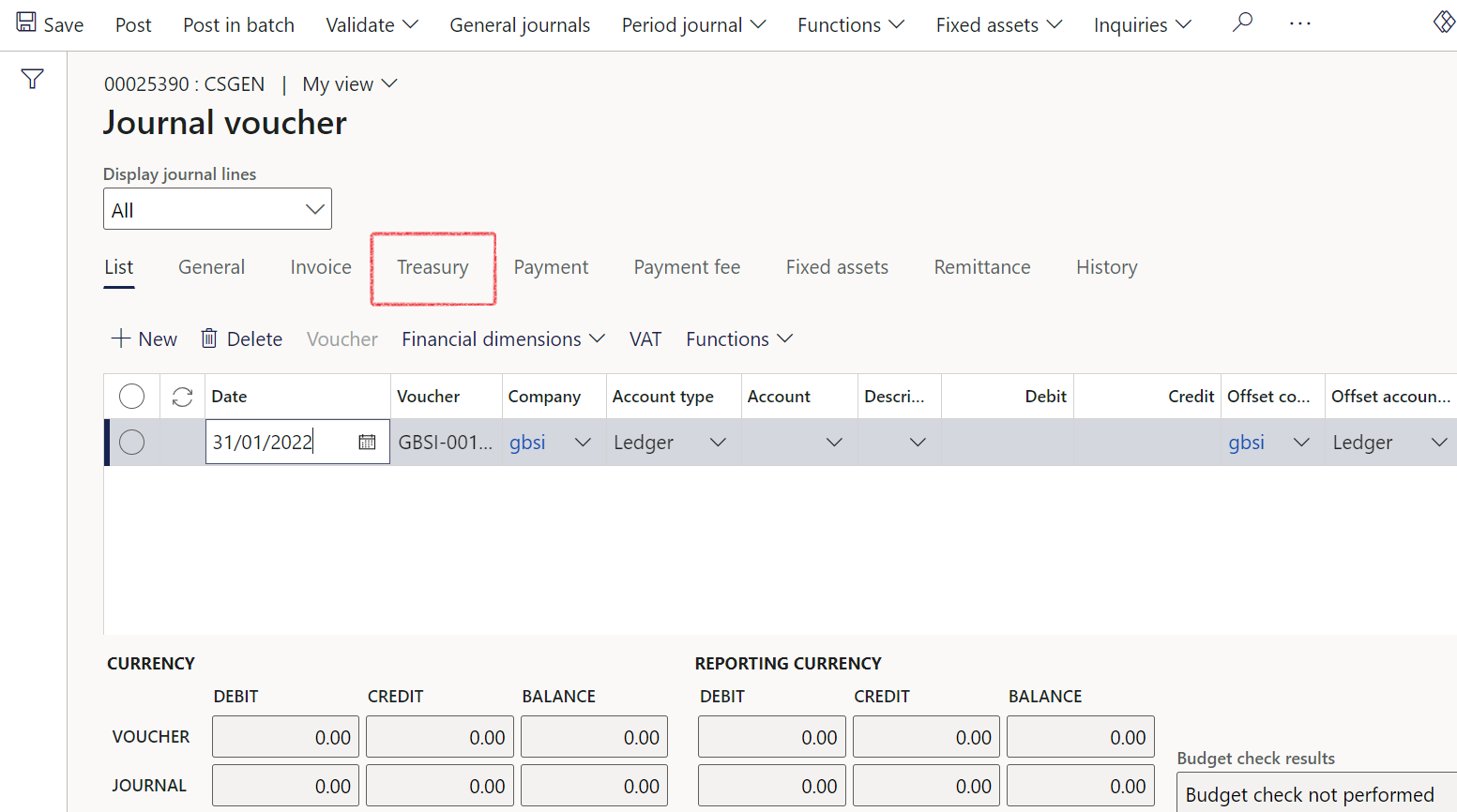
- On the Treasury tab, select the Loan number, Transaction type, and in the case of a Payment transaction type, select the relevant Amount type.
When capturing a journal that is not for Transaction type of Payment, for instance Transaction type Manual or Loan capital or Interest accrual, the Amount type should be N/A
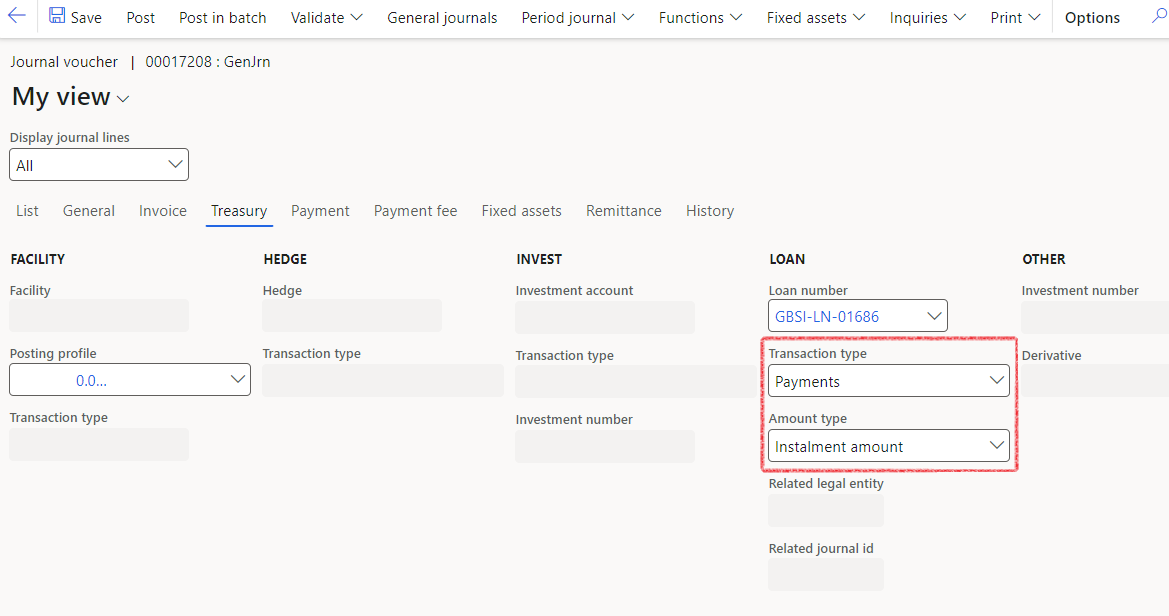
- Transaction types include:
- Loan capital
- Interest accrual
- Payments
- Term allocation
- Manual
- Bank charges
- Bank penalties
- Write-off
- Refund
- Transfer
- Examples of Amount types:
- Instalment amount
- Interest amount
- Redemption
- N/A
- Revolving interest amount
- Excess amt
- Charge amount
- Service fee
- Deposit
- Capital close
- Interest close
- Fee close
- Total write-off
- Capital write-off
- Interest write-off
- Fees write-off
- Refund payment
- Refund capital
- Refund interest
- Sales return
- Unpaid interest
- Unpaid capital
- Deferred interest
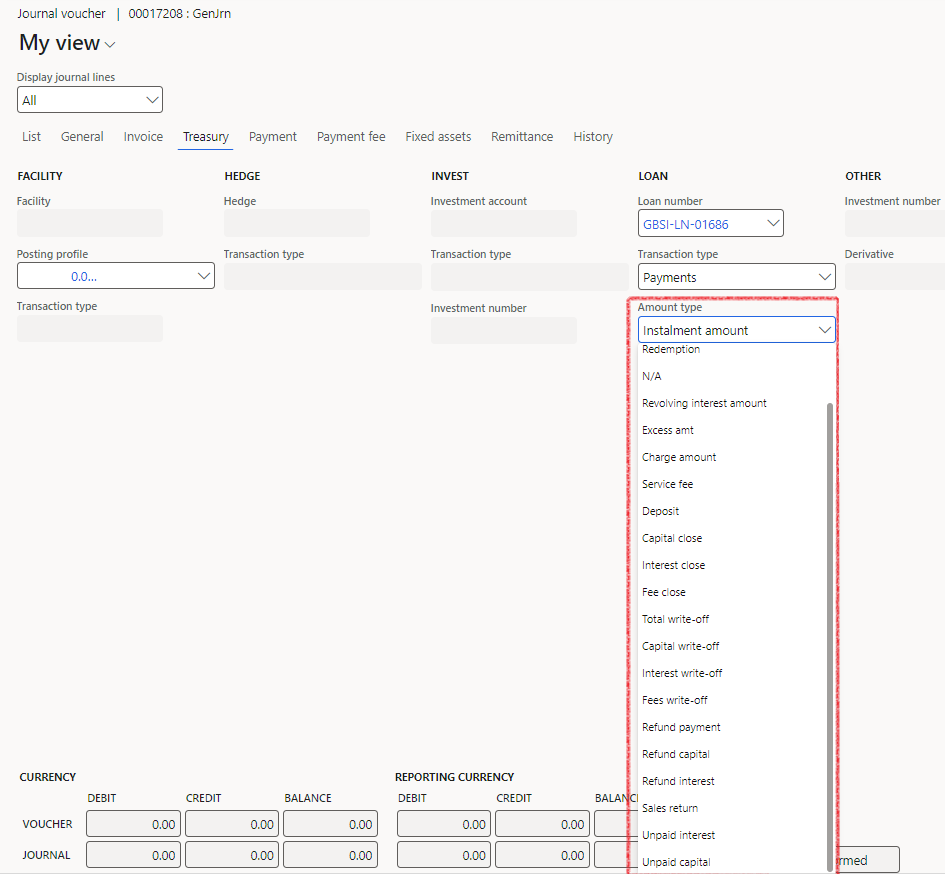
- Complete the lines
- Click on the Post button to post the General journal
- To view the posted journal on the loan, navigate to Treasury> Loans>
- Filter on the relevant loan number
- In the action pane on top, click on the Loan tab then click on Journals, and select Other
- When clicking on Other, the GL journal will open
- The posted journal transaction will also appear on the Loan statement
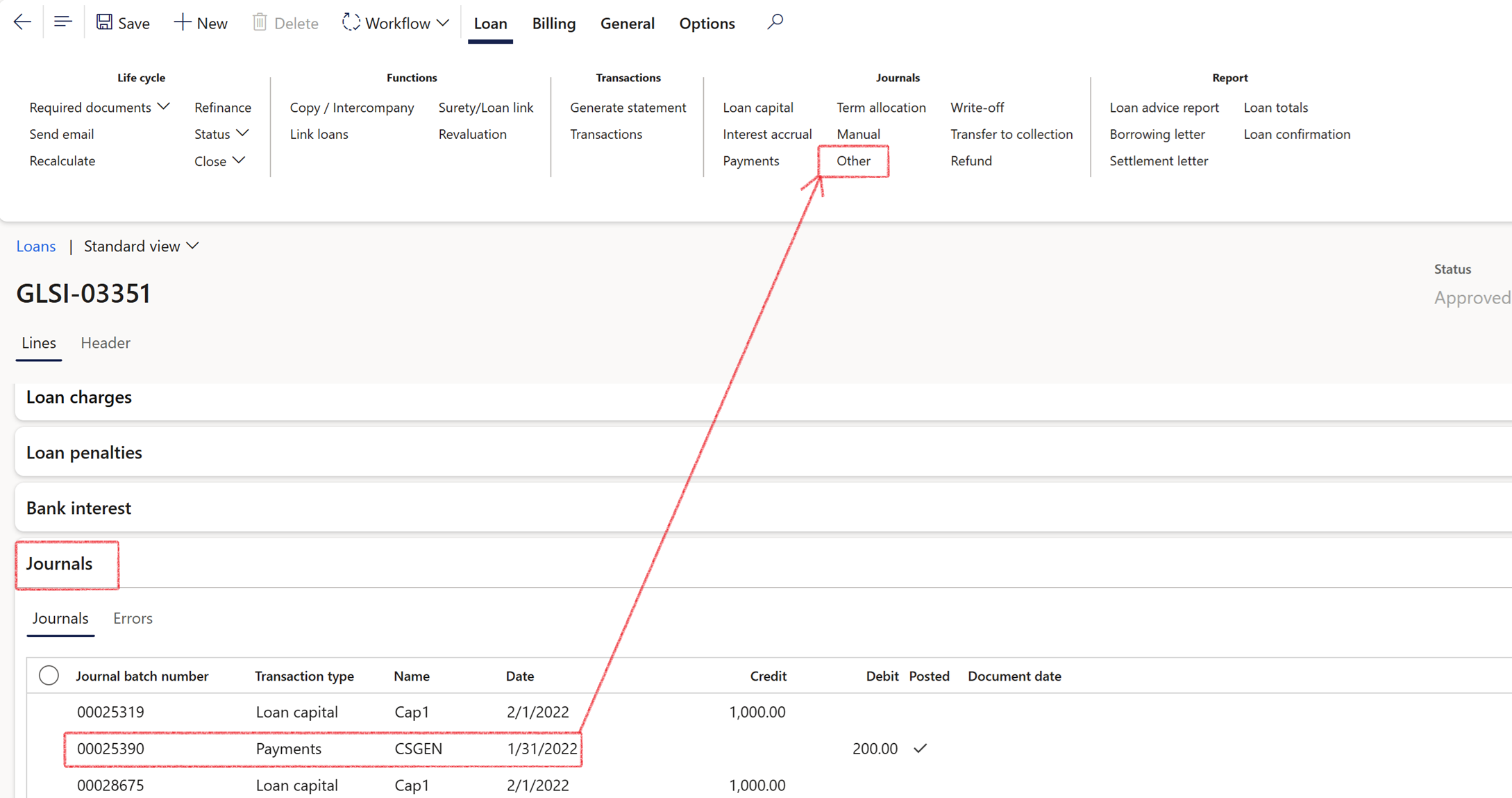
¶ Step 18.2: Journal batch processes
- Prior to creating journals, ensure that all statements for the relevant loans have been generated. If dealing with a single loan, click on Generate statement within that specific loan.
- If managing multiple loans, execute the Generate Statement batch job by navigating to Treasury > Loans > Periodic > Loan Statement Generate.
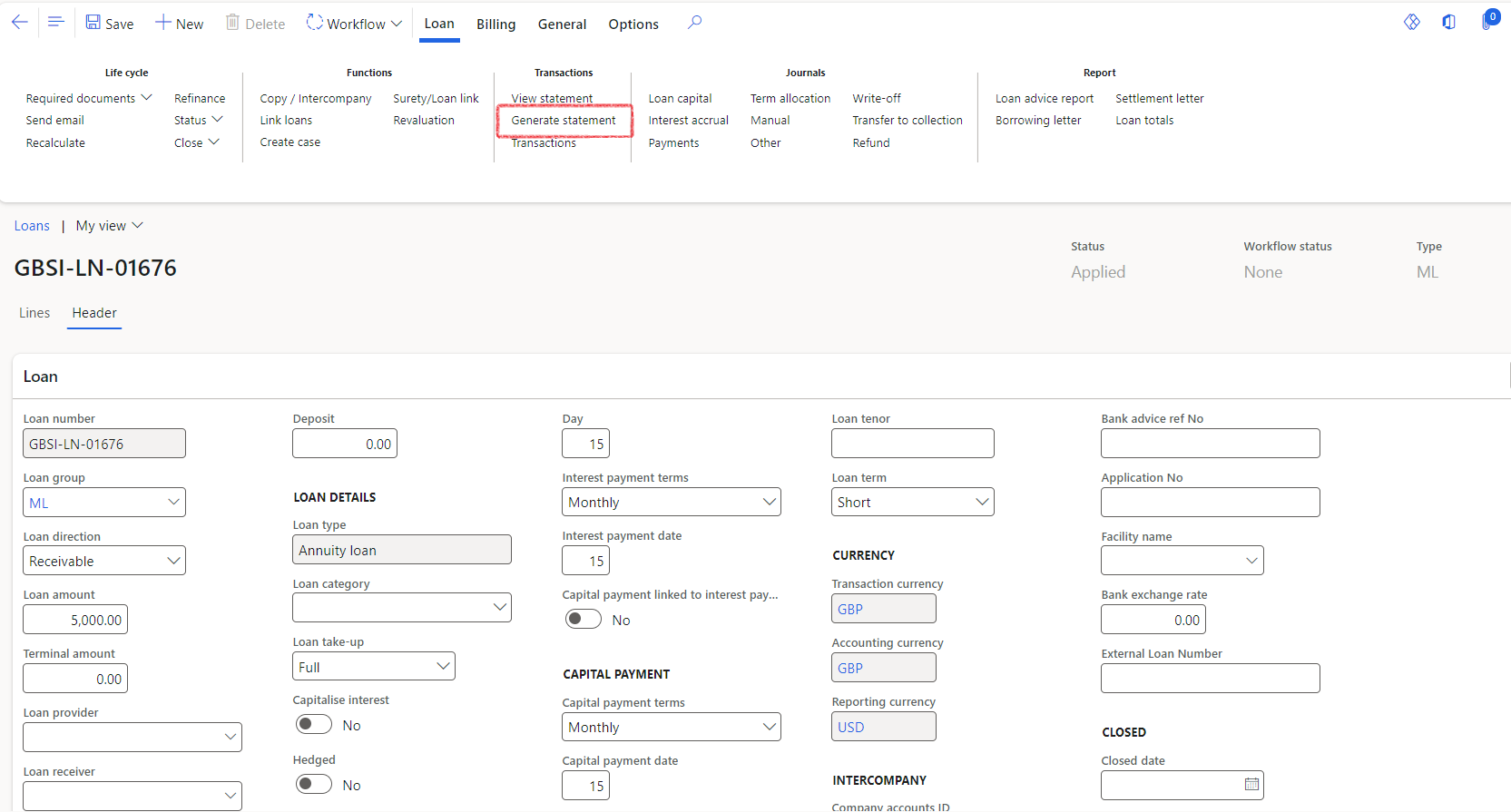
- Inside the Loans details page, expand the Journals FastTab
- A list of all journals created for the specific loan is displayed under the Journals FastTab
- When a loan and associated interest agreements are created, a loan Capital journal is also immediately created
- Payment journals, Interest accrual and allocation journals are created using batch processing
- To set up journal creation batch process, go to Treasury > Loans > Periodic
The Loans module will present the following periodic functions:
- Calculate loan instalment cash flow forecasts
- Capital journal
- Charge and penalty journals
- Currency revaluation
- Disable/Enable interest accrual
- Interest accrual journal
- Loan invoicing
- Loan recalculation
- Loan statement generate
- Loan term update
- Loan transaction synchronise
- Loan write-off journal
- Payments journal
- Refund journal
- Term allocation journal
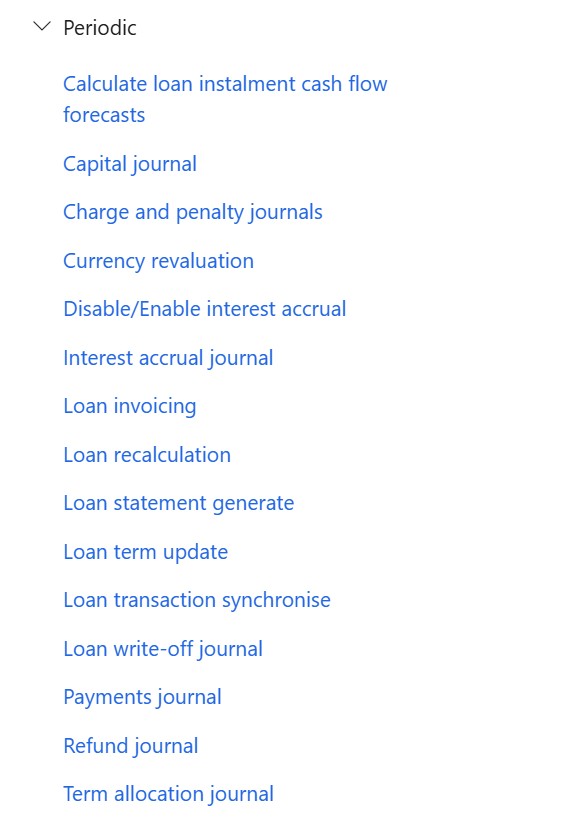
The Treasury batch jobs feature filters that empower users to establish precise date ranges. By allowing users to input dynamic dates, the system enhances flexibility, enabling customization of date ranges according to specific requirements
Additionally, users can save these customized dates into a recurring batch job for convenience and future use
When the slider is set to Yes to Use dynamic dates, the following fields become available:
- Start date:
- Add months
- Add days
- Start date (display field only)
- End date
- Add months
- Add days
- Start date (display field only)
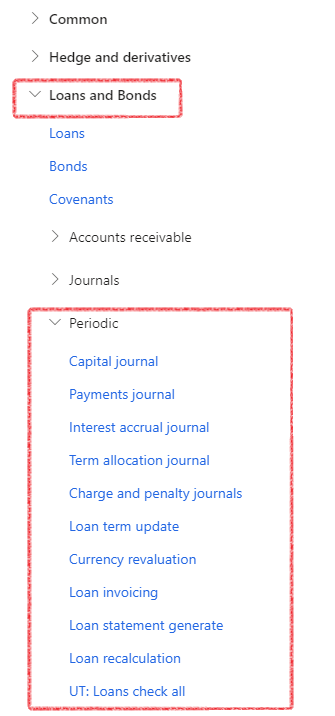
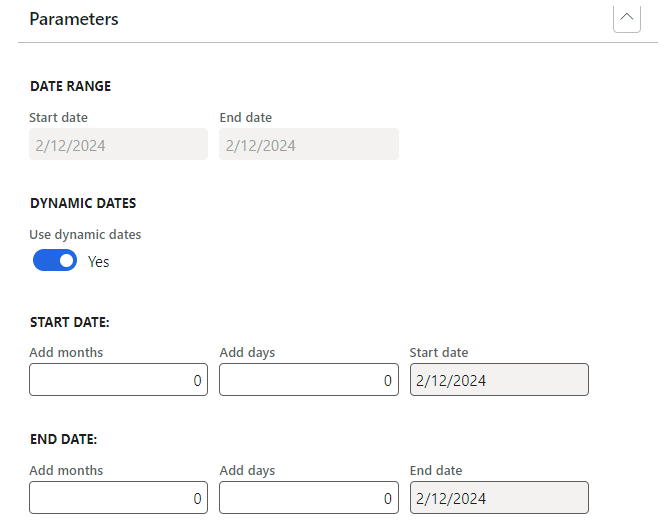
- When navigating back to the loan, click on the Lines index tab and expand the Journals FastTab. You will see the Capital journal that was created and posted.
- When clicking on a Journal batch number hyperlink under the Journals FastTab, the user will be directed to that specific journal header and can view details on the lines.
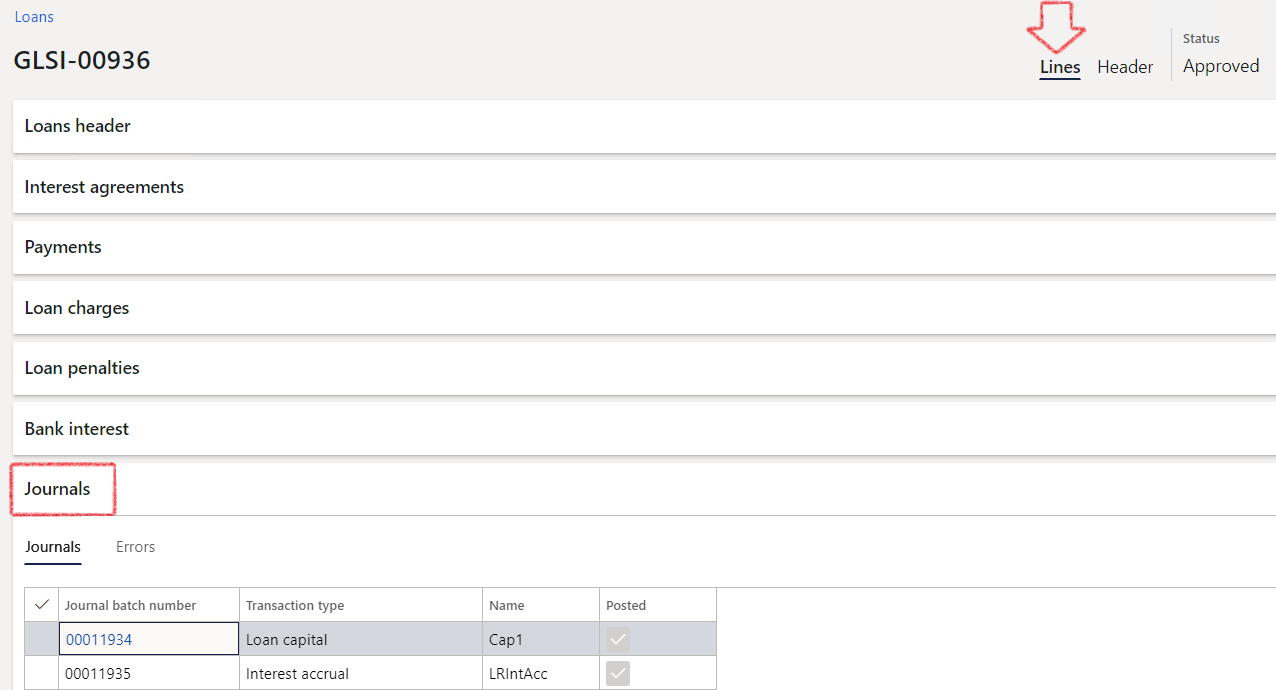
For loans that has been imported in bulk, a periodic batch job for Capital journals can be used
The following types of journal transactions are supported by TMS:
- Raising of the capital portion
- Accrual of interest
- Periodic payments and
- Allocation of capital and interest portions
¶ Step 19: Loan Capital journal
Capital journals can be configured to post automatically when a new loan is created. To enable this automatic posting, certain conditions must be met:
- there must be a loan amount specified,
- an associated interest agreement related to the loan, including an interest rate percentage
- the appropriate capital posting profile for capital journals must be configured
- Additionally, the Auto post capital journals option in the Treasury parameters needs to be set to Yes
The capital journal is used for the initial recording of the transaction or any adjustments to capital amounts (loan principal amount)
A journal name will be set up for the Loan Capital journal
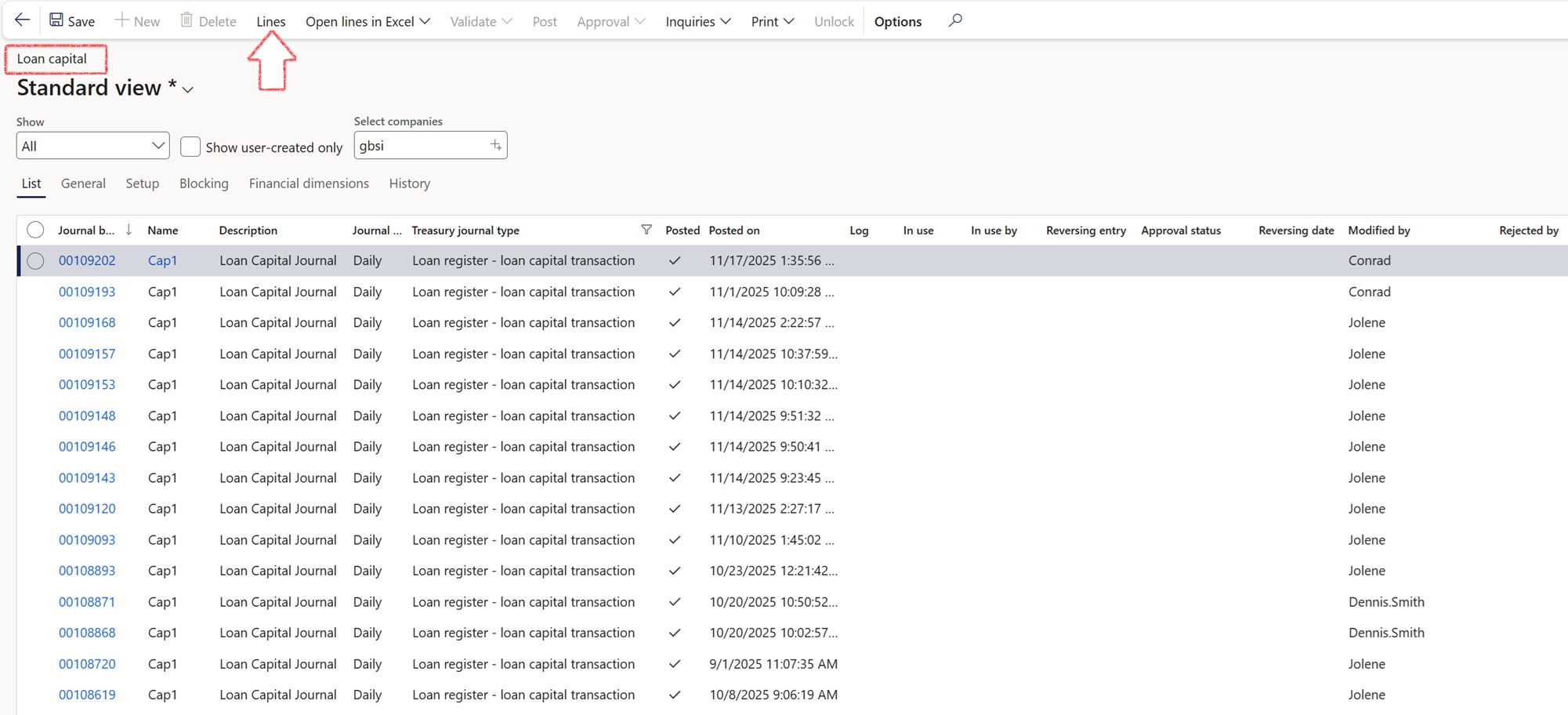
- The line transactions created for the loan will be in accordance with the posting profile setup for Projected (or other statement source, with precedence)
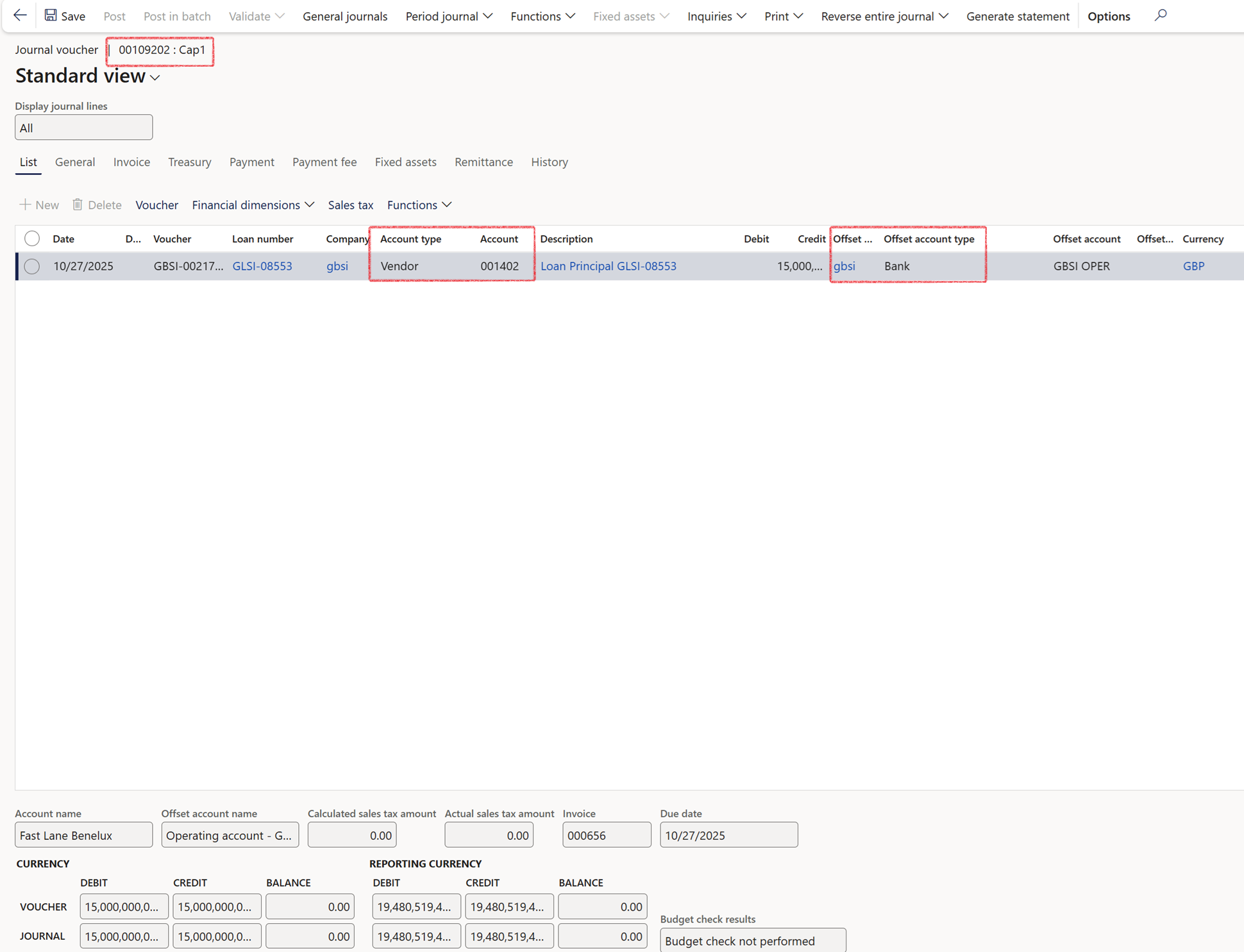
¶ Step 20: Interest accrual journal
- This journal will be used to post the monthly interest accrual
- The journal is created from the amortization schedule
- A journal namebshould be set up with a number sequence
Complete the relevant parameters on the Interest accrual journal dialogue page
- Select the Start date and End date
- Select a Loan type
- Specify the Statement type precedence. In most cases, this should be Projected.
- A specific loan number can also be inserted, by clicking on Records to include
- Click on Company selection to include other legal entities for this batch job (for instance in the case of inter-company loans, you can generate journals in multiple companies at the same time)
- Click the OK button
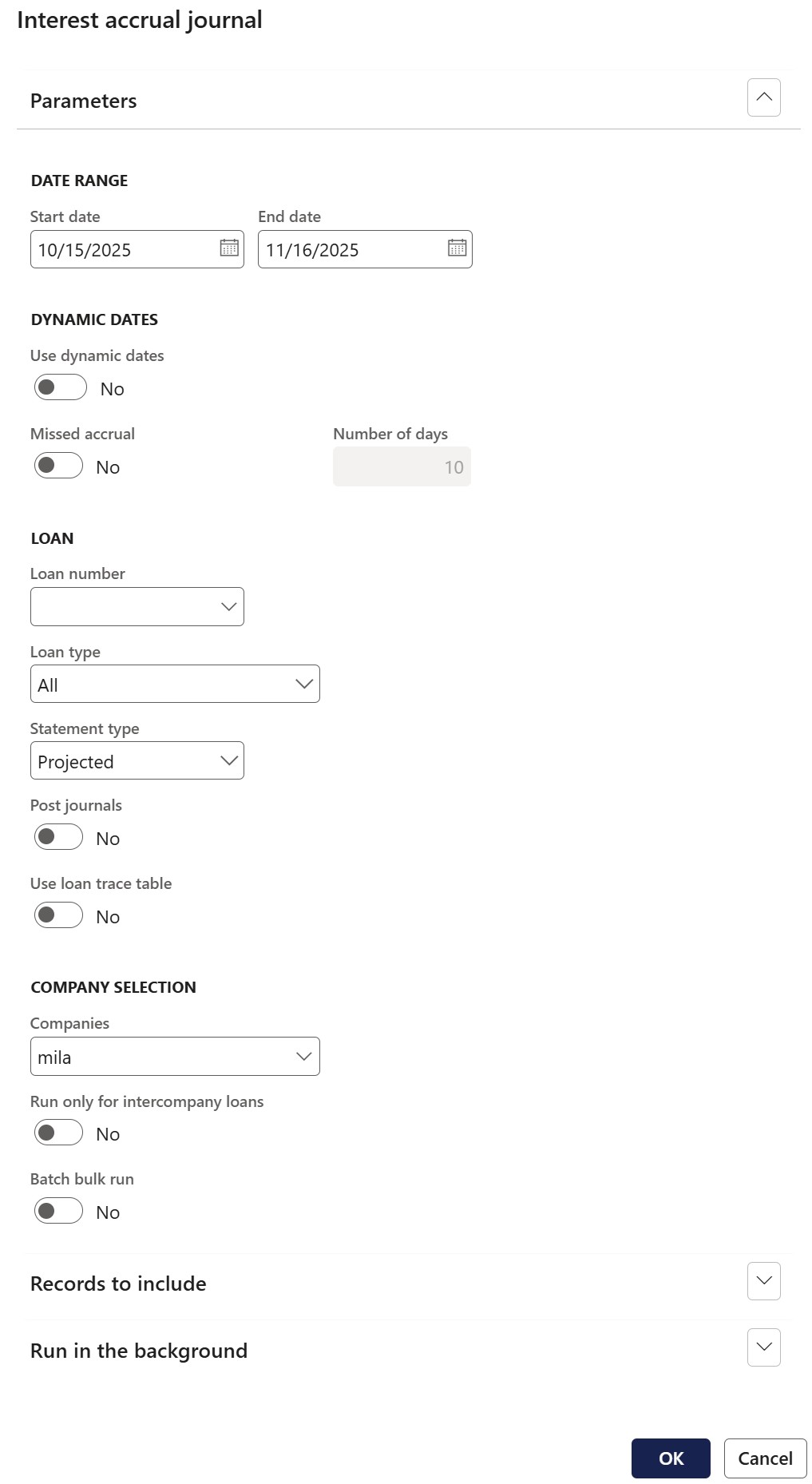
Make sure to generate the Loan Statement before running the Interest accrual journal batch job, and review the Original, Actual, and Projected Interest amounts for the loan period.

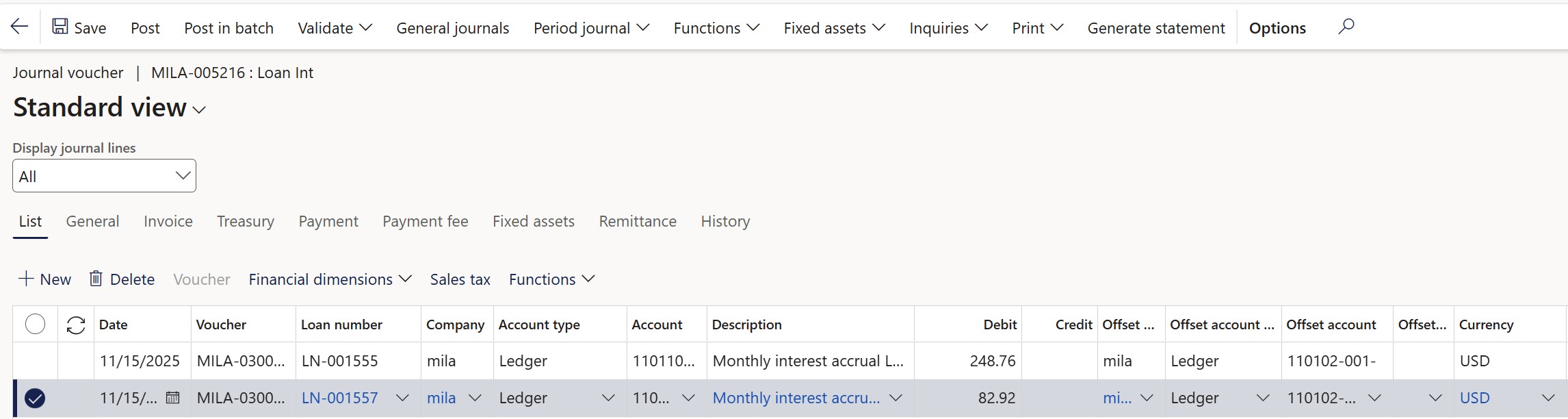
The journal batch task will automatically post the journal if you chose Post on the Interest accrual batch journal creation form
- The line transactions created for the loan will be in accordance with the posting profile setup for Monthly interest accrual
¶ Step 21: Payments journal
- This journal is used for the loan repayments
- A journal name needs to be set up; referred to as ‘Loan Repayment’
- Go to Treasury > Loans > Periodic > Payments journal
- Indicate if the journal should be posted automatically or not
- Click on Records to include and filter on the specific loans you want to generate Payment journals for
- Click on Company selection to include other legal entities for this batch job (for instance in the case of inter-company loans, you can generate journals in multiple companies at the same time)
- Click the OK button
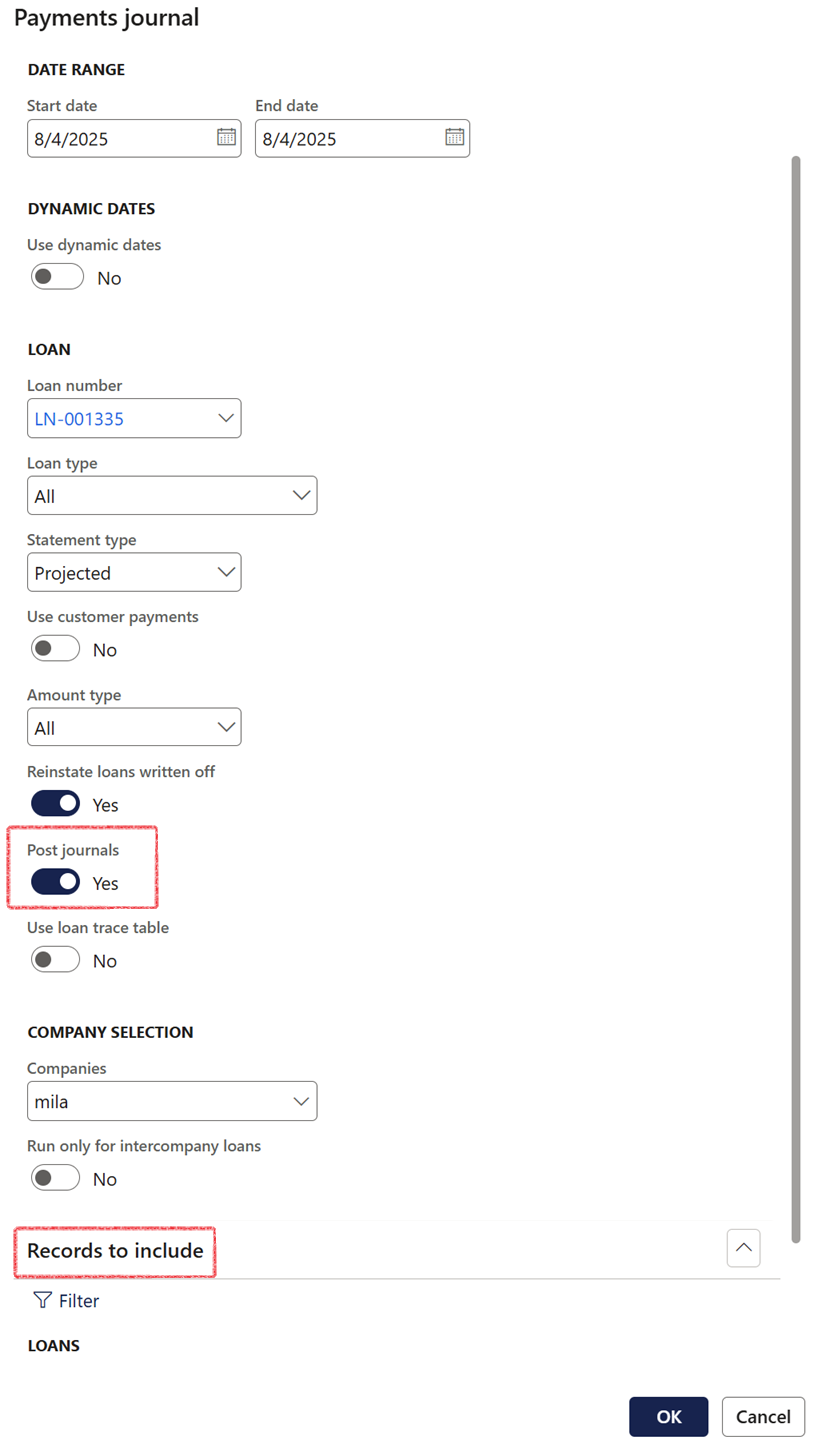
- The line transactions created for the loan will be in accordance with the posting profile setup for Projected
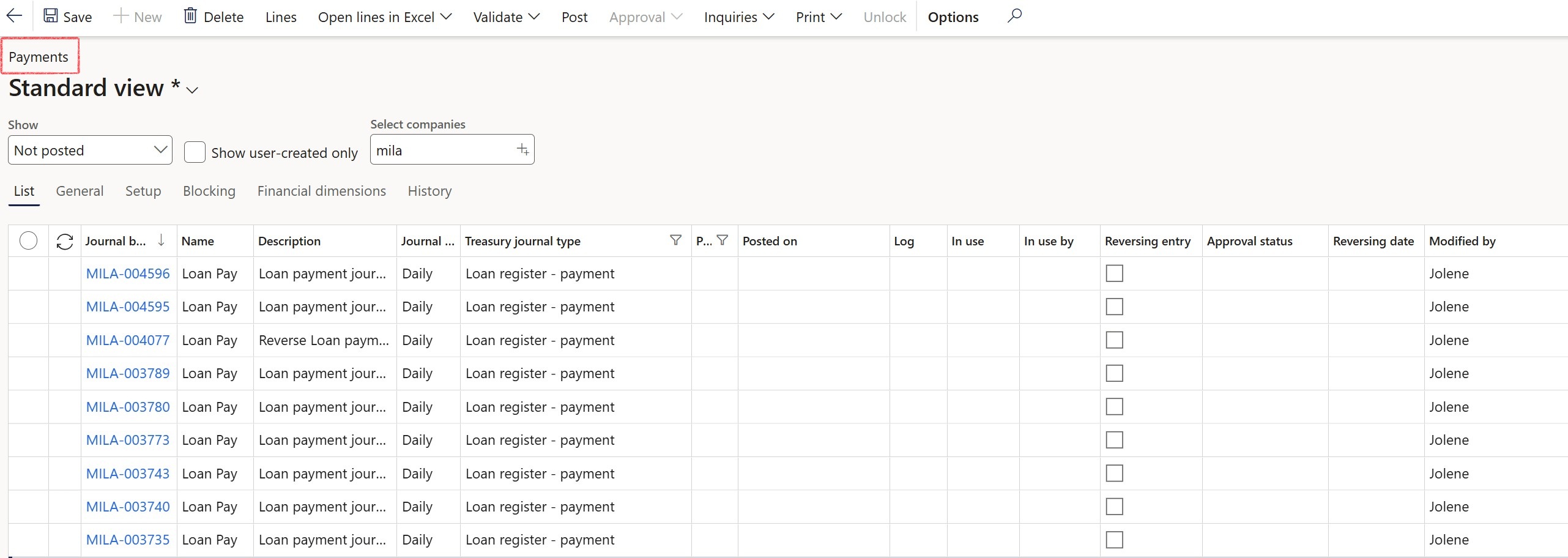
- Additional information about the loan, such as posting profiles can be viewed.
The creation of loan payment journals supports both positive and negative interest on a loan, allowing the values to be distributed across different accounts. The amount types will be mapped to the interest and instalment fields in the actual statement. This is facilitated by a setting in the Loan posting profiles, called Use amount direction , located in the header section.
Multiple types and sources of payment journals are possible. Further elaboration on this topic will be provided in the subsequent section.
¶ Step 21.1: Connection between Loans, Customers, Invoices and Payments
A connection exists among the Loan, Customer, Invoice, and Payment components.
- When an invoice is generated, the loan number is present in the Invoice header, customer transaction table, and the Customer loan balances data entity.
- Upon receiving a customer payment, the incoming data load will include the invoice number being paid, establishing the connection to the corresponding loan.
- The customer payment journal being created, will be matched against the correct invoice, even if multiple payments is received from the same customer.
- The loan payment journal will create the journal against the relevant loan number, even if multiple loans exist against the same customer
- In cases where no invoice number is available, the loan number can be entered into the payment reference field. In both cases this entry will be picked up by the loan payment journal periodic job.
- On the loan details page, within the Loan FastTab, there exists a field labelled Deposit amount. This field is for display purposes only and does not impact the instalment calculation.
¶ Step 21.2: Customer payment journals and Loan payment journals
If a customer has multiple loans, it's essential to establish a connection between the Treasury loan number and the customer account, therefore users are given the option to utilize customer payments as a source for the loan payment journal.
Automatically create and post a loan payment journal in TMS for a customer based on the following:
- A customer account should be associated with a loan
- Treasury parameter setup for payment reference
- Payment posting profile configuration for populate from loan
- The customer should have one or more unflagged customer transactions
- The Customer payment amount and date will be used in the loan payment journal – there should be Customer payments against the customer
- The loan is Active
¶ Step 21.2.1: Associate a customer account to a loan
- Navigate to Treasury > Loans > Loans
- Click on the Header index tab
- Expand the Trading partners FastTab
- Select a customer account from the dropdown list
- If required, a Sales order can be selected from the dropdown list
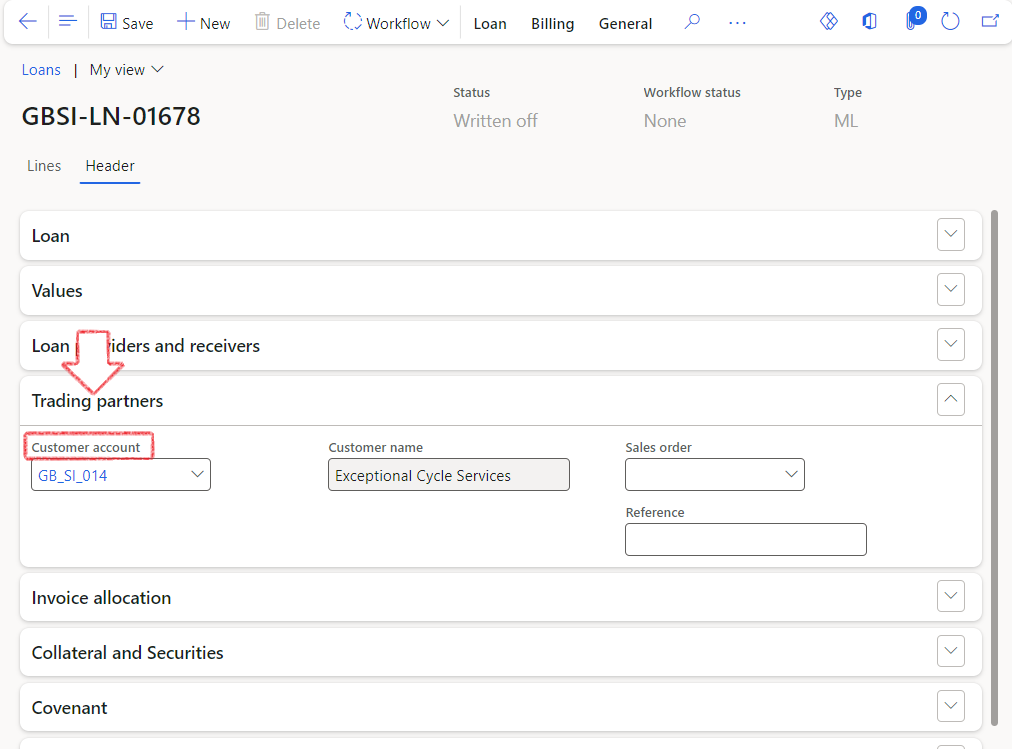
¶ Step 21.2.2: Set up Treasury parameters to Use payment reference
- Navigate to Treasury > Setup > Treasury parameters
- Click on the General tab
- Expand the Loans FastTab
- Slide the toggle to Yes for Use payment reference
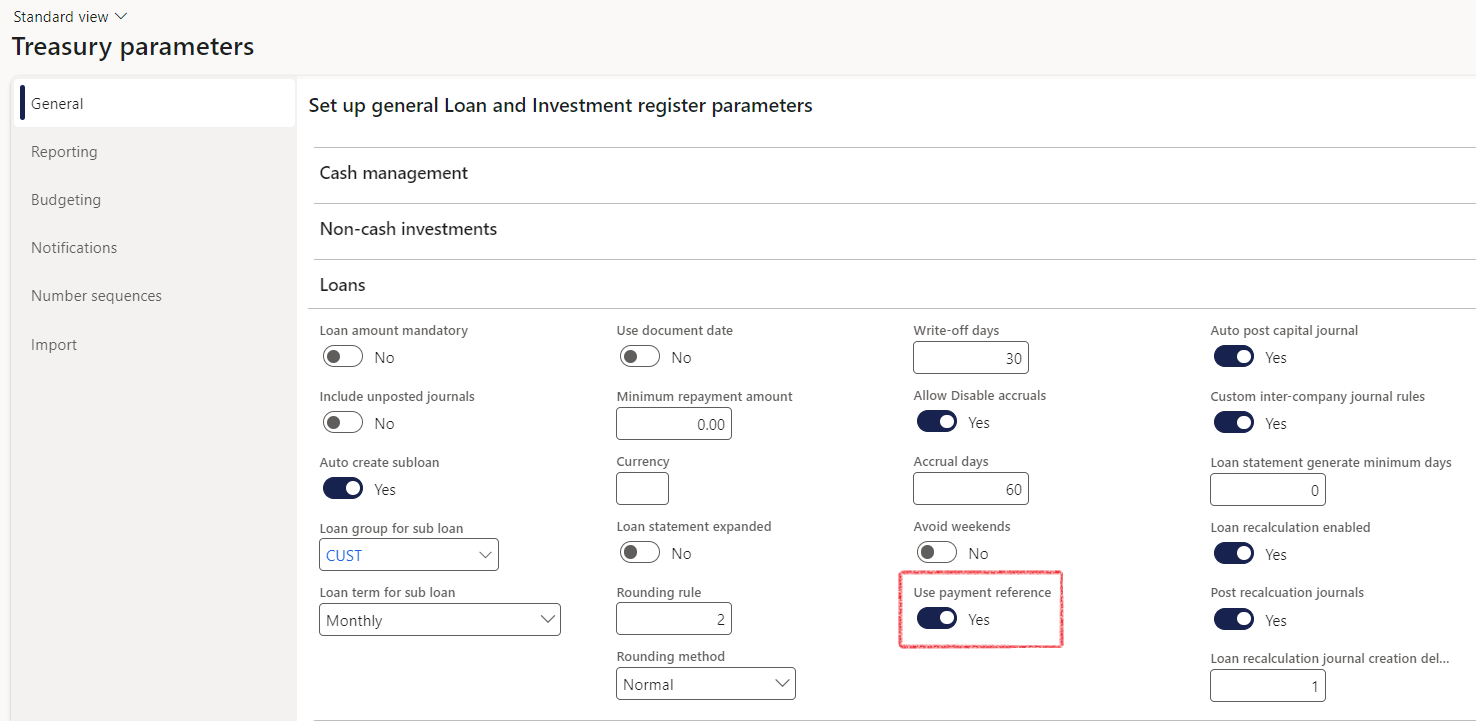
¶ Step 21.2.3: Enable Populate from loan
When setting up Loan Management Posting Profiles, make sure to tick the Populate from loan checkbox under the Populate from loan option when the Account type is Customer
- Navigate to Treasury > Loans > Setup for Loans > Posting profiles – loans
- On Transaction types, select the Payments radio button
- Then click on the relevant posting profile
- In the Account structure, find the Account type Customer
- Ensure the Populate from loan tick is selected
- Click on the Save button
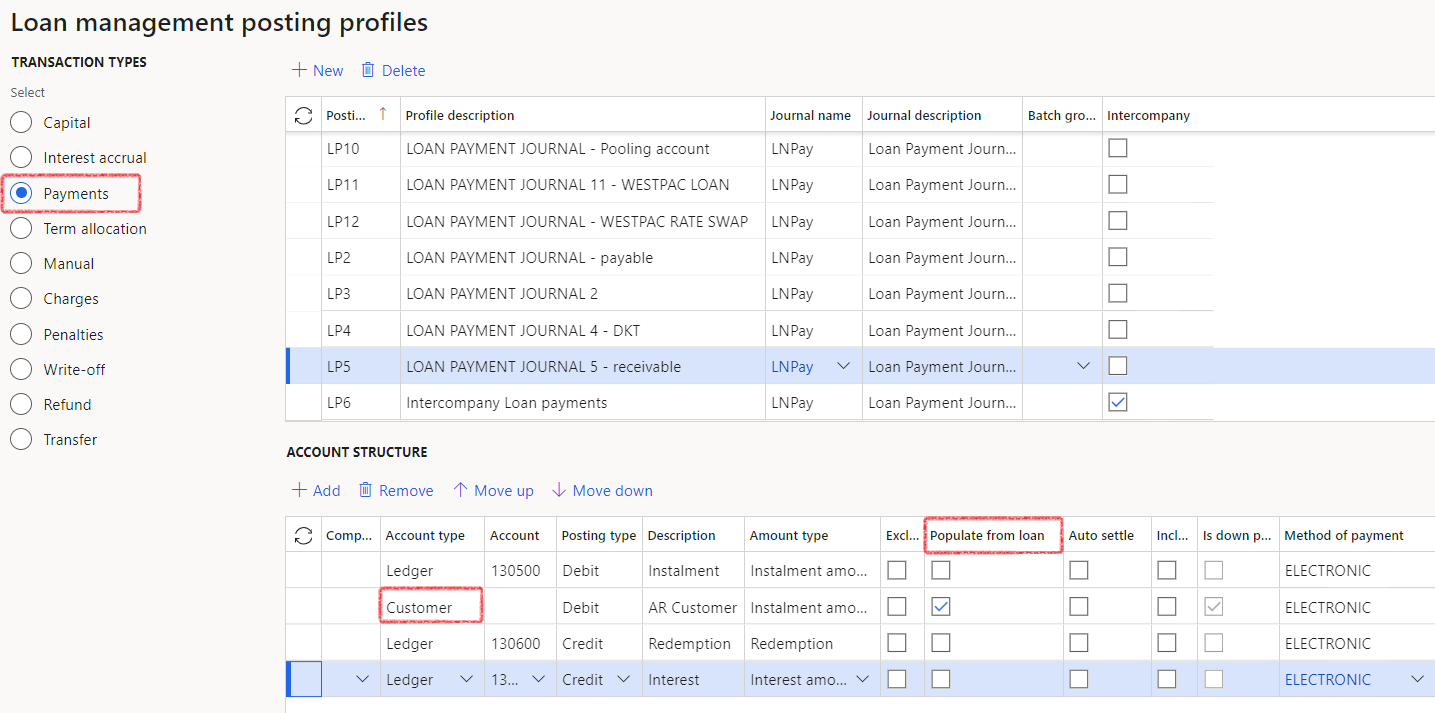
¶ Step 21.3: Customer payment journal
- When generating a customer payment journal, the Treasury loan number can be entered into the payment reference field
- By populating the payment reference field with the loan number, the loan payment journal will identify and process the payment corresponding to that specific loan number when the Payments journal batch job is executed.
- Navigate to Accounts receivable (Sales ledger) > Payments > Customer payment journal
- Click on the New button
- Select a Name from the drop-down list
- Click on Lines
- Select a Customer account from the drop-down list
- Enter a Payment reference (loan number)
- Click on Post
- After posting the Customer payment journal, the Loan payment journal should be generated
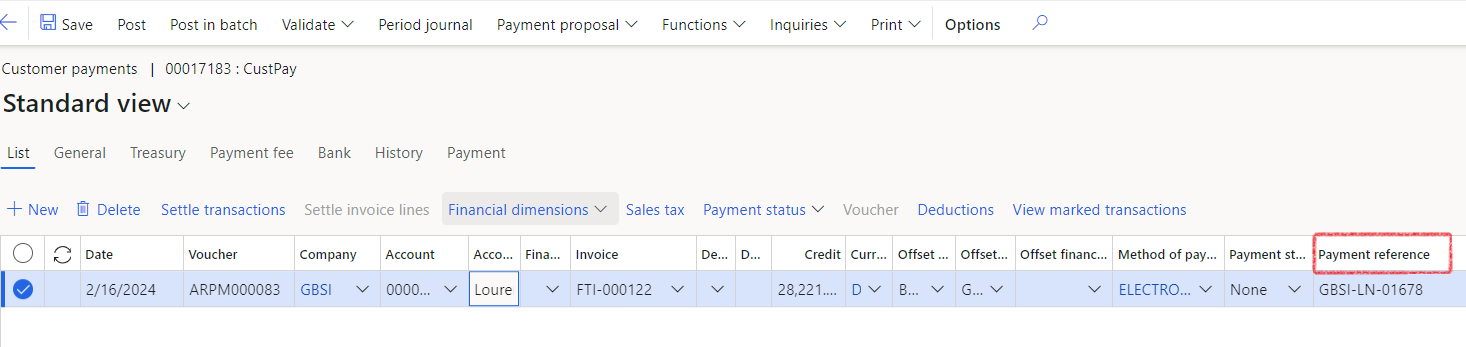
¶ Step 21.4 Loan payments journal
- Navigate to Treasury > Periodic > Payments journal
- On the Payments journal dialogue page, set the Use customer payments slider to Yes for Use customer payments
- Complete all other fields as per normal:
- Start date and end date
- Loan number (or leave blank if the batch job should be done for multiple loans)
- Statement type should be Actual
- Use customer payments should be toggled to Yes
- Click OK
When creating and posting the Loan payment journal:
TMS will auto-update the loan master records for the relevant loan transactions. When allocating the amounts, the principal of interest first shall apply. Therefore, the interest amount settled will be the last closing balance of accrued interest on the loan statement.
The principal redemption will be the difference between the customer instalment and the interest amount settled
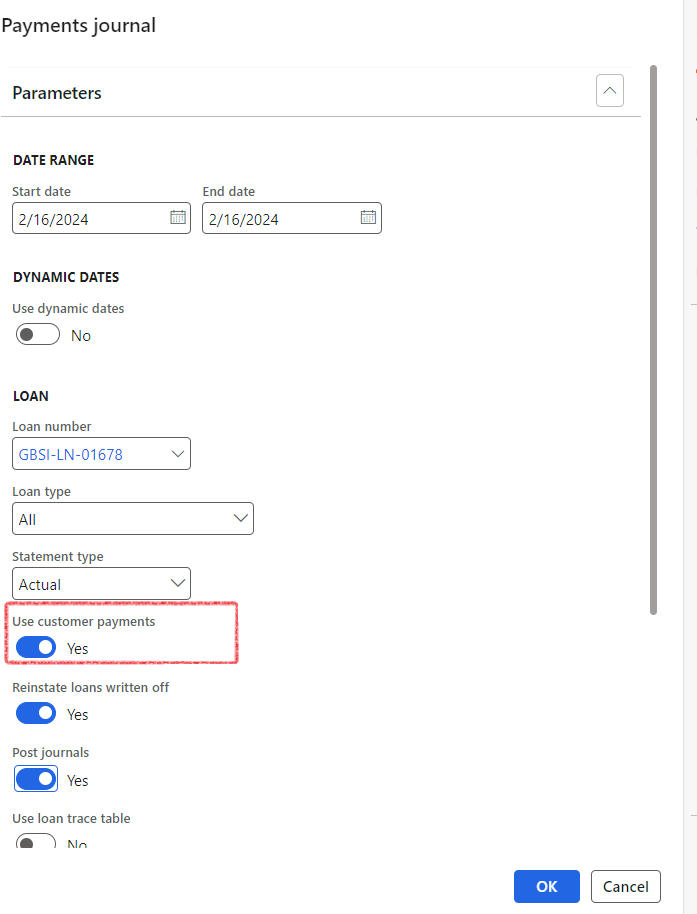
A field called Loan processed with a Yes/No flag has been added to the customer transaction table.
- A flagged customer payment is a payment in a customer account for which a TMS payment journal has been created.
- This payment will have a Yes status in the Loan processed field.
- To view the Loan processed flag:
- Navigate to Accounts receivable > Customers > All customers
- Filter on the relevant customer
- In the Action pane, click on Transactions
- Find the columns Loan processed and Loan number
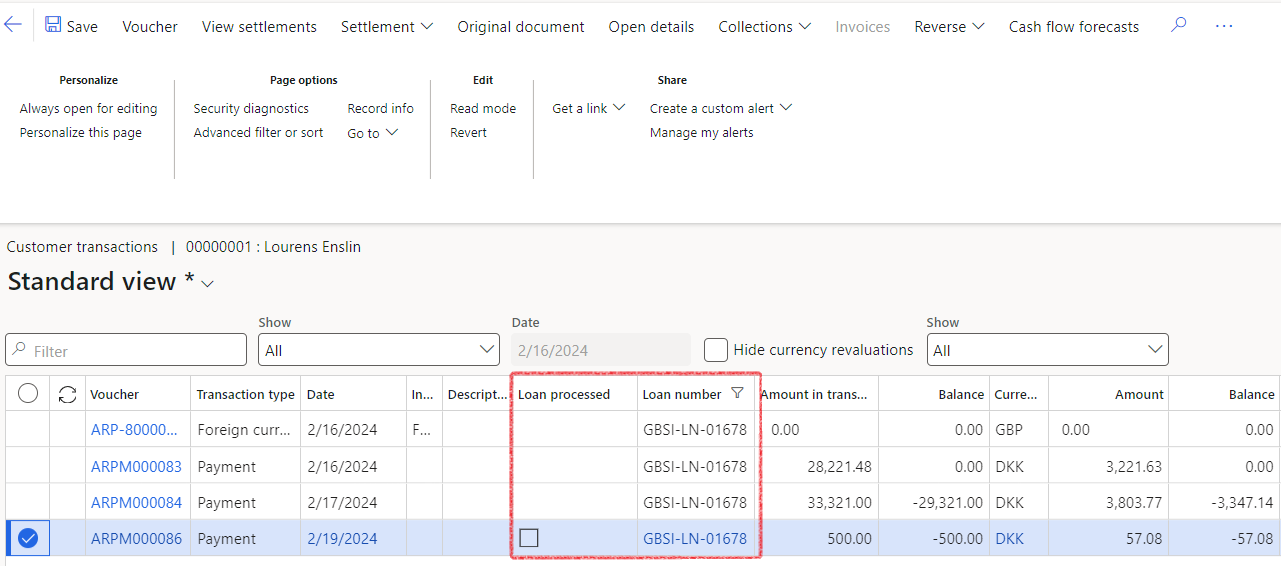
- This journal is used for the loan repayments
¶ Step 21.5 Loan payments - Amount Type Selection
Within the Loan Payments periodic job, users can specify which portion of the loan should be included in the generated payment journal by using the Amount type field.
This setting determines which portion of the loan is being paid and settled, with the relevant values sourced from the Loan posting profile for payments.
The default amount type selection will be All.
- Navigate to Treasury > Periodic > Payments journal
- On the Payments journal dialogue page, set the Use customer payments toggle to Yes for Use customer payments
- The Amount type field will become available. This setting determines which portion of the loan is being paid and settled, with the default value sourced from the Loan posting profile for payments.
- The Amount type field is a dropdown with the following options:
- Redemption – Includes only the redemption portion of the loan
- Interest – Includes only the interest portion
- All – Includes both redemption and interest
This selection controls which amounts are settled in the resulting payment journal. The default value is determined by the configuration in the Loan posting profile for payments.
When Use customer payments is set to Yes, the Amount type field is disabled. When Use customer payments is set to No, the Amount type field is enabled and available for selection.
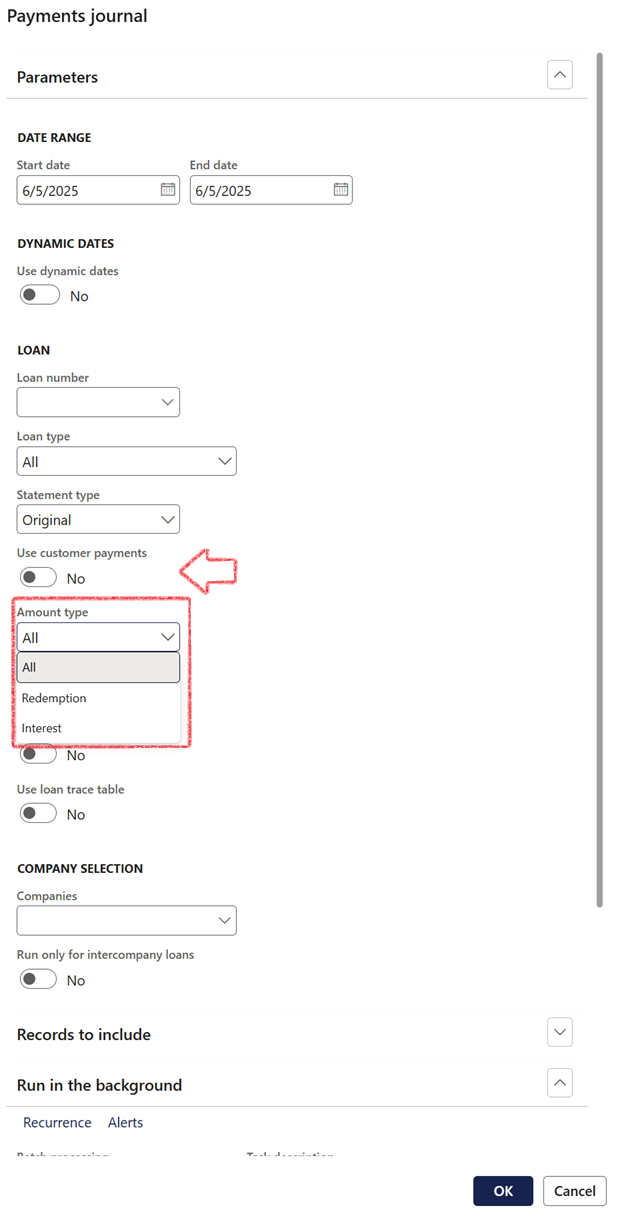
¶ Step 21.6 Loan payment Rules
Normal payments are first allocated to outstanding interest.
Negative payments are only allocated to capital
When:
- The loan is a receivable with a linked customer
- The loan payment is based on a customer payment
- The customer payment is a normal payment (not negative)
- There is a negative interest balance at the time of processing. (in cases of overpaid interest)
Then:
- A journal line is created to allocate the amount required to reduce the negative interest to zero
- A corresponding line is created for capital redemption, ensuring the journal balances (sum of instalment and interest)
- This functionality ensures journal integrity and correct allocation in all scenarios involving overpaid interest
¶ Step 22: Loan statement
The records in the statement will be used to create the periodic journals
Click on the Generate statement button in the action pane. When you click on Generate statement, you'll see the following notification: Projected, Actual and Recalculated statements will be updated. Do you want to update the Original statement as well?
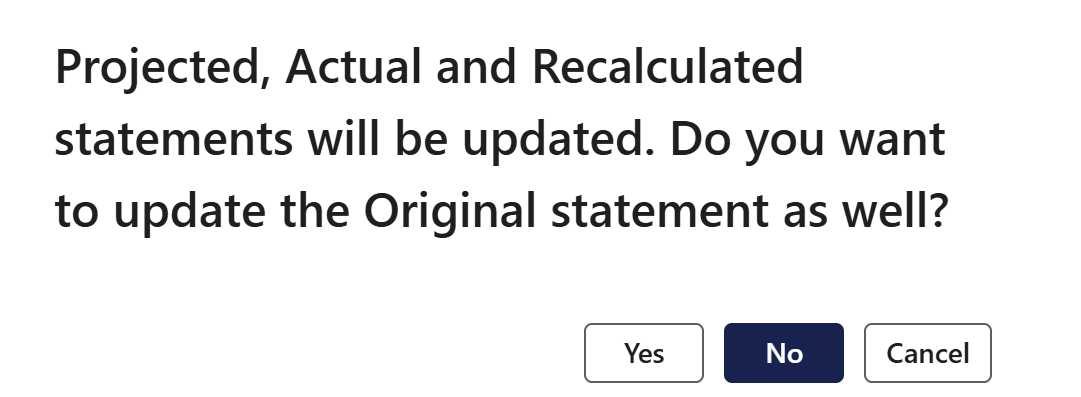
- The statement is created on the posting of the first loan capital journal and represents the loan amortization schedule.
- The following Transaction types can be viewed for Loan statements:
- Original statement – the projected statement is created once an interest agreement is captured. The statement calculation is done considering the specific variables related to that loan record.
- Actual - displays actual transactions, journals posted. On the actual statement for the first capital journal, the line will not show for any loan type, if the first journal and start date are the same. The actual statement will show the first line for all types if the loan start date is earlier than the first journal date.
- Projected - the projected statement will update according to actual transactions, so it will change as the Actual statement changes
- Simulated
- Recalculated - when a loan has been recalculated, the new Projected statement will display
The actual statement for the first capital journal will display the line for any loan type if the first journal date and the loan start date are the same. However, the first line will not appear on the actual statement for any loan type if the loan start date is earlier than the first journal date.
Previously, transactions posted after the loan end date did not appear on the actual loan statement. The functionality has now been enhanced to include all transactions on the actual loan statement, regardless of the official loan end date. For example, if a write-off journal was posted today, to a loan with a expired end date, the write-off would not have been reflected on the statement. Now, all such transactions will be included in the statement.
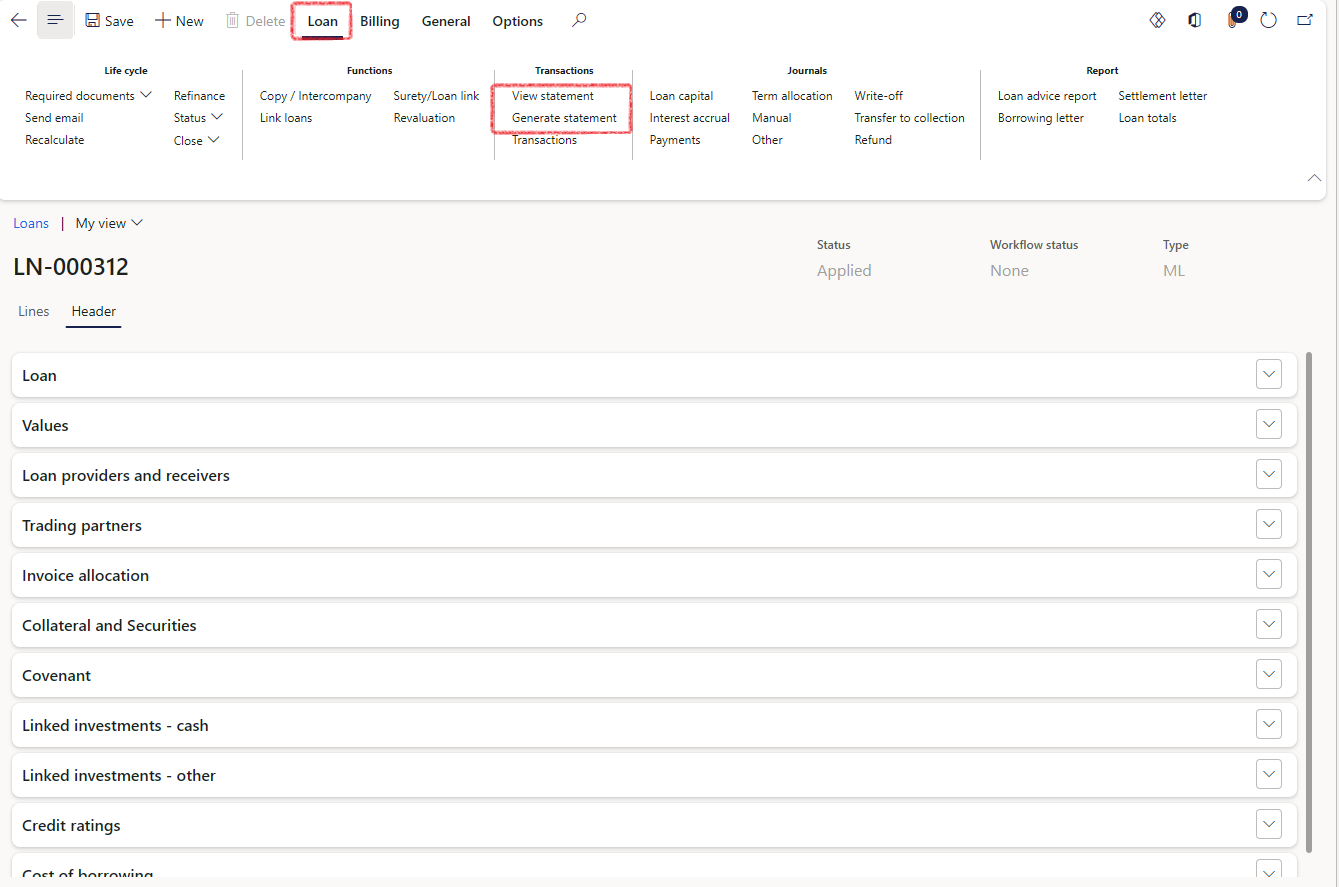
- To view all posted journals on the Loan statement, select the transaction type Actual, as the actual version of the statement will display all posted journals.
- The projected statement will show the repayment plan. Modifying the end date of the loan, will cause the system to recalculate the instalment amount.
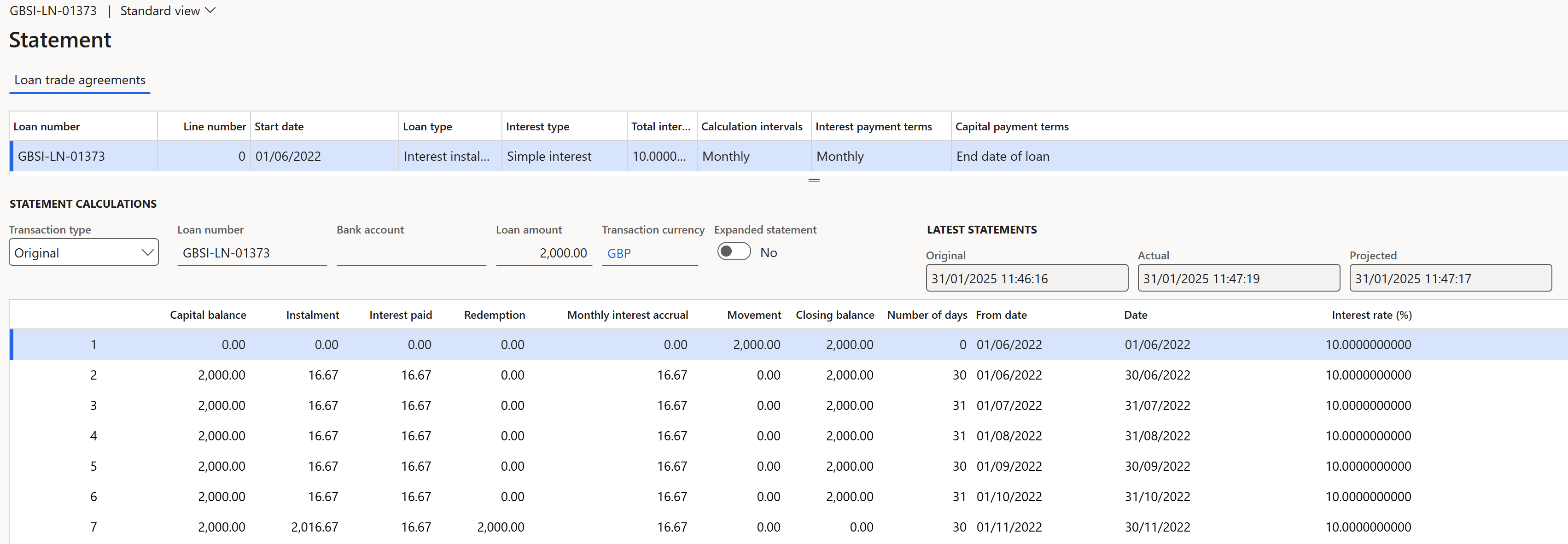
¶ Step 22.1: Automated loan statement generation
Once the loan trade agreement or the loan data lines are updated or changed, the loan should be added to the LIRLoanStatementGenerateTable for it to be taken into account for Treasury journal batch jobs.The same purpose will be served by clicking Generate statement on the Loan details page. This table is used to determine which loans were recently updated, for the batch job to generate statements only for the loans that were changed. The system table browser is systablebrowser&tablename=lirloanstatementgeneratetable
The Loan Statement Generation task includes features to ensure that the Projected statement remains up-to-date, even if no new transactions have been posted, preventing it from becoming outdated over time.
¶ Step 22.1.1: To set up the Loan statement generate task:
- Navigate to Treasury > Setup > Treasury parameters
- On the General tab, expand the Loans FastTab
- Fill in the field for Loan statement generate minimum days with the desired number of days. This will determine the time period since the last update for which loans will be refreshed. The Loan statement generate minimum days parameter indicates the number of days that must pass before the actual and projected statements are updated
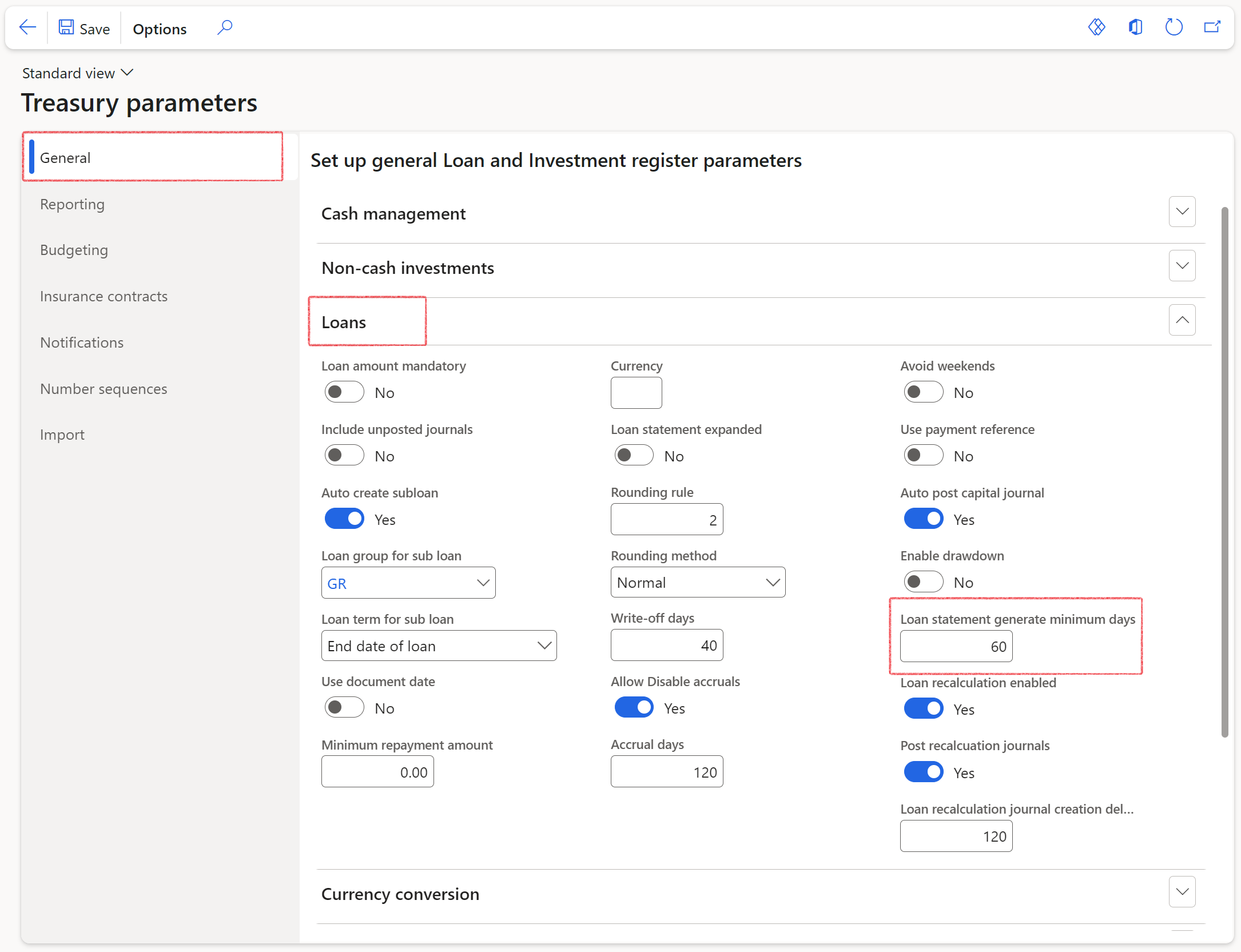
¶ Step 22.1.2: Batch job for statement generation
- To run the batch job for automated loan statement generation, go to: Treasury > Loans > Periodic > Loan statement generate
- To enable the option to trigger the recalculation of the Original statement for all loans, set the Recalculate original statement toggle to Yes
- When Recalculate projected statement is toggled to Yes, the Projected statement will be refreshed only if the previous version was generated the previous day or earlier. This ensures daily updates of the projection, even in the absence of new transactions. Note that this update applies solely to active loans. Also note the setup on Treasury parameters for Loan statement generate minimum days, which is related to this. Entering the minimum days on Treasury parameters will determine the time period since the last update for which loans will be refreshed on the Projected statement..
- When Recalculate projected statement set to No, the Projected statement will only overwrite for the loans with newly posted transactions.
- Under the Company selection section, one or multiple companies can be selected.
- Click the OK button
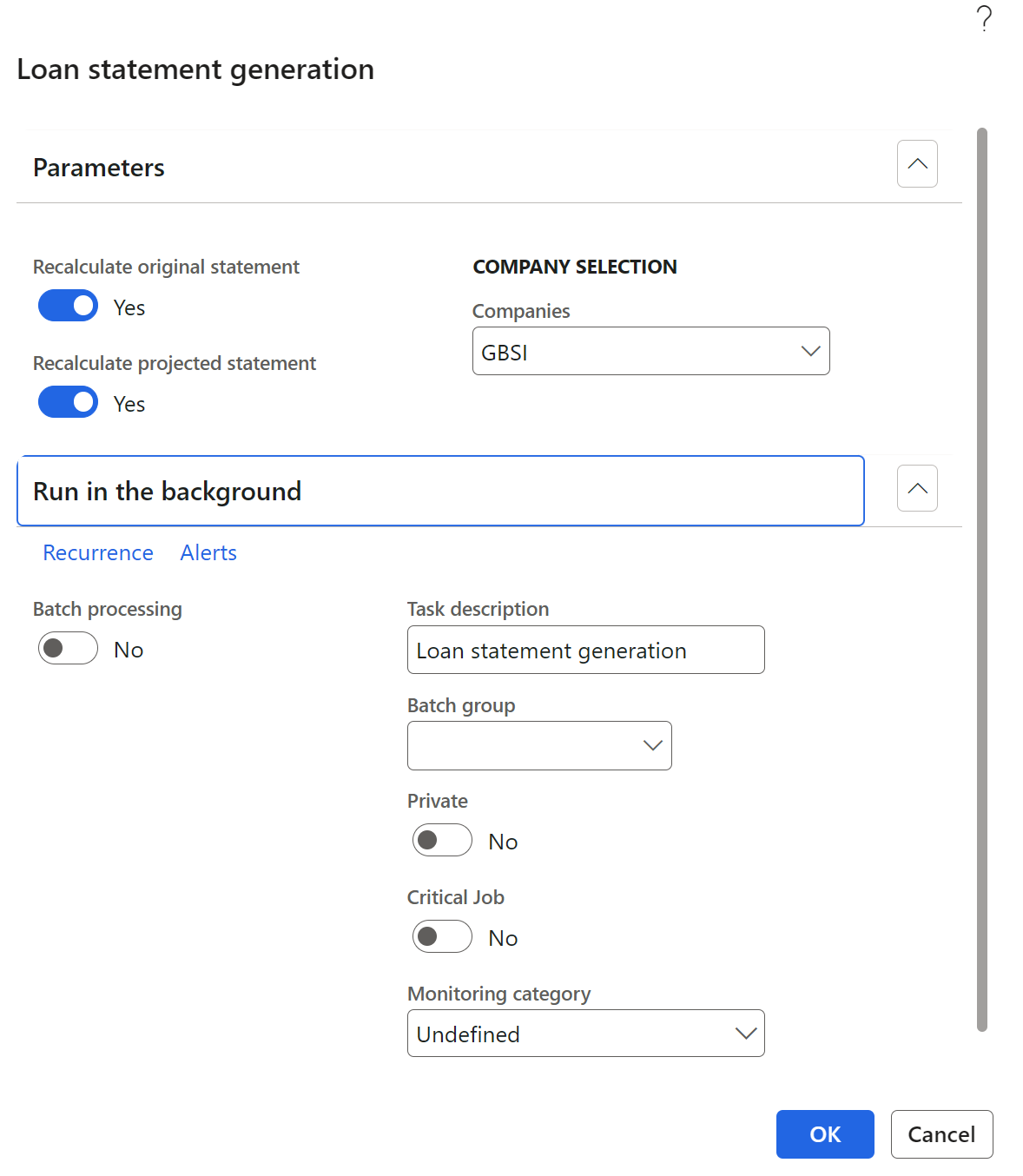
¶ Step 22.2: Standard loan statement columns
- Capital balance
- Instalment
- Interest
- Redemption
- Monthly interest accrual
- Movement: showing capital movement (i.e., Deposit, Capital movements, etc.)
- Closing balance
- Number of days
- From date
- Date
- Interest rate (%)
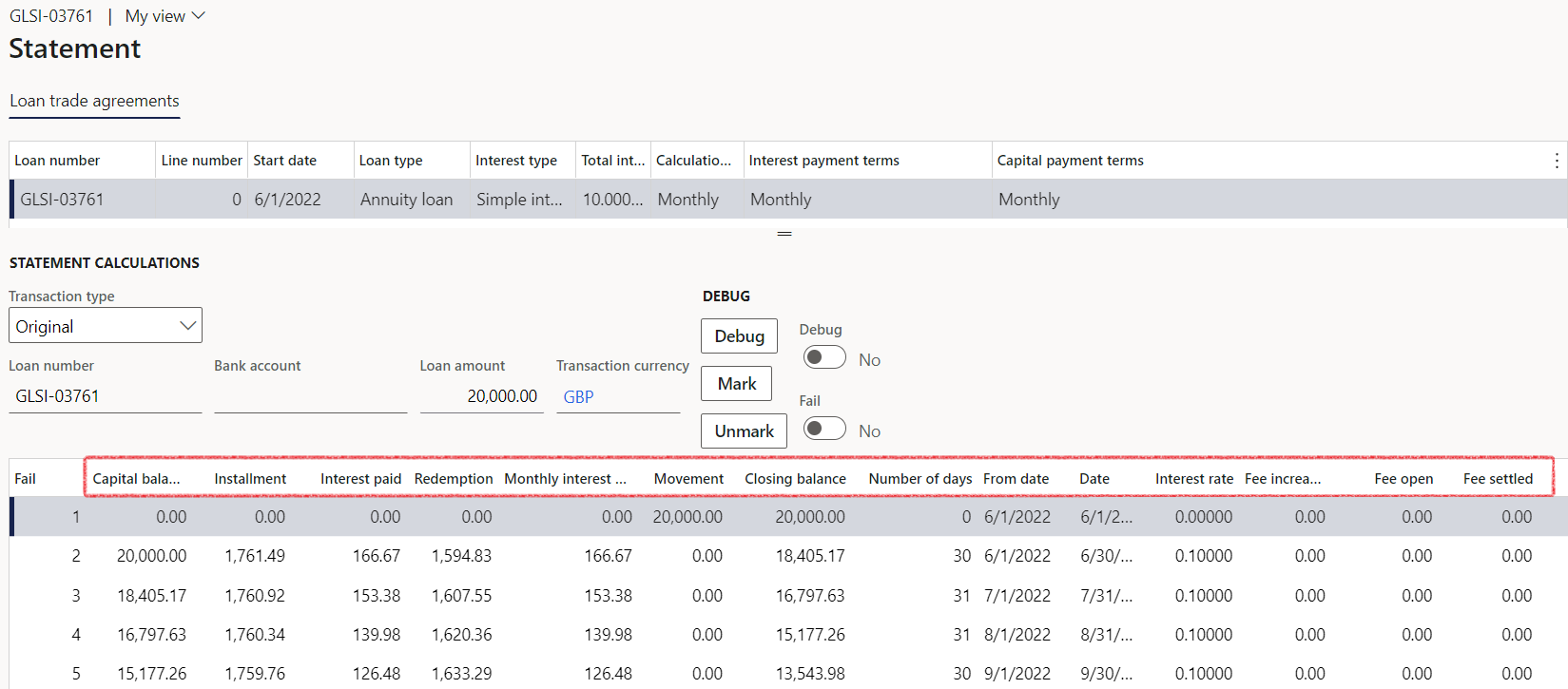

¶ Step 22.3: Expanded loan statement columns:
| Statement column headings | Description |
|---|---|
| Annuity interest accrual | Interest accrual, for Annuity loan balance. Balance x rate |
| Annuity interest close | Calculated closing balance for the line, for the annuity loan balance only. Sum of starting annuity loan balance and annuity loan movement |
| Annuity interest open | Current opening balance, of remaining interest: interest balance, on the Annuity loan child-loan. |
| Annuity interest paid | Portion of interest repaid, either from annuity loan projection, or from actual payment journal. Currently interest paid amount is a sum of prior interest accruals, limited to the outstanding accrual balance. Needs to be calculated from interest on annuity loan only. |
| Capital total close | Total capital issued |
| Capital balance | Current opening balance for the total loan value. On the very first line, the opening balance will be the value of the first loan transaction. |
| Capital balance close | Calculated Closing balance for the line. Sum of starting balance and net of movement. |
| Capital balance open | Current opening balance of capital balance only. On the very first line, the opening balance will be the value of the first loan transaction. |
| Capital balance trans | Net value of capital journal lines posted for that specific date. (Contain capital increases and capital decreases) Capital journal plus capital redemption) |
| Capital total open | Starting balance of each transaction date |
| Capital total trans | Contains increases and decreases: all capital journal transactions |
| Capital write-off | Capital write-off |
| Closing balance | Calculated closing Capital balance for the line. Sum of starting capital balance, and net capital movement. (Closing capital amount expanded) |
| Document date | Date field, populated from journals. |
| Excess | Excess amount is additional payment amounts that cannot be settled against any other balance. The excess portion is displayed here, and not part of the Loan balance. |
| Fee charged | Fees charged for the transaction line |
| Fee close | Closing sum of fees, Calculated closing balance for Fees outstanding. Sum of Starting balance, Fee settled, and Fee amount increased. |
| Fee open | Current opening balance, of remaining Fees outstanding on the loan. Will read from closing balance on prior line, except for the first line which is the sum of Fee movement for the first line. |
| Fee settled | Amount of fee paid. First amount to be settled by a payment and cannot be more than the starting balance. |
| Instalment | Total instalment amount, either from annuity projection, or from actual payment journal. Projected calculation works as per normal PMT formula. |
| Interest rate (%) | Monthly Interest rate (as currently calculated) |
| Interest write-off | Interest write-off |
| Number of days | Number of days covered in this line period. |
| Period end date | Where current line period ends. Day before next document date |
| Redemption | Current capital redemption amount. Net of Instalment less all interest payment. Can also be projected, or from actual payment journal. |
| Refund unpaid capital | Updates the Capital closing balance |
| Refund unpaid interest | Updates the Annuity interest close |
| Revolving interest accrual | Interest accrual, for revolving loan balance. Balance x rate |
| Revolving interest close | Calculated closing balance for the line, for the revolving loan balance only. Sum of starting loan balance (revolving interest) and revolving loan movement. |
| Revolving interest open | Current opening balance, of remaining interest. This will be the interest balance, on the Revolving loan child-loan. |
| Revolving interest paid | Portion of interest repaid, either from annuity loan projection, or from actual payment journal. Currently interest paid amount is a sum of prior interest accruals, limited to the outstanding accrual balance. Needs to be calculated from interest on revolving loan only. |
| Service fee | Service fee |
| Total outstanding | It is the sum of outstanding capital and outstanding interest. The total outstanding amount is displayed in the loan currency |
| Total write-off | Total write-off |
| Transaction date | Date field populated from journals. |
¶ Step 23: Closing a loan
A loan can be closed to prevent more transactions. The user will not be able to select any closed loan number from a drop-down list inside journals.
- To close a loan, go to Treasury > Loans > Loans
- On the Loans list page, select the grid check box for the loan that you want to close
- In the Life cycle action bar, click on Close
- Select a Reason code from the drop-down list
- Click the OK button
- Notice the Closed date will be populated and the Closed slider will be set to Yes
- Also notice that most functionality on the loan will be greyed out and no more transactions can be posted on this loan.
By closing a loan, a Reason code should be setup already under Treasury > Setup > Treasury reasons
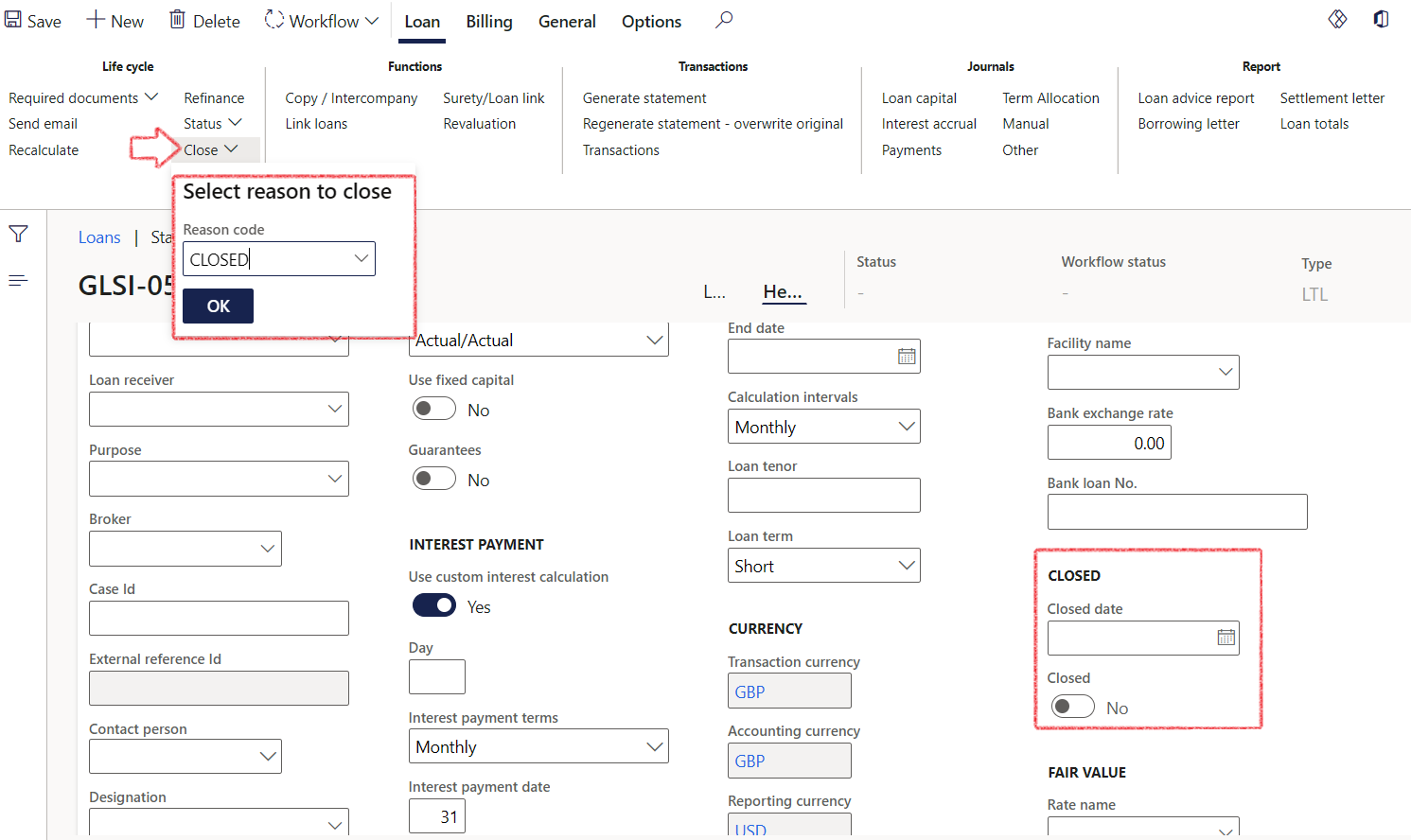
¶ Step 23.1 Reopen a Closed loan
A loan can be reopened when closed in error. The users with the relevant permissions to their Treasury roles, can reopen a closed loan.
- To reopen a loan, go to Treasury > Loans > Loans
- On the Loans list page, select the grid check box for the loan that you want to re-open
- In the Life cycle action bar, click on Reopen
- Select a Reason code from the drop-down list
- Click the OK button
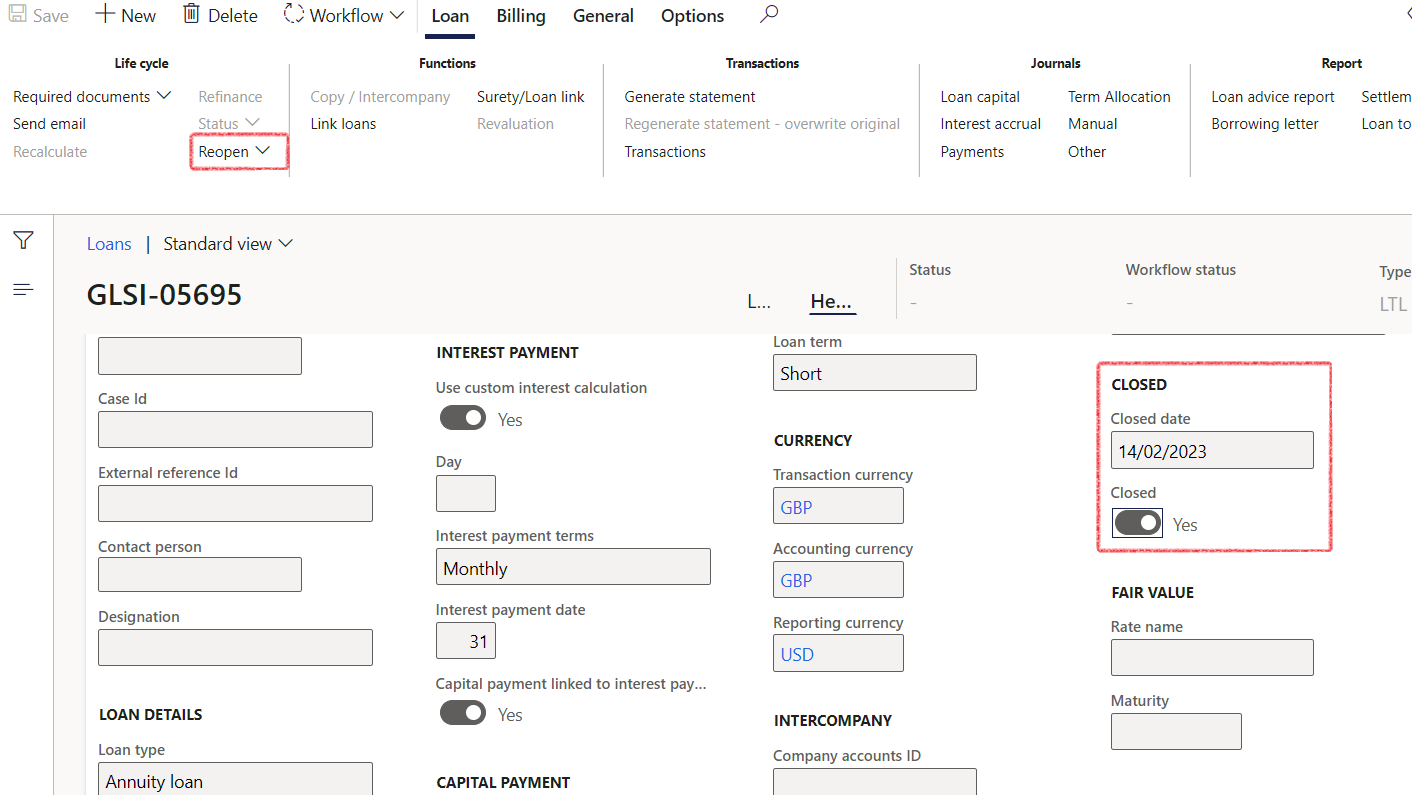
¶ Step 23.2 Delete a loan
Before a loan can be deleted, ensure that there are no posted transactions or journals associated with it. Then follow these steps:
- In order to be able to delete a loan, there should be no posted transactions or journals against the loan
- Set the the loan amount to zero
- In the Interest agreement, set the interest rate percentage to zero
- Click Generate statement
- Click Save
- Click the Delete button
¶ Reporting
¶ Step 24: Loan management workspace
- Go to Treasury > Workspaces > Loan management
- There are five areas in the loan workspace:
- My work
- Loan profile
- Loan analysis
- Loans per group
- Daily loan balances
¶ Step 24.1: My work tab
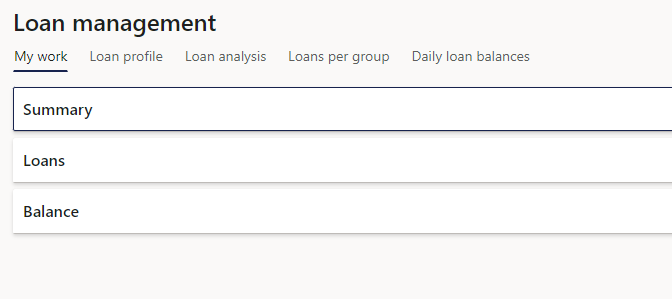
¶ Step 24.1.1: Summary FastTab
- The Summary FastTab contains tiles of loans and users can filter on a specific Payable or Receivable loans, or Inter-company loans.
- All group loans can also be viewed.
- All of this has a drill down functionality which will direct the user to those loans. Alternatively a new loan can be created from here.
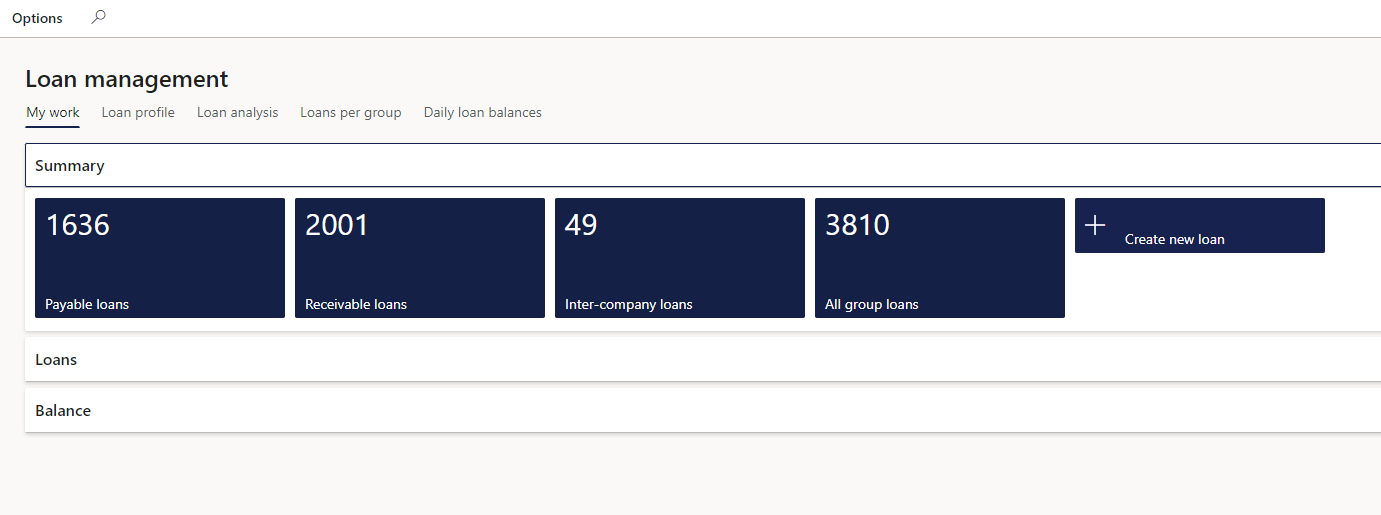
¶ Step 24.1.2: Loans FastTab
- Payable and Receivable loans can be viewed in alphabetical order. Users can filter on one specific loan.
- The transaction type for these loans will be Actual
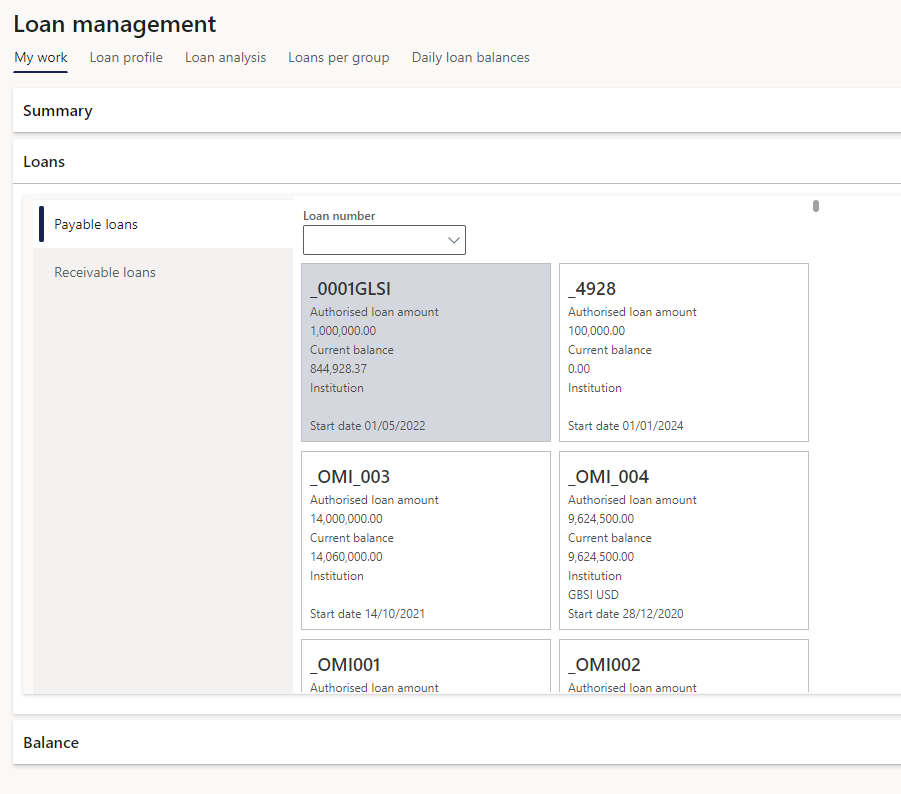
¶ Step 24.1.3: Balance FastTab
- The third FastTab on My work tab is called Balance. A graph will be displayed
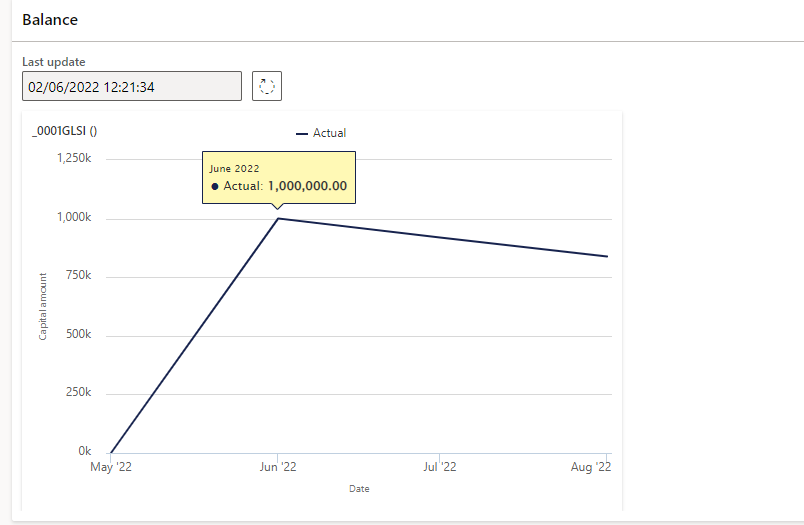
¶ Step 24.2: Loan profile tab
- This workspace page contains information about the loan provider or receiver, as well as a visualization of the Interest, Payment and Capital amounts for a specific loan selected.
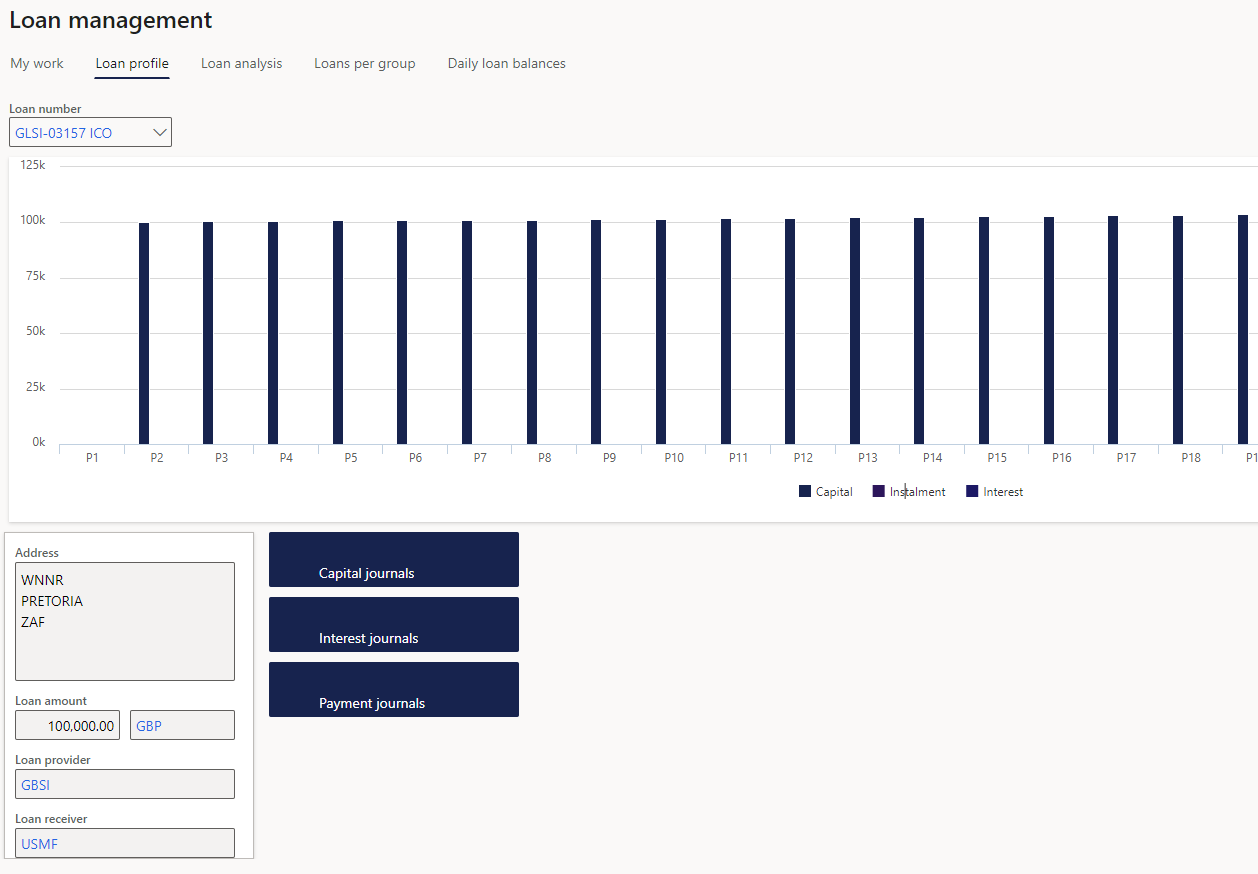
¶ Step 24.3: The Loans analysis tab
The Loans analysis tab display the following graphs:
- Active loans (count) per status
- a count of all loans summarised, per loan status
- Active loans (amount) per type
- Loans per currency, per loan amount and per loan type
- Active loans (count) per currency
- a loan count per currency
- Active loans (amount) per month
- the current amount, per month, and for a specific currency
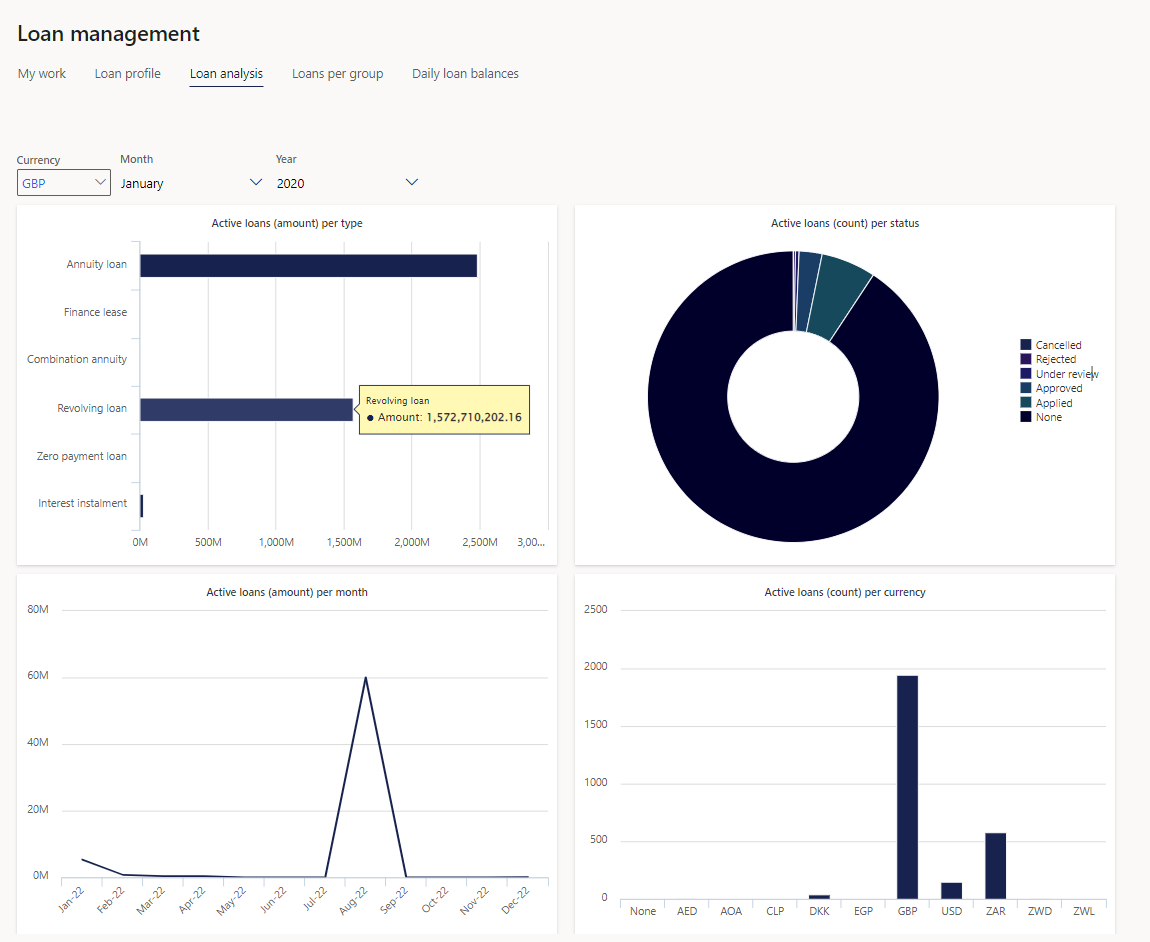
¶ Step 24.4: Loans per group tab
- Contains a chart of all the loan types and amounts of loans for each type of loan
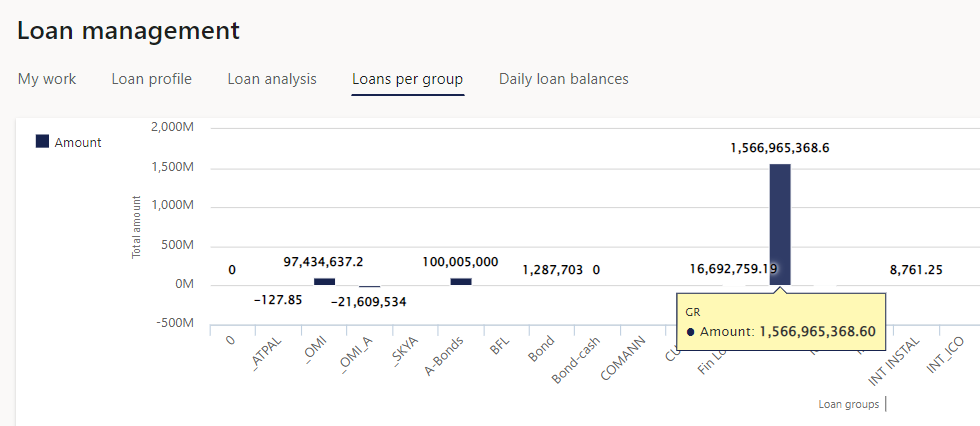
¶ Step 24.5: Daily loan balances tab
When you select the Daily loan balances tab, you'll access the results of the periodic task named Calculate daily balances, found in Treasury > Common > Periodic > Calculate daily balances. This task recalculates the balances up to the current date.
- View results of a periodic job for daily balances after it has been run. It recalculates the balances as at today’s date.
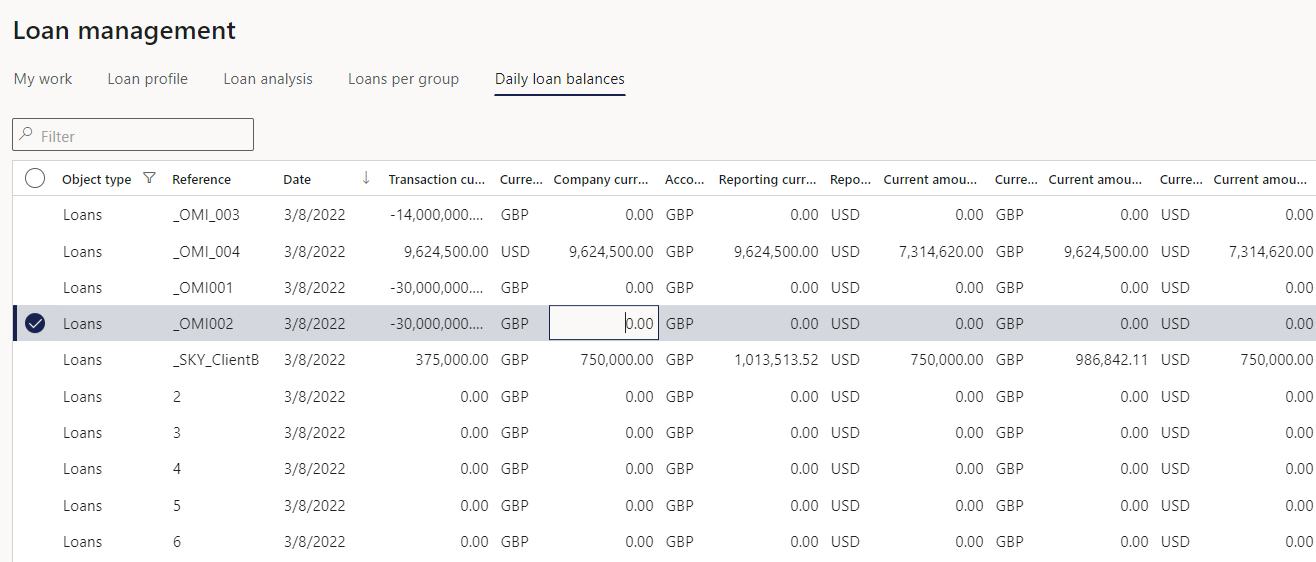
¶ Step 25: Reports
On the parameters dialogue for loan reports where multiple loans are included, there is an option to Exclude inter-company loans (when the loan group is setup for intercompany)
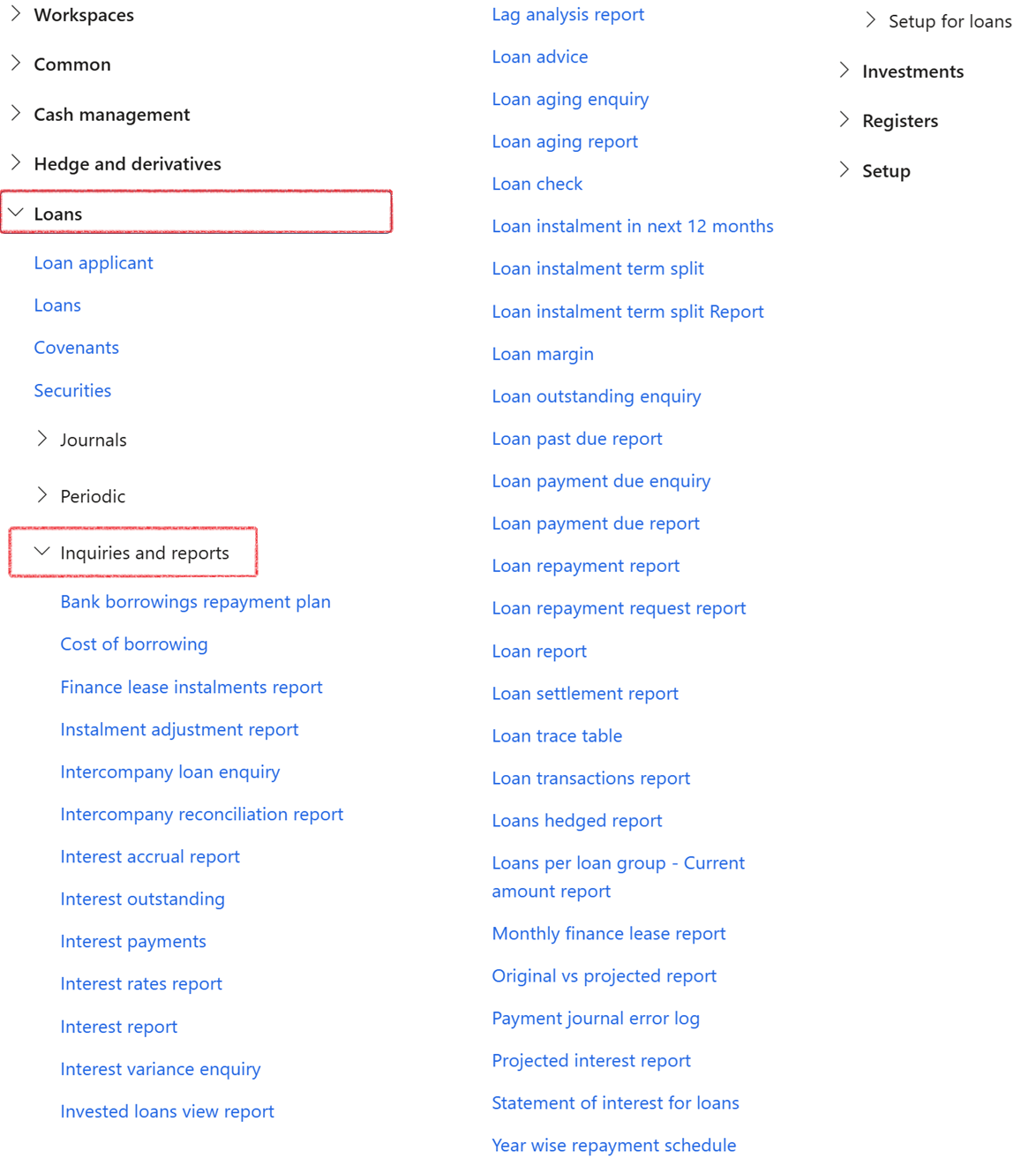
¶ Bank borrowings repayment plan
- Treasury > Loans > Inquiries and reports > Bank borrowings repayment plan
¶ Cost of borrowing
- Treasury > Loans > Inquiries and reports > Cost of borrowing
¶ Finance lease instalments report
The Finance lease instalments report will detail finance lease instalments per loan, number of monthly instalments remaining and the remaining period.
- Treasury > Loans > Inquiries and reports >Finance lease instalments report
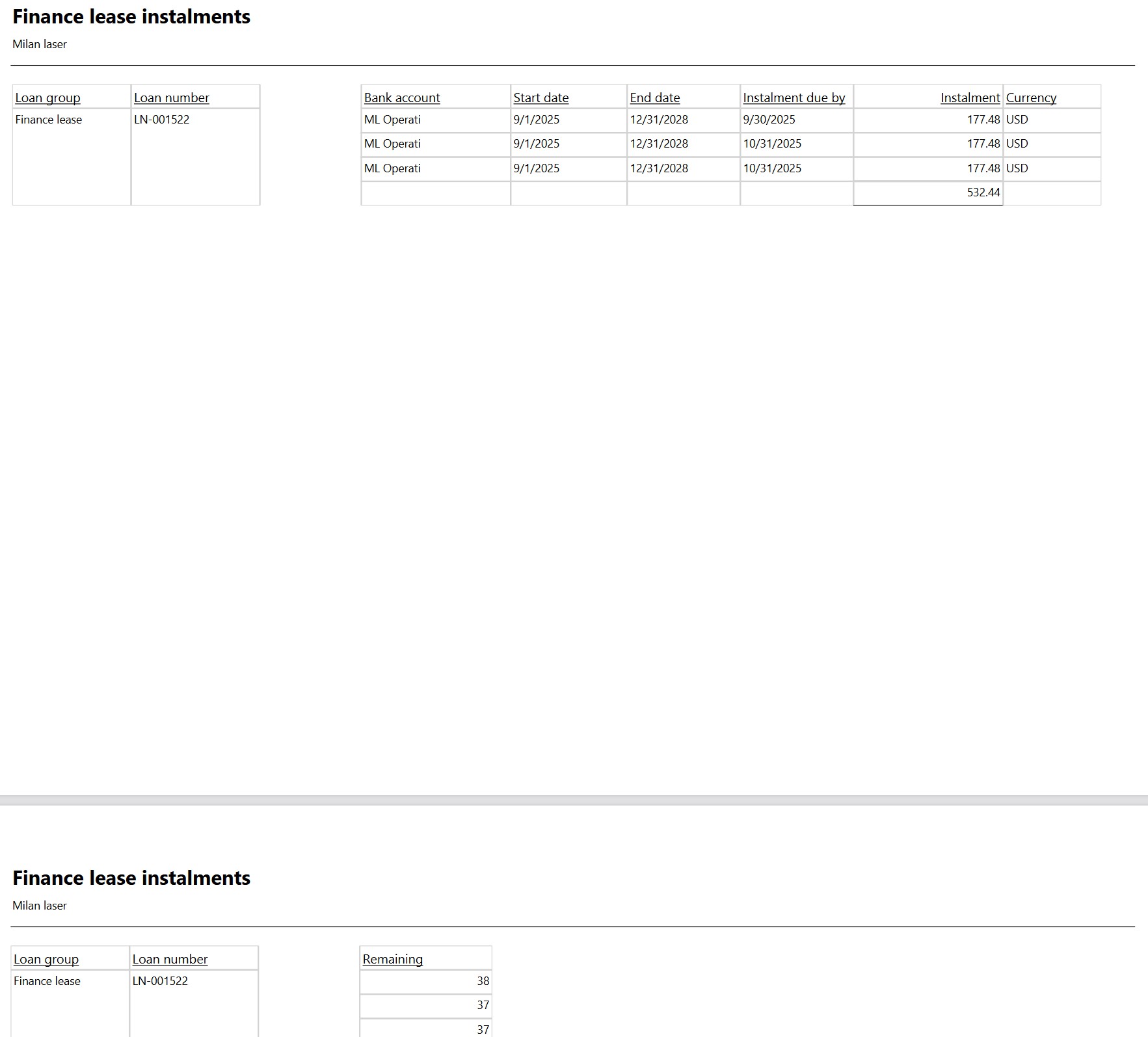
¶ Instalment adjustment report
The Instalment Adjustment report will detail differences between proposed instalments (split between interest and capital) and actual instalments
- Treasury > Loans > Inquiries and reports > Instalment adjutment report
¶ Intercompany loan enquiry
- Treasury > Loans > Inquiries and reports > Intercompany loan enquiry
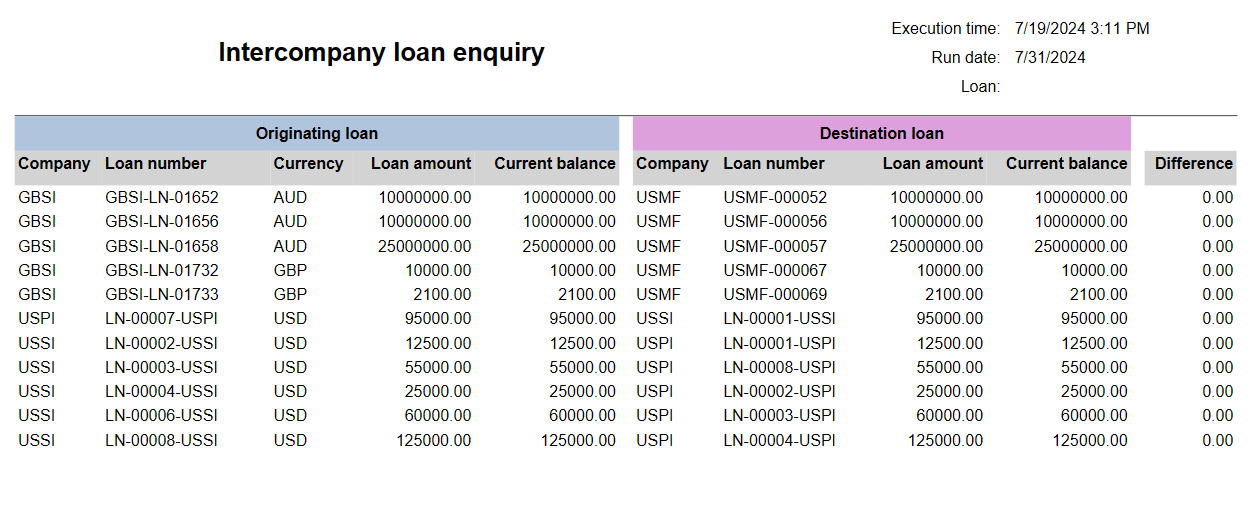
¶ Intercompany reconciliation report
- Treasury > Loans > Inquiries and reports >Intercompany reconciliation report
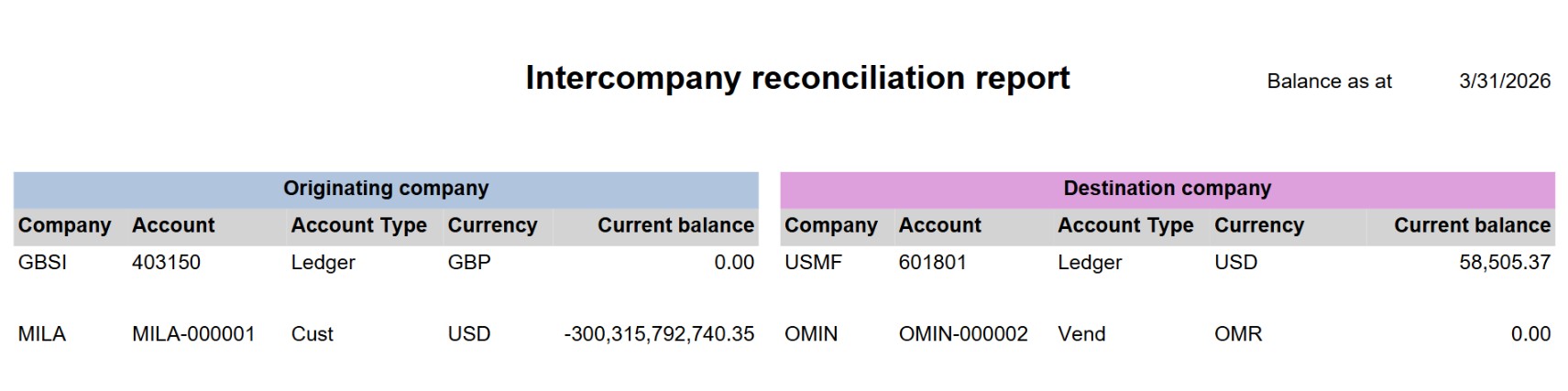
¶ Interest accrual report
To access the Interest accrual report, navigate to:
- Treasury > Loans > Inquiries and reports > Interest accrual report
- The dialogue box for generating the interest accrual report will be displayed.
- Select a month from the drop-down menu
- It will only include loans in the report where the end date of the loan is later than the last day of the calendar month selected, for example, if user selects April 2023 in the parameter, it will only include loans with a start date of 1 May 2023 or later
- Select a Year
- Choose a Loan group
- Select a Budget currency
- Click the OK button
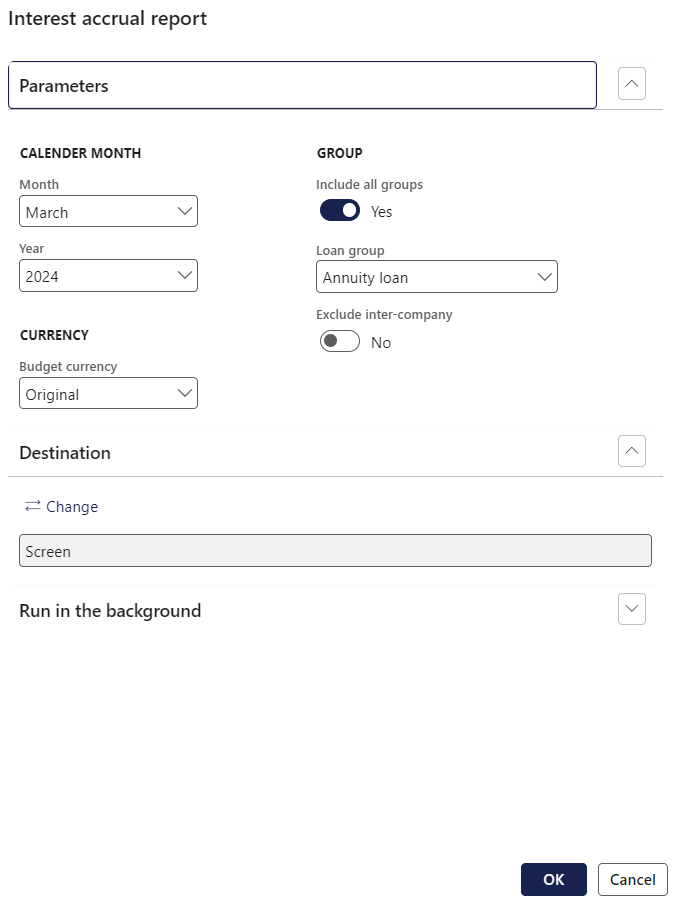
The Interest accrual report columns consist of the following:
- Loan group
- Loan number
- Month
- Year
- Interest rate group
- Currency
- Accounting currency amounts
- Interest accrual amount
- Calculate interest for the days in the calendar month following the interest accrual date, up to the accounting period end date; for example if the monthly payment and interest accrual date is on the 15th of the month, the interest accrual for April 2023 would be calculated from 16 April 2023 to 30 April 2023 for the loans in the report.
- The formula shown in the Interest accrual column of the report will be:
- Balance multiplied by Daily rate multiplied by Number of days.
- For example, if the loan balance is $4750.00, and the interest rate is 19.9% for the month of March, with 27 remaining days, the calculation will be performed as follows:
4750 x 19.9% / 365 x 27 = 69.92
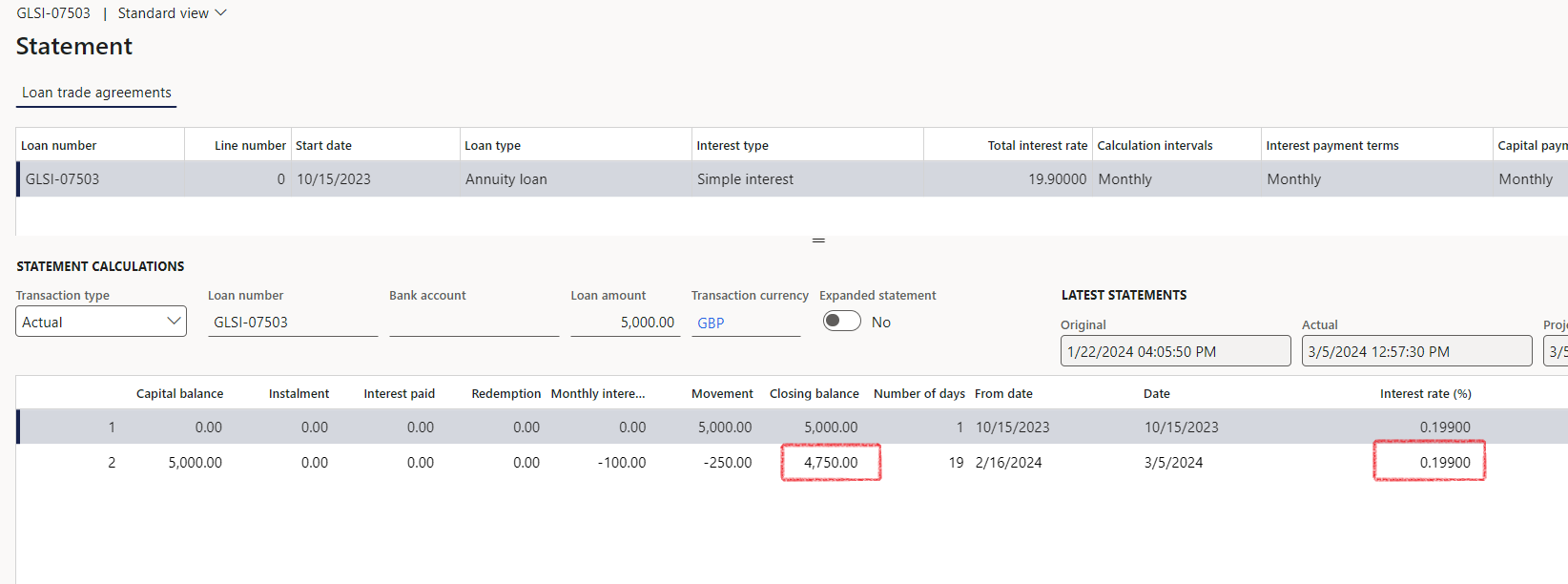
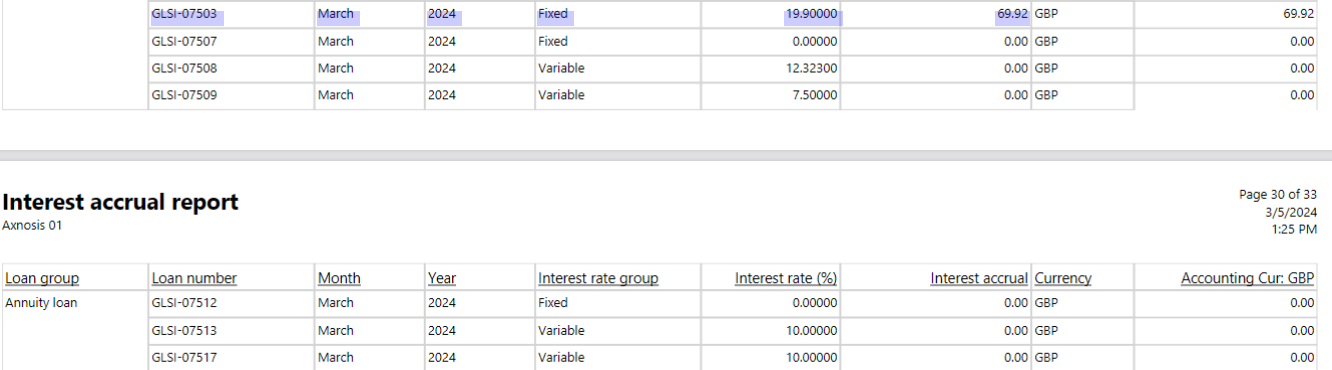
¶ Interest outstanding
- Treasury > Loans > Inquiries and reports > Interest outstanding
¶ Interest payments
- Treasury > Loans > Inquiries and reports > Interest payments
¶ Interest rates report
The Interest rates report will detail the current interest rate applicable to each loan
- Treasury > Loans > Inquiries and reports > Interest rates report
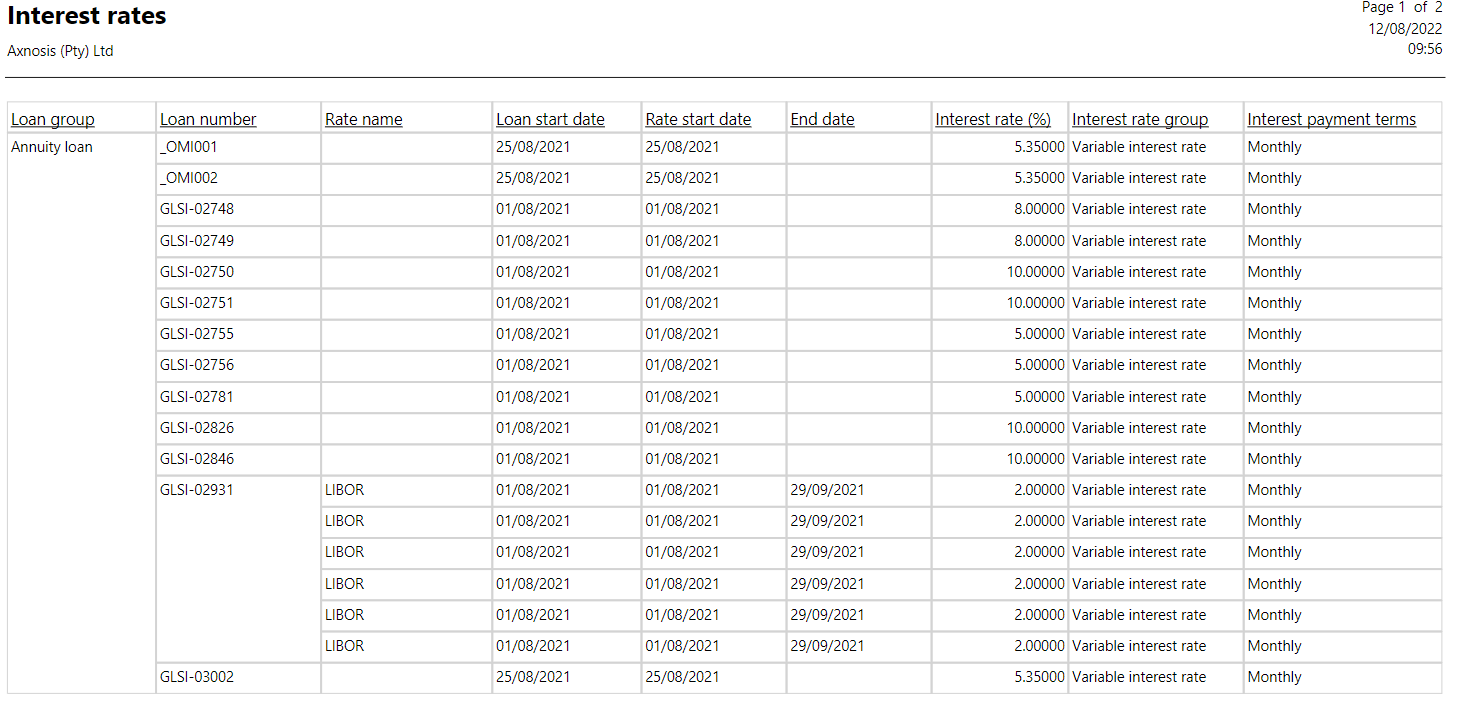
¶ Interest report
- Treasury > Loans > Inquiries and reports > Interest report
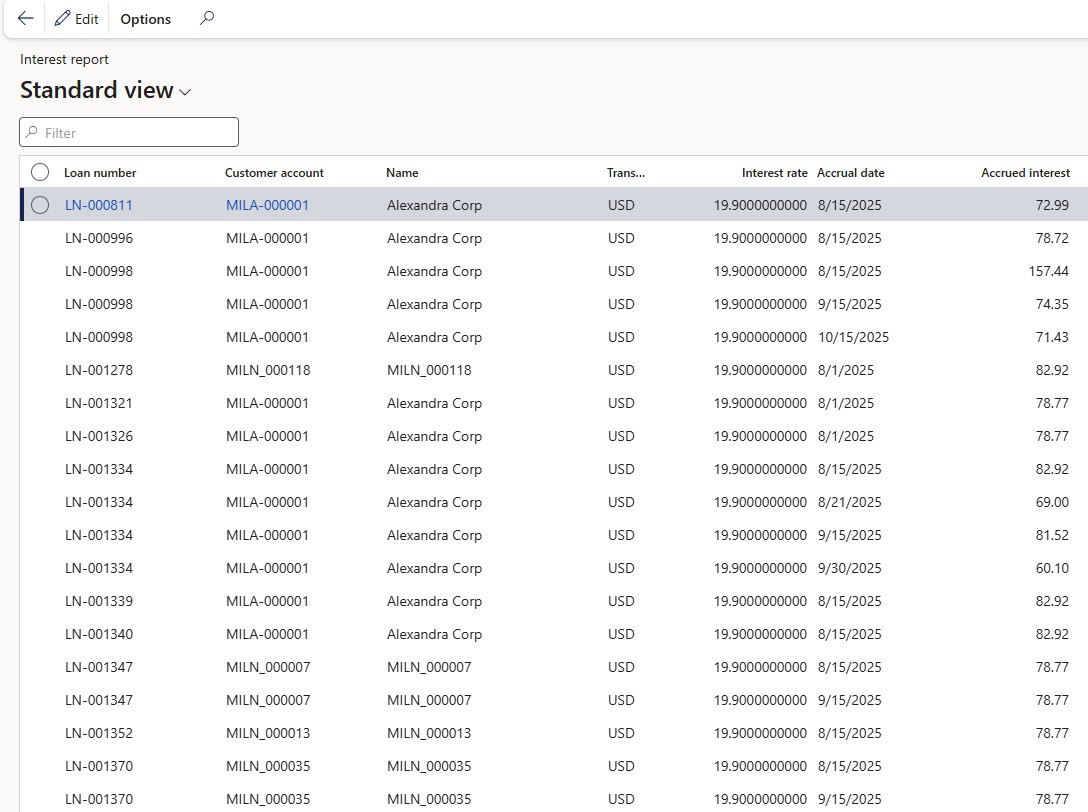
¶ Interest variance enquiry
The Interest variance enquiry shows the difference between the rate on the interest rate table and the rate on the loan. The report uses the current date and has an option to run across legal entities.
To run the Interest variance enquiry, navigate to:
- Treasury > Loans > Inquiries and reports > Interest variance enquiry
The Interest variance enquiry consist of the following columns:
- Loan number
- Loan rate
- Interest table rate
- Variance
- Company accounts
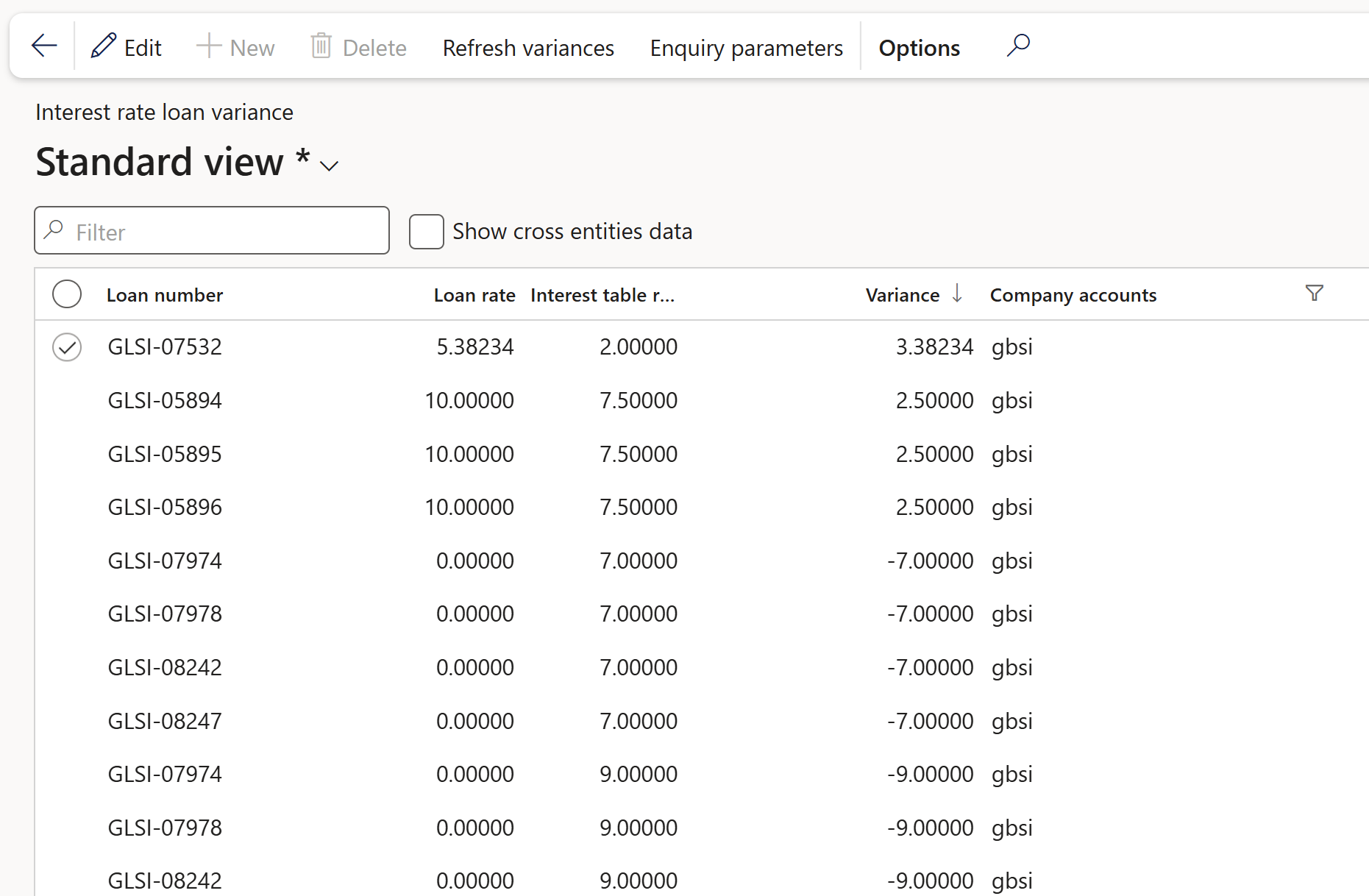
¶ Invested loans view report
The Invested Loans view report will display the value of investments that’s been made with the funds originating from specific loans
- Treasury > Loans > Inquiries and reports > Invested loans view report
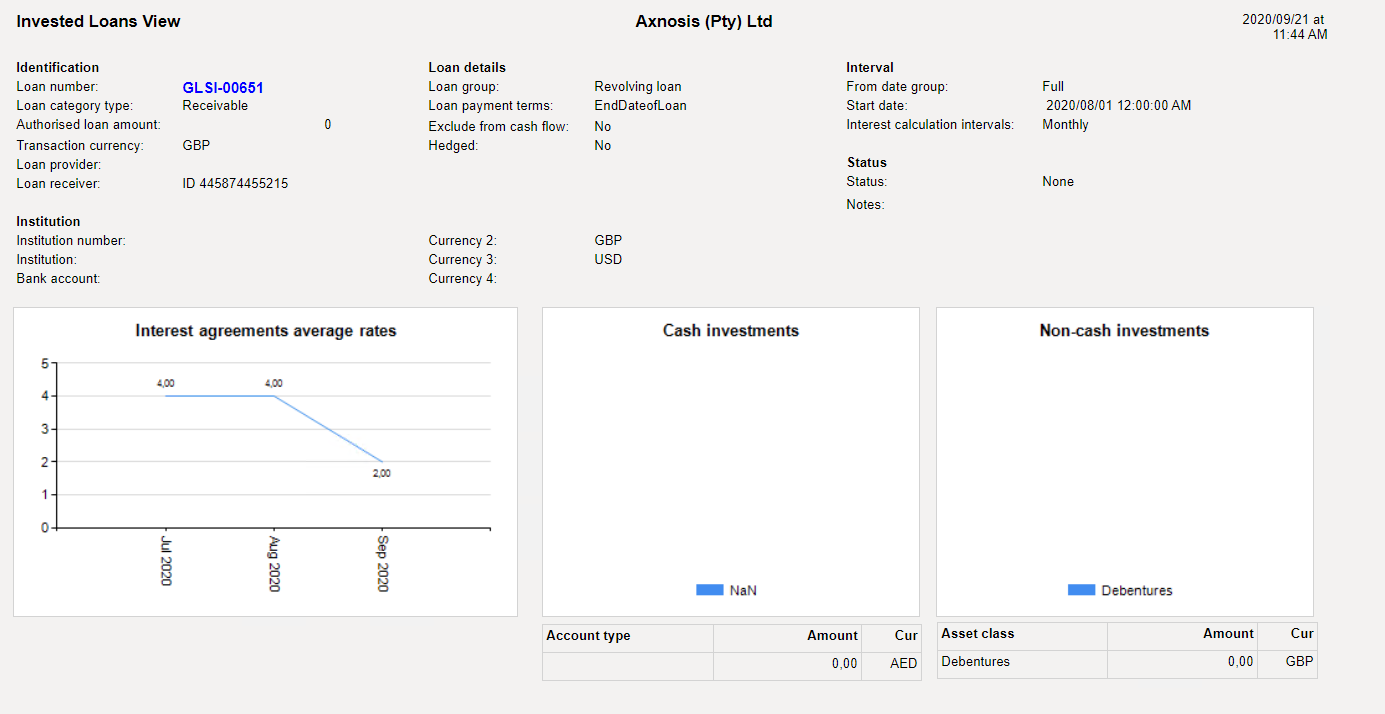
¶ Lag analysis report
Treasury > Loans > Inquiries and reports > Lag analysis report
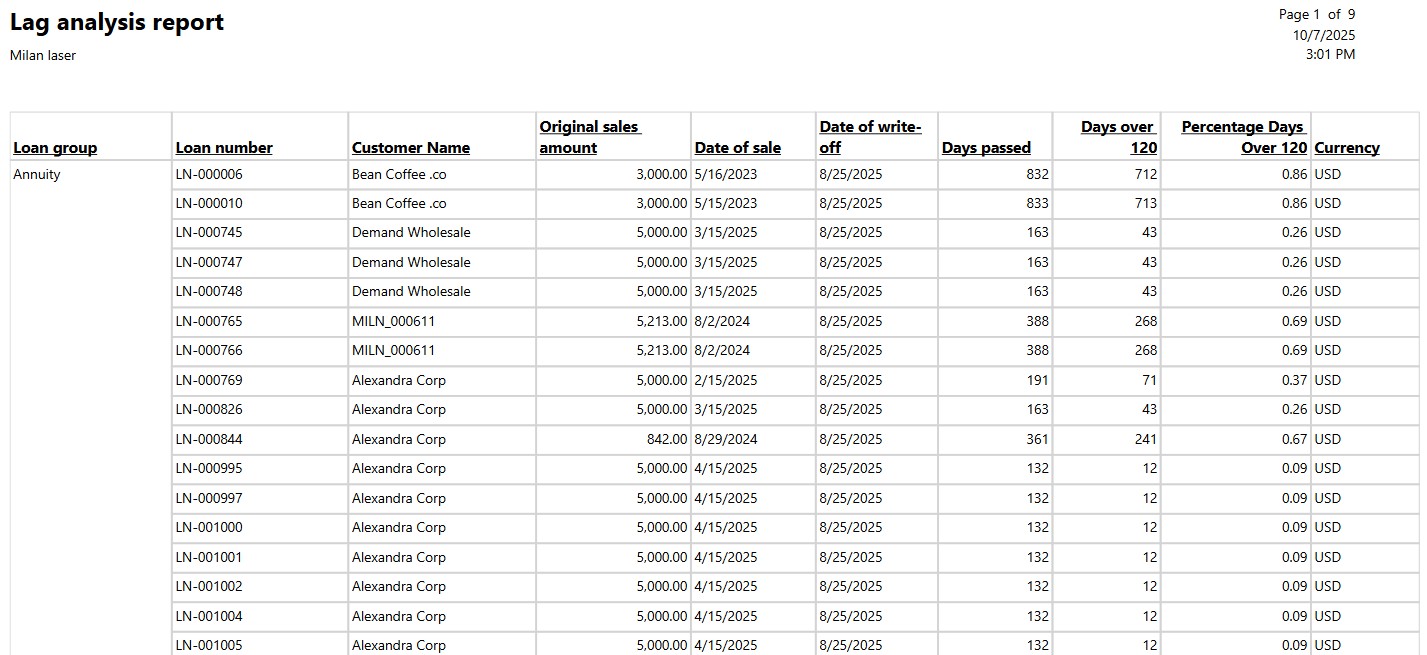
¶ Loan advice
The Loan Advice report shows the loan application details
- Treasury > Loans > Inquiries and reports > Loan advice
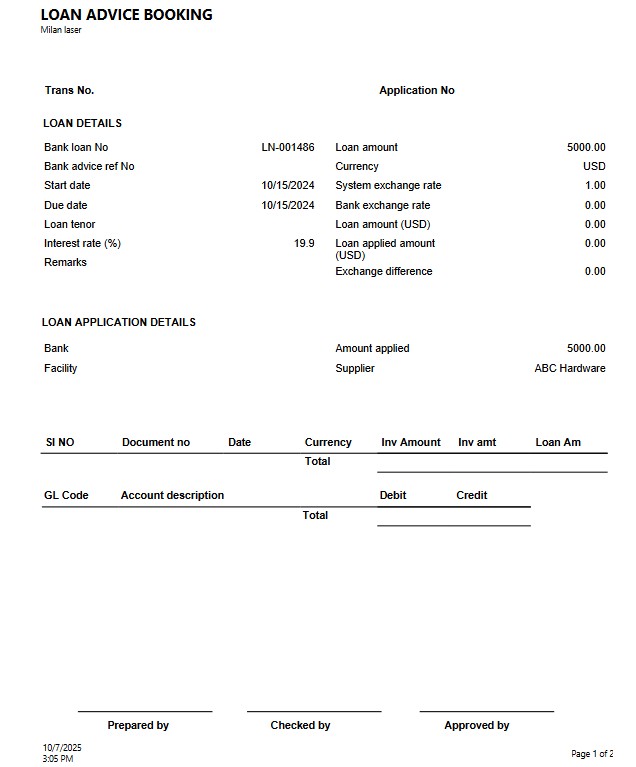
¶ Loan aging enquiry
- Treasury > Loans > Inquiries and reports >Loan aging enquiry
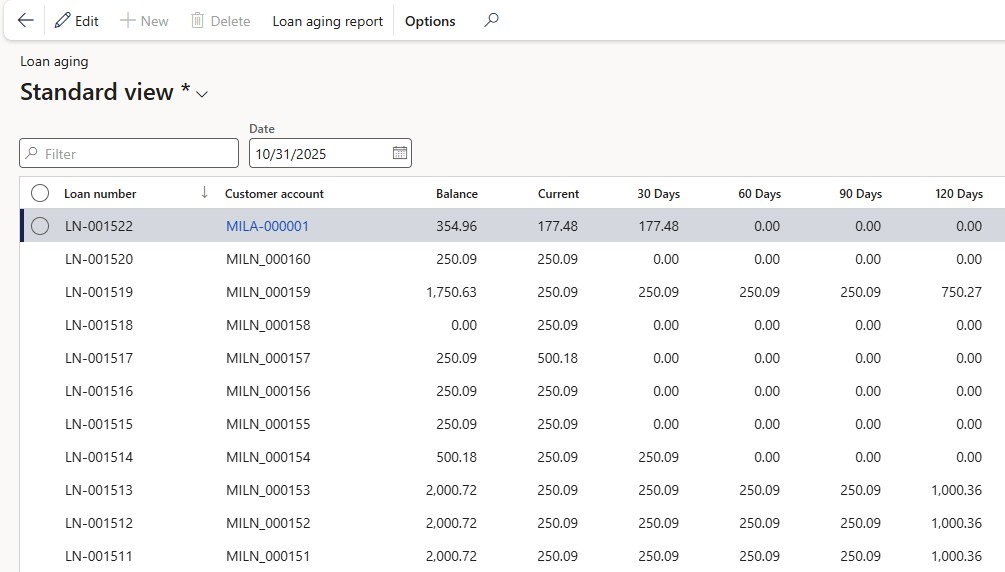
¶ Loan instalment in next 12 months
- Treasury > Loans > Inquiries and reports > Loan instalment in next 12 months
¶ Loan Instalment Term Split
Current versus Long-term Loan Balances will be displayed on this inquiry.
At the top of the inquiry page, there are selection boxes for both a From date and a Future date.
By utilizing these dates, the report calculates both the current loan balance and the long-term loan balance.
The current loan balance specifically encompasses all principal redemptions made between the start date and the future date.
Data for this report primarily originates from the Projected Loan Statement.
If Date is backdated (before today's date), no actual instalments will be used for the calculation of the current value.
The original instalment amount will be used, up to the point where projected statement starts (usually current month).
Long-term loan balance will be the difference between Ending Principal value less current loan amount.
The normal projected instalment amount will be used for the remainder of the current loan amount
This report can easily be exported to Excel.
If the Date is backdated, no actual instalments will be used for the calculation of the Current loan balance
The original instalment amount will be used, up to the point where the projected statement starts (usually the current month)
The normal projected instalment will be used for the remainder of the Current loan balance
Long-term loan balance is the difference between the ending principal value less the current loan amount.
- Navigate to: Treasury > Loans > Inquiries and Reports > Loan Instalment Term Split
- The enquiry consists of the following columns:
- Loan number
- Company
- Customer account
- Start date
- Currency
- Original loan amount
- Ending principal balance: The Ending principle balance indicates the actual loan balance as at the From date
- Current loan balance
- The current loan balance incorporates the next 12 months of principal payments from the report's date. The Current loan balance indicates all expected principal payments between the From and Future date
- It differs from the installment amount as it excludes interest.
- Long-term loan balance
- This figure represents the ending principal balance subtracted from the current loan balance as of the selected report generation date.
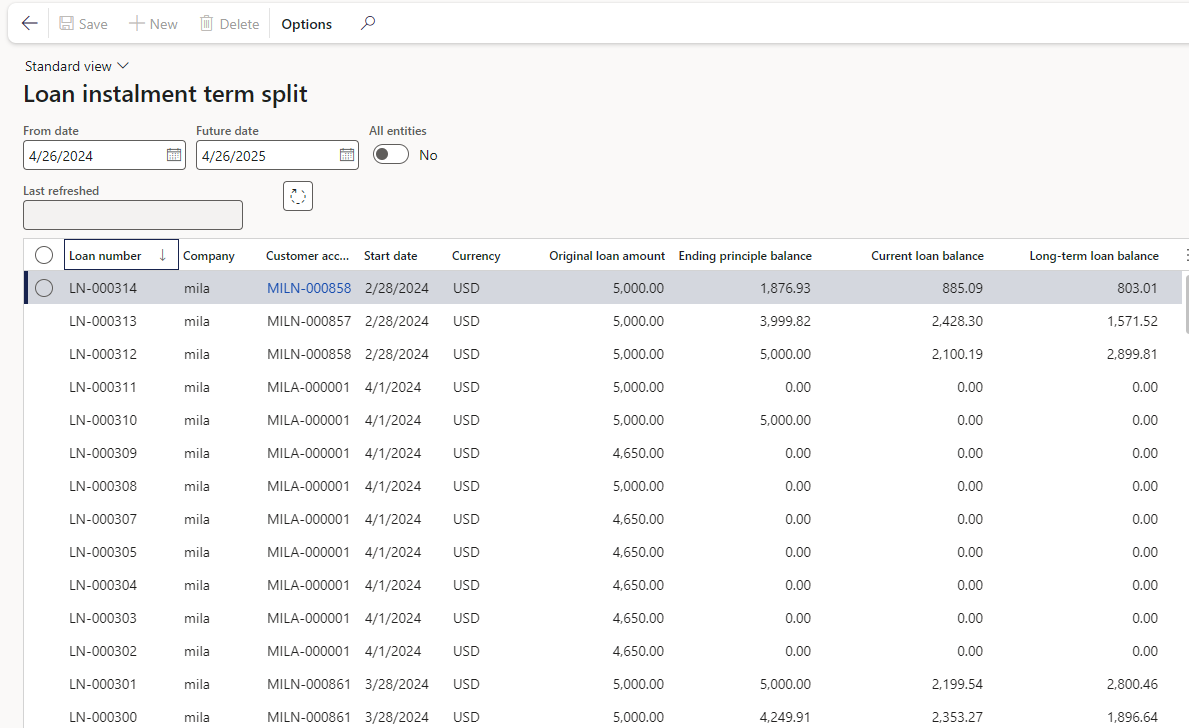
¶ Loan Instalment Term Split Report
This is the report format of the Loan instalment term split inquiry.
This report can be executed in a batch mode.
A Yes/No toggle labelled All entities is available under the Parameters FastTab in the report dialog.
The Destination FastTab includes the following options:
- Print archive
- Screen
- Printer
- File
Dates type
- Use chosen dates: The From date and To date selection will be used
- Use system dates: The From date will default to the System date and one year will be added for the To date
- Use end of Previous month: The From date will default to the last day of the prior month, and one year will be added for the To date
If the current loan balance exceeds the ending principal balance, it will automatically be adjusted to match the ending principal balance. This ensures the long-term loan balance does not fall into a negative value.
¶ Loan aging report
The data source for this report will come from the Actual and Projected TMS loan statements. The balance on this report is calculated by subtracting the actual installments from the expected installments.
- Navingate to: Treasury>Loans>Inquiries and reports>Loan aging report
- Choose between Accounting or Reporting currency
- Select an Aging period definition
- Choose Yes or No to Print the aging period description
- Select a Balance as at date
¶ Loan margin
The Loan Margin will show the Cover ratio, Outstanding balance, Pledged amount, and Variance per loan type
- Treasury>Loans>Inquiries and reports>Loan margin
¶ Loan outstanding enquiry
The Loan Outstanding Enquiry allows for the selection of the loan category type, which can be either Payable or Receivable.
The enquiry consists of the following column headings:
- Company
- Loan number
- Current amount
- Transaction currency
- System currency
- Amount in system currency
- Term
- Latest interest rate
- End date
- Capital payment terms
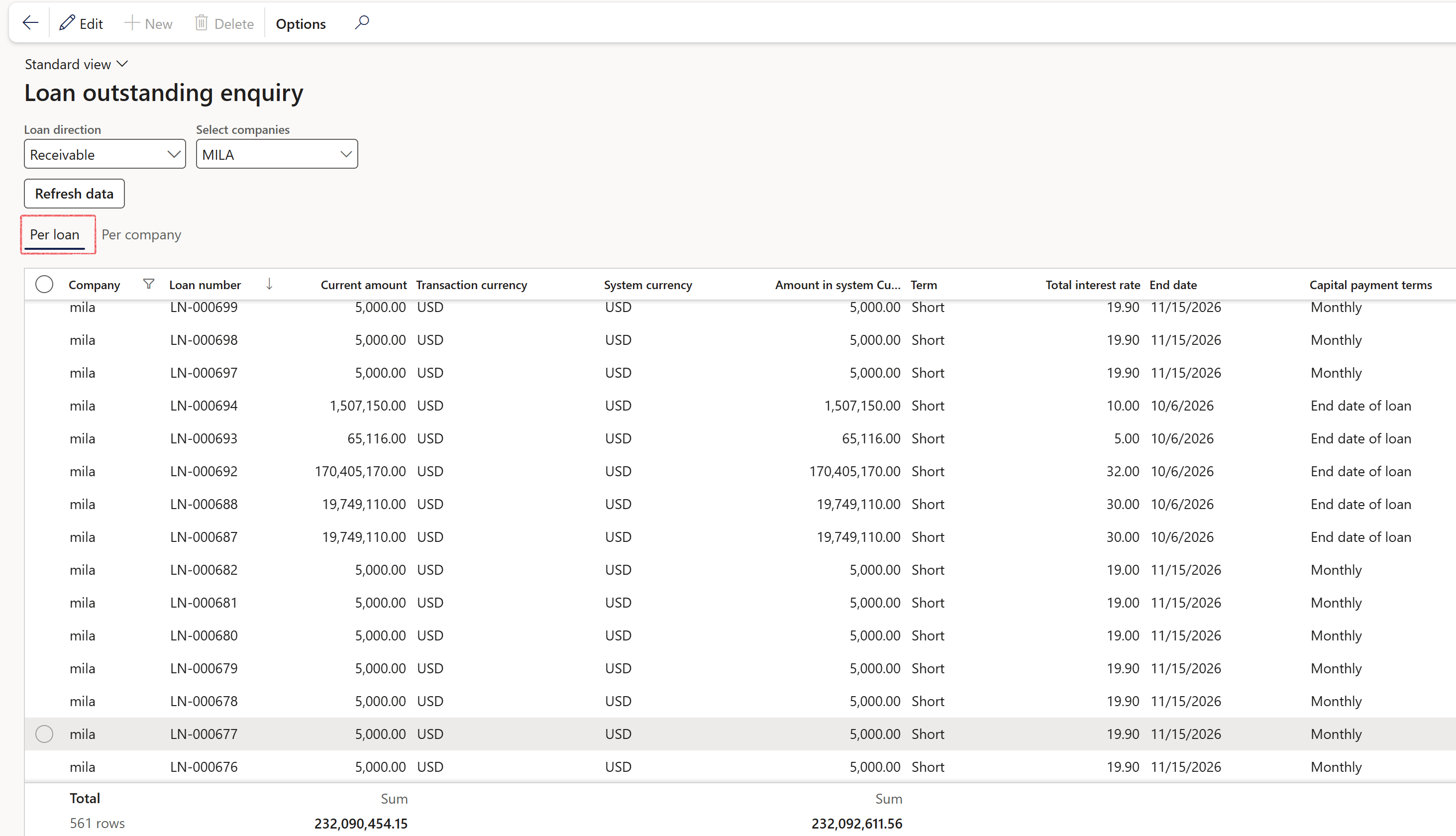
The Select Companies drop-down menu allows users to choose from the following options to view data:
- One specific company
- Multiple companies
- All companies
A Refresh data button is provided to populate the relevant data for the enquiry. The report can display Loans Outstanding either Per Loan or Per Company
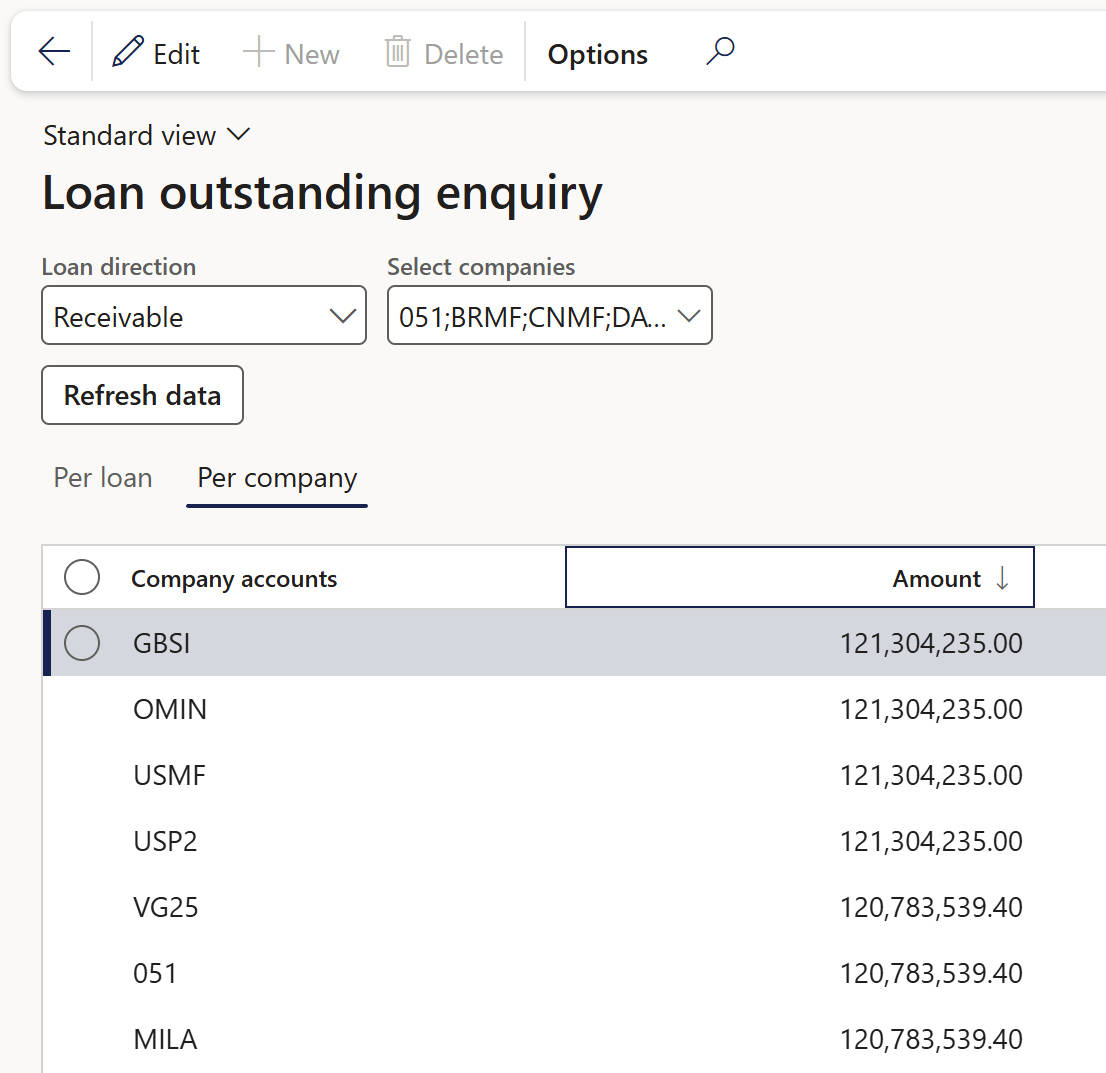
¶ Loan past due report
The Loan past due report resembles the Loan ageing report, with an added filter named accrual days, which essentially represents the outstanding days.
In the Loan past due print dialogue, users have the option to either print ageing period descriptions or use dates as column headings.
A multi-company option is available in the report parameters dialogue.
- Treasury>Loans>Inquiries and reports>Loan past due report
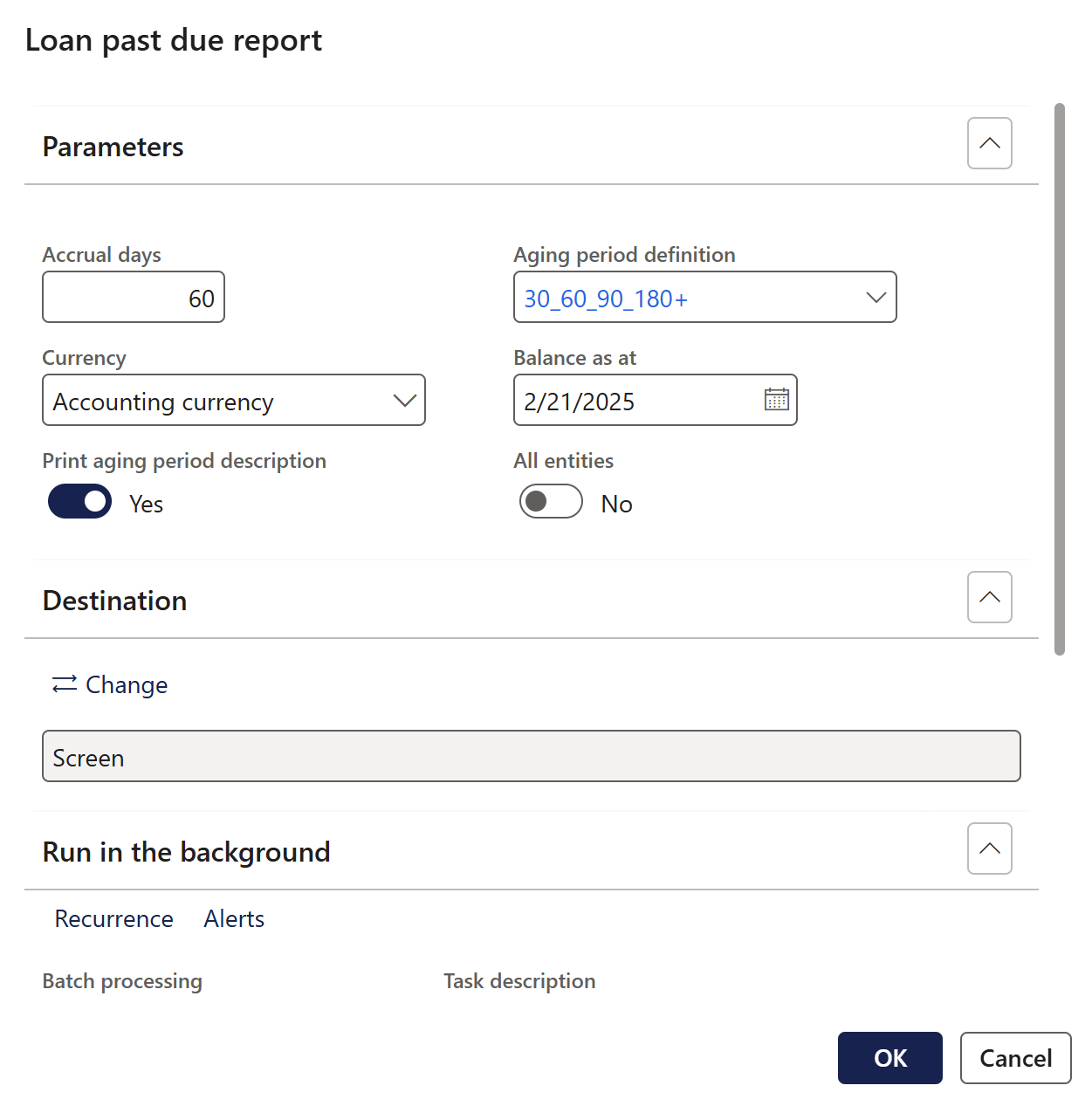
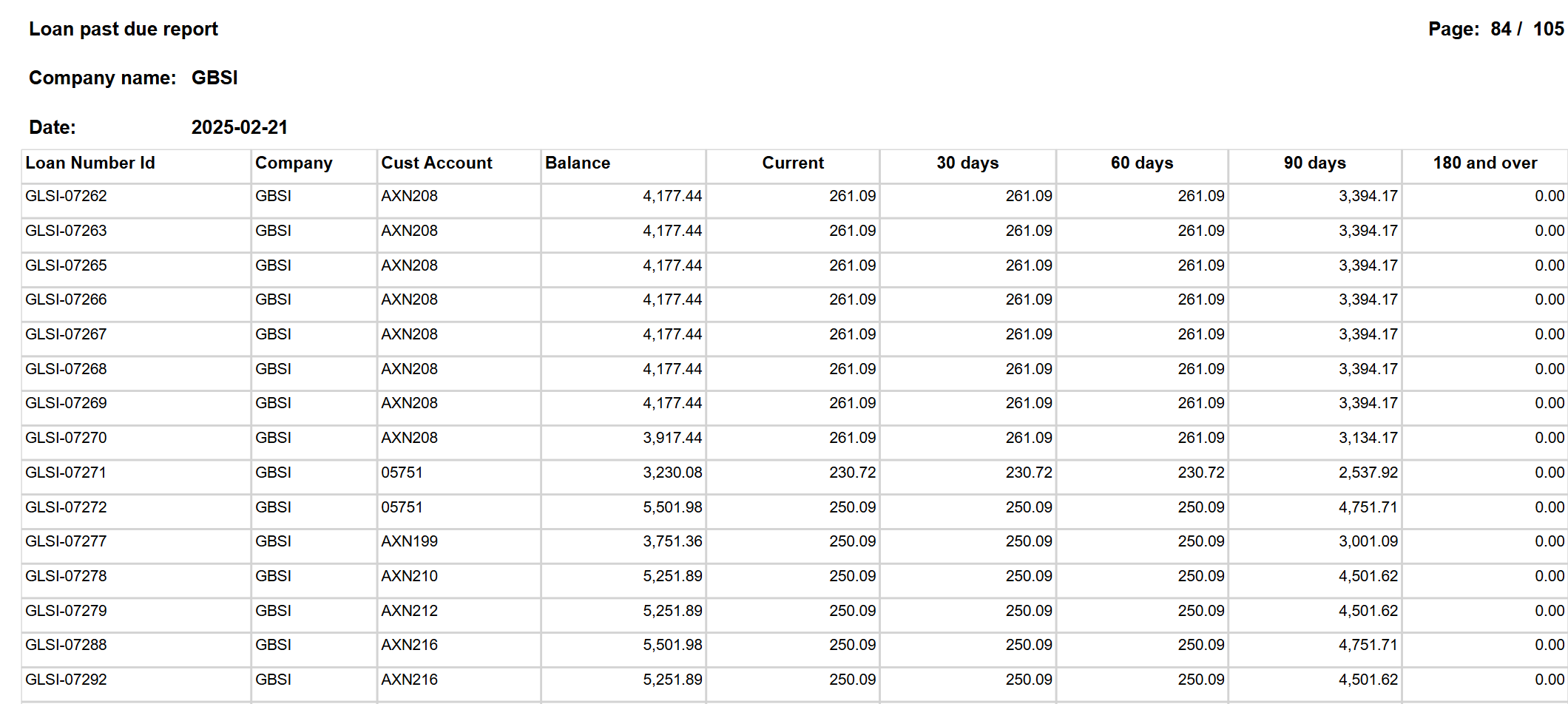
¶ Loan payment due enquiry
Treasury>Loans>Inquiries and reports>Loan payment due enquiry
¶ Loan payment due report
The Loan Payments due report will indicate the listing of instalments and due dates per loan. Can utilise this report to inquire on payments due within a certain date period. The report provides a listing of all loan payments due, withing specific period.
On the Loan payments due report, there is a validation to ensure the From date is never dated before the current date (today’s date), because the Loan payment due report looks at the Projected loan statement amounts.
- Treasury>Loans>Inquiries and reports>Loan payment due report
¶ Loan repayment report
The Loan Repayment report is a remittance to the bank for loan repayments
- Treasury>Loans>Inquiries and reports>Loan repayment report
¶ Loan repayment request report
The Loan Repayment Request report is an instruction to the bank for loan advances to third parties
- Treasury>Loans>Inquiries and reports>Loan repayment request report
¶ Expected credit loss enquiry
- Treasury>Loans>Inquiries and reports>Expected credit loss enquiry
¶ Loan report
The Loan report provides a summary of all loans where the loan start date is within a specified date range
- Treasury>Loans>Inquiries and reports>Loan report
¶ Loan settlement report
The Loan Settlement report will produce a letter to the bank with instruction for final settlement
- Treasury>Loans>Inquiries and reports>Loan settlement report
¶ Loan trace table
- Treasury>Loans>Inquiries and reports>Loan trace table
¶ Loan transactions report
The data source for this report is the Loan data table.
The transaction type for this report is set to actual (i.e. only posted transactions is shown).
- Navigate to: Treasury>Loans>Inquiries and reports>Loan transactions report
-
Column headings include:
- Loan number
- Transaction date
- Transaction type
- Amounts to use
- Currency
- Amount in transaction currency
- Total (CUR)
¶ Loans hedged report
The Loan hedged report reflects the loans that have been designated as a hedging item in a hedging relationship.
- Treasury>Loans>Inquiries and reports>Loans hedged report
¶ Loans per loan group - Current amount report
The Loans per loan group – Current amount report will display the balance per loan, summarised per loan group.
- Treasury>Loans>Inquiries and reports>Loans per loan group - Current amount report
¶ Monthly finance lease report
The Monthly finance lease report will indicate the average instalment amount and number of instalments remaining
- Treasury>Loans>Inquiries and reports>Monthly finance lease report
¶ Original vs projected report
- Treasury>Loans>Inquiries and reports>Original vs projected
¶ Payment journal error log
- Treasury>Loans>Inquiries and reports>Payment journal error log
¶ Projected interest report
The Projected Interest Report calculates estimated interest for each loan based on a defined reporting period, rather than relying on posted journals. It evaluates the interest payable or receivable by considering the number of days a loan is active within the specified date range, offering a forward-looking view of interest activity. This report is useful for planning and forecasting interest-related cash flows across active and expired loans within a given period.
Report parameters
Navigate to Treasury>Loans>Inquiries and reports>Projected interest report. The report includes the following input fields in its dialog:
- From date – Start of the reporting period
- To date – End of the reporting period
- Loan group – Selectable from a drop-down list
- Include expired loans – Yes/No toggle to include loans that have expired before the reporting period ends
The report output:
The report generates the following columns:
- Item group – Classification of the loan item
- Interest % (Int %) – Interest rate applied
- Interest payable – Projected interest amount to be paid
- Interest receivable – Projected interest amount to be received
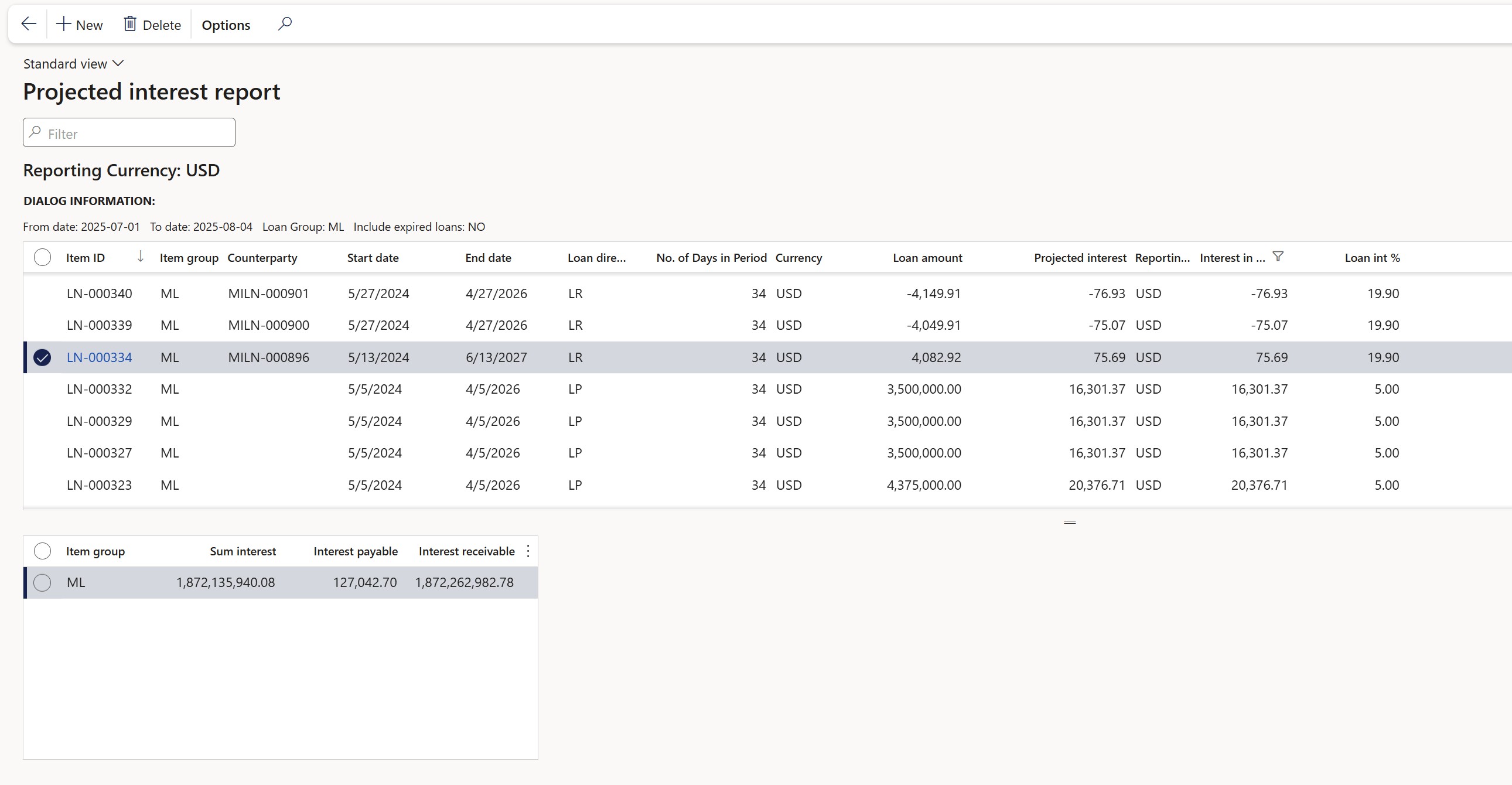
¶ Statement of interest for loans
- Treasury>Loans>Inquiries and reports>Statement of interest for loans
¶ Year wise repayment schedule
- Treasury>Loans>Inquiries and reports>Year wise repayment schedule