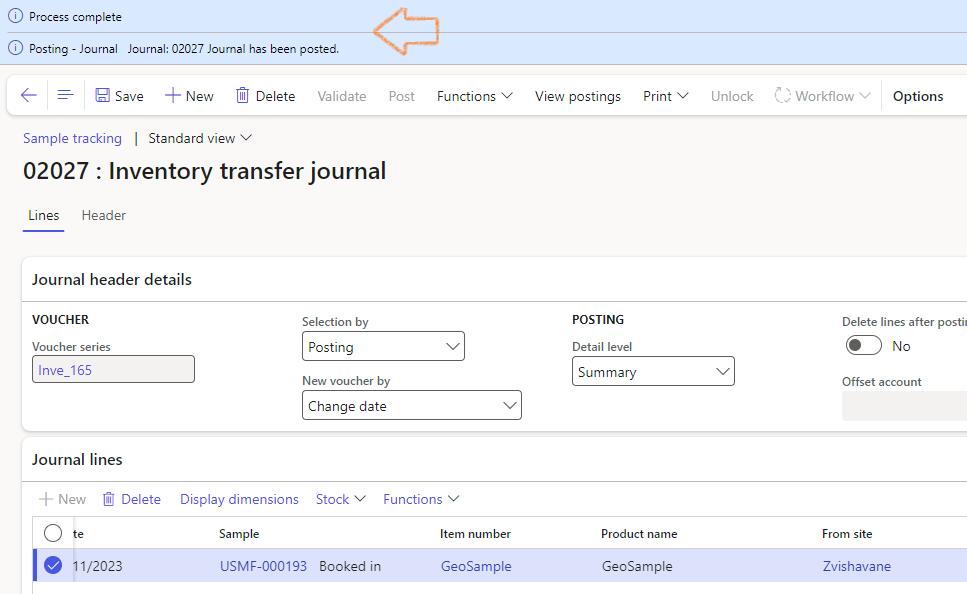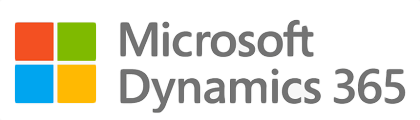
¶ Introduction
Once samples have been recorded in D365 LIMS, the samples can be tracked between sites; warehouses and locations through the use of Sample tracking journals.
¶ Navigation
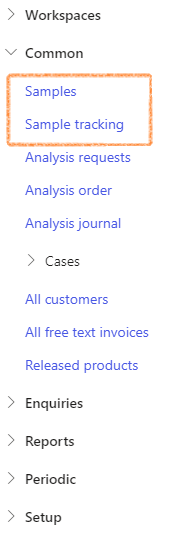
¶ Daily use
¶ Step 1: Create a Sample tracking journal
The Sample tracking journal can be created from the Sample form or from the Sample tracking form
¶ Step 1.1: Creating a Sample tracking journal from the Sample form
- Go to: Lab Information Management > Common > Samples.
- Select the sample(s) to be transferred, then click on the Create sample tracking journal button in the Activity pane to generate a sample tracking journal with a unique journal number.
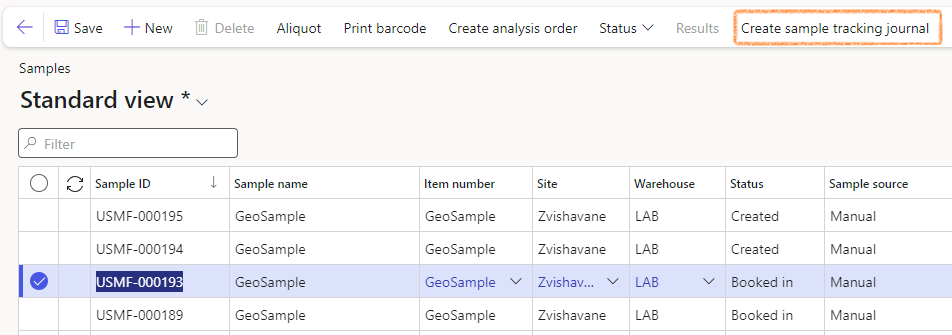
¶ Step 1.2: Create a Sample tracking journal from the Sample tracking form
- Go to: Lab information management > Common > Sample tracking
- On the Action pane, click on the New button
- On the dialog, the Transfer journal will default in the Name field
- In the Sample field, select the sample that is being transferred from the dropdown list
- Click on the OK button to create the tracking journal
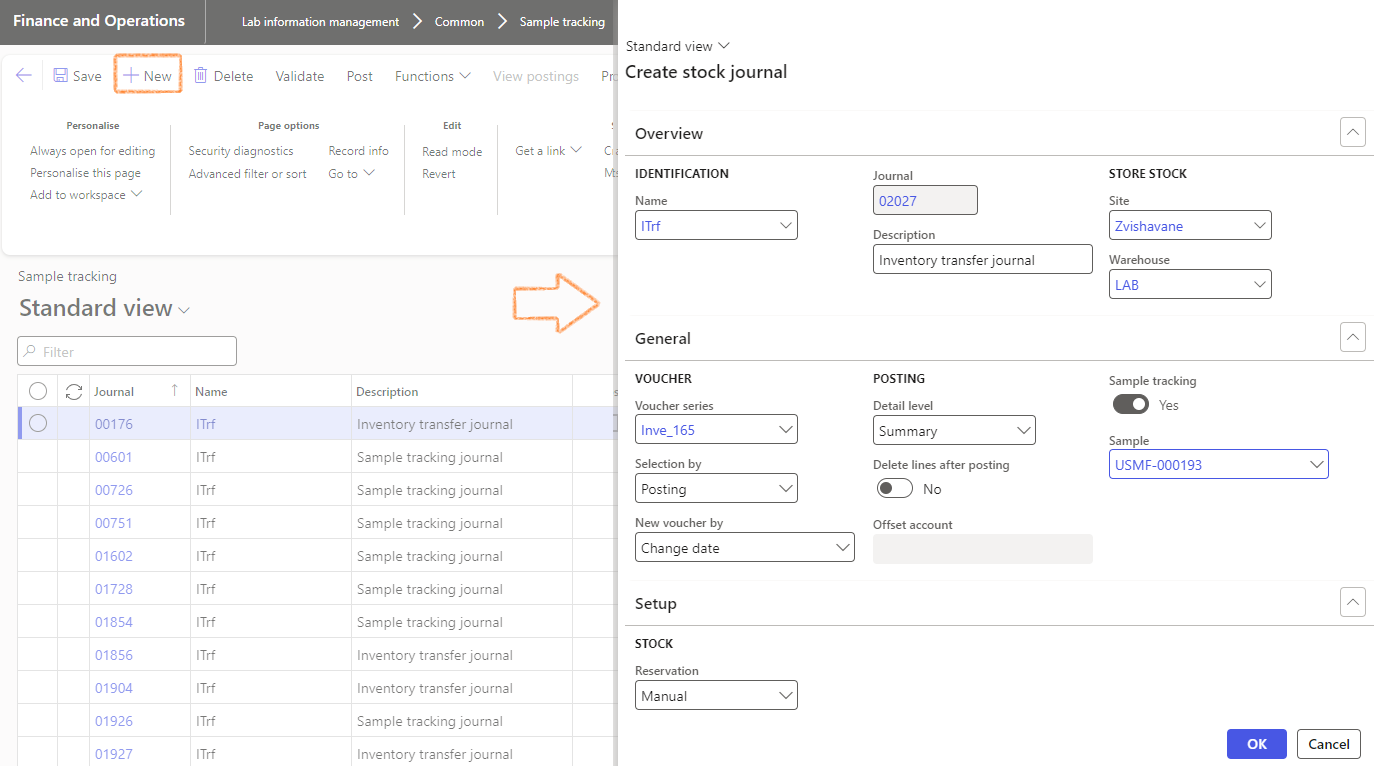
¶ Step 2: Update the Journal lines
- Click on the sample journal number to access the tracking journal details
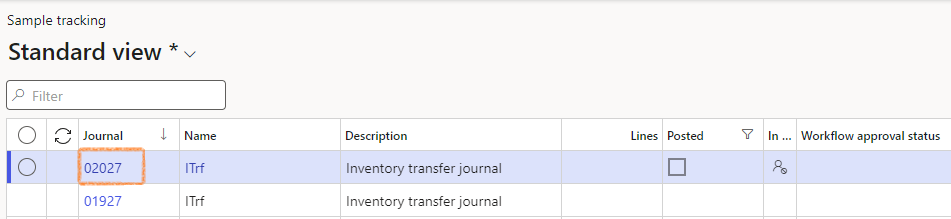
- Expand the Journal lines Fast tab
- Update the sites, warehouses and locations to indicate where the samples are being transferred to.
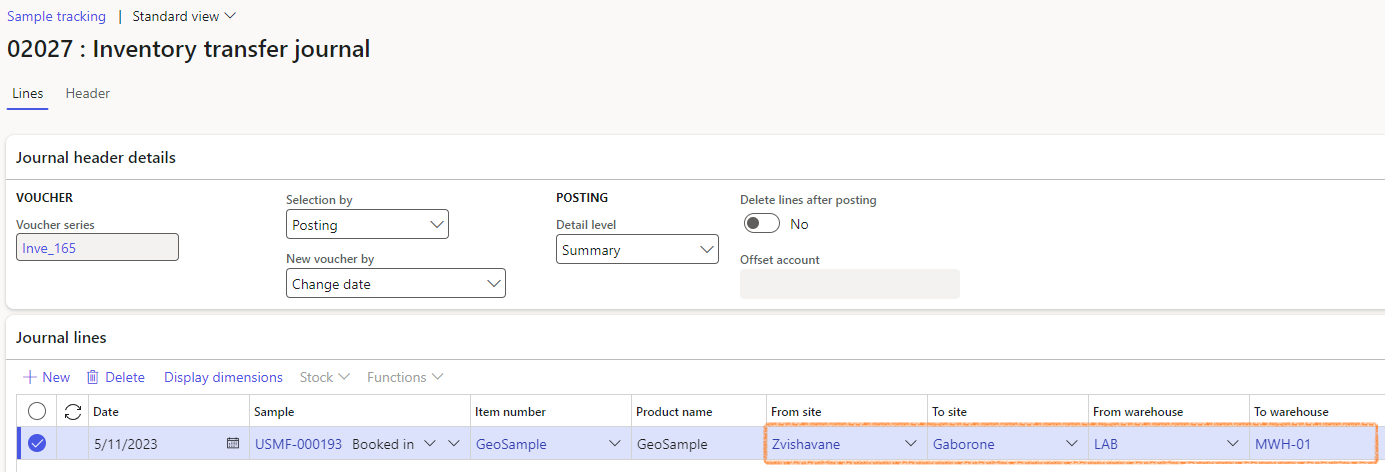
Additional samples may also be added or updated as needed by clicking on the New button in the Journal lines fast tab and adding the sample information.
¶ Step 3: Post the Sample tracking journal
- To complete the transfer of the samples, click on the Post button in the Action pane.
- Click on the OK button to continue with the sample transfer
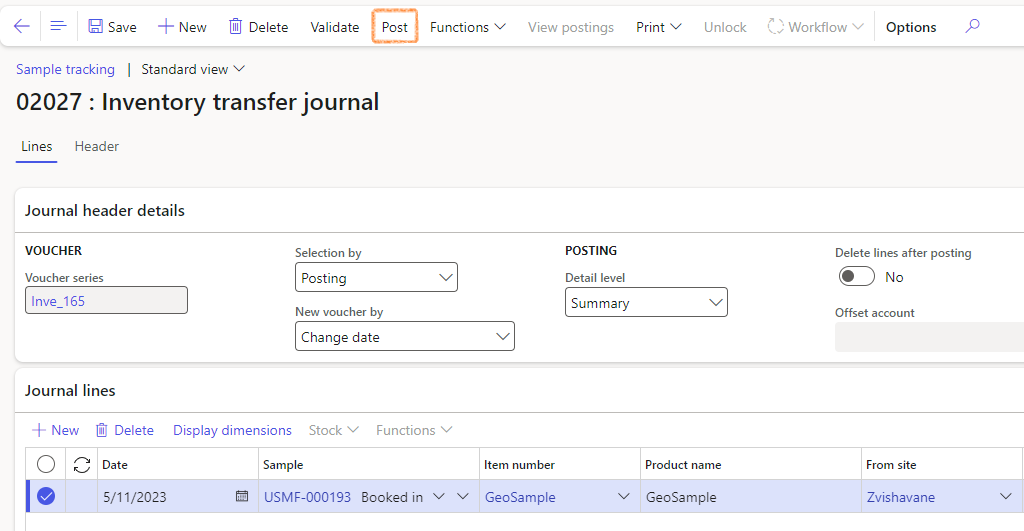
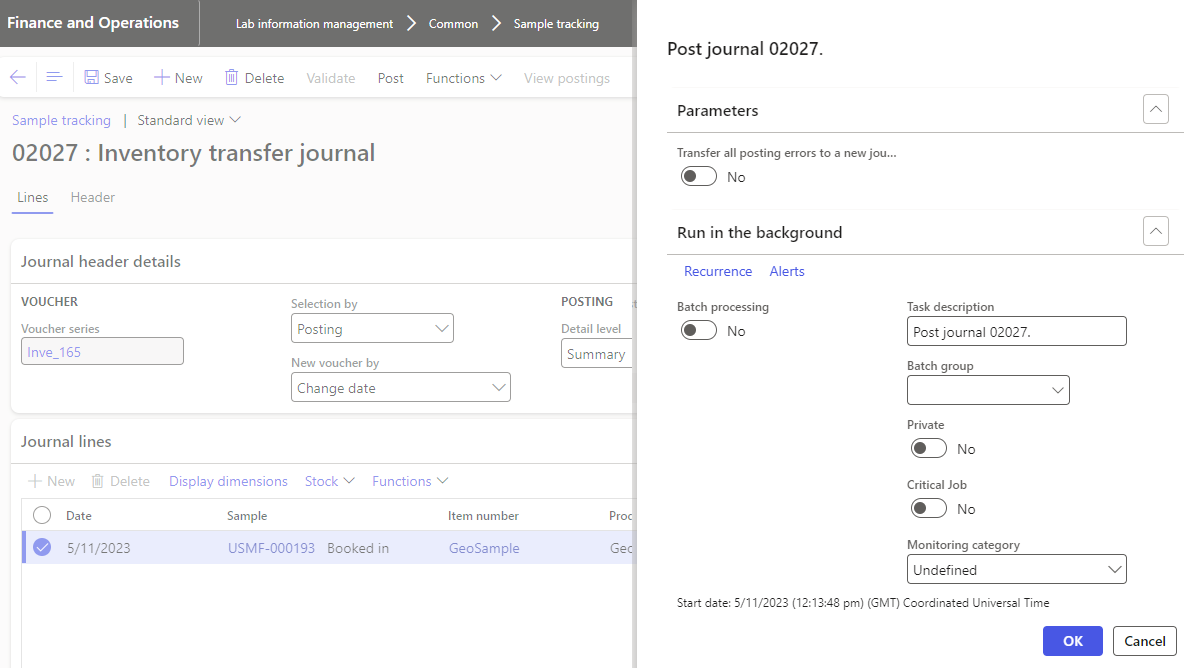
A blue message line will appear to indicate that the transfer of the samples has been completed successfully.