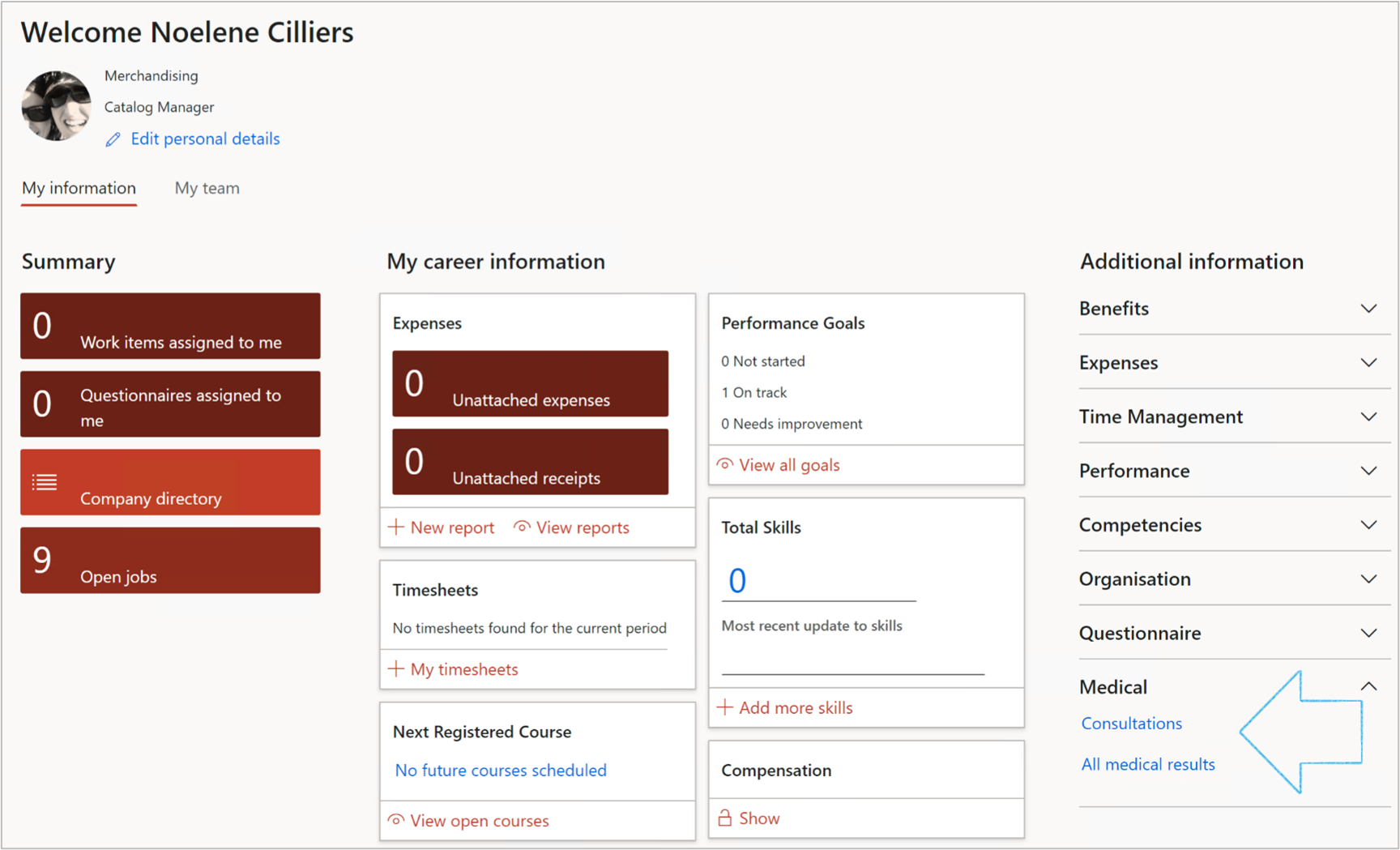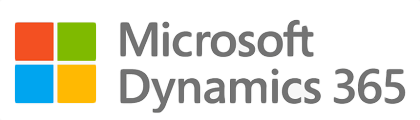
¶ Introduction
The risks associated with occupational accidents and diseases in the workplace require management by employers. It is essential to establish occupational health practices supported by a management system to ensure continual improvement and the application of preventive measures.
This normally covers Industrial hygiene as well as Occupational health.
Occupational (UK)/Industrial (USA) hygiene
The International Occupational Hygiene Association (IOHA) refers to occupational hygiene as the discipline of anticipating, recognizing, evaluating, and controlling health hazards in the working environment with the objective of protecting worker health and well-being and safeguarding the community at large.
Occupational health
Occupational Health is the promotion and maintenance of the highest degree of physical, mental, and social well-being of workers in all occupations by preventing departures from health, controlling risks and the adaptation of work to people, and people to their jobs.
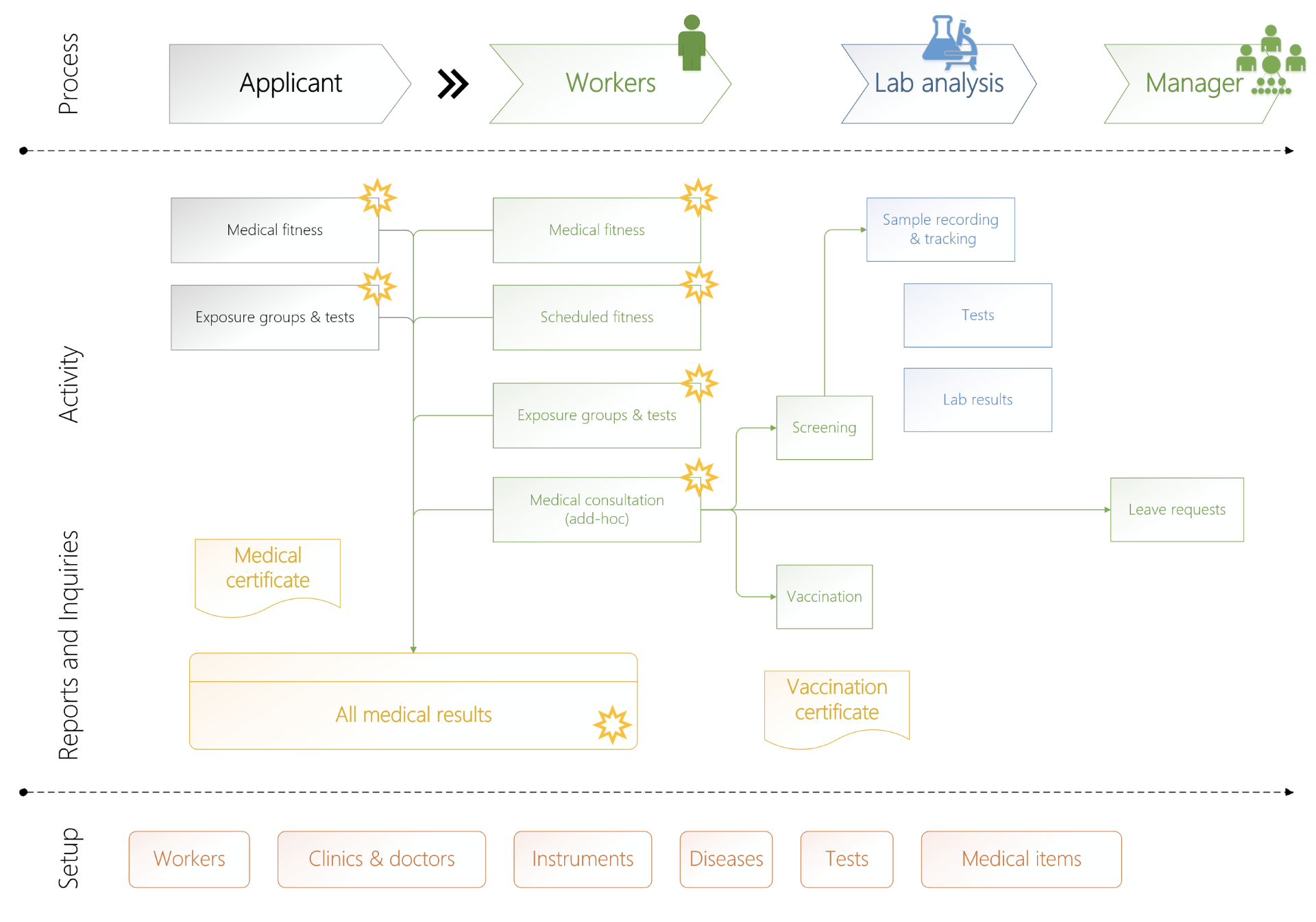
¶ Navigation
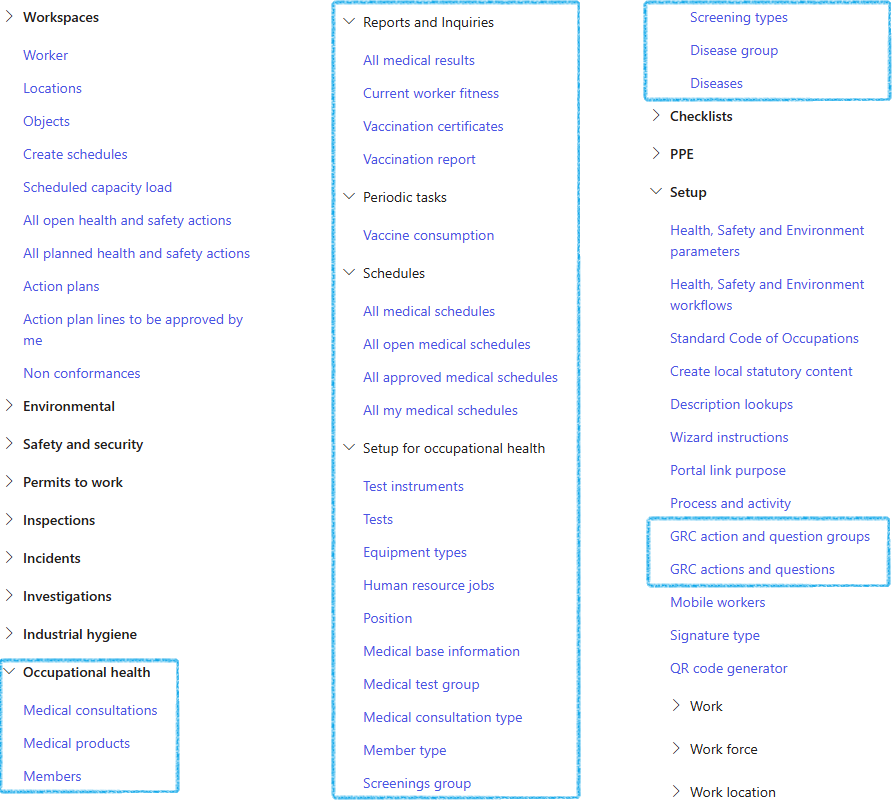
¶ Specific setups
¶ Step 1: Setup HSE Azure settings
Go to: HSE > Setup > Health, Safety and Environment parameters
- Open the Azure tab
- Under the Azure blob storage Fast tab, click on the Add button
- Enter the Container name
- Enter the Connecting string
- Enter the Static website
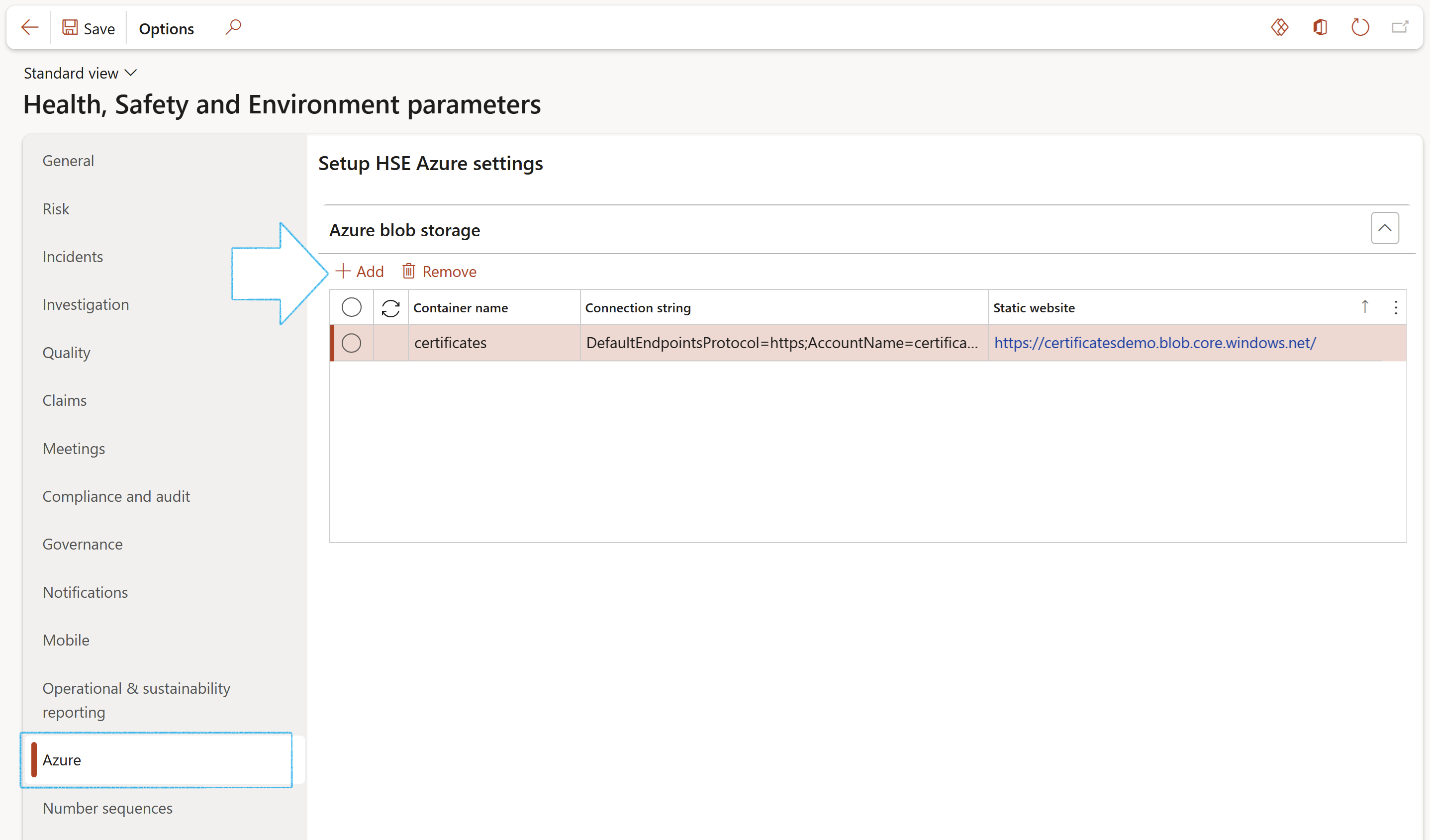
¶ Step 2: Enable Customers
Go to: HSE > Setup > Health, Safety and Environment parameters
- Under the General tab, expand the Medicals Fast tab
- To Enable on customers, select Yes
- Select the relevant Vaccination consumption journal from the dropdown list
- Select the unique Azure storage container form the dropdown list
On successful issuing of a vaccination certificate (via the mobile app) D365 will send a record into Azure for external validation.
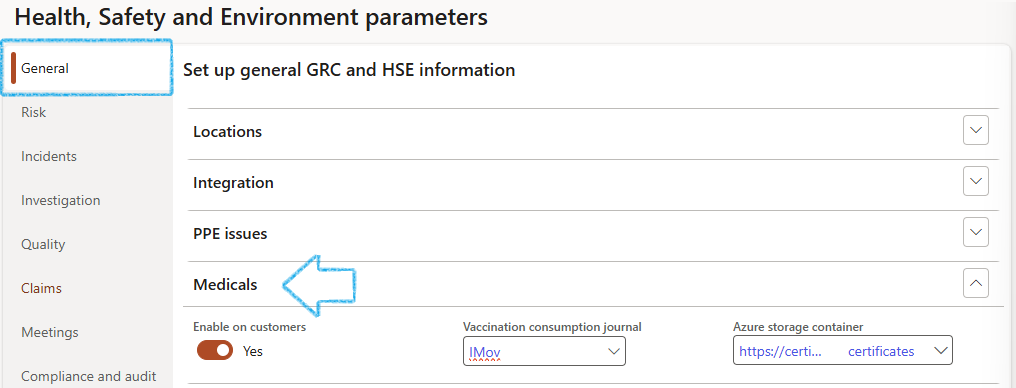
If customers are not enabled on the parameters, the following buttons will not be available on the Action pane of the Customer form:
- Members
- Screenings
- Medicals

¶ Step 3: Setup Mobile vaccination app parameters
Go to: HSE > Setup > Health, Safety and Environment parameters
- Expand the Mobile
- Select the relevant parameters under the Mobile parameters field group
- Under the Identification type field group:
- In the National ID number field, select National ID
- In the National passport number field, select Passport
- In the Membership number field, select Member number
- In the Alternate ID field, select any alternative ID
- Select the relevant parameters under the Medical practitioners job title field group
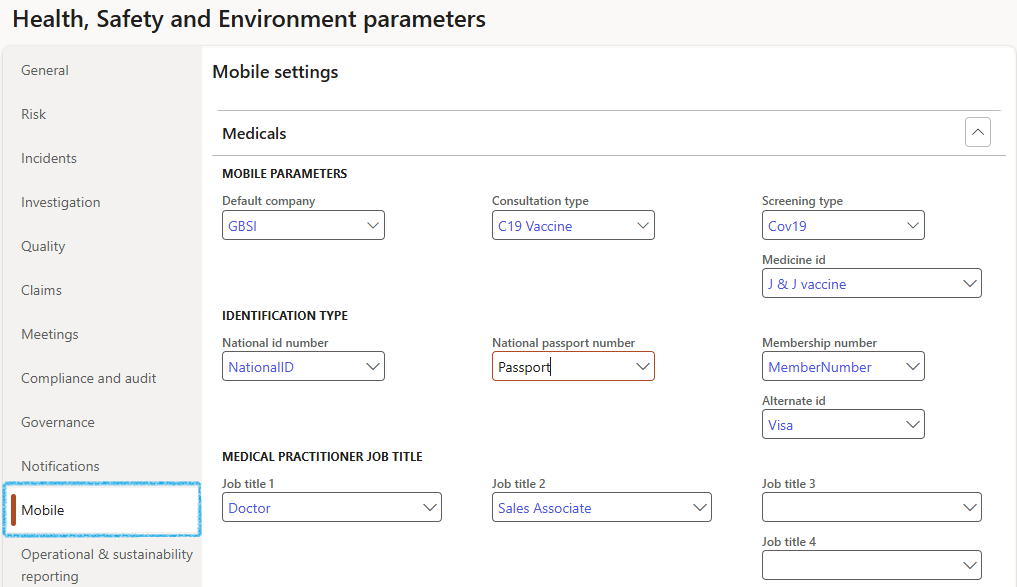
The setups above are relevant for the Mobile vaccination app
¶ Step 4: Setup Medical base information
Go to: HSE > Occupational health > Setup for occupational health > Medical base information
- Open the Medical clinic tab:
- In the button strip, click on the New button
- In the Medical clinic Id field, enter the name of the clinic
- In the Description field, enter a brief description of the clinic
- In the button strip, click on the Medical clinic address button
- Click on the New button
- On the New address dialog, enter the address details of the clinic
- Click OK
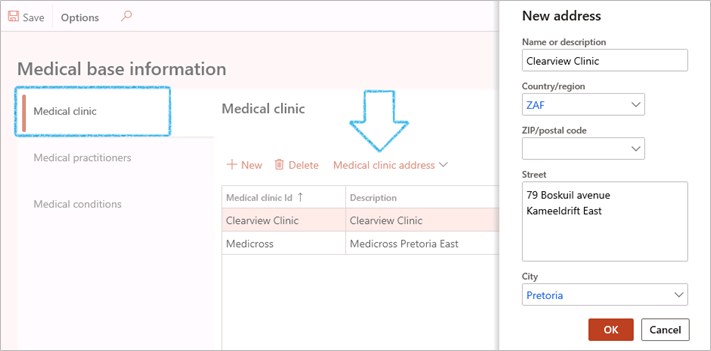
- Open the Medical practitioners tab
- In the button strip, click on the New button
- In the Name field, enter the first name of the medical practitioner
- In the Surname field, enter the surname of the medical practitioner
- In the Title field, select the personal title of the person
- Enter a Contact number for the person
- Enter an Email address for the person

- Open the Medical conditions tab
- In the button strip, click on the New button
- In the Condition field, enter the unique medical condition name
- In the Description field, enter a brief description of the medical condition
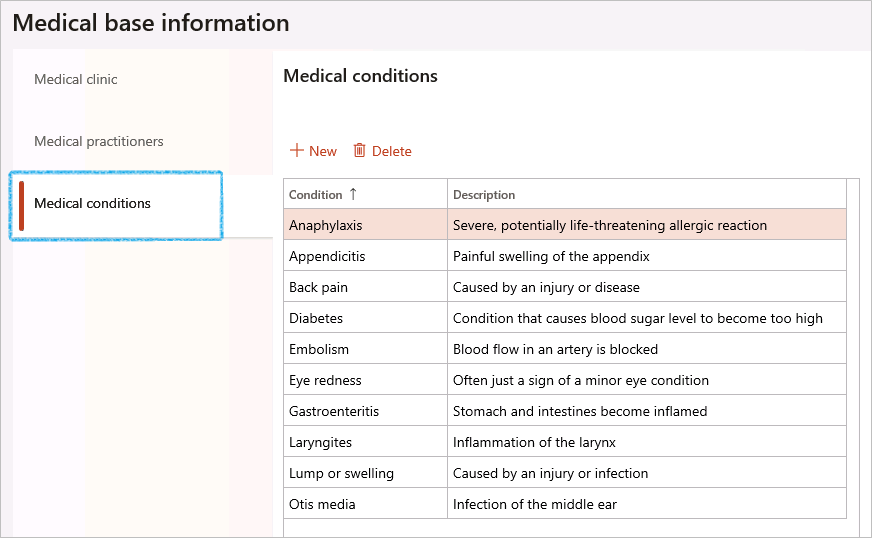
¶ Step 5: Setup Medical test group
A medical test is a kind of medical procedure performed to detect, diagnose, or monitor diseases, disease processes, susceptibility, and determine a course of treatment.
Medical tests can be classified by what the test result will be used for, mainly including usage for diagnosis, screening or evaluation.
Go to: HSE > Occupational health > Setup for occupational health > Medical test group
- In the Action pane, click on the New button
- Expand the General Fast tab
- In the Test group ID field, enter the unique medical test group ID
- In the Description field, enter a brief description for the test group
- Expand the Measurements Fast tab
- Click on the Add button
- In the Test measure ID field, enter the unique medical test measure ID
- In the Description field, enter a brief description of the test measure Id
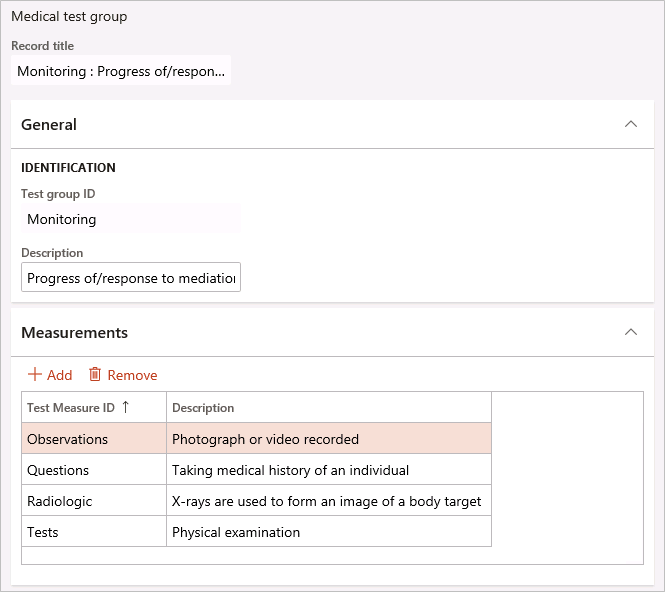
¶ Step 6: Setup Medical consultation type
A medical consultation is a procedure whereby, upon request by one healthcare provider, another healthcare provider reviews a patient's medical history, examines the patient, and makes recommendations as to care and treatment.
Go to: HSE > Occupational health > Setup for occupational health > Medical consultation type
- On the Action pane, click on the New button
- Enter the unique medical Consultation type ID
- Enter a brief Description for the consultation type
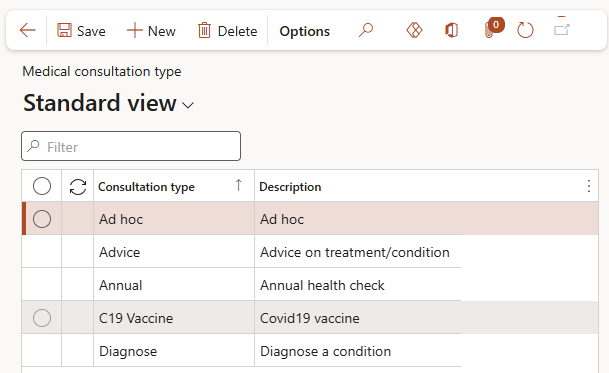
¶ Step 7: Setup Medical member type
Go to: HSE > Occupational health > Setup for occupational health > Medical member type
- On the Action pane, click on the New button
- Enter the unique medical Member type ID
- Enter a brief Description for the member type
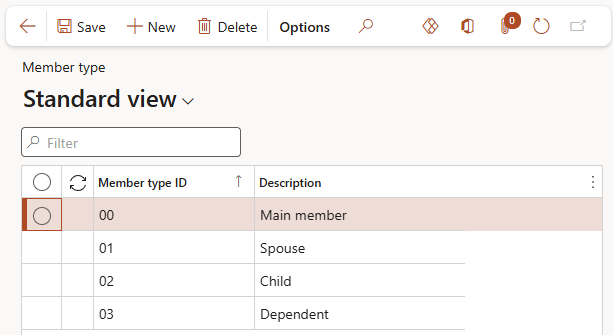
¶ Step 8: Setup Screening types
Go to: HSE > Occupational health > Setup for occupational health > Screening types
- On the Action pane, click on the New button
- Enter the Screening type
- Enter a brief Description for the screening type
- Select the relevant Question group from the dropdown list
- Enter an additional Question in the box provided
- Expand the Details Fast tab
- Select the Frequency for the screening type
- In the Every field, enter the relevant value for the selected frequency
- In the From the field, select the relevant value for the selected frequency
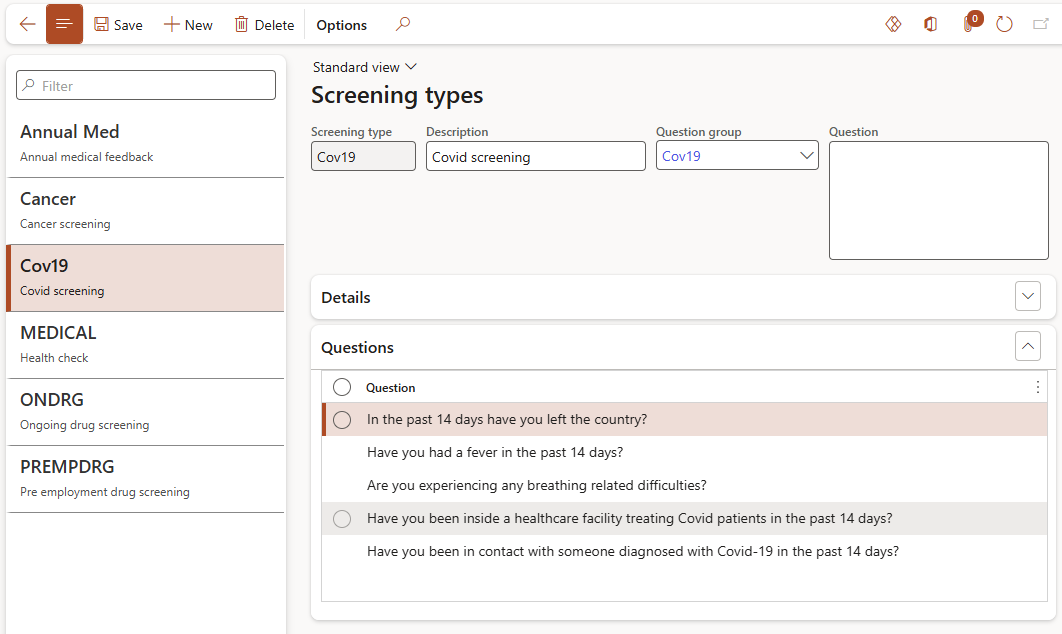
¶ Step 9: Create Medical products
Go to: HSE > Occupational health > Medical products
- On the Action pane, click on the New button
- On the new product dialog:
- Enter the Product name
- Enter the Product number
- Click OK

- On the Medical products details form, in the Action pane, click on the Release products button
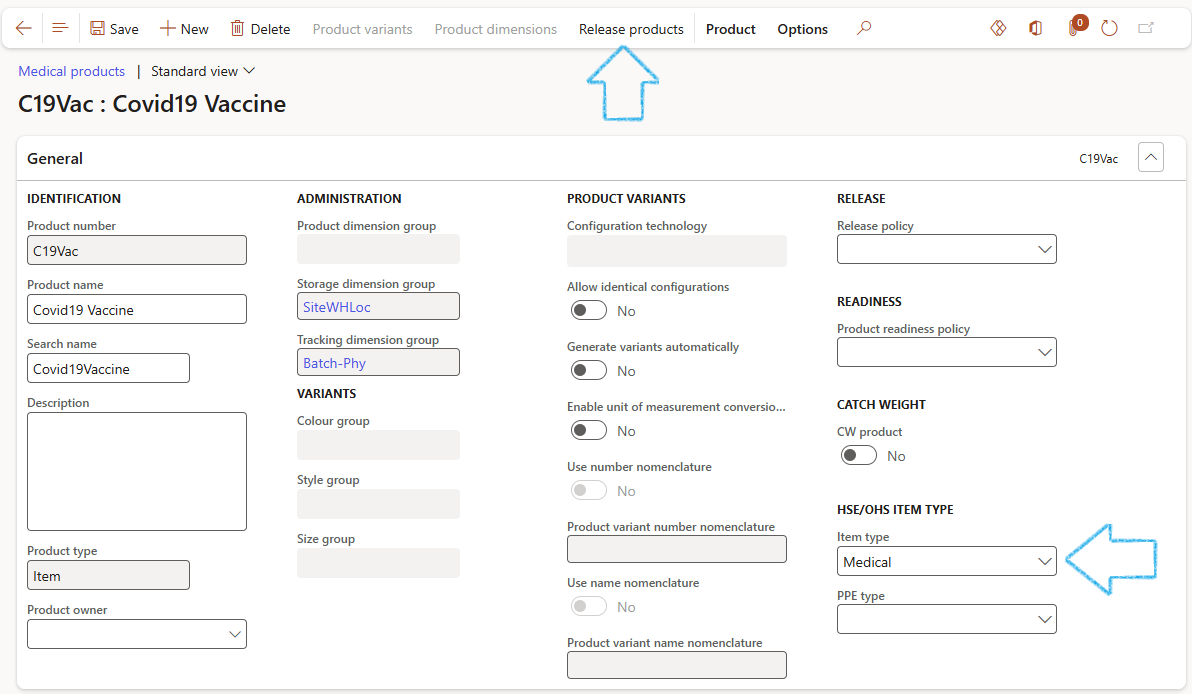
The Item type will by default be Medical
- On the Release products wizard, select the products to release
- Click on Next
- Select the companies to release the product(s) to
- Click on Next
- Confirm the selection
- Click on Finish
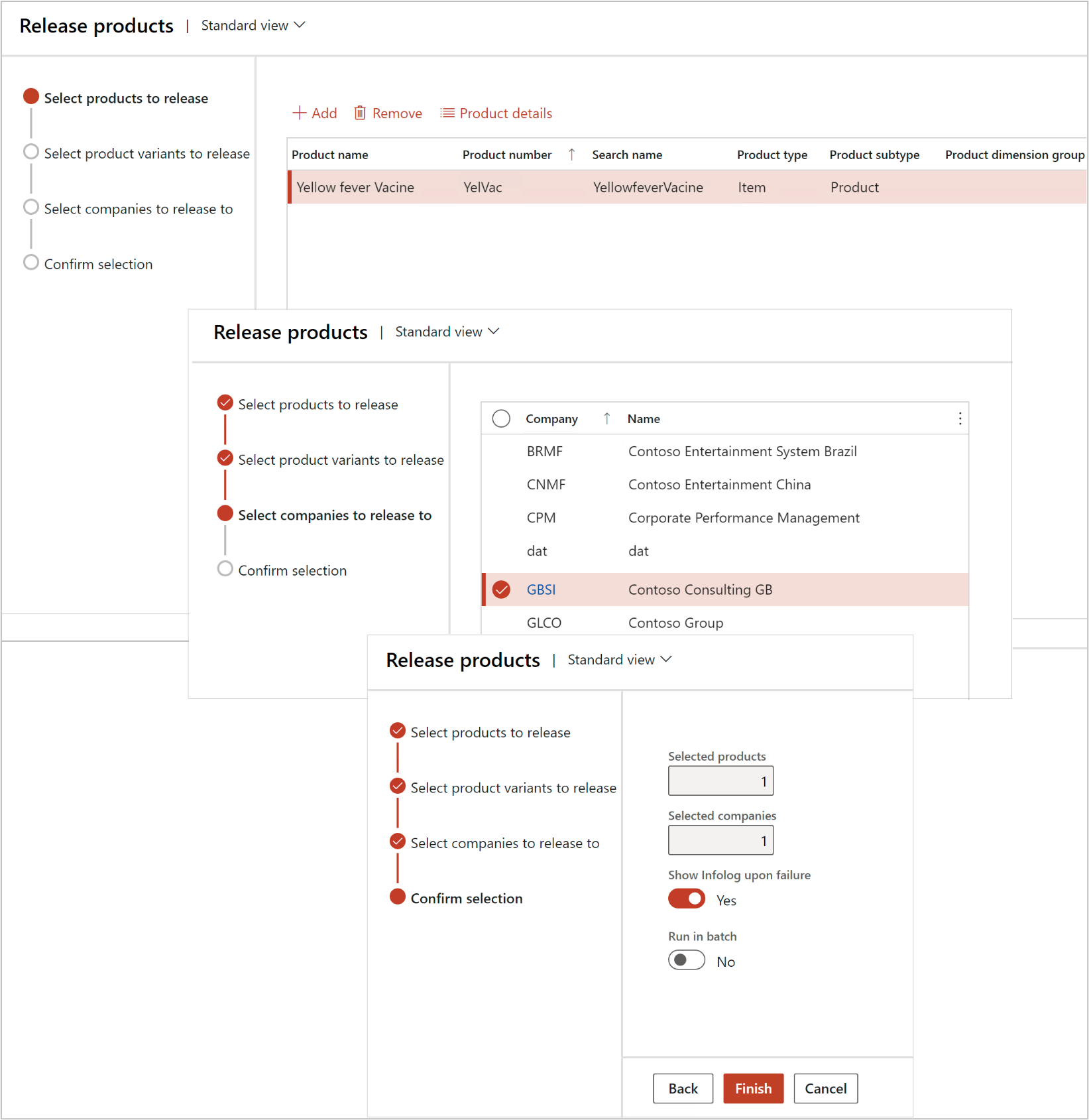
¶ Step 10: Setup Scheduling of medical tests per job
Go to: Human resources > Jobs > Jobs
- Select the job that you want to setup the scheduling for
- Expand the Schedule Fast tab
- In the Period field, select the frequency with which the Medical should be scheduled
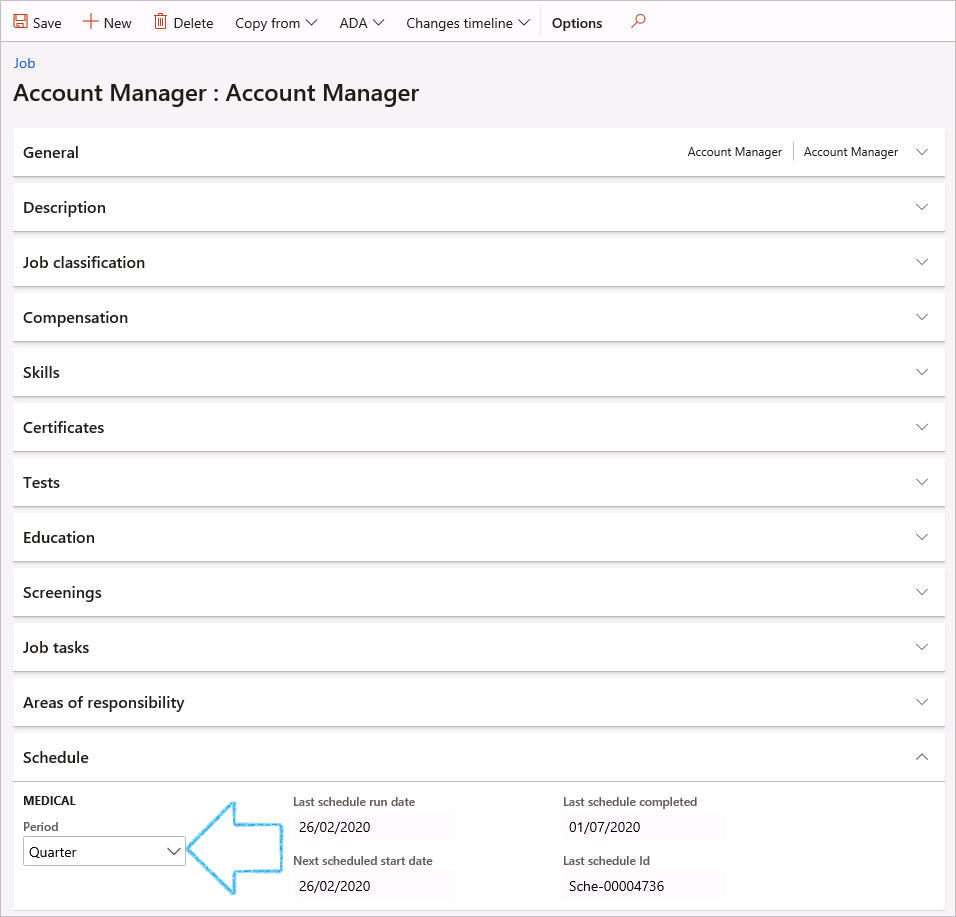
The date fields will automatically be populated with the relevant dates once the scheduling under Periodic is executed
¶ Step 11: Create Screening questions
¶ Step 11.1: Setup Actions and questions
Go to: HSE > Setups > GRC actions and questions
- On the Action pane, click on the New button
- Enter the Question ID
- In the Source field, select HRM from the dropdown list
- In the Action field, select Screening from the dropdown list
- In the Question text field, type the question for the screening
The Question text is the text that is displayed on the Screening questionnaire

A question must have an Answer type:
- Yes/No declaration – this will display the Question text with a tick box on the Screening form
- Yes/No answer - this will display the Question text with a tick box on the Screening form
- Free text – this will display the Question text with a free text input box on the Screening form
The response to the question is set by the Negative outcome setting:
- Force entry – The Screening form will not be able to be closed if this field is not completed i.e., a Tick is required in the tick box, or text in the free text box
- Warning – this will give a warning if there is no input against the question, but will allow the action to continue
- Ignore – the action can continue if there is no response to the question
¶ Step 11.2: Setup Action and question groups
Go to: HSE > Setups > GRC action and question groups
- On the Action pane, click on the New button
- Enter the Group ID
- Enter a brief Description for the question group
- Under the Questions Fast tab, click on the Add button
- In the Question field, select the relevant question from the dropdown list
The order of the questions can be rearranged by clicking on the Up and Down buttons
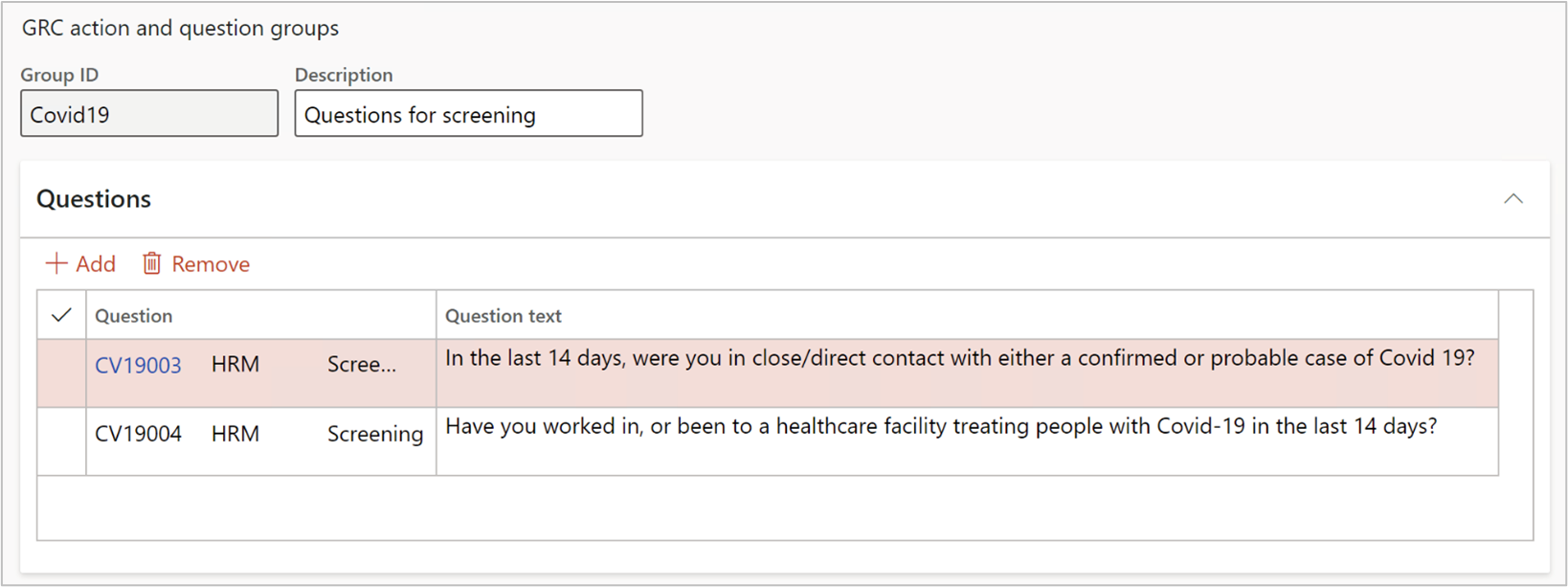
¶ Step 12: Setup Diseases
¶ Step 12.1: Setup Disease groups
Go to: HSE > Occupational health > Setup for occupational health > Disease groups
- In the Action pane, click on the New button
- Enter a Disease group ID
- Enter a brief Description fro the group
- Enter a code where applicable in the Code field

¶ Step 12.2: Setup Diseases
Go to: HSE > Occupational health > Setup for occupational health > Diseases
- In the Action pane, click on the New button
- Enter a Disease ID
- Enter a disease code where applicable in the Code field
- Enter a brief Description of the disease
- To include the disease in a disease group, select the applicable Disease group from the dropdown
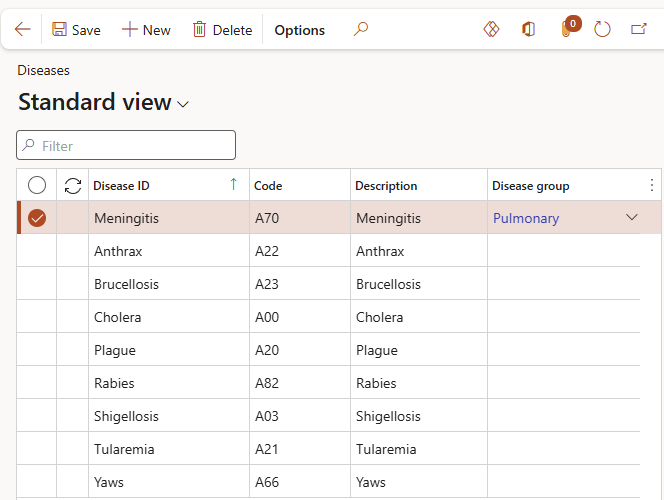
¶ Daily use
¶ Step 13: Medical fitness
Medicals for fitness can be scheduled automatically via batch job recurrences OR can be done ad-hoc (manually) for a specific worker or applicant.
¶ Step 13.1: Schedule fitness medicals
Go to: HSE > Create schedules
- In the Schedule type field, select Medical
- In the Department field, select the department for which the medicals are to be scheduled
- Select the Schedule from, and Schedule until dates
- In the Site field, select the site for which the medicals are to be scheduled
- Expand the Records to include Fast tab
- Click on the Filter button
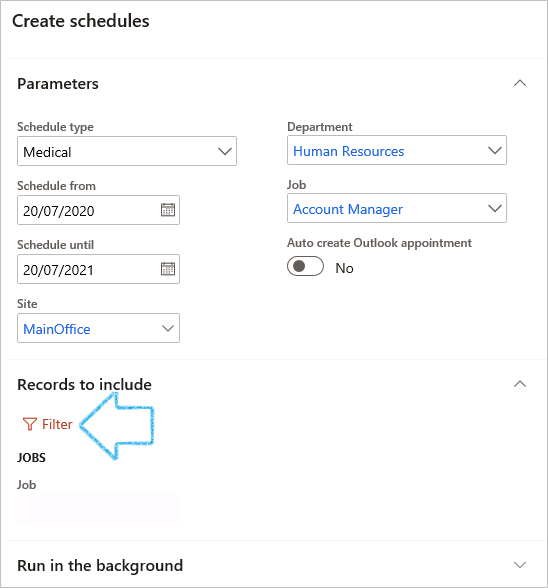
- On the form that opens, select the relevant query including the required worker’s name
- Click OK
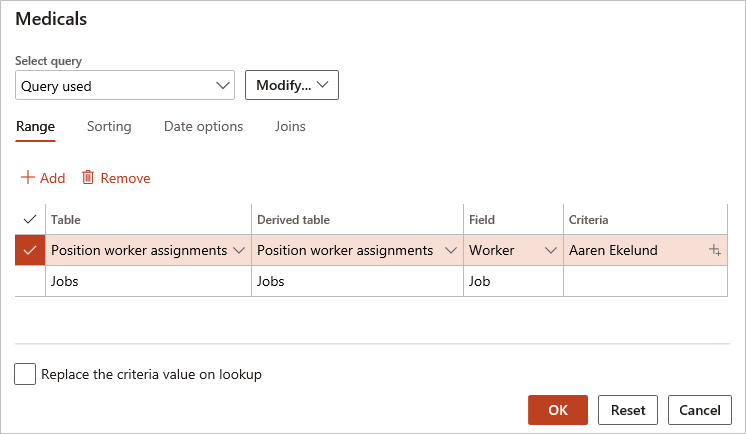
¶ Step 13.2: View scheduled medicals
Go to: HSE > Occupational health > Schedules > All medical schedules
To change the status of a scheduled medical:
- Select the scheduled record
- On the Action pane, in the Status group, click on the Approved button
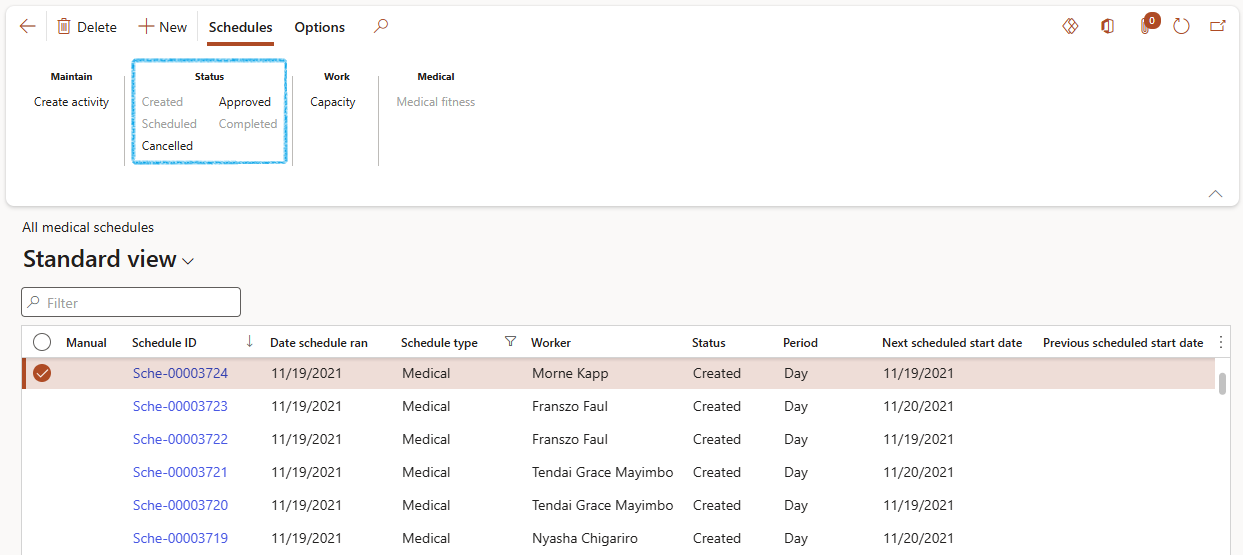
- Once the status has been changed to Cancelled or Completed, the status cannot be changed again.
- Approval is needed before a medical can be done on a worker.
- Multiple scheduled medicals can be approved at the same time by selecting the relevant records and the clicking on the Approved button
¶ Step 13.3: Record scheduled medicals
Go to: HSE > Occupational health > Schedules > All medical schedules
- Select the scheduled medical with Approved status that you want to record the test results of
- On the Action pane, in the Medical group, click the Medical fitness button
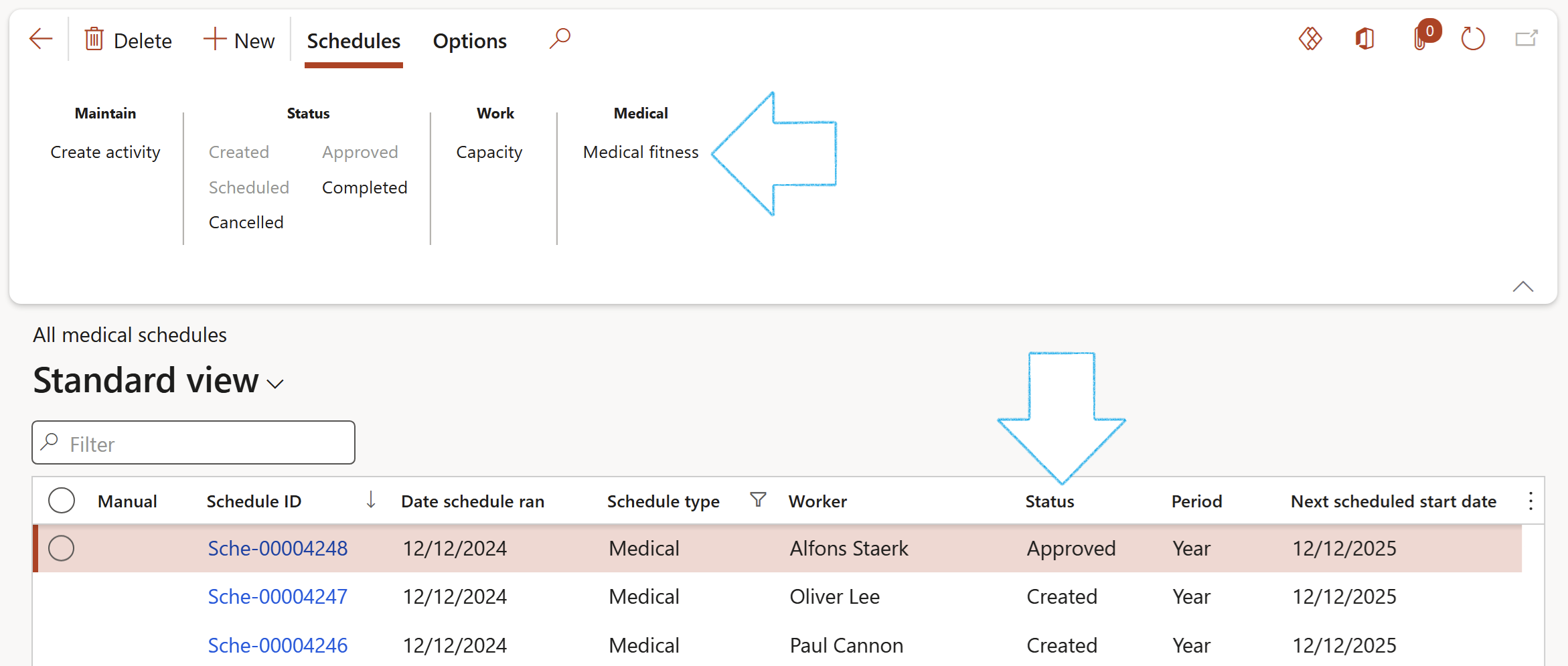
- Enter the following on the Fitness dialog:
- Complete the Vital signs Field group with the relevant values
- Under the Medical conditions field group, select the relevant Pre-condition
- Under the Medical Field group:
- Select the relevant Medical test that was done, from the dropdown list
- Select the relevant Worker position from the dropdown list
- Select the Medical clinic where the fitness assessment was done, from the dropdown list
- Select the name of the Medical practitioner who conducted the fitness assessment, from the dropdown list
- Select the Worker fitness status from the dropdown list
- In the Valid until field, select the date up to which the medical test will be valid
- In the Medical date field, select the date on which the medical test was done
- Under the Other signs field group, complete the relevant information
- Expand the Workflow Fast tab
- Select the Approval status from the dropdown list
- Select the Date on which the status was chosen
- Select the Approver who approved the workflow
- Expand the Incapacity Fast tab to select the relevant outcome
- Click OK
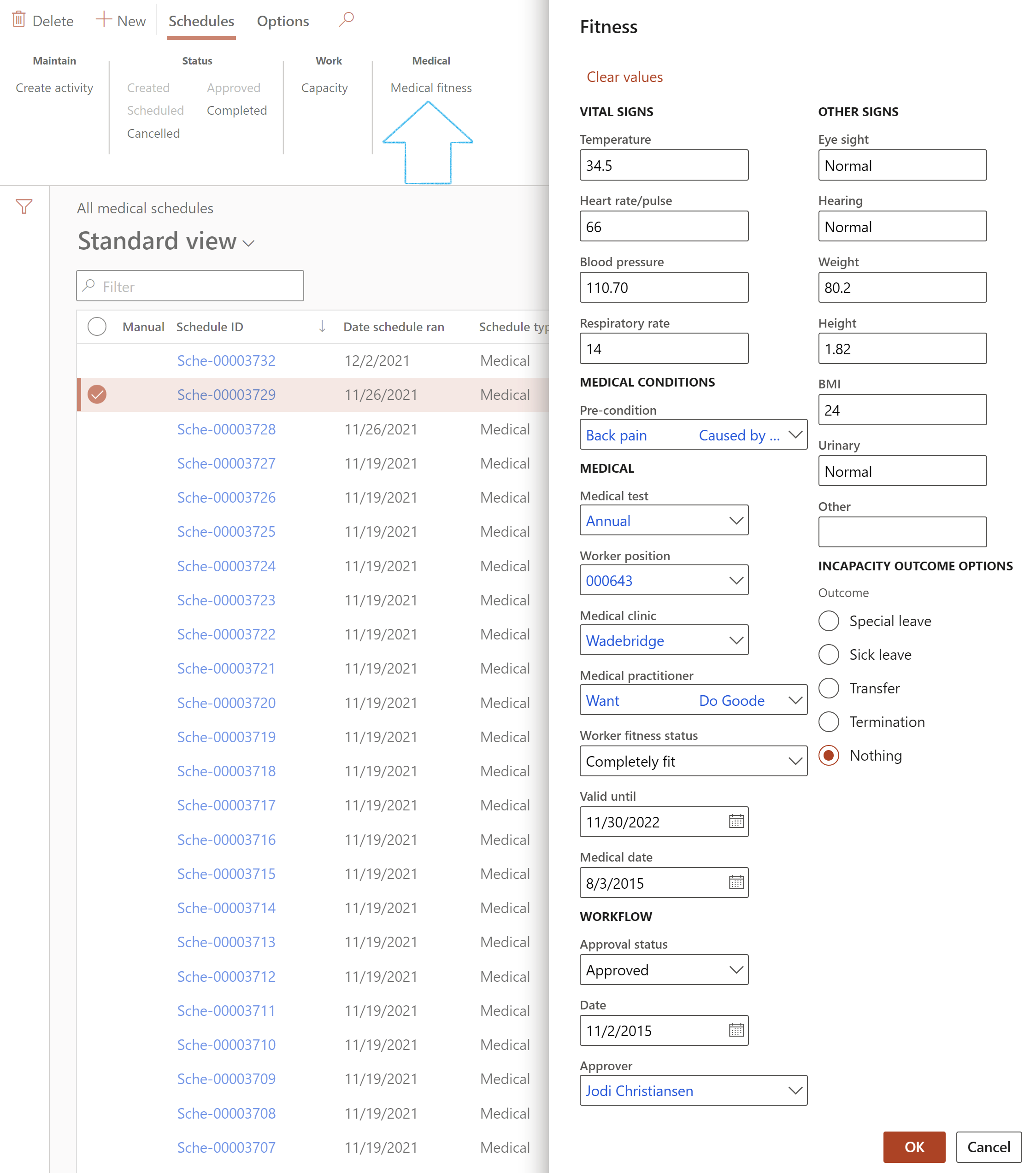
If some fields on the dialog are populated with previous values, click on the Clear values button
¶ Step 13.4: Pre-employment health checks
Go to: Human resources > Recruitment > Applicants > Applicants
- Select the applicant that needs to have the tests done
- On the Action pane, open the Health and safety tab
- On the Action pane, in the Medical group, click on the Fitness button
- Complete the Fitness dialog as described above
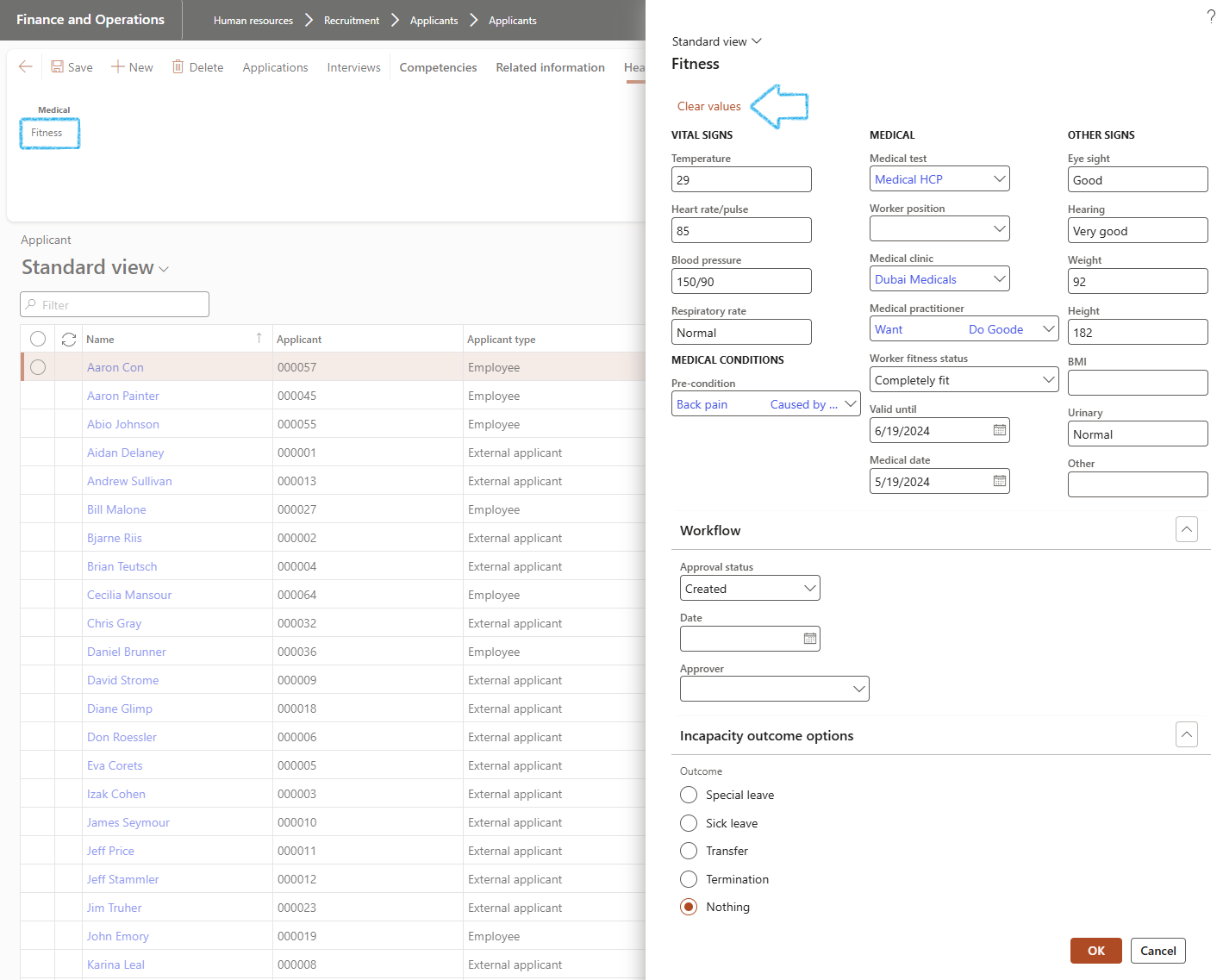
¶ Step 13.5: During-employment health checks
Go to: Human resources > Workers > Workers
- Select the worker that needs to have the tests done
- On the Action pane, open the Health and safety tab
- On the Action pane, in the Medical group, click on the Fitness button
- Complete the Fitness dialog as described above
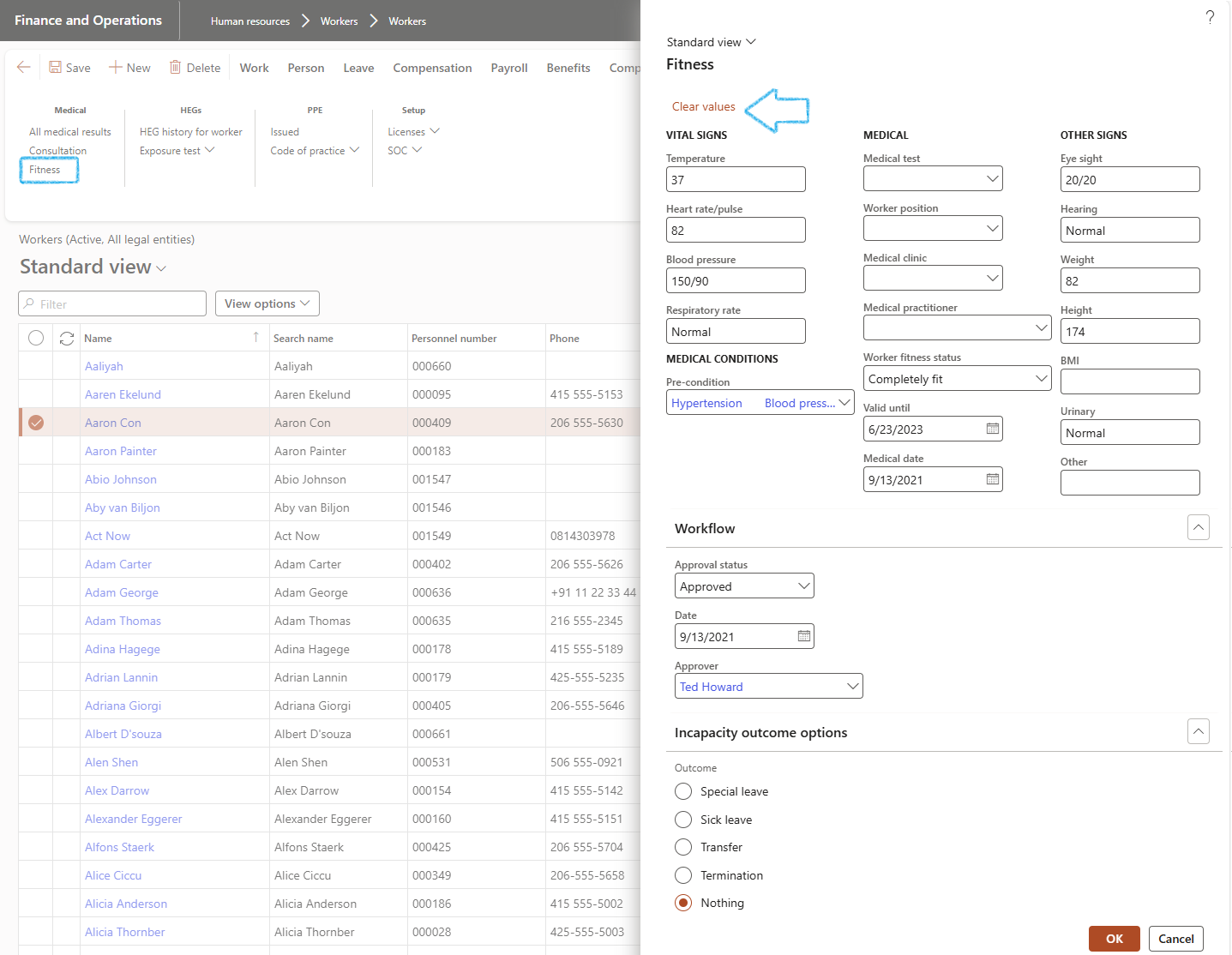
¶ Step 14: Medical consultations
¶ Step 14.1: Record a medical consultation
Go to: HSE > Occupational health > Medical consultations
- On the Action pane, click on the New button
- Select the relevant Worker from the dropdown list (name of the patient)
OR
- Select the relevant Customer from the dropdown list
- Select the Site from the dropdown list
- Select the Consultation type from the dropdown list
- Select the Date of the consultation
- Select the How from the dropdown list. This selection of either In person or Virtual will determine the icons, displayed for each record listed in the filter pane, to indicate how the consultation was performed
- Expand the General Fast tab
- Select the Medical clinic from the dropdown list
- Select the Medical practitioner from the dropdown list
- Enter the Booking date and time
- Enter the Reason for the visit
- Enter the History of the present illness
- Enter additional information/comments in the box provided
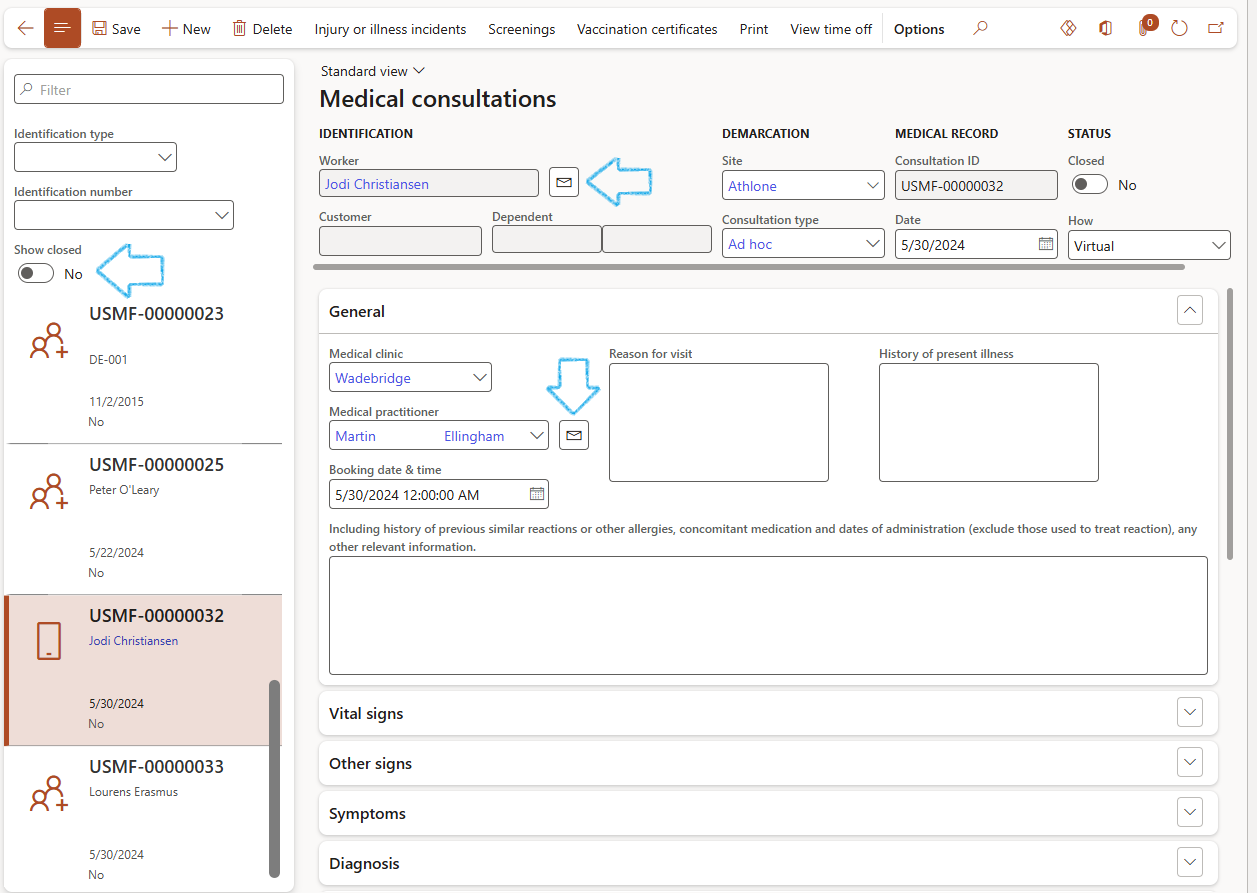
Once the record is Closed, it cannot be edited of deleted
An email can be sent to the selected worker in the following fields if they have a Primary email address: Worker and Medical practitioner
The user can search for a specific member if he/she has the Identification type and Identification number, by using the filters provided
The list of consultations in the filter pane defaults to display open records only. To include closed consultations as well, change the Show closed slider button to Yes.
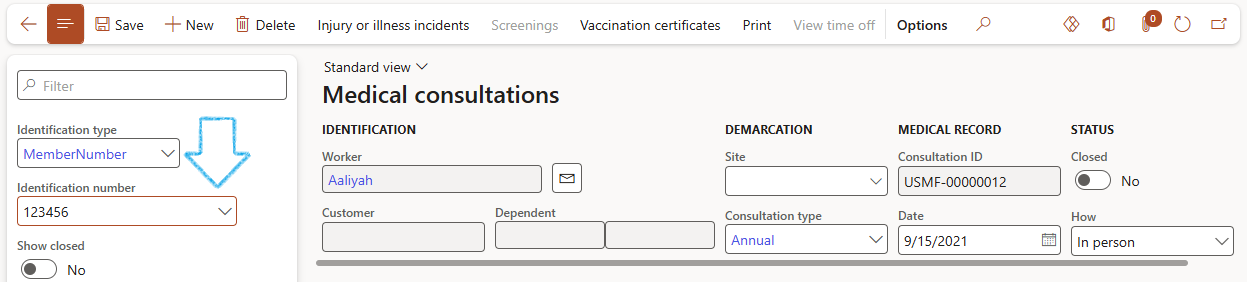
¶ Step 14.1.1: Record vital signs
- Expand the Vital signs Fast tab
- In the button strip, click on the Add button
- In the Vital sign field, select the relevant vital sign type from the dropdown list
- Enter the Reading of the vital sign

¶ Step 14.1.2: Record other signs
- Expand the Other signs Fast tab
- Enter details of the patient’s eyesight, hearing etc.
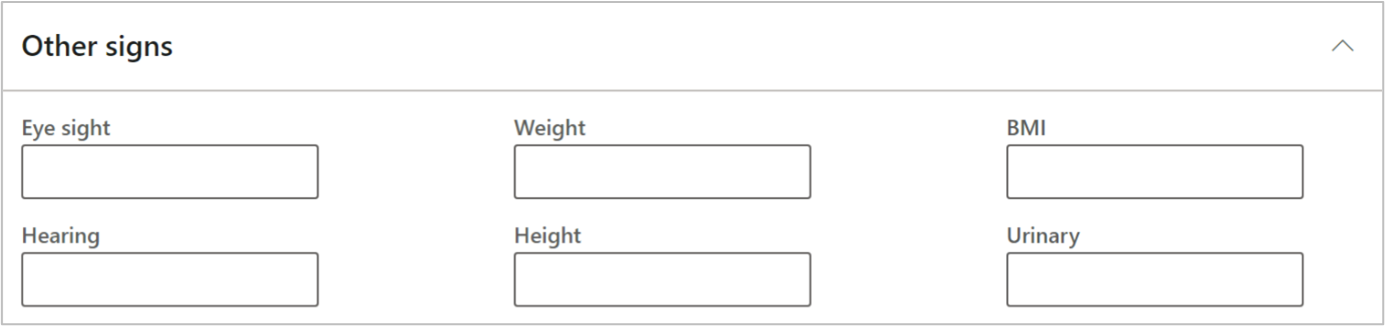
¶ Step 14.1.3: Record symptoms
- Expand the Symptoms Fast tab
- Enter all the patient’s symptoms in the note box provided
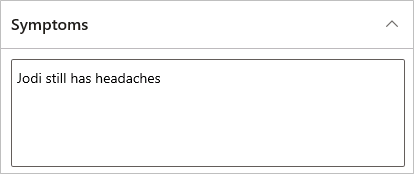
¶ Step 14.1.4: Record diagnosis
- Expand the Diagnosis Fast tab
- Select a Diseases group where applicable from the dropdown
- Select a Disease where applicable from the dropdown
- Enter further Diagnosis information where applicable in the relevant comment field
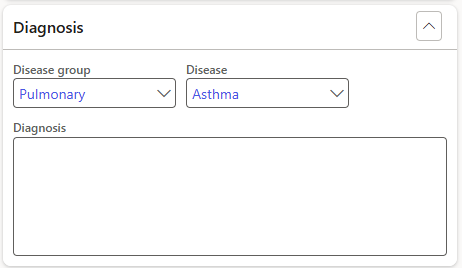
¶ Step 14.1.5: Record medications
- Expand the Medication Fast tab
- In the Button strip, click on the Add button
- Select the relevant Medication from the dropdown list
- Select the date on which the medication was Started
- Select the date on which the medication was Stopped
- Enter the Quantity prescribed
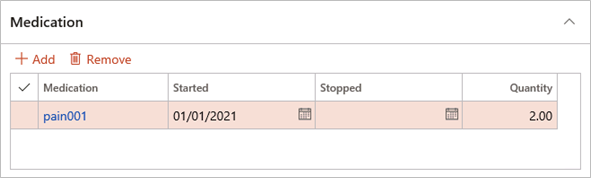
¶ Step 14.1.6: Record vaccinations
- Expand the Vaccinations Fast tab
- In the button strip, click on the Add button
- Select the relevant Medication from the dropdown list
- Select the Booking date and Booking time
To check for availability of booking slots for the date and time entered on the line, click on the Working times button in the button strip
- Select the Administration date
- Select the date on which the vaccination is due for a Follow up
- Select the Vaccination expiry date
- Select the Site where the vaccination is to be administered
- Enter the Quantity administered
- Enter the relevant details of the Needles and Syringes used

Using the mobile app, at the point of vaccination, the Practitioner must enter 3 specifics on this screen, using the dropdown menus to select the correct details, especially the vaccine type and batch number:
- Vaccine type
- Clinic
- Batch number
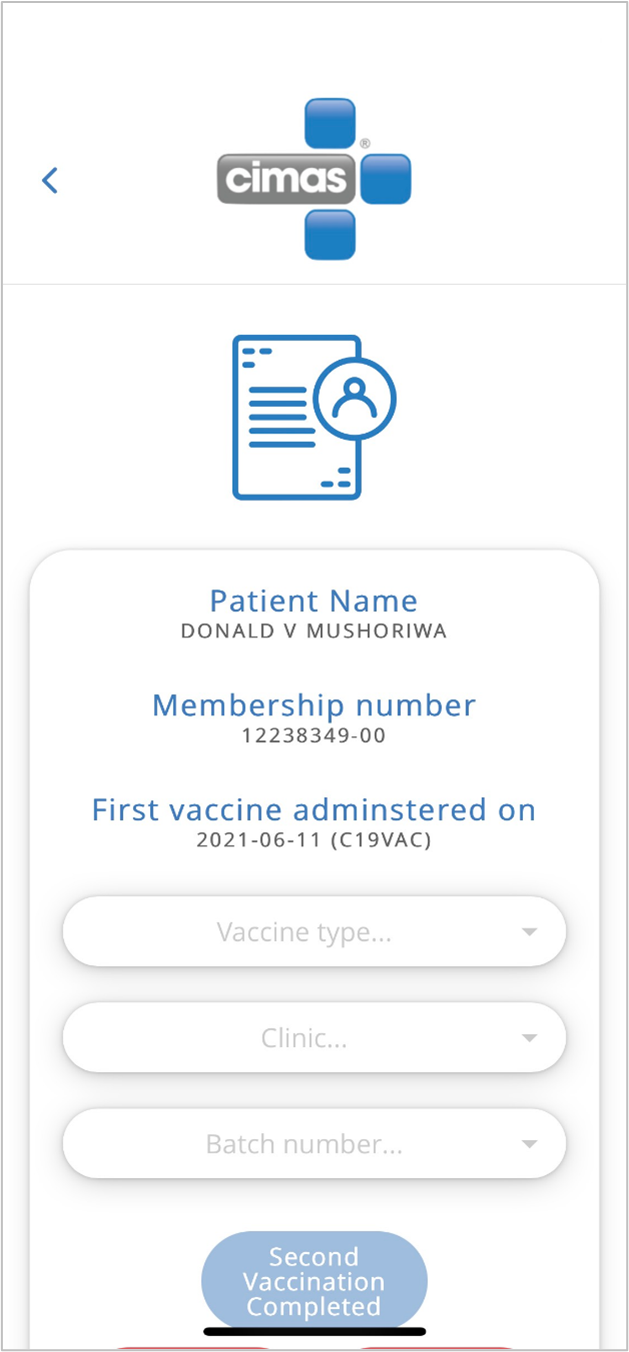
A periodic batch job exists that reads the vaccination administered and creates a movement journal for this vaccination quantity. The result is that the stock on hand is reduced with the quantity in the grid. If this batch job executes successfully, the Consumed indicator in the grid is updated to Yes.
Print the Vaccination certificate
- Expand the Vaccinations Fast tab
- In the button strip, click on the Print button
- A blue line will appear at the top of the screen, with a message to check your downloads folder for the certificate

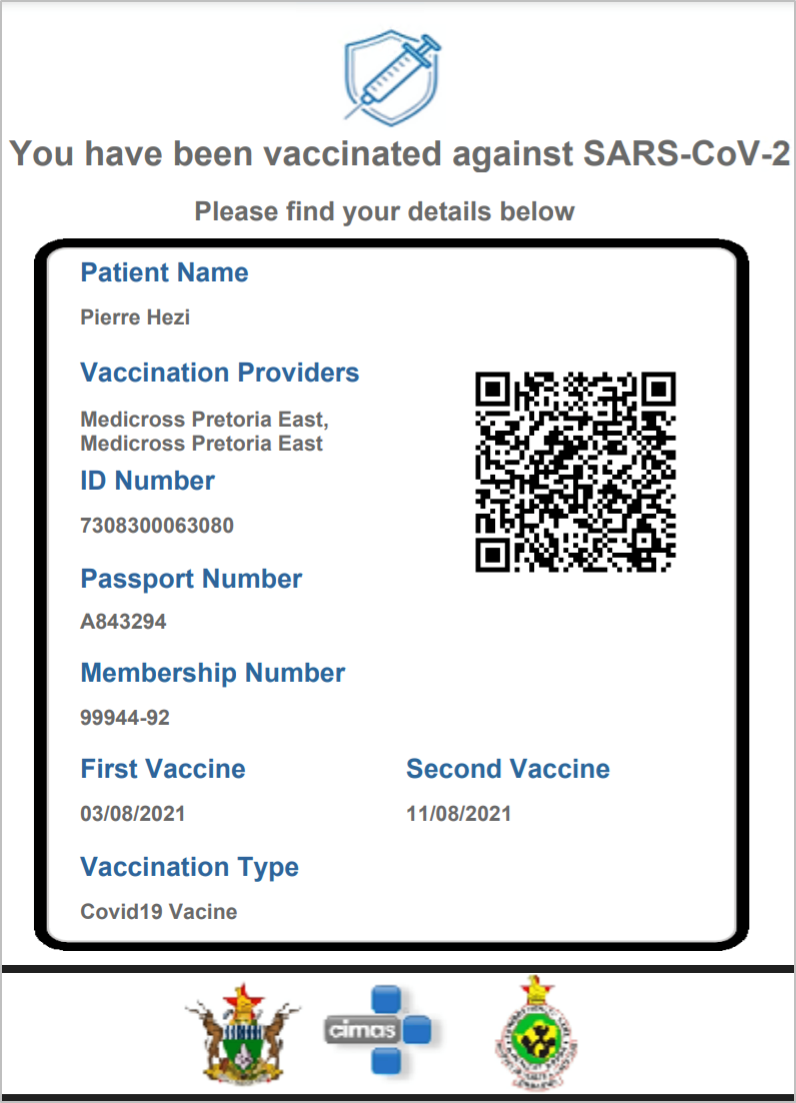
View a list of Vaccination certificates for this person
- On the Action pane, click on the Vaccination certificates button
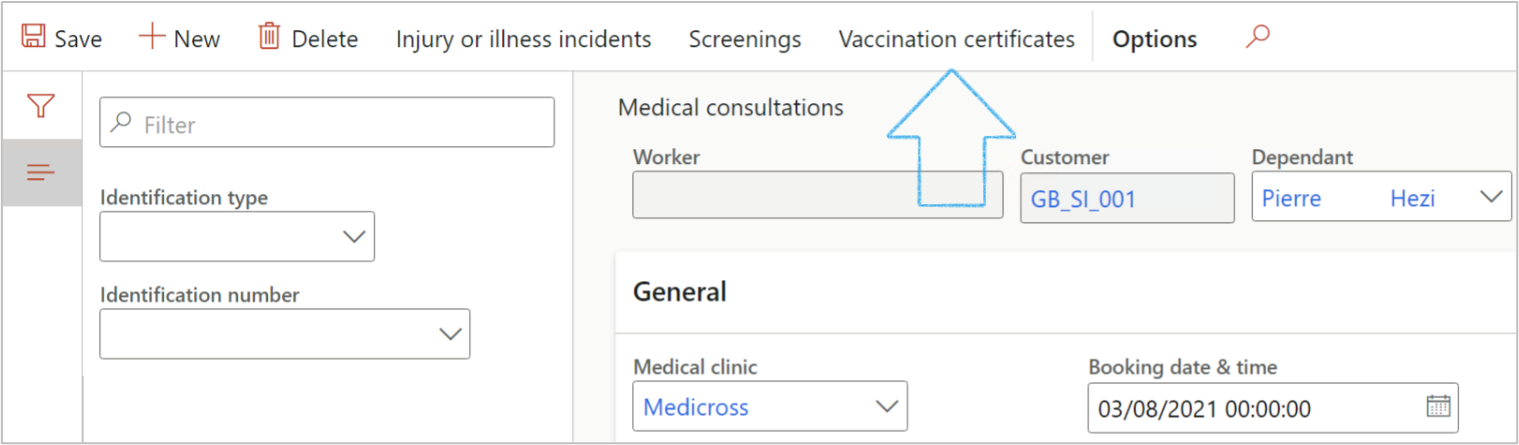

¶ Step 14.1.7: Record surgical history
- Expand the Surgical history Fast tab
- Open the relevant Index tab at the bottom of the Fast tab
- In the button strip, click on the Add button
- Select the relevant surgical procedure from the dropdown list
If a specific procedure is not on the dropdown list, select Other form the list and enter the details in the Other field provided
- Enter additional notes in the Note box provided

¶ Step 14.1.8: Record past medical history
- Expand the Past medical history Fast tab
- All past medical history details are displayed here
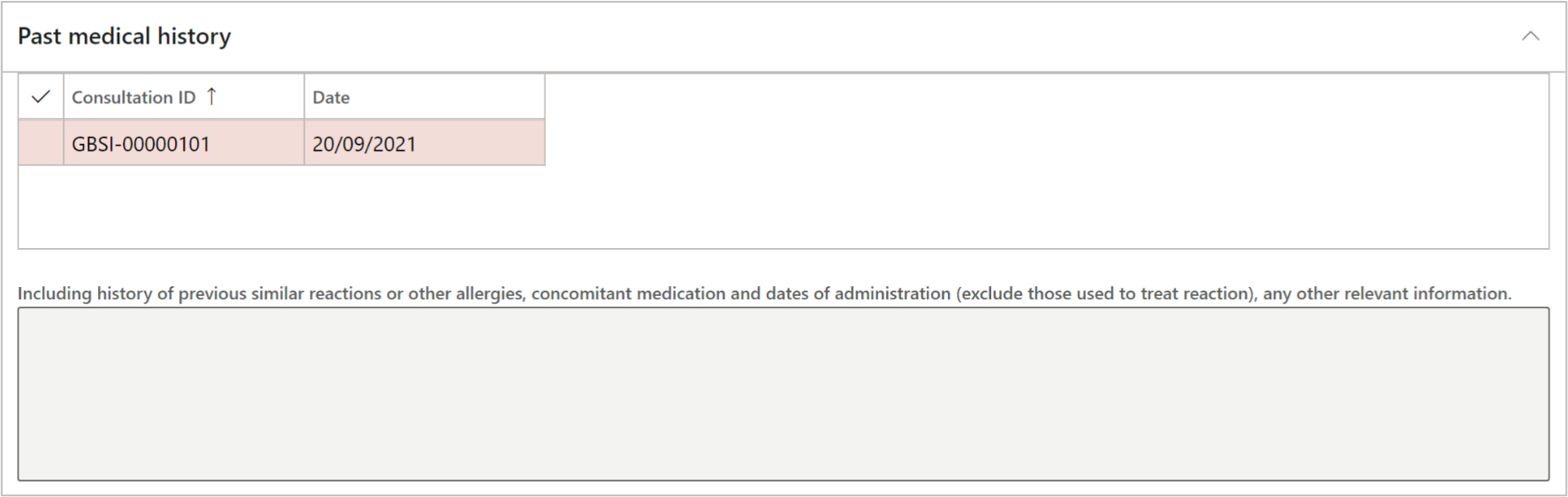
¶ Step 14.1.9: Record a conclusion
- Expand the Conclusion Fast tab
- Enter details of the Examination
- Enter details of the Assessments
- Select the relevant Worker fitness status from the dropdown list
- Select the relevant Expiry date

¶ Step 14.1.10: Record costs
- Expand the Costs Fast tab
- Click on the Add button
- Select the cost Date
- Select the Cost type from the dropdown list
- Enter the cost Amount
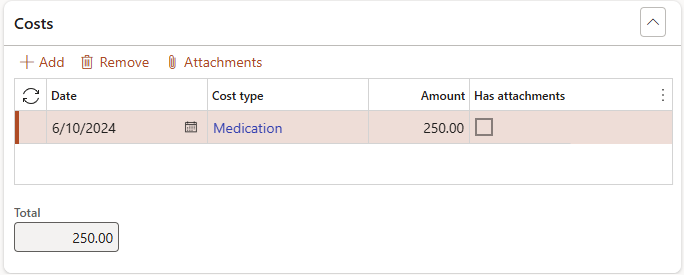
The total amount of all recorded cost lines will be displayed in the Total field below the cost lines
- To add attachments to the cost line, click on the Attachments button
- On the Attachments form, in the Action pane, click on the New button
- Click on Browse and upload the relevant document
The Has attachments check box will now be ticked to indicate that an attachment has been added
- To view the attachments, click on the Attachments button
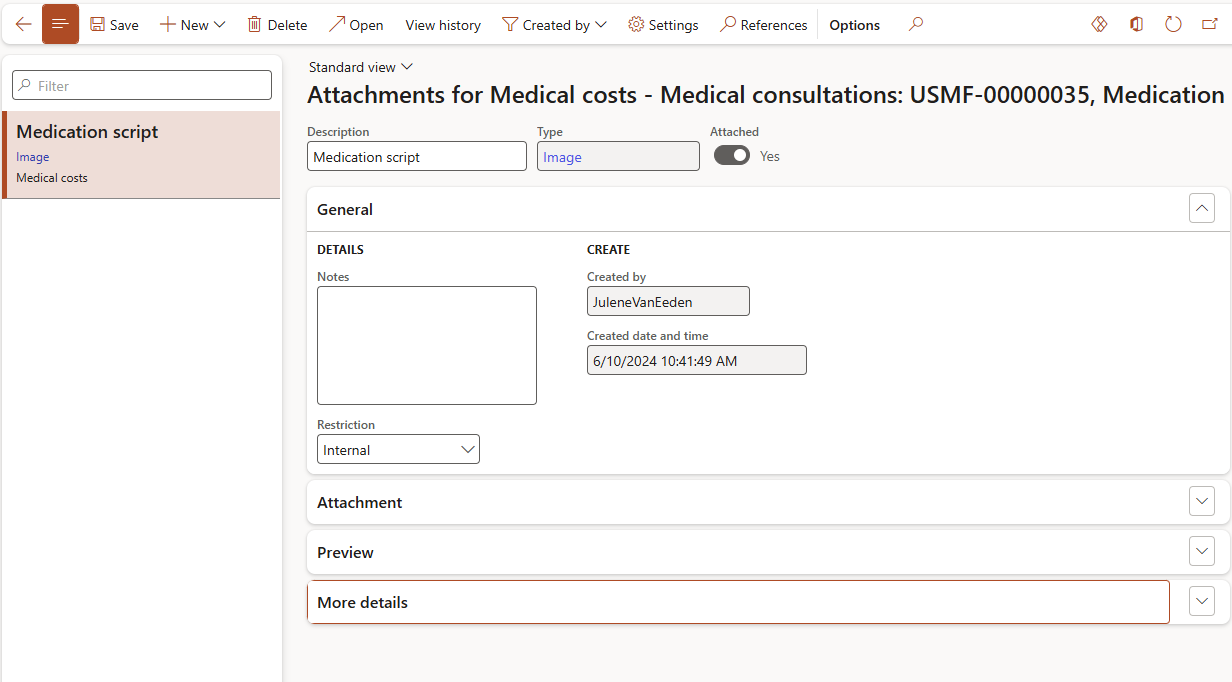
¶ Step 14.2: Injury or illness incidents
Injury or illness incidents records can be linked to a worker via the consultation form
- In the Action pane, click on the Injury or illness incidents button
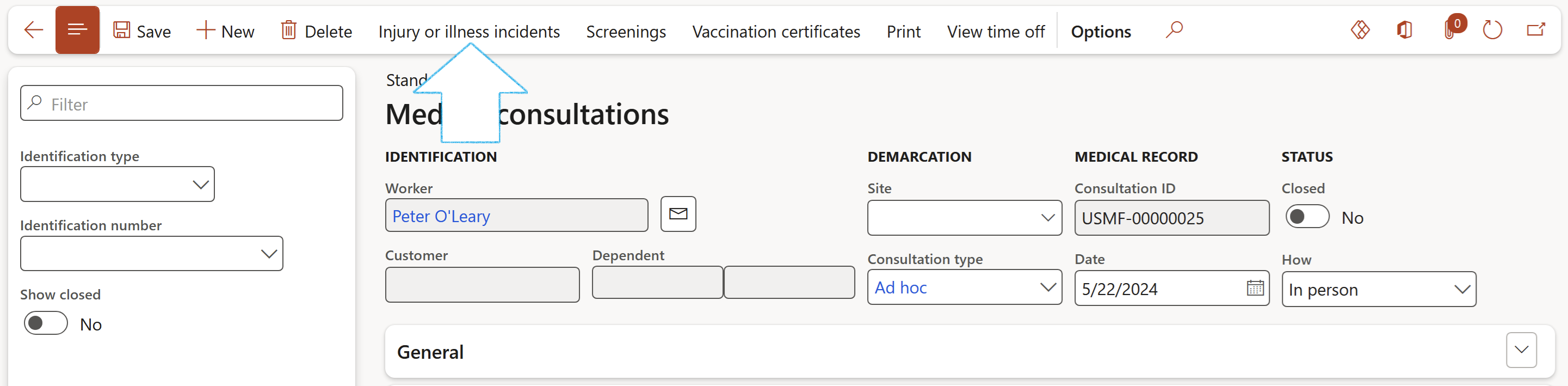
- View the linked records, or click on the New button in the action pane to create a new injury or illness incident record
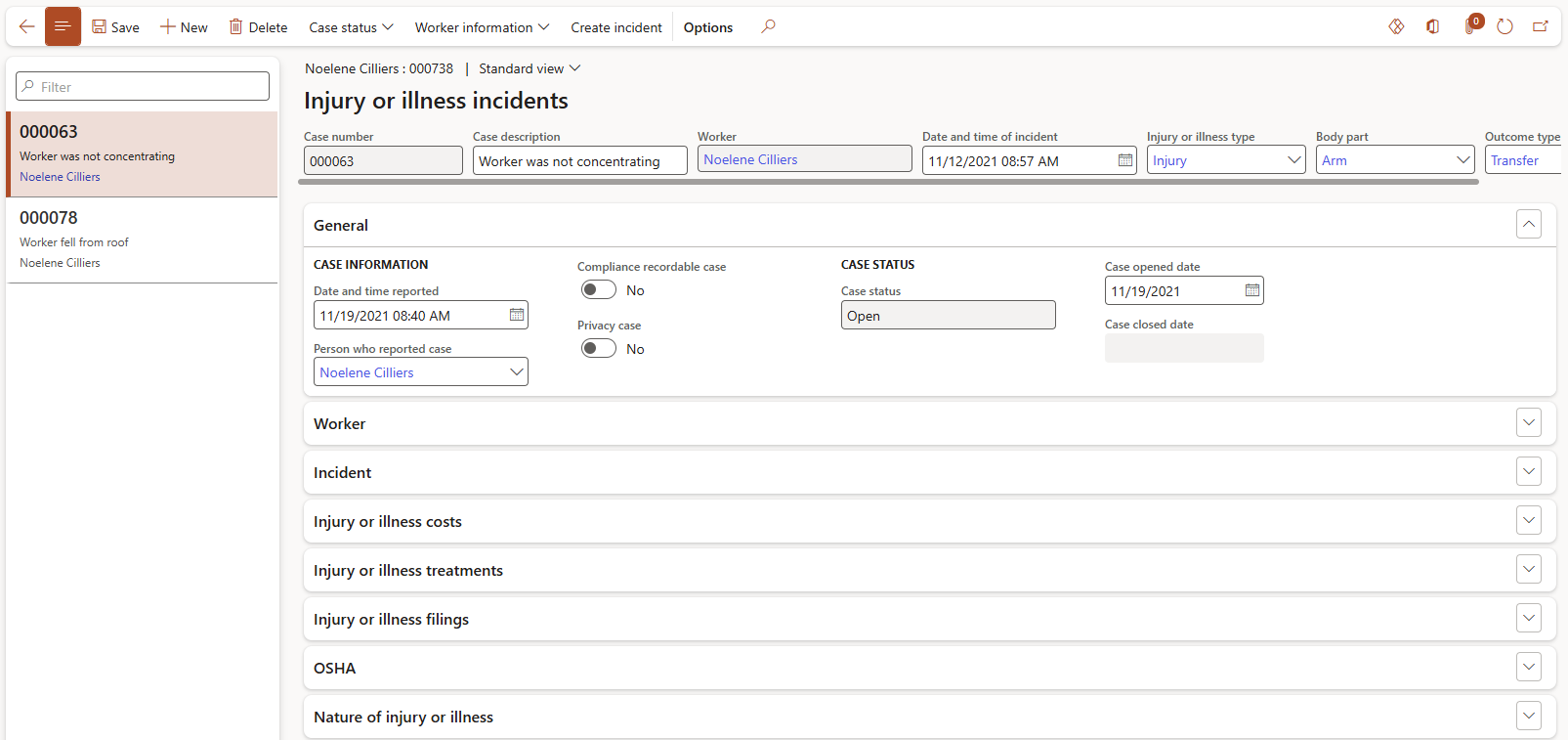
¶ Step 14.3: Screenings
To view or record record screenings for the worker, linked to the selected medical consultation:
- In the Action pane, click on the Screenings button

- Select an existing screening or click on the New button in the Action pane to record a new screening
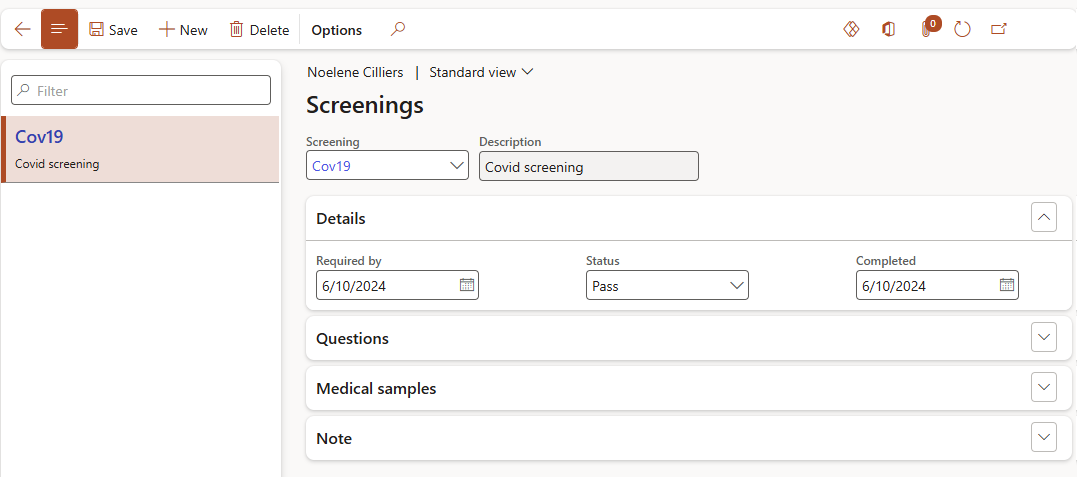
- Click on the back button in the Action pane to return to the medical consultation
¶ Step 14.4: View time off
To view time off requests for the worker, linked to the selected medical consultation:
- Click on the View time off button in the action pane
- Select the relevant Index button to view information related to time off for the worker

- Click on the back button in the action pane to return to the medical consultation
¶ Step 14.5: Print medical fitness certificate
To view or print a medical fitness certificate for the selected medical consultation, click on the Print button in the Action pane
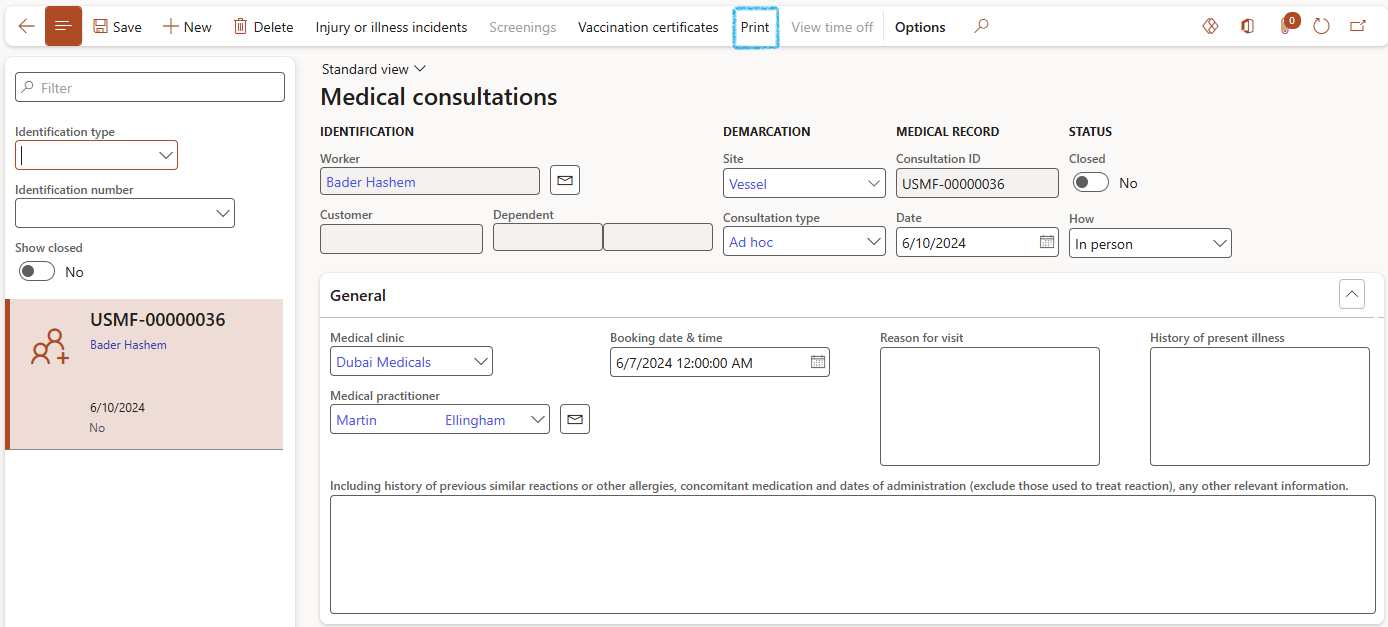
The medical fitness certificate includes worker details, fitness status and expiry date, medications prescribed and a final assessment. This report may be viewed or printed as needed.
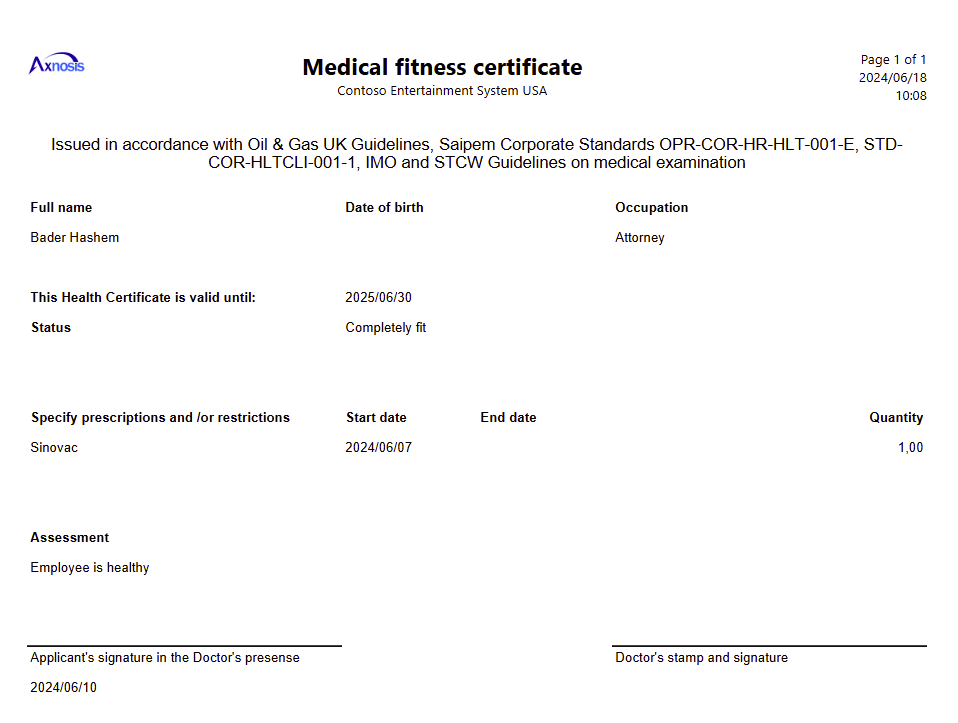
¶ Step 15: Screenings
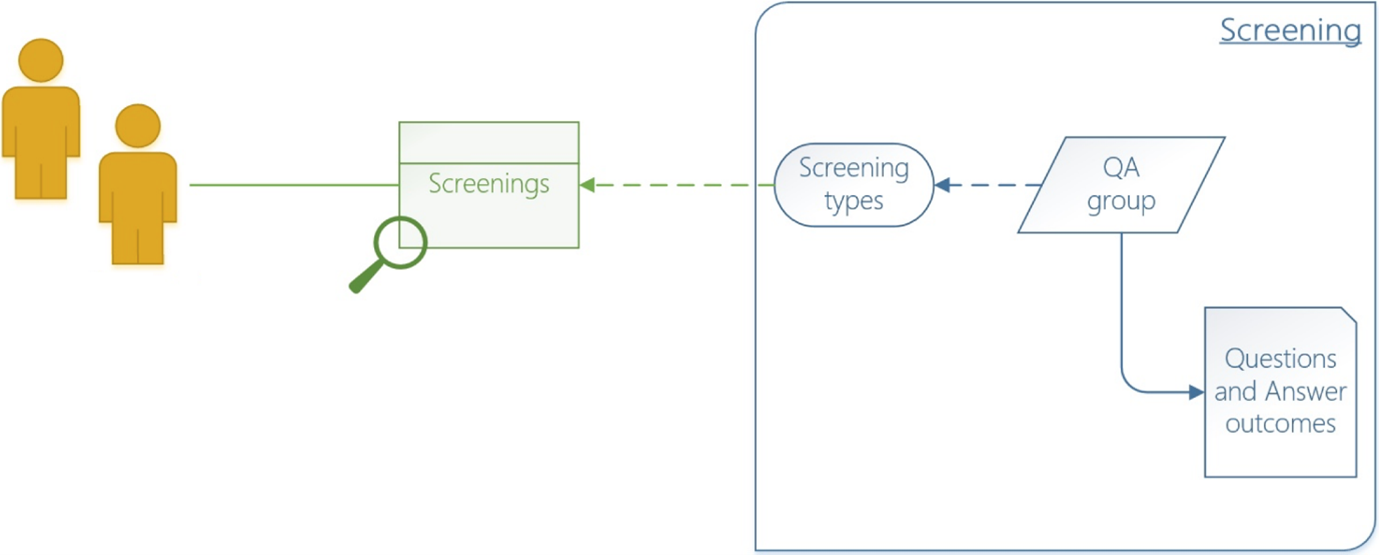
¶ Step 15.1: Screenings on Workers
Go to: Human resources > Workers > Workers
- Select the worker that you want to see the screenings of
- On the Action pane, in the Person Tab, Personal information group, click on the Screenings button
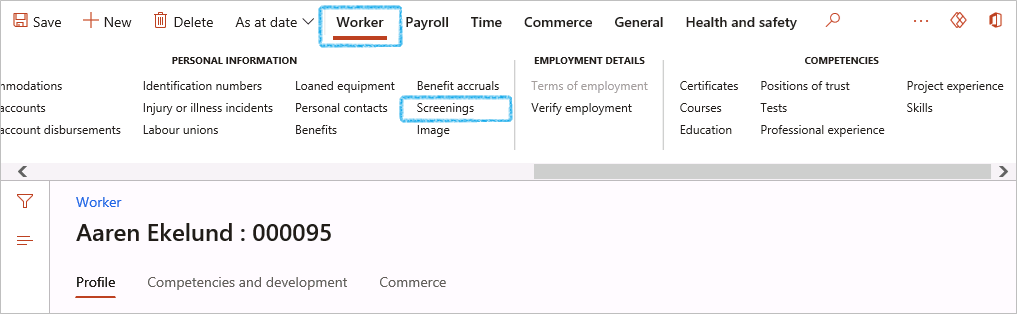
- On the Screenings form, click on the New button
- Select the relevant Screening from the dropdown list
- Expand the Details Fast tab
- Select the Required by date
- Select the relevant Status of the screening
- Select the date on which the screening was Completed
If either Pass or Fail is selected in the Status field, the Completed date field will become editable.
- Expand the Questions Fast tab
- Tick the boxes of the questions where relevant
To commit (post) the answers to these questions, click on the Commit button
- Expand the Notes Fast tab
- Enter any additional notes if required
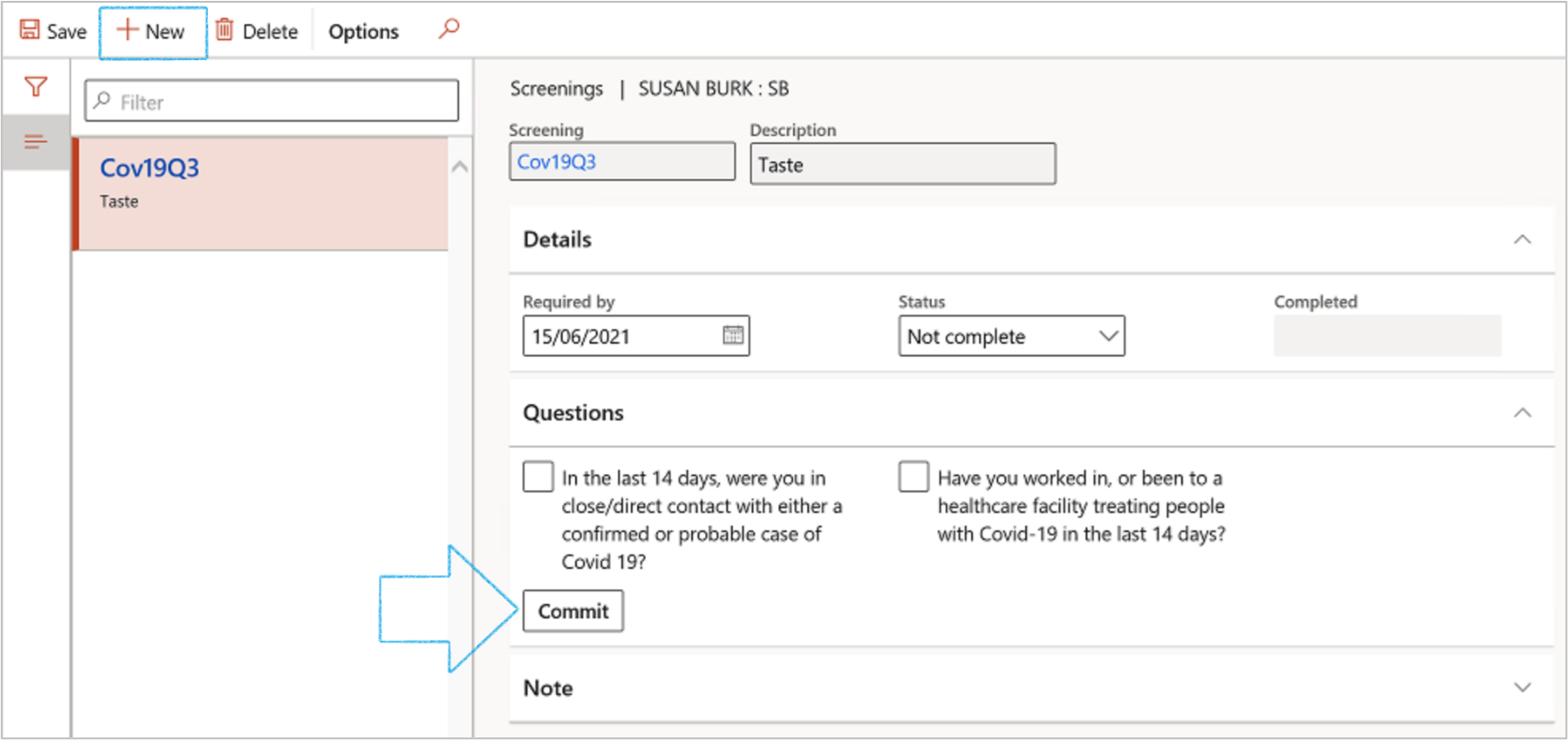
¶ Step 15.2: Screenings on customers and members
¶ Step 15.2.1: Create customers
Go to: Sales ledger > Customers > All customers
- On the Action pane, click on the New button
- On the Create customer dialog, enter the following information:
- Customer account field, type Members
- In the Type field, select Person from the dropdown list
- Enter the customer’s First name
- Enter the customer’s Surname
- Select the relevant Customer group from the dropdown list
- Click on the Save button

¶ Step 15.2.2: Create medical members
Go to: HSE > Occupational health > Members
- On the Action pane, click on the New button
If the new member is not a worker in the company:
- Leave the Worker field blank
- Select the relevant Customer account from the dropdown list (the one created above)
- Enter the member’s First name
- Enter the member’s Surname
- Enter the member’s Date of birth
- Indicate whether this is the Main member
- Enter the Member number
- If this is a dependent member (not main member) select the Main member’s number form the dropdown list
- Enter the Date on which the member was added
- Select the Gender of the member
- Indicate whether the membership is Active
- Select the relevant Member type from the dropdown list
- Enter the member’s National ID number
- Enter the member’s Passport number
- Enter the member’s Mobile phone number
- Enter the member’s Email address
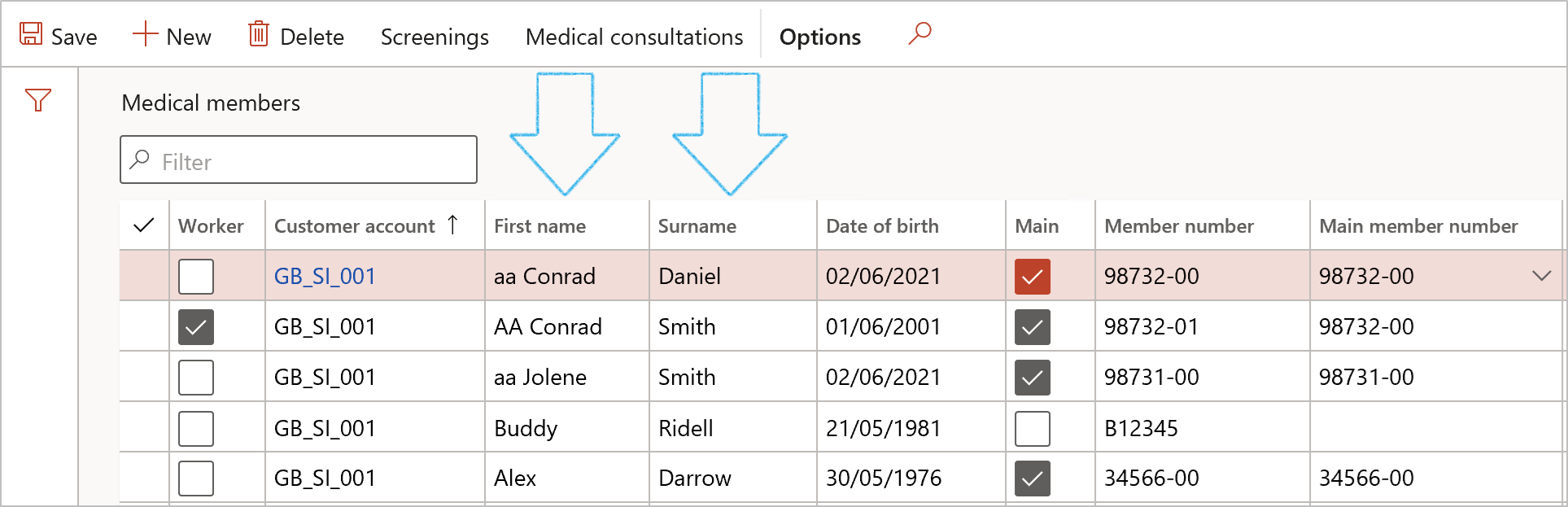
If the new member is a worker in the company:
- Tick the Worker checkbox
- Select the relevant Customer account from the dropdown list (the one created above)
- Select the relevant Person (worker in the system) from the dropdown list
- Complete the grid as described above
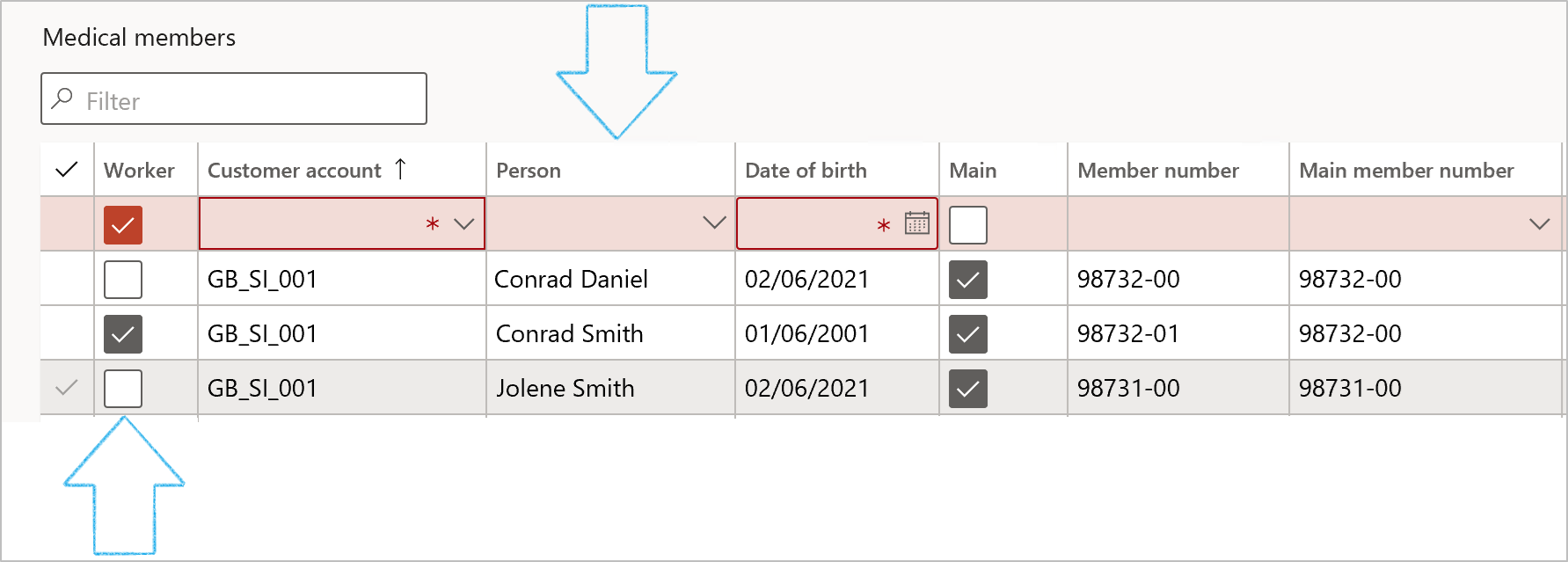
¶ Step 15.2.3: Add medical members as “dependents”
Go to: Sales ledger > Customers > All customers
- Select the relevant customer
- On the Customer, on the Action pane, under the Customer Tab, in the Set up group, click on the Members button
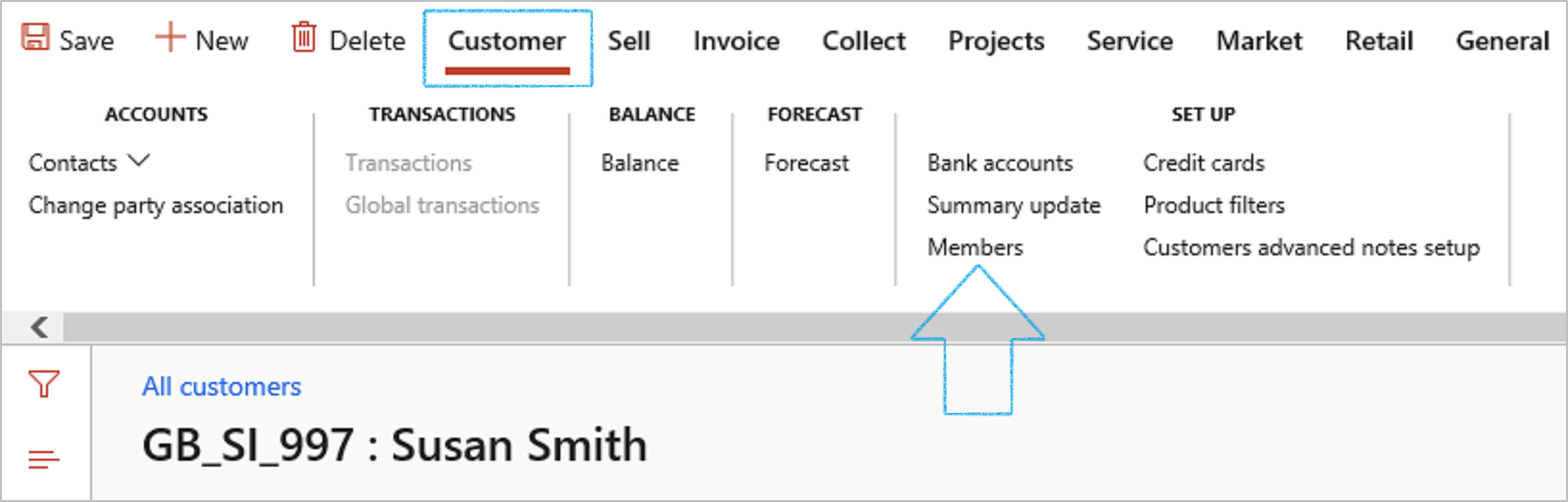
- On the Medical members form, on the Action pane, click on the New button
- Enter the following for the dependent medical member
- Name
- Surname
- Date of birth
- Select the Main member’s number from the dropdown list
- Enter the Date on which the dependent was added as a member
- Select the relevant Gender
- Mark the dependent as Active
- Member number
- National ID number
- National passport number
- Mobile phone number
- Email address
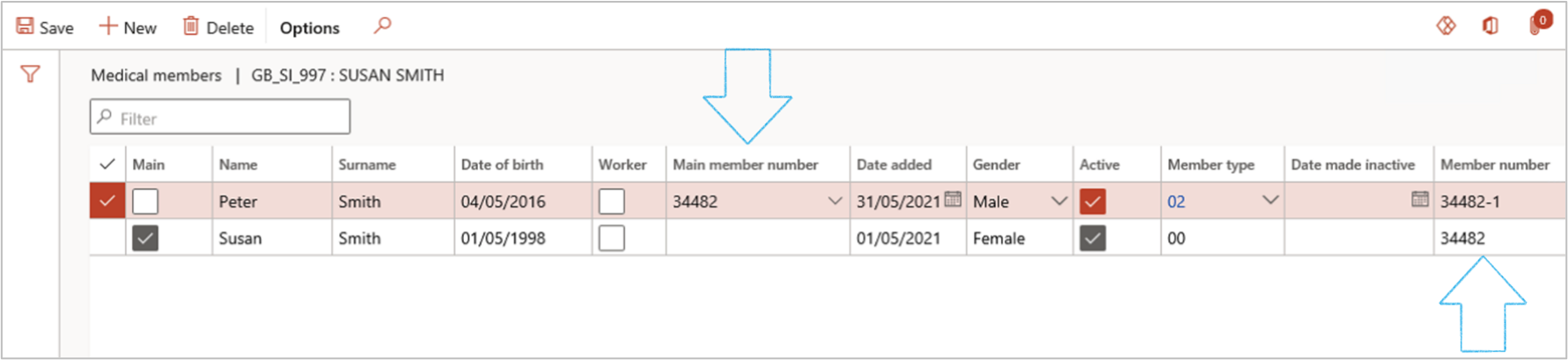
¶ Step 15.2.4: Screenings on customers and dependent members
Go to: Sales ledger > Customers > All customers
- Select the customer that you want to see the screenings of
- On the Action pane, in the Customer Tab, Customer service group, click on the Screenings button
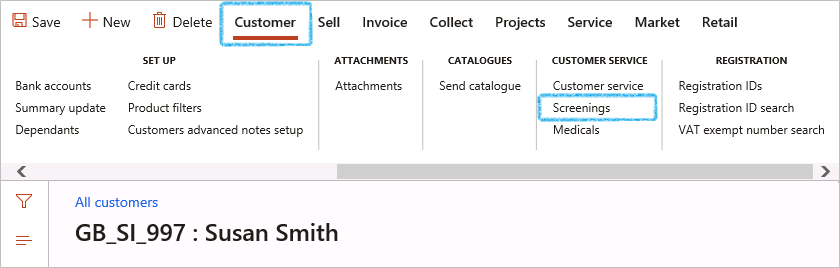
- Follow the same steps as for Screenings on Workers above
¶ Reporting
¶ Step 16: Enquire on all medical results
Go to: HSE > Occupational health > Reports and inquiries > All medical results
-
The user can choose to filter on the following Result groups:
- All results
- Applicant fitness
- Worker medicals - Scheduled
- Worker medicals - Ad hoc
- Worker fitness
- Worker exposure test
- Select the Vaccination certificate that you want to view
- On the Action pane, click on the Print button
- Enter the relevant parameters on the Vaccination report dialog.
- Click OK
- On the right hand side of the workspace, under the Additional information Field group, expand the Medical Fast tab
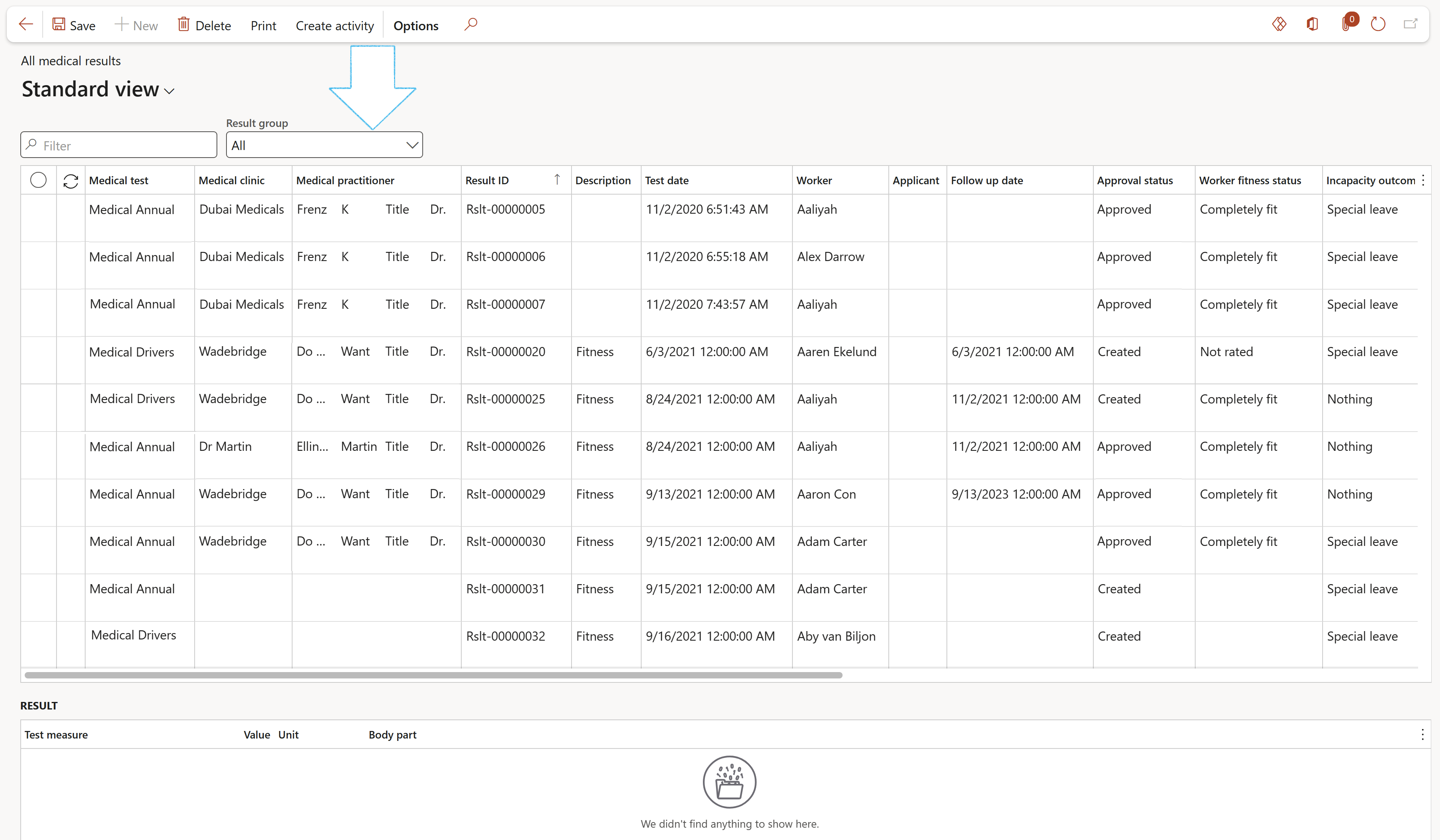
Only users that belong to the Admin user group, will be able to edit this grid
¶ Step 17: Enquire on current worker fitness
Go to: HSE > Occupational health > Reports and enquiries > Current worker fitness

¶ Step 18: View Vaccination certificates
Go to: HSE > Occupational health > Reports and inquiries > Vaccination certificates
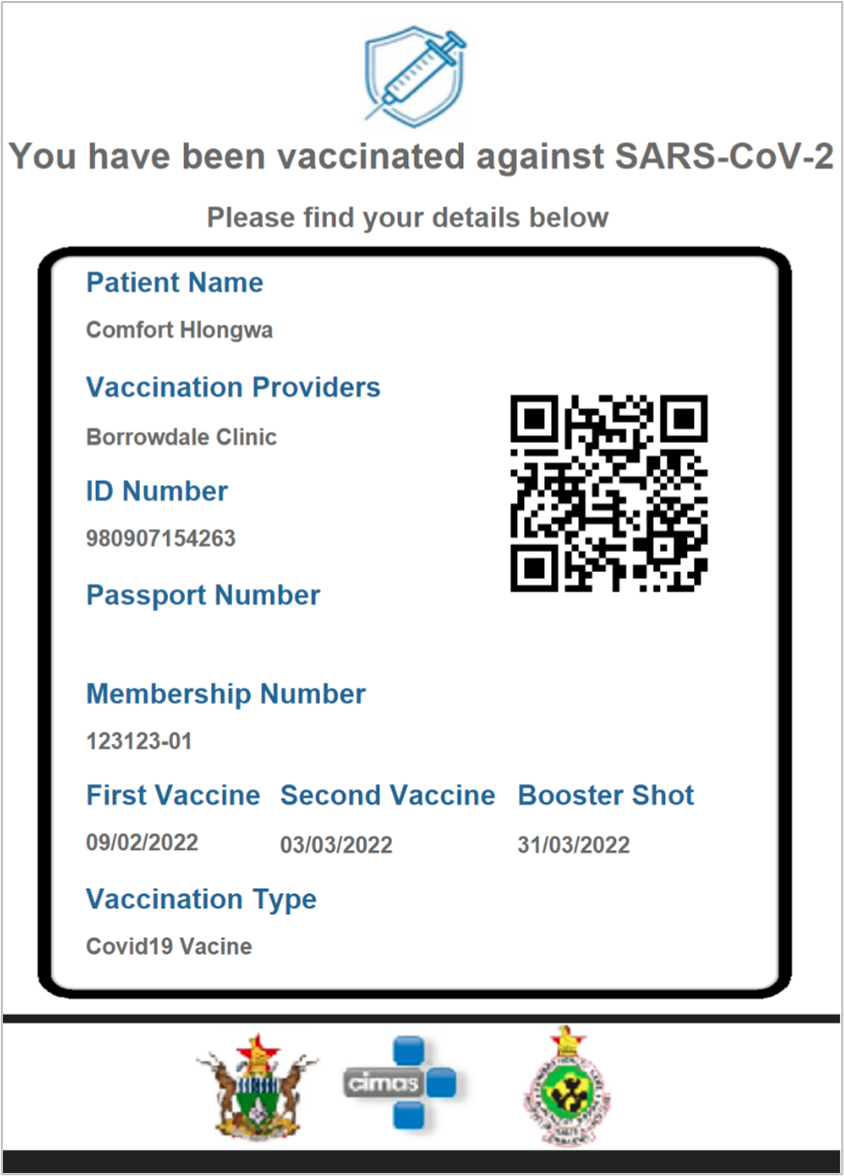
¶ Step 19: View Vaccination report
Go to: HSE > Occupational health > Reports and inquiries > Vaccination report
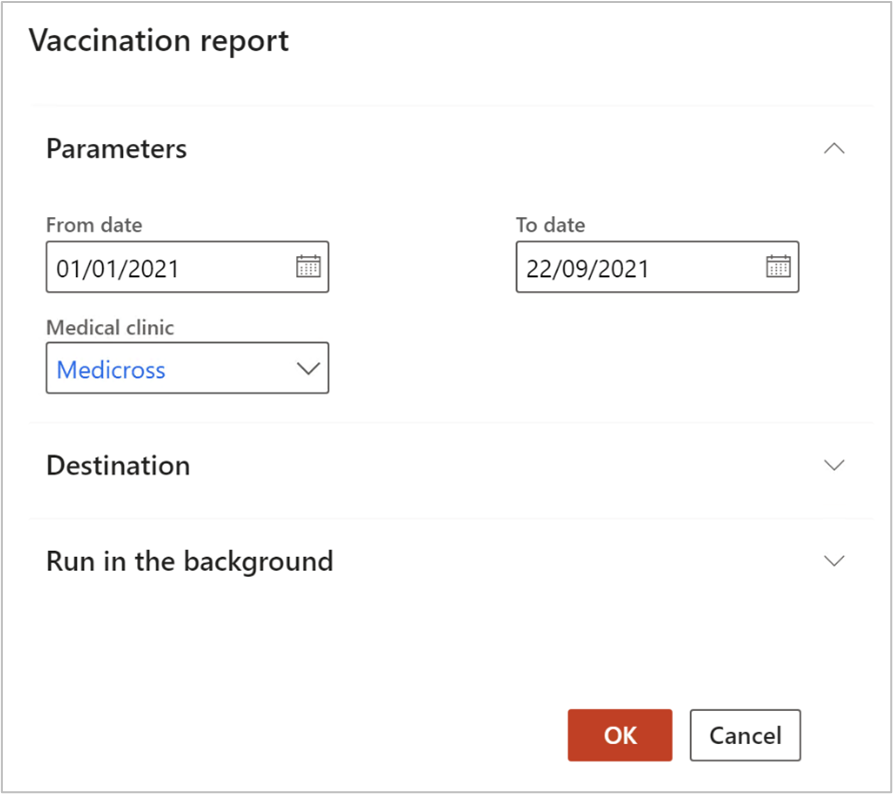
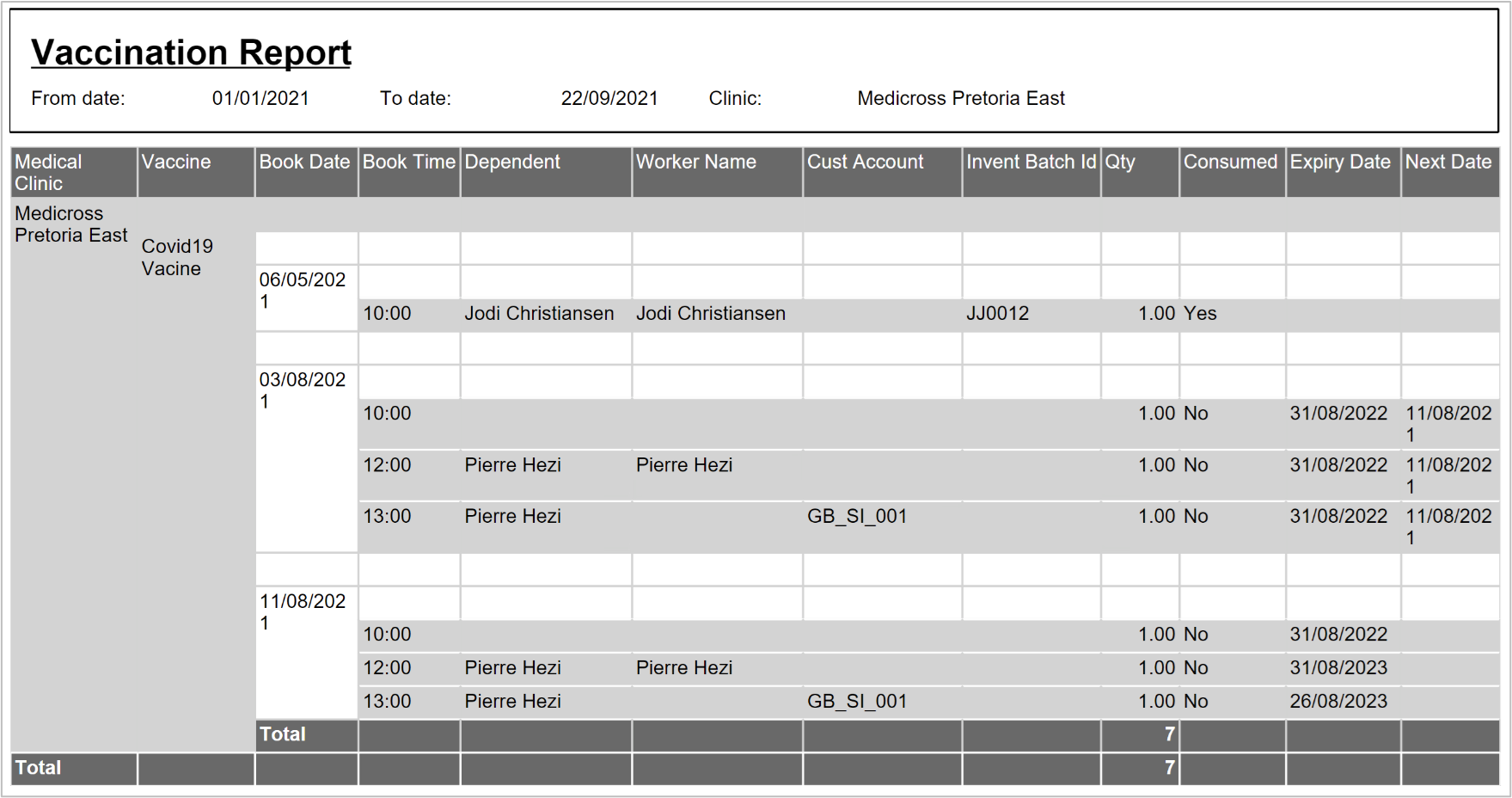
¶ Step 20: Employee self-service
Employees can view their medical consultation records as well as their medical results form the Employee self-service workspace
Go to: HR > Workspaces > Employee self-service