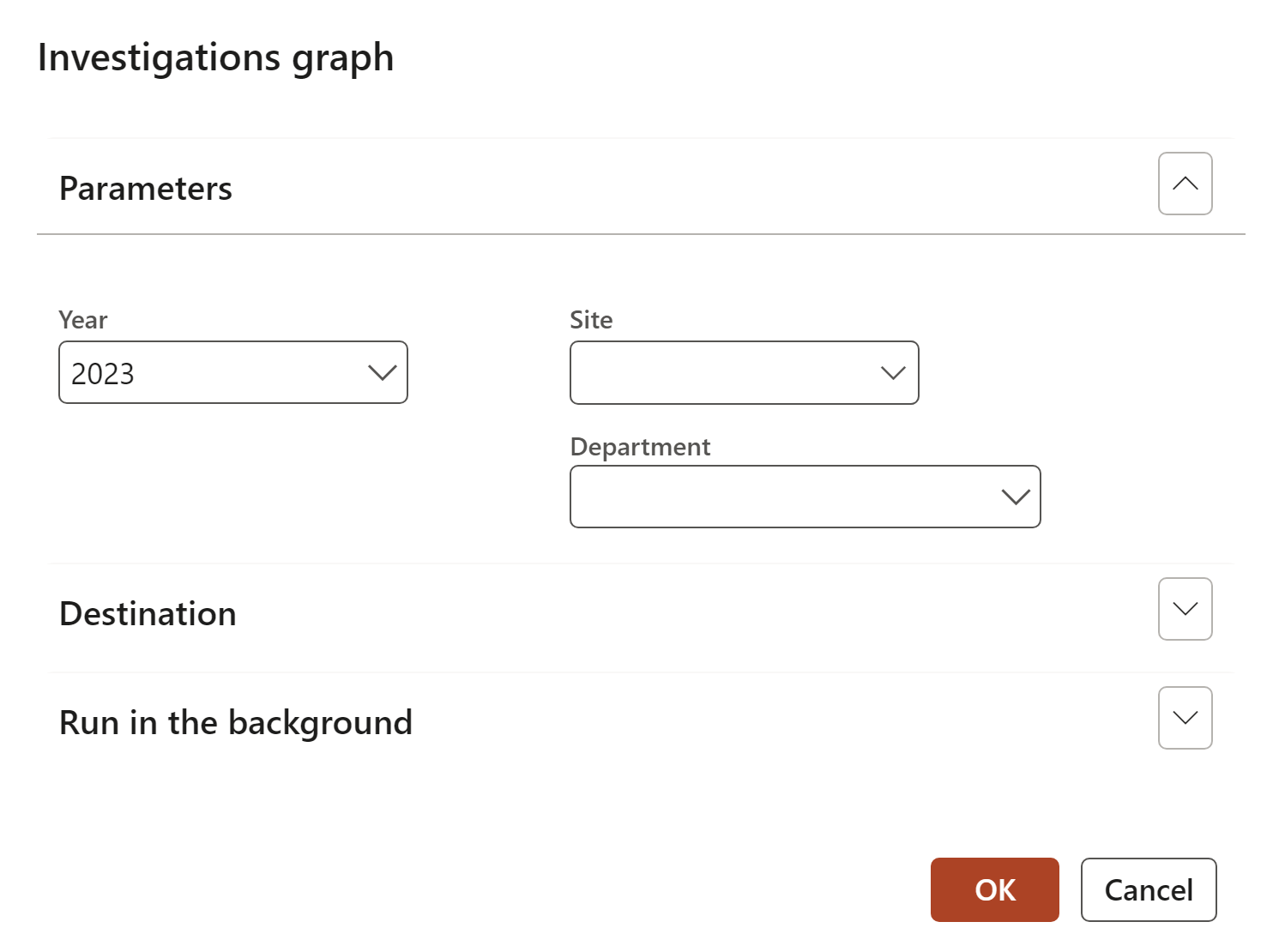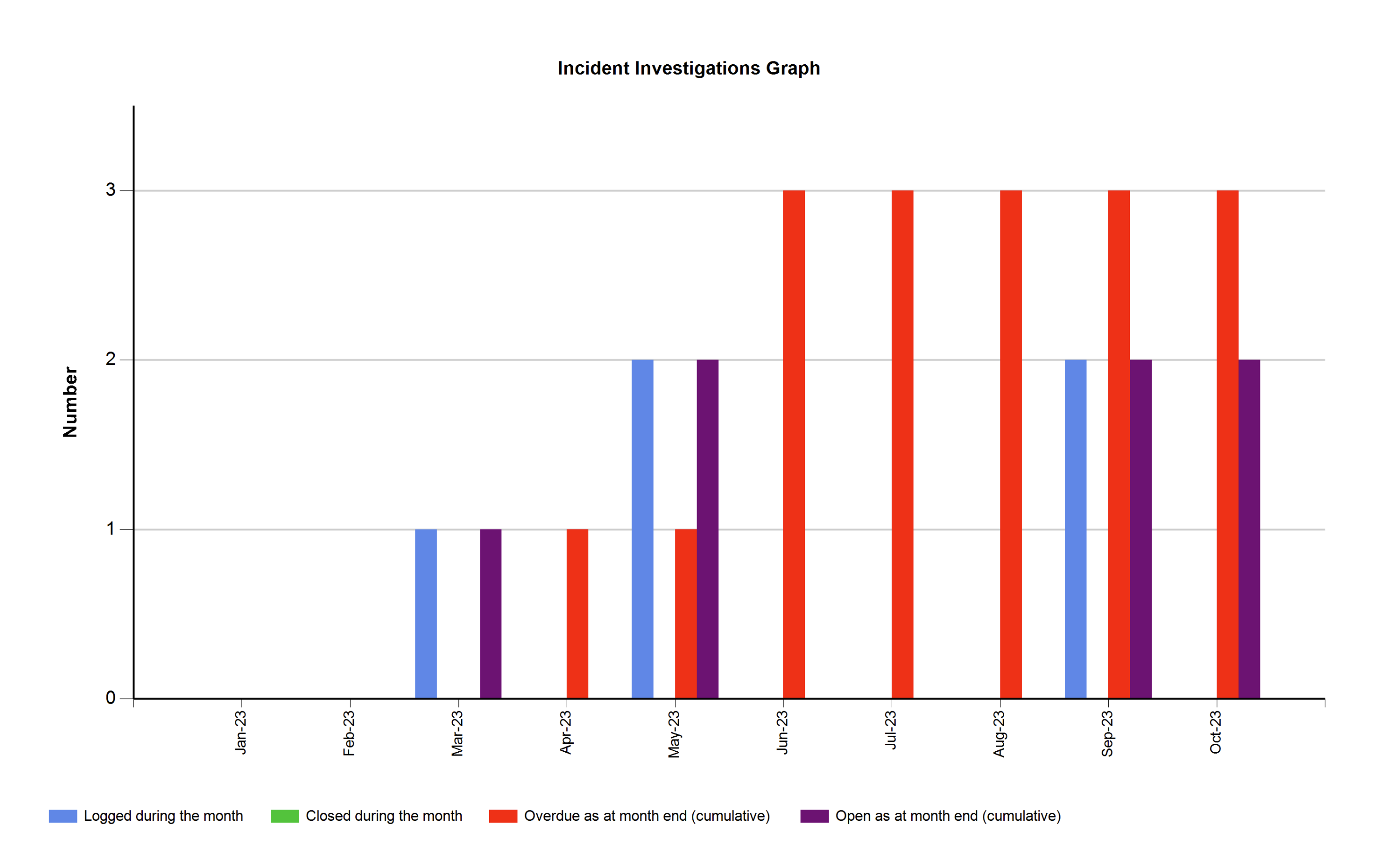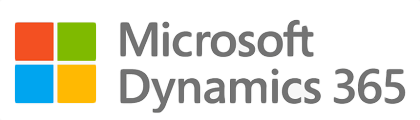
¶ Introduction
What is an accident and why should it be investigated?
The term "accident" can be defined as an unplanned event that interrupts the completion of an activity, and that may (or may not) include injury or property damage.
An incident usually refers to an unexpected event that did not cause injury or damage this time but had the potential. "Near miss" or "dangerous occurrence" are also terms for an event that could have caused harm but did not.
Please note: The term incident is used in some situations and jurisdictions to cover both an "accident" and "incident". It is argued that the word "accident" implies that the event was related to fate or chance. When the root cause is determined, it is usually found that many events were predictable and could have been prevented if the right actions were taken - making the event not one of fate or chance (thus, the word incident is used). For simplicity, we will use the term accident to mean all of the above events.
The information that follows is a guide for supervisors or joint occupational health and safety committee members. When accidents are investigated, the emphasis should be concentrated on finding the root cause of the accident rather than the investigation procedure itself so you can prevent it from happening again. The purpose is to find facts that can lead to actions.
Reasons to investigate occupational accidents include:
- most importantly, to find out the cause of accidents and to prevent similar accidents in the future
- to fulfil any legal requirements
- to determine the cost of an accident
- to determine compliance with applicable safety regulations
- to process workers' compensation claims
Incidents that involve no injury or property damage should still be investigated to determine the hazards that should be corrected. The same principles apply to a quick inquiry of a minor incident and to the more formal investigation of a serious event.
¶ Navigation
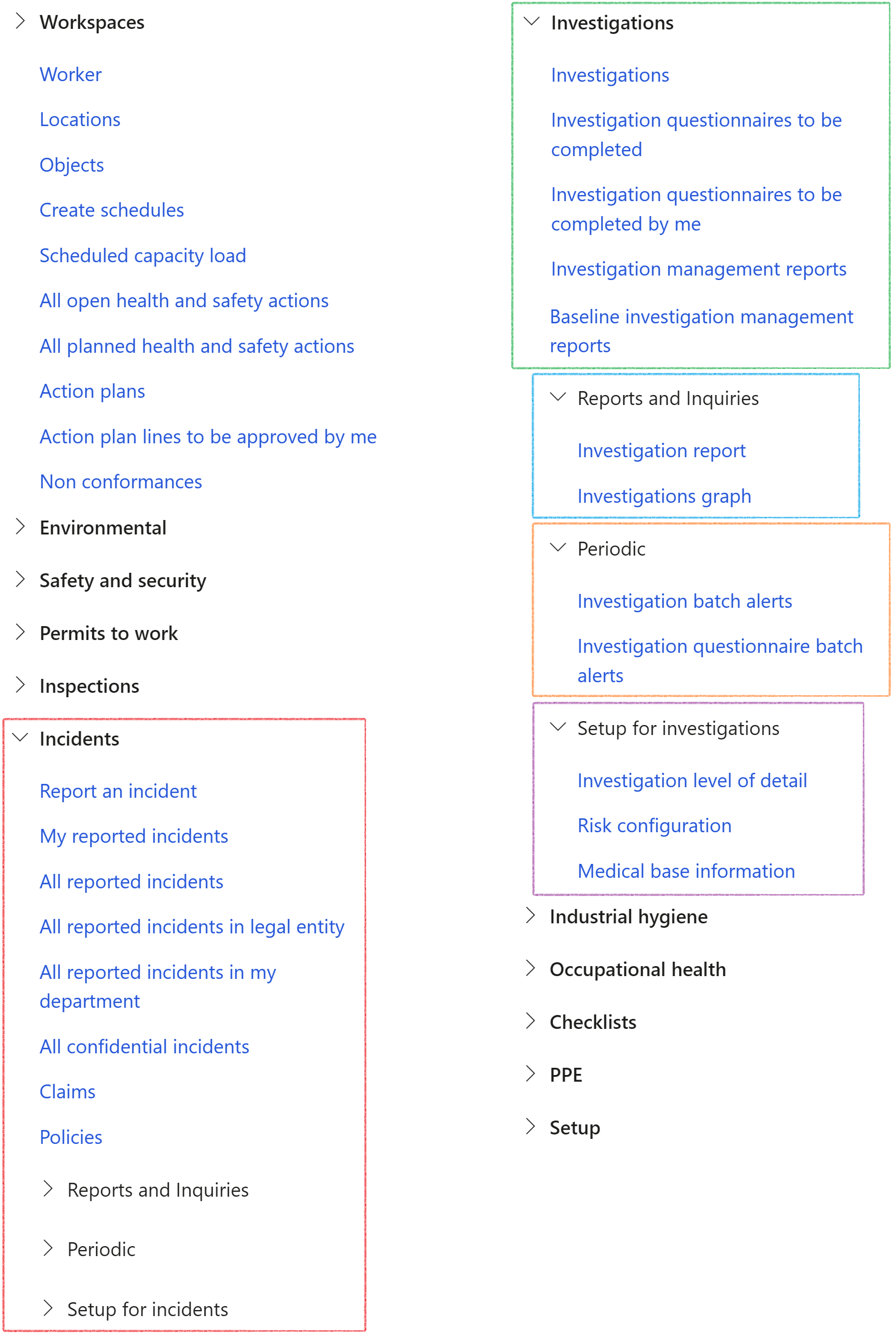
¶ Specific setups
¶ Step 1: Setup Teams
A team is a group of employees with similar or complementing knowledge and skills.
Each investigation is different and requires different skills. That is why different teams should be created.
Go to: HSE > Setup > Work force > Teams
- In the Action pane, click on the New button
- In the Name field, type a name for the team
- Select a Team type from the dropdown list
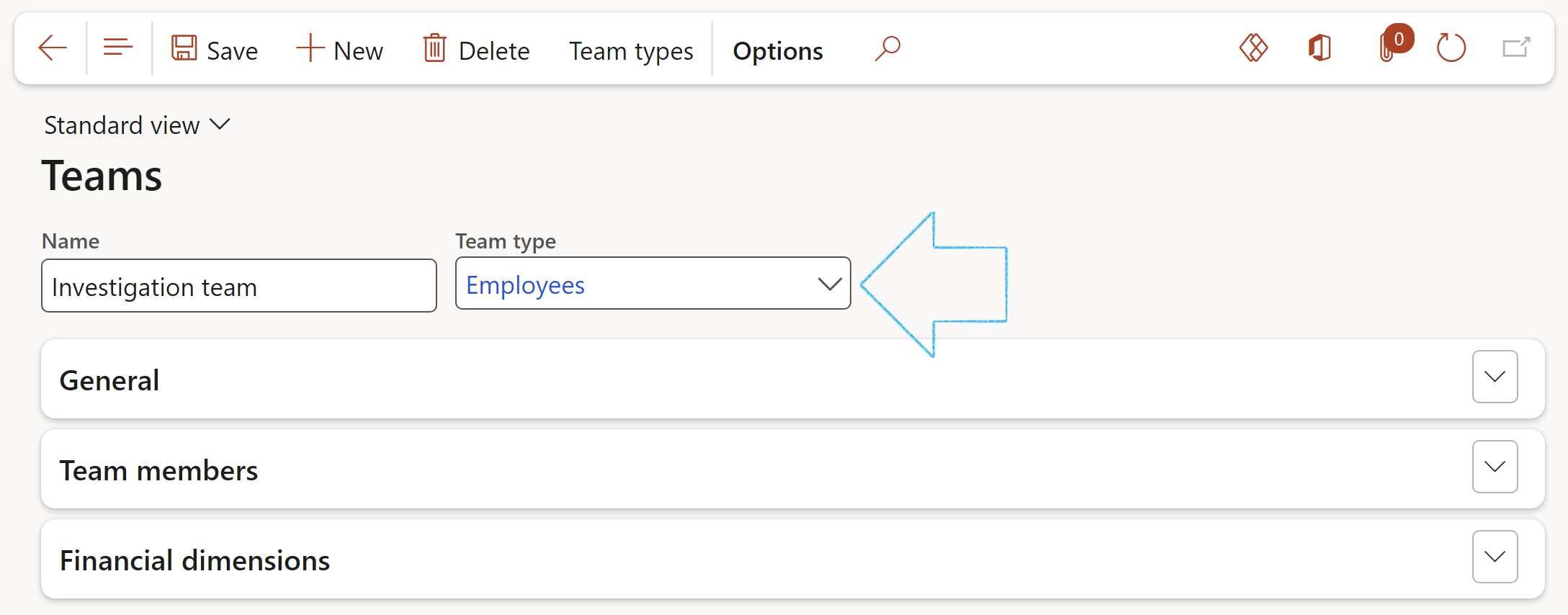
¶ Step 1.1: The General Fast tab
Enter the following information:
- A Description of the team
- Select an Administrator for the team from the dropdown list
- Mark the Team as Active
- Select a Vendor account from the dropdown list (If applicable)
- Select the relevant Calendar and Cost type from the dropdown lists (If applicable)
- Select the Site and Department from the dropdown lists
- Select the relevant Level of detail from the dropdown list (For investigations)
In order for the Team to be selectable on the Investigation, the Site selected has to be the same as the Site on the Investigation where the Team is going to be selected
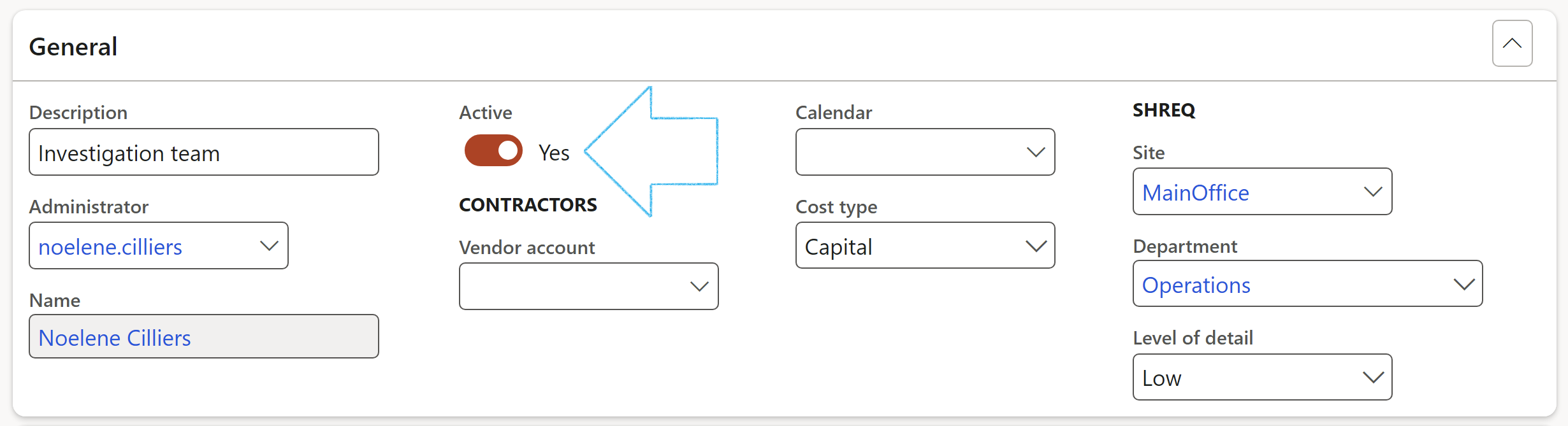
¶ Step 1.2: The Team members
- In the Action pane on the Teams form, click on the Team types button
- On the Team types form, select the team that you are choosing members for
- Select the relevant tick boxes under the Restrict membership to include group
- Click Close
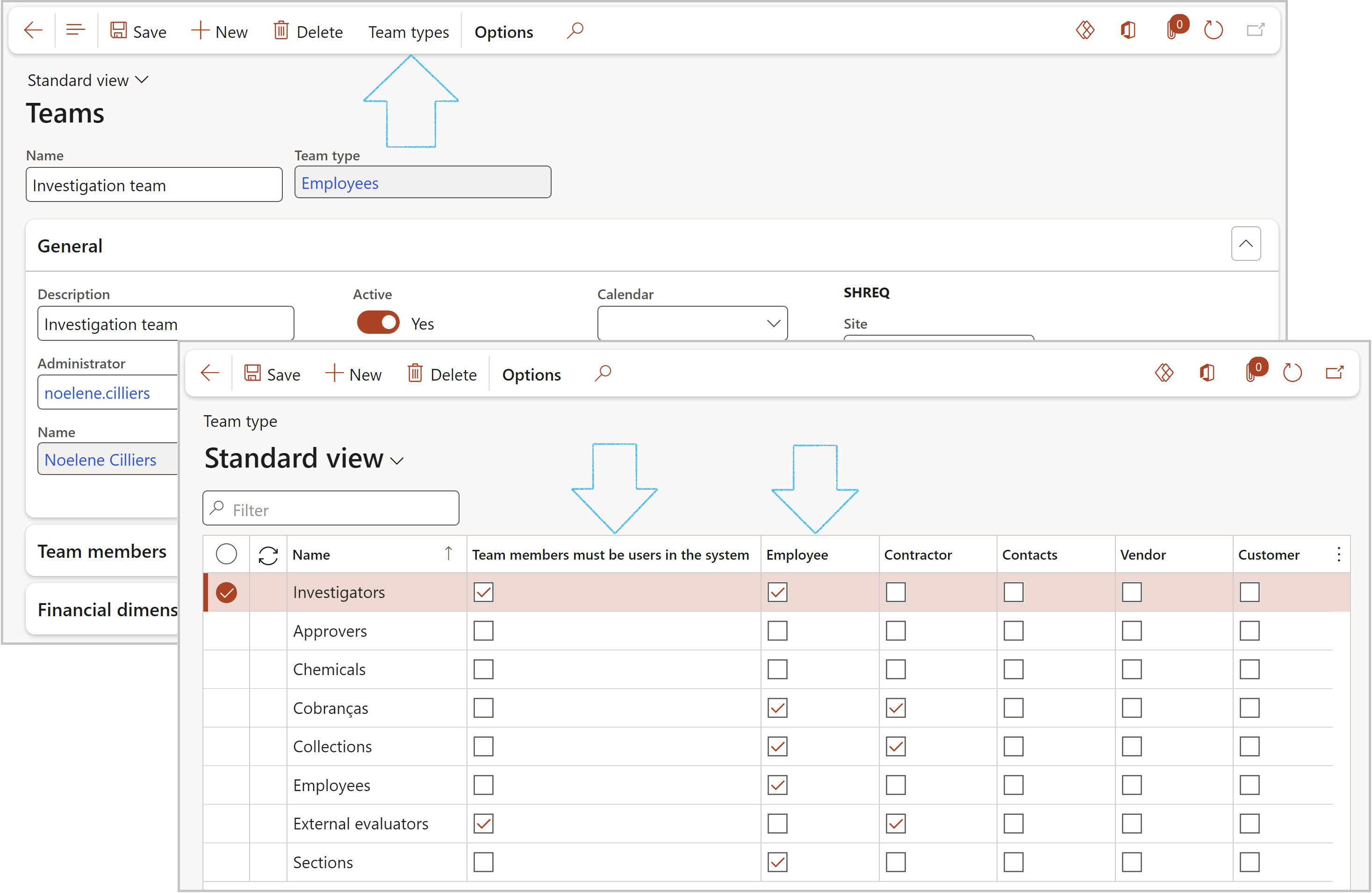
To add members to the team:
- Expand the Team members Fast tab
- Click on the Add team members button in the button strip. The Add team members form will open
- Select the people that you want to add to the team. You can filter the list of people by name or by skill.
- Select the team members and click Add
- In the Due date interval field, enter the default number of days added to the current date, to define the investigation due date. The person selected on the Investigations form to receive notifications for investigations will be notified.
- In the Questionnaire field, select the questionnaire to be completed before the investigation can be closed for the specific level of investigation
- Select one of the four tabs on the left-hand side:
- Minimal
- Low
- Medium
- High
- Open the Medical conditions tab
- In the Button strip, click on the New button
- In the Condition field, enter the unique medical condition name
- In the Description field, enter a brief description of the medical condition
- Click Save
- Click on the Investigation tab
- Select the Investigation level matrix size, Investigation level colour and Matrix setup
- Click Save
- If the Level of detail and Site fields are enabled on the Occupational health and safety parameters form, they will be available as filters on the Investigations form.
- For this to work, the Level of detail on the Teams setup form and the Level of investigation on the Investigations form, have to be the same level.
- Click on the Investigation tab
- Expand the Where to find the questionnaire Fast tab
- The Level of detail setup form, or
- the Incident type setup form, or
- All (both of the abovementioned setup forms)
- Click on the Quality tab
- Expand the Non-conformance Fast tab
- Select the Item number from the dropdown list
- Select the Problem type from the dropdown list. These values will default when a non-conformance is created
- Expand the Quality management Fast tab
- Under the Quality management field group, select Yes under Use Quality management
- In the Action pane, click on the New button
- Enter a unique Permit to work ID
- Enter a brief Description of the Permit to work
- Select the relvant Type from the dropdown list
- Tick the Active check box
- Tick the LSR check box
- On the Action pane, click on the New button and click on Document
- On the New investigation management report dialog:
- Enter a Name for the template
- Enter a brief Description for the template
- Enter the Start date
- Select the Employee responsible for the report from the dropdown list. (This name will be printed as the Author on the report.
- Click on OK
- On the detail form, under the Content Fast tab, open the Clause Index tab
- In the Button strip, click on the Add button
- The Clause number will be generated by the system
- Select the relevant Heading from the dropdown list. (Heading 1 for a primary heading, Heading 2 for a secondary heading)
- Enter a brief Description
- There is a list of field names that are on the Investigation form on the dropdown list in the Investigation mapping field. Select the field which values should be printed under the selected heading and description.
- If no values from fields from the Investigation form should be printed on the report, and you want to enter your own text, for example under an Introduction heading, enter the text in the memo box provided under the grid
- Open the Cover page Index tab
- Move the Baseline slider to Yes and click Yes on the pop-up
- Select the relevant record
- Open the Clause Index tab
- In the Copy column, tick the boxes of the lines that must be printed on the report when the Baseline is selected on an Investigation
- In the Action pane, click on the Change stage button and click on Approve
- On the Auto overdue of investigations dialog, click on the OK button
- the most appropriate investigation team can be selected for each incident and accident that is recorded in the system
- additional details can be recorded accurately
- allows team members to collaborate
- all comments are stored centrally on the investigation
- detailed reports can be sent to the relevant authorities
- lessons can be learned from the information gathered
- Select the incident that needs to be investigated
- Expand the Investigation Fast tab
- In the Button strip, click on the Create investigation button
- In the Responsible field, select the worker responsible for the investigation from the list
- Enter a brief Description
- Select the worker who has to be notified of the investigation from the list
- Click OK
- On the Action pane, click on the New button
- Enter the relevant information on the New investigation dialog
- Various fields can be updated during the investigation, for example dates, descriptions and status values, as some of the information might only be available after the initial capturing of the incident details.
- Important fields to complete, are the Class, Responsible person and Due date fields, as these form the heading for this form.
- Investigation teams are pre-setup, and the relevant team can be selected on this form.
- There is a list of Teams to choose from. This list has been setup to be filtered according to the setup on the Parameters form.
- The fields that are displayed on this form depend on the Investigation level of detail setup. Please refer to Step 2 for details
- An email can be sent to the selected workers if they have a Primary email address
- Open the RACI and other contacts Index tab
- Select the relevant workers in each of the RACI fields
- If you want to add additional contacts, click on the Add button in the Button strip
- Select the relevant Worker from the dropdown list. The phone number and email address wil be populated if they have been setup on the worker form.
- Expand the Incident Fast tab
- Click Add
- Select the relevant incident from the list
- The Workers injured Index tab allows you to capture information of the injured worker:
- Injury ID number
- Date of injury
- Select the name of the injured Worker from the dropdown list
- Select the Body part from the dropdown list
- Select the Outcome from the dropdown list
- In the Button strip click the Incapacity outcome button
- Important to note on this form is the Pre-condition field. The worker might have suffered from injuries that occurred before this specific accident/incident.
- The Others injured Index tab allows you to capture information of injured people that are not necessarily workers at your company. They could be contractors or visitors, which means they are a 3rd party involved in the incident.
- Complete the form with information received from the witness/visitor:
- Select the Visitor check box if the person is visitor
- Select the Party involved from the dropdown list (This could be a contractor/member of the public)
- Enter Contact details of the person
- Select the Date and time that the injury occurred
- Select the Incident type from the dropdown list
- Select the Outcome type from the dropdown list
- The Witnesses Index tab allows you to capture information of witnesses that are not necessarily workers at your company. They could be contractors or visitors, which means they are a 3rd party who witnessed the incident.
- In the button strip, click on the Add button
- The WHY line number field will be populated by the system
- Enter the first question in the Initiation event description field
- The WHY nr link will be 0
- Select the relevant Cause from the dropdown list
- In the button strip, click on the Add button
- The WHY line number field will be populated by the system
- Enter the second question in the Initiation event description field
- The dropdown list in the WHY nr link field is put together by the previously added questions. Select the question that precedes the current question, from the dropdown list
- Select the relevant Cause from the dropdown list
- Select the question that you want to create the Activity for
- In the Action by field, select the worker that will be responsible for the Activity
- Enter the Due date for the Activity
- In the button strip, click on the Create activity button
- On the Create activity dialog, select the relevant Category
- Complete the remaining fields
- Click OK
- For information on how to create questionnaires, please refer to the Wiki page on Create an ICAM - RCAT questionnaire
- For information on questionnaires to be completed for investigations, please refer to Step 11 below
- For information on how to send email notifications for investigation questionnaires, please refer to the Wiki page on Alerts and notifications
- In the button strip, click on the Create activity button
- On the Create activity dialog, select the relevant Category
- Complete the remaining fields
- Click OK
- Lessons learned
- Unsafe acts and conditions
- Improvement plan
- Preventative action
- Summary of what happened
- In the Action pane, click on the Findings button and select Add to issue register
- A record will be created in the Issue register and the Issue register ID will be referenced under the Conclusion Fast tab
- In the Action pane, click on the Findings button and select Create non conformance
- On the Create non conformance dialog, a Description and Due date
- In the button strip, click on the Add button
- Select the Primary check box to indicate that this is the primary association
- Select the relevant Entity type from the dropdown list
- Select the relevant ID from the dropdown list
- The Name field will be populated according to the selection made in the ID field
- An email can be sent to the Contact person selected on the Reporting agency
- The Reporting category for the selected Reporting agency is displayed. Reporting categories can be added/removed
- New – Opens up a new investigations form where the details of a new incident/accident can be captured.
- Delete– Removes the selected investigation record.
- On the Action pane, in the Function group, click on the Risk assessment button
- Enter a Description of the risk assessment
- Select the relevant Class from the dropdown list
- Select the relevant Type from the dropdown list
- If required, details of the Hazard can be added
- Click Create new register or
- Choose an Existing risk register from the drop down
- Click Add to existing register
- Findings – Create a Non-conformance, OR users can log an issue via the Issue register
- Create non-conformance – A non-conformance means that something went wrong – a problem has occurred and needs to be addressed. A non-conformance entry with references and dimension values can be created
- Add to Issue register – Depending on the level of the investigation, the investigation line can be sent to the Issue register for maintenance and presence under the issue register.
- Default state when an investigation is created
- The record can be deleted
- Can be re-investigated
- The record cannot be deleted
- The record can be edited
- The record can be deleted
- The record cannot be edited
- Status can be changed to Re-investigate
- The record can be deleted
- The record cannot be edited
- Status can be changed to Re-investigate
- All statuses are disabled
- The record is locked
- All statuses are enabled
- The record is editable
- Select the relevant questionnaire
- On the Action pane, click on the Start button
- Complete the questionnaire
- On the Action pane, click on the Refresh button. The completed questionnaire will be removed from the list
- Open the relevant Investigation
- Under the General Fast tab, select the relevant Baseline (template) for printing the Investigation management report
- In the Action pane, in the Reporting group, click on the Create report button
- The following message will pop up: "Do you want to copy the attachments from the Investigation to the Investigation management report?" If yes is selected, all attachments will be copied to the report, but only attachments of type Image will be printed on the report.
- The report can be printed by clicking on the Print icon next to the Actual report field
- On the Print dialog you can choose to print the Cover page of the report, as well as the Attached images
- Click on OK
- Open the newly created record
- Under the Cover page Fast tab, open the References Index tab. The Investigation as well as all Incidents that are linked to the Investigation, will be listed here
- On the dialog, select the relevant Investigation ID
- Complete the parameters
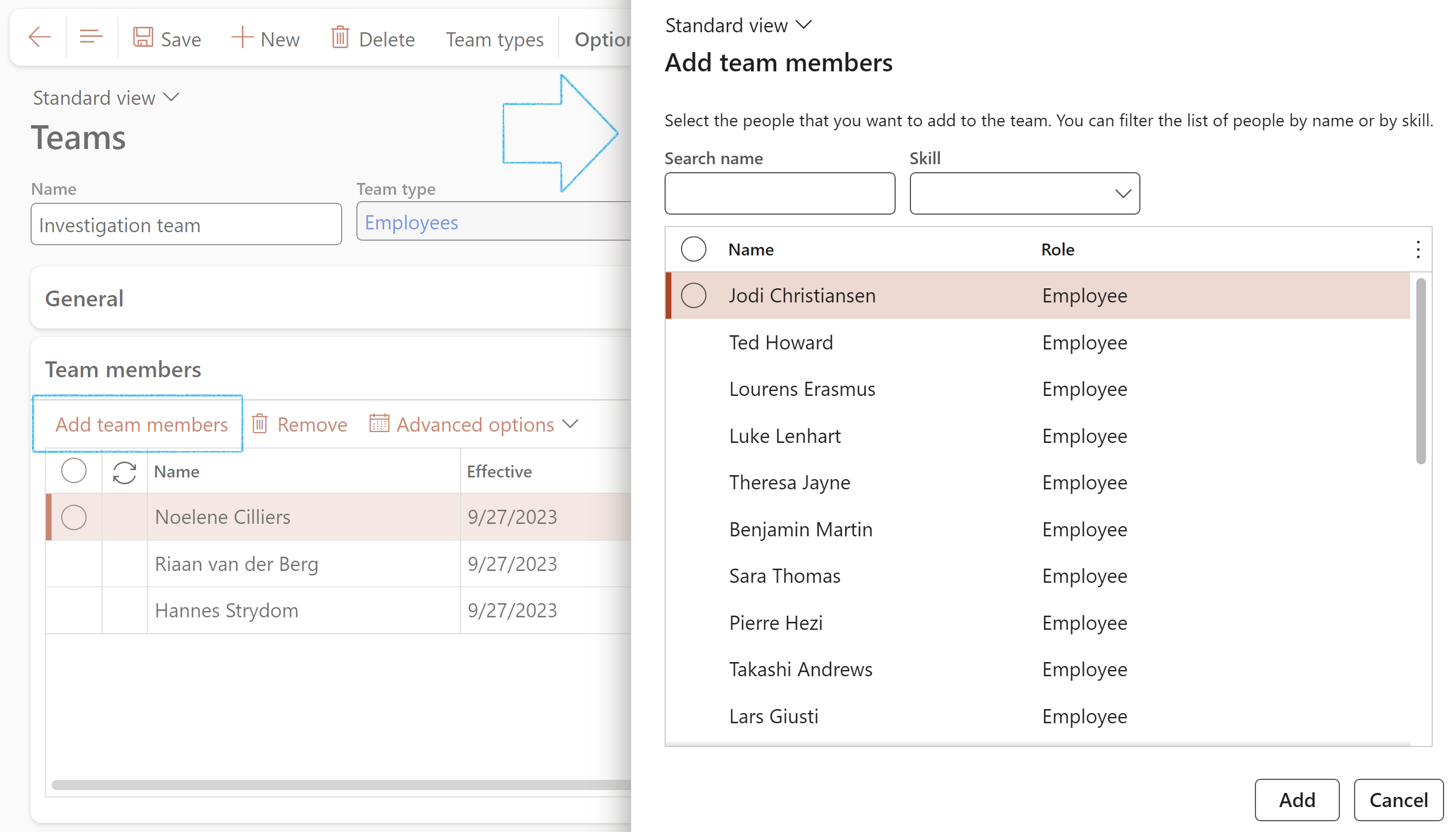
Select the Team leader by ticking the box next to the relevant person’s name
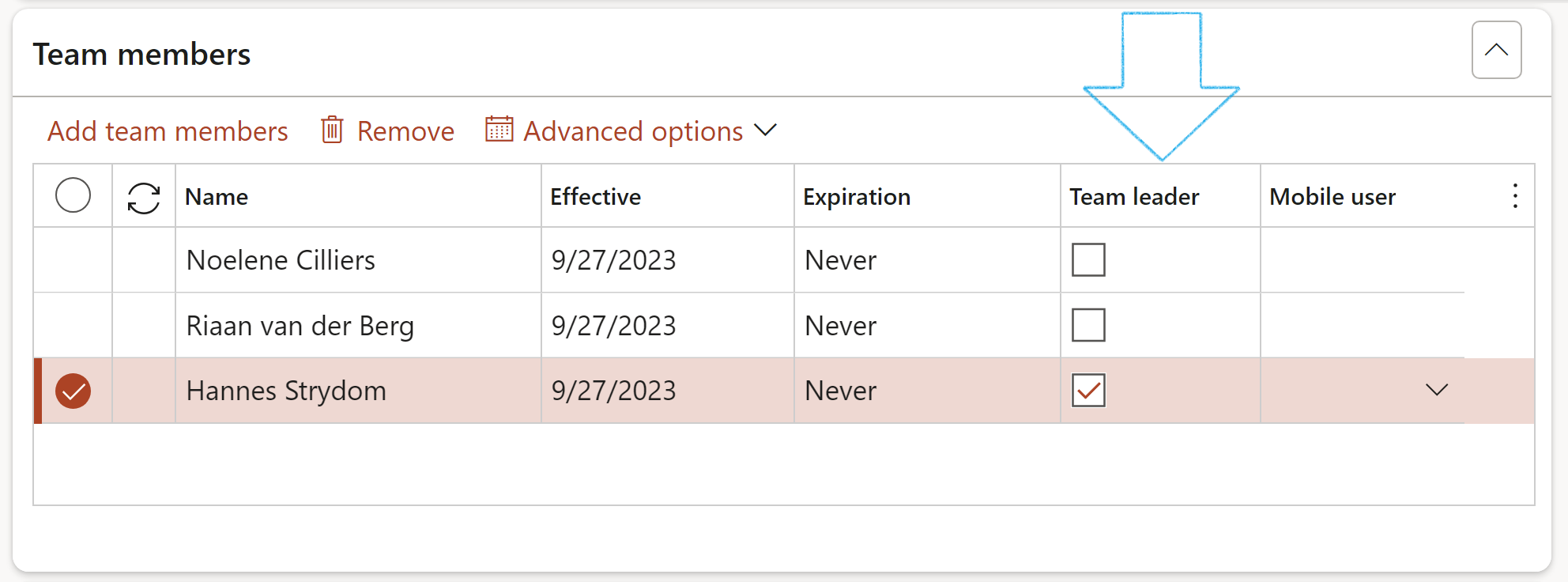
¶ Step 2: Setup investigation level of detail
Having been notified of an accident/incident and been given basic information on what happened, a decision must be made in what depth it should be investigated.
In more severe cases, for example where people have had to be hospitalized, or where someone has died, a high level of investigation will be required.
Go to: HSE > Investigations > Setup for investigations > Investigation level of detail
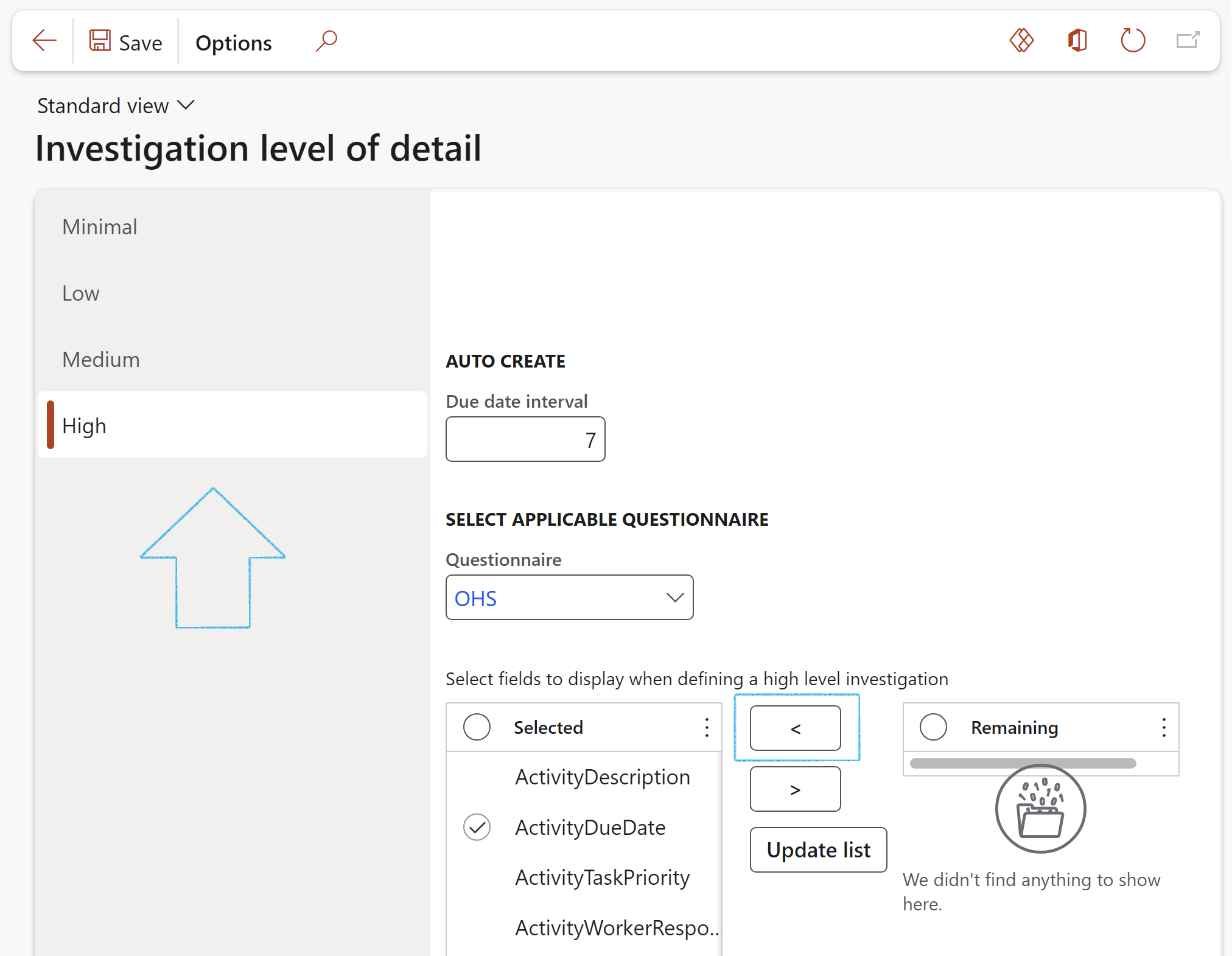
Select the fields to be displayed on the Investigations form from the Remaining column and move them to the Selected column by using the < arrow button.
(If fields need to be removed from the Selected column, use the > arrow)
¶ Step 3: Medical base information
Medical conditions are setup as basic medical information
Go to: HSE > Investigations > Setup for investigations > Medical base information
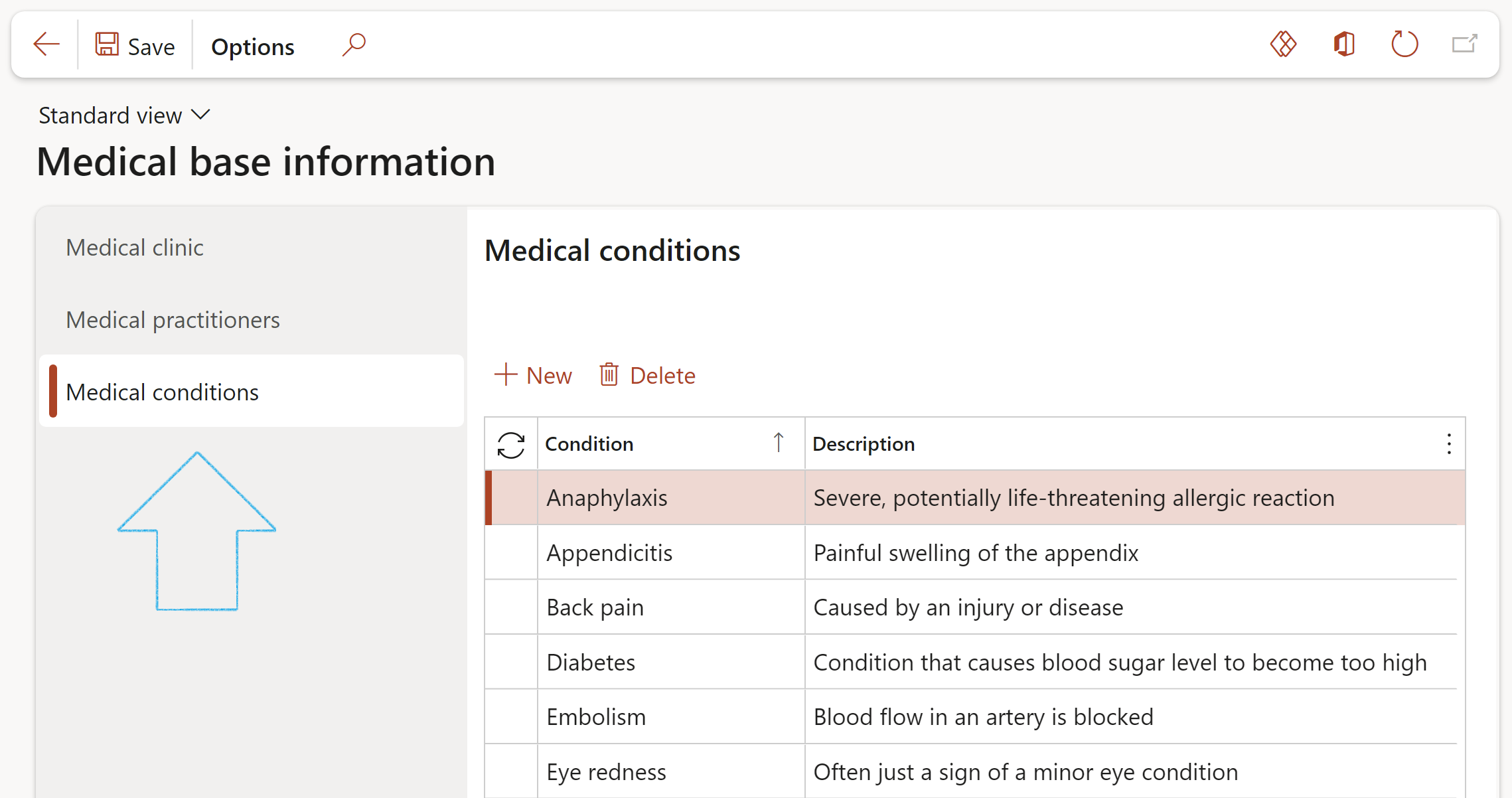
¶ Step 4: Setup the Risk matrix
When doing a risk assessment on the incident form, the Investigation level color will assist in determining the level of investigation which is applicable for the accident/incident. Remember to consider the worst potential consequences of the accident/incident. For example: a scaffold collapse may not have caused any injuries, but had the potential to cause major or fatal injuries.
| Minimal | Minor | (Green) |
| Low | Serious | (Yellow) |
| Medium | Major | (Orange) |
| High | Fatal | (Red) |
Go to: HSE > Setup > Health, Safety and Environment parameters
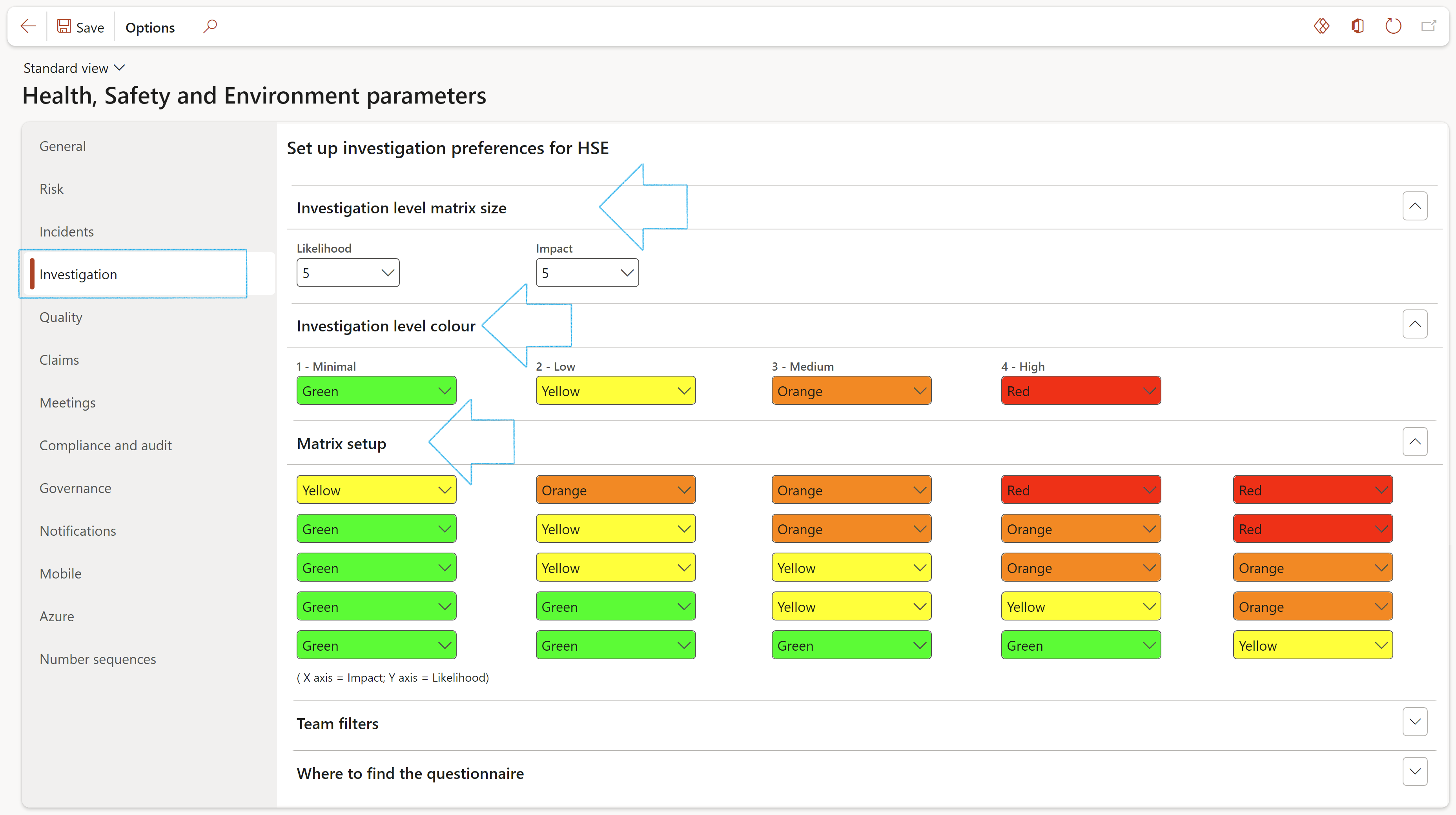
The matrix will be used on the Incident form when assessing the risk. Thus, the colour from the assessment that corresponds to the setup above, will flag the investigation level.
¶ Step 5: Enable/disable team filters
Because a large list of teams might exist, it is useful to have some filtering on the Investigation form.
Using the Level of detail or the Site as filters, narrows down the selection for the most appropriate team to do the investigation.
The two filters supported are the Level of detail and the Site.
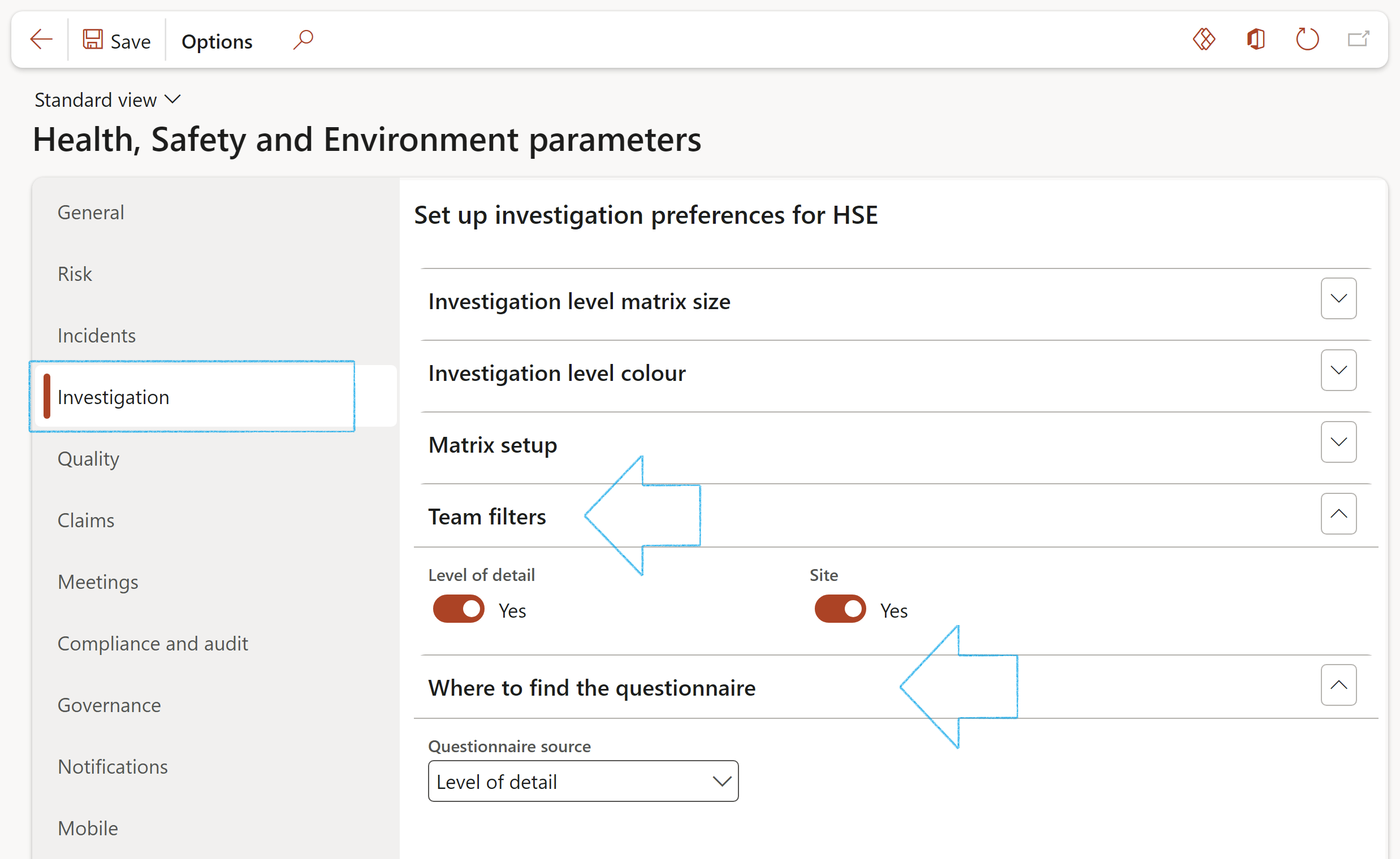
¶ Step 6: Source of Questionnaires
If it is required that a questionnaire be completed before an investigation can be closed, the relevant Questionnaire source can be selected on this setup form.
Go to: HSE > Setup > Health, Safety and Environment parameters
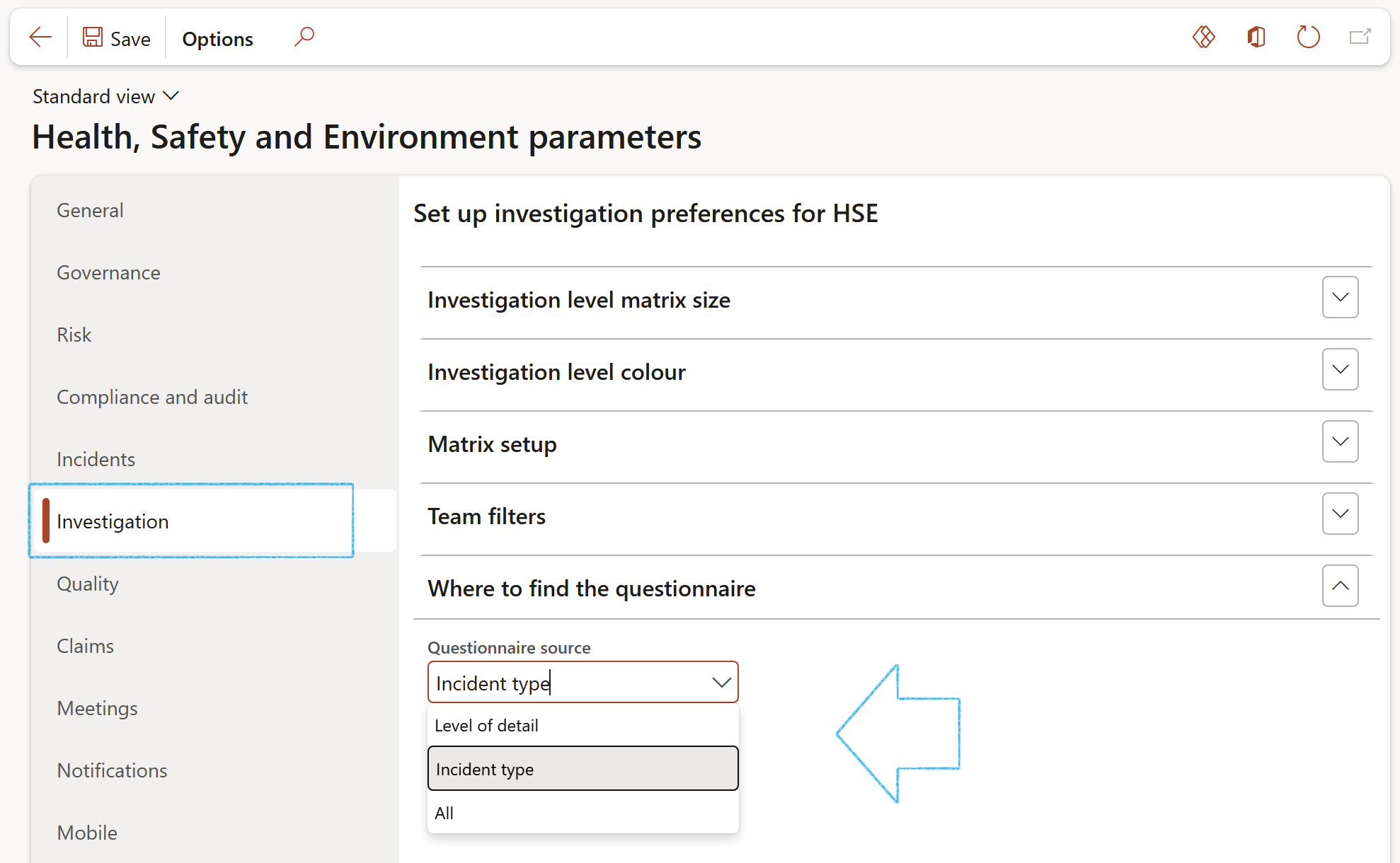
¶ Step 7: Setup defaults for Unsafe acts and conditions (non-conformance) creation
Go to: HSE > Setup > Health, Safety and Environment parameters
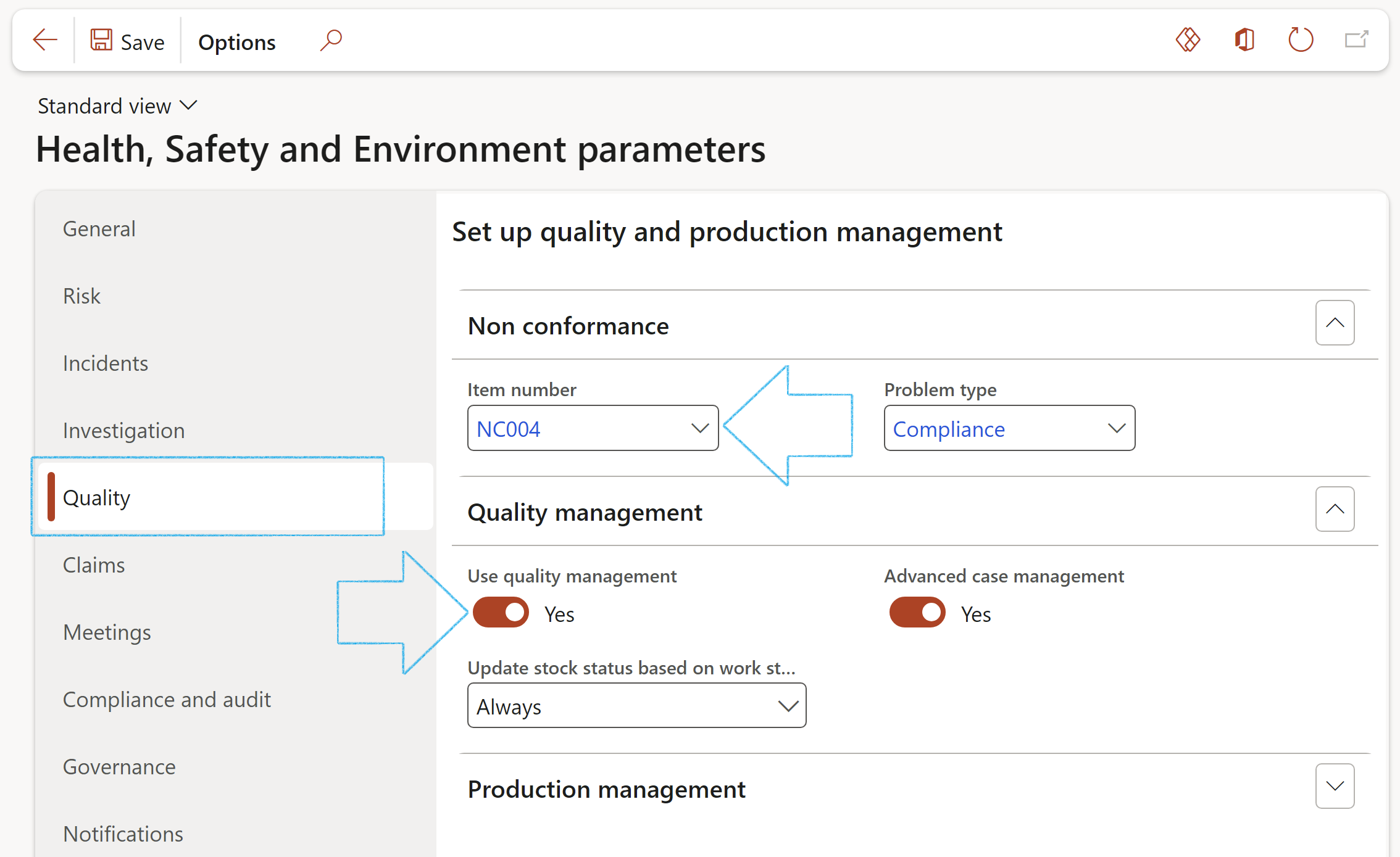
Email notifications can be created manually. Please refer to the Wiki page on Alerts and notifications
¶ Step 8: Setup Life saving rules
The Permit to work types setup form is used to create Life saving rules
Go to: HSE > Permits to work > Setup for permits to work > Permit to work types
The LSR box has to be checked for the rule to be selectable on the Investigation
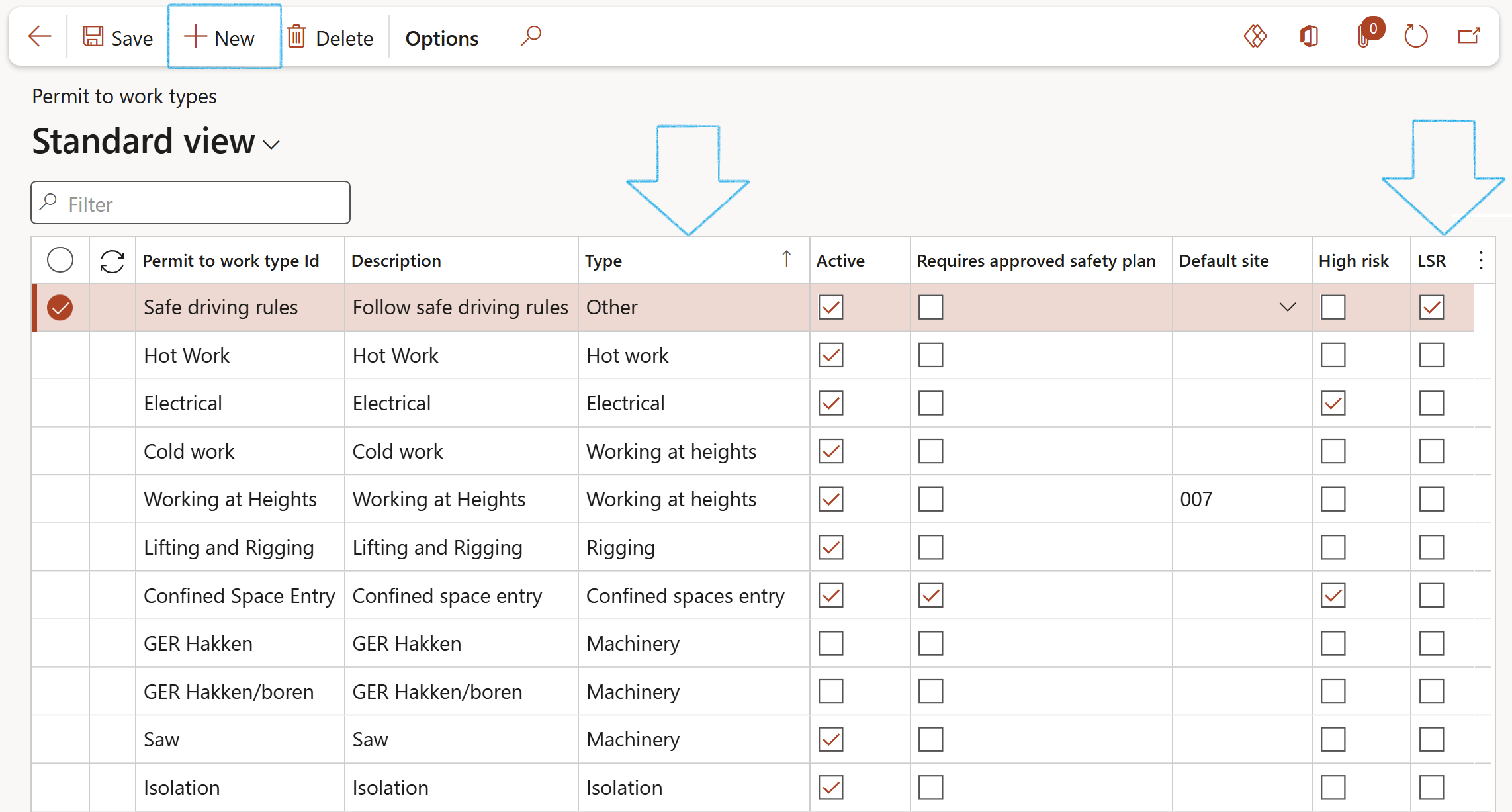
¶ Step 9: Create Baseline for Investigation management report
Go to: HSE > Investigations > Investigation management reports
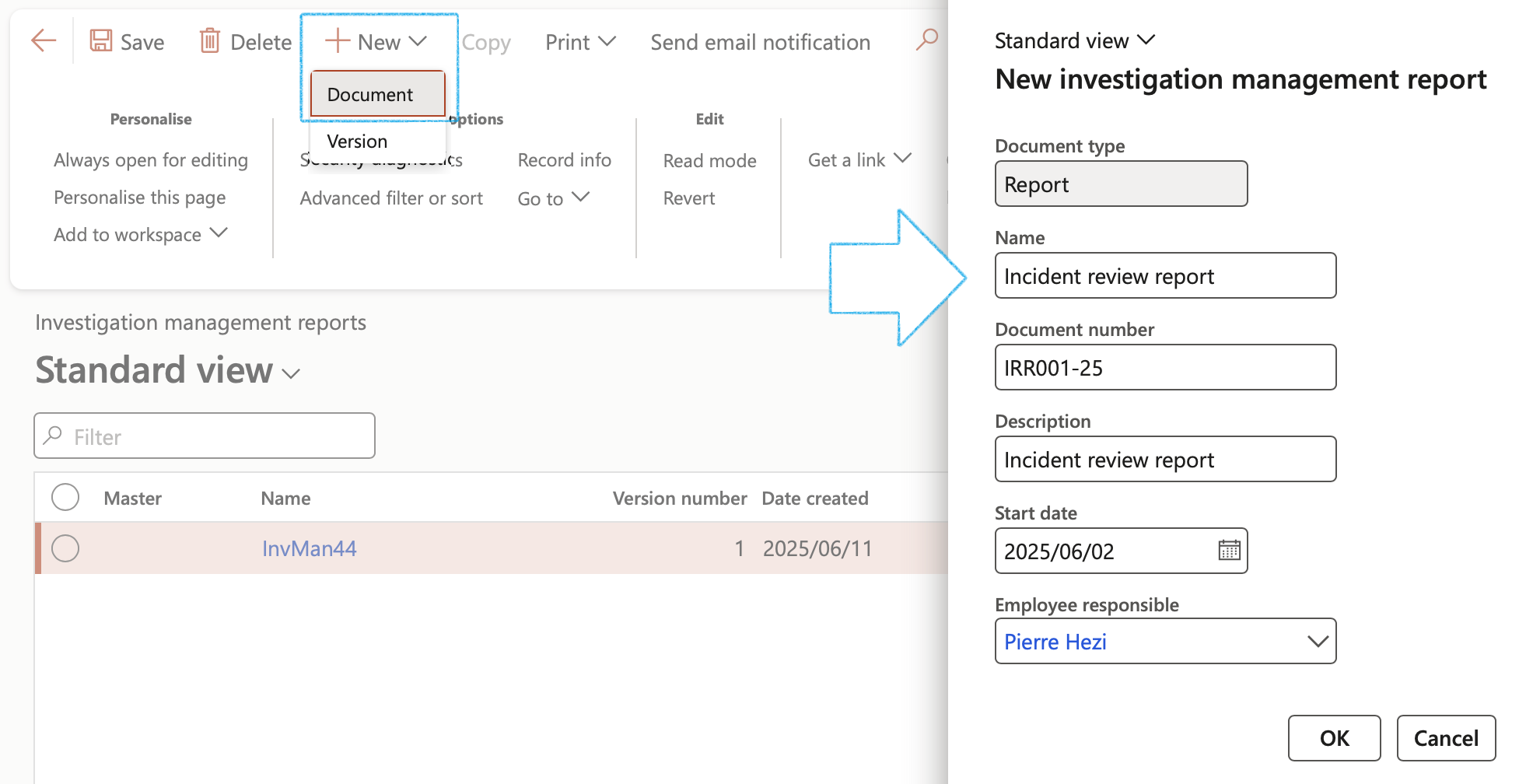
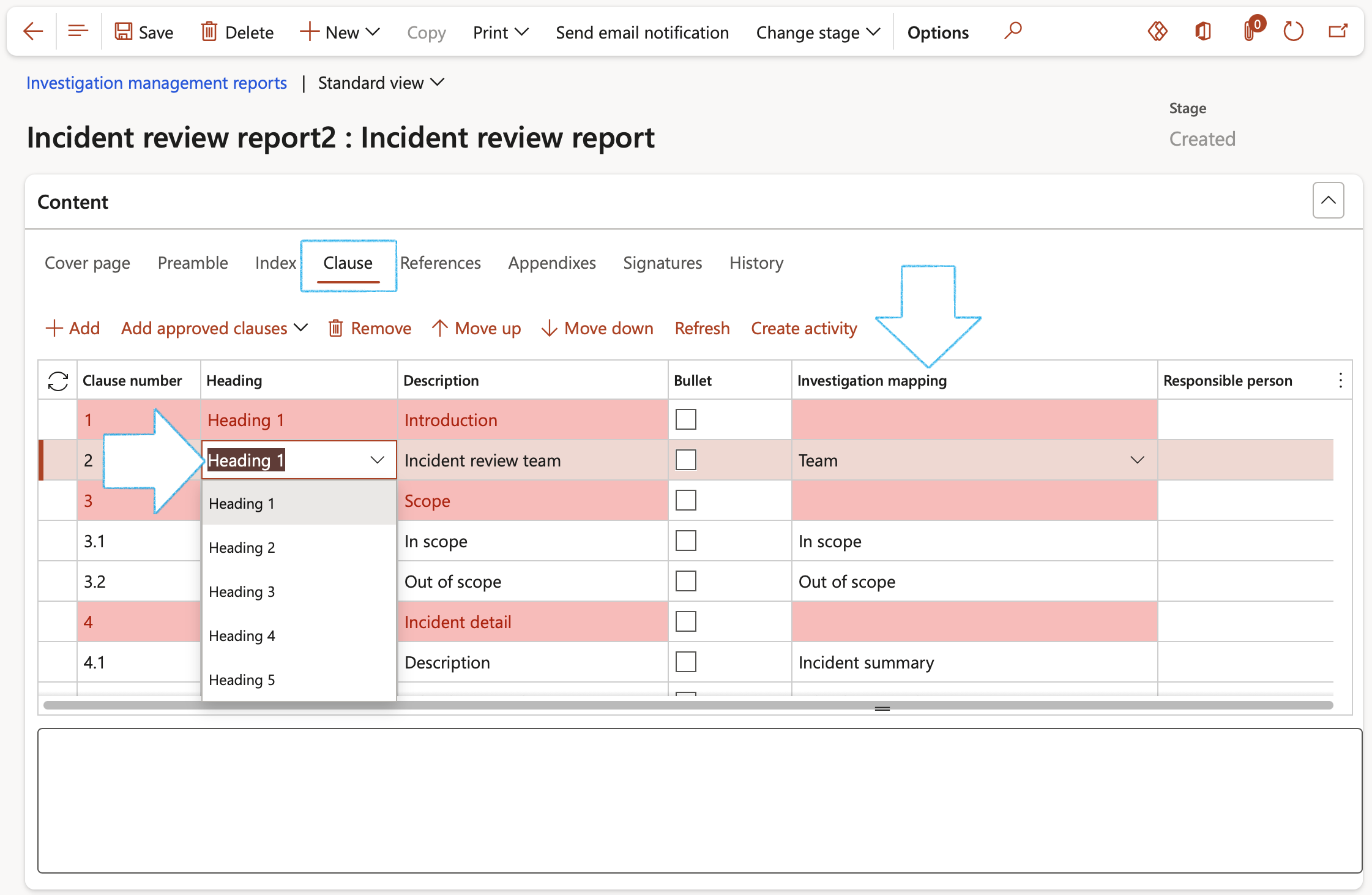
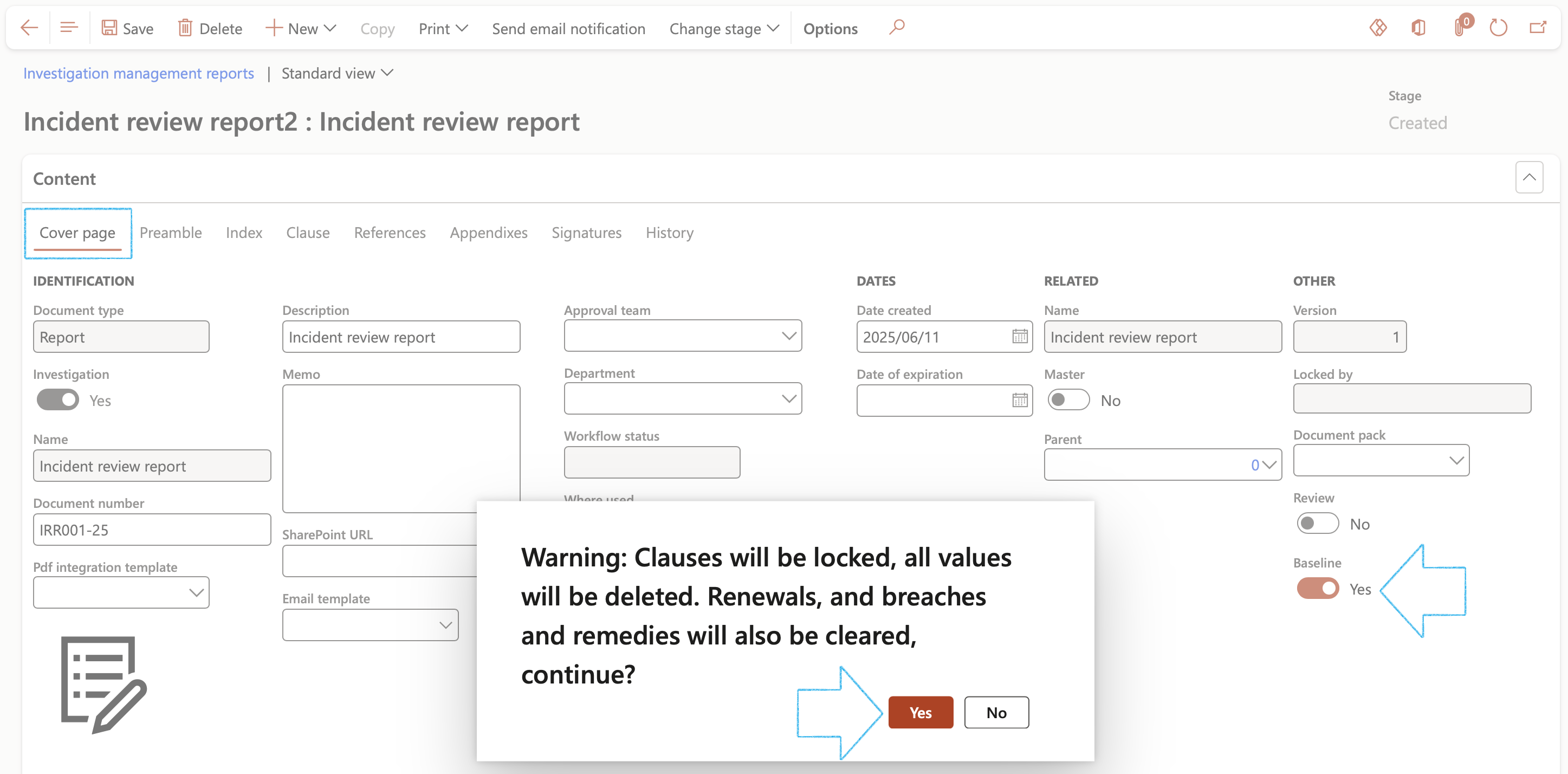
Go to: HSE > Investigations > Baseline investigation management reports
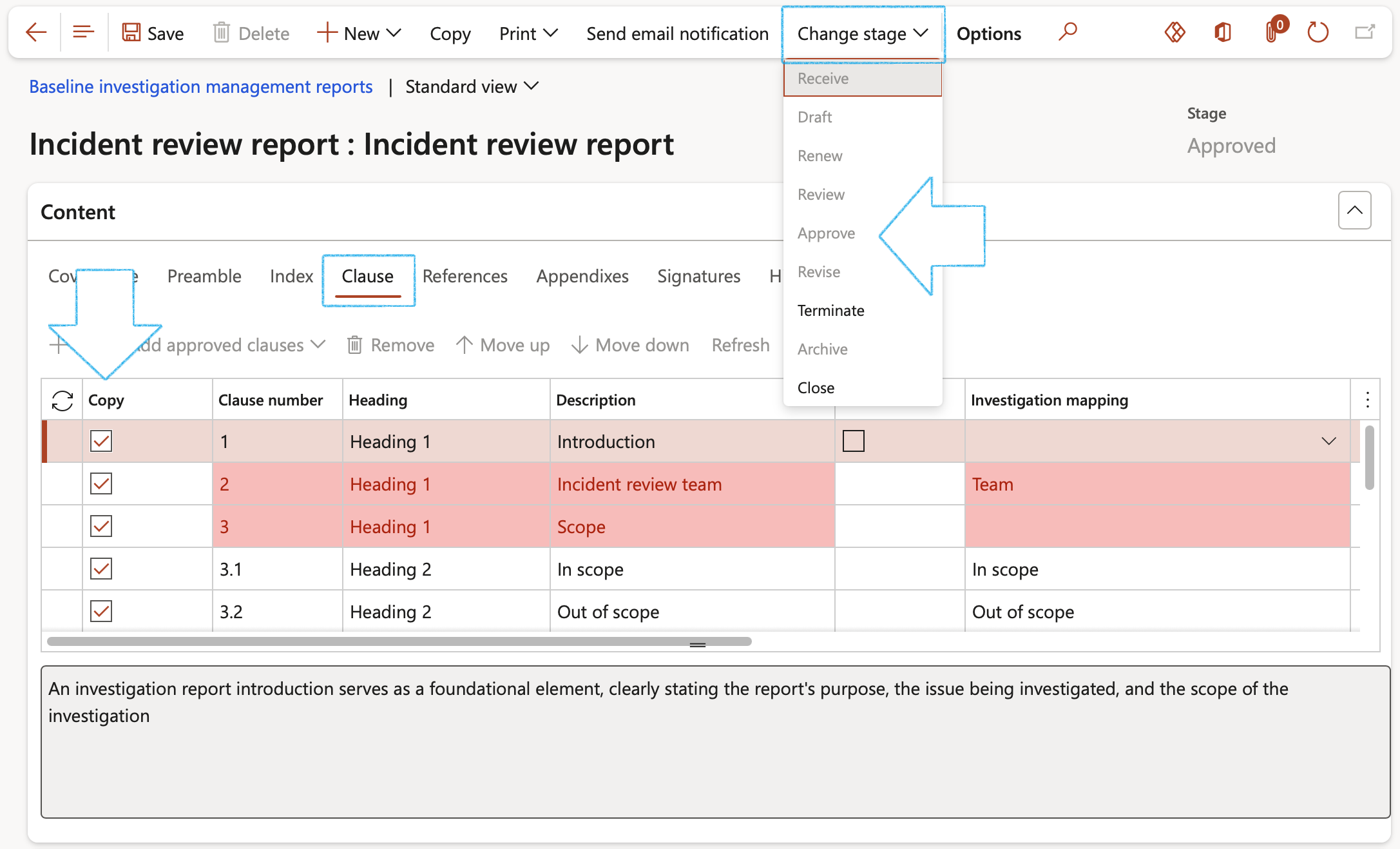
¶ Step 10: Setup auto overdue of investigations
Go to: HSE > Investigations > Periodic > Auto overdue of investigations
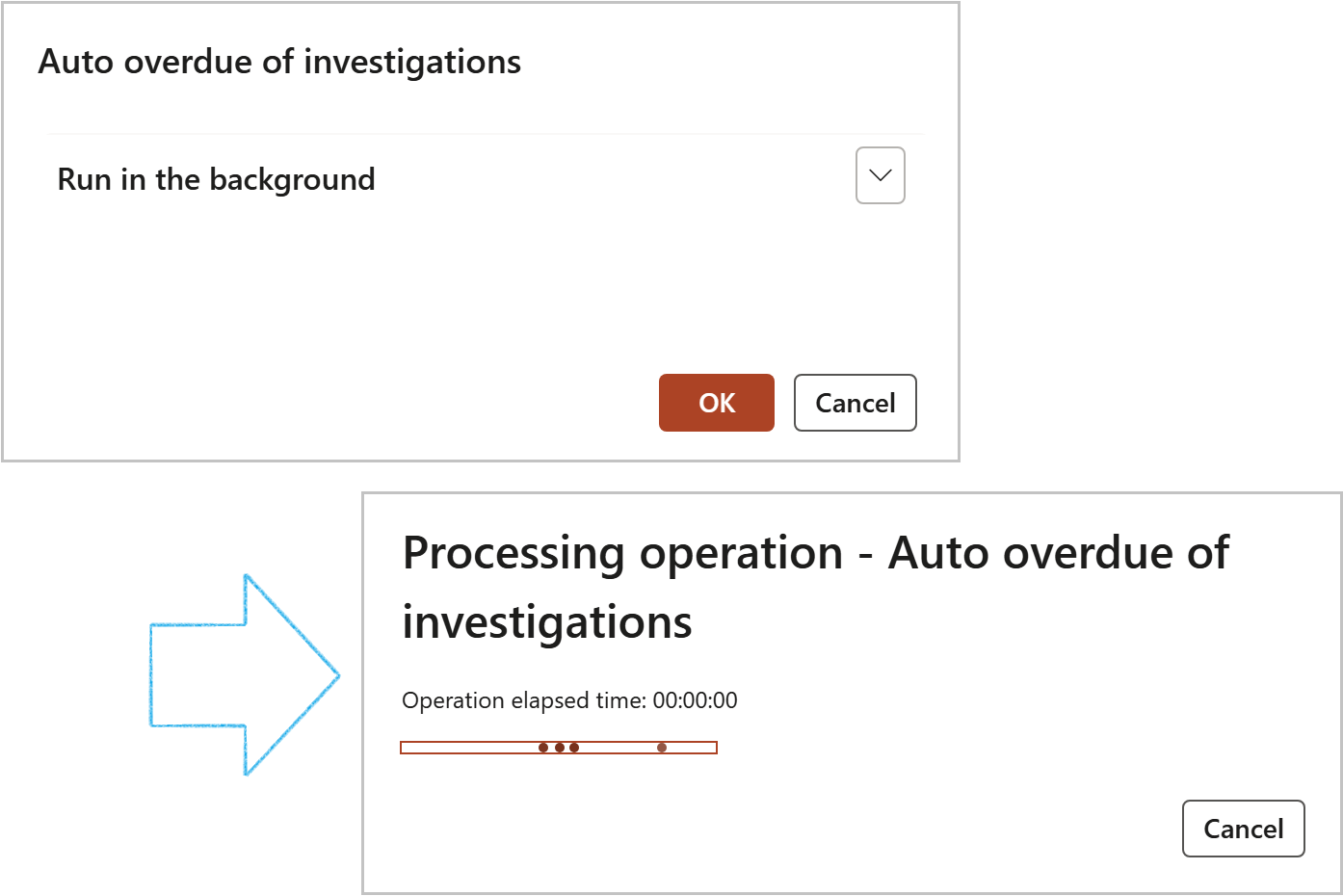
The status of all investigations where System date is past the Due date, will be changed to Overdue
¶ Daily use
When an incident or accident occurs there are details that need to be captured/noted in order to be able to submit a report to the relevant authorities. When there are witnesses, it is best to get their view of what happened as soon as possible.
It is usually the task of the health and safety representative to determine the severity of the incident in order to select the suitable team to do the investigation as well as the formal reporting of the incident/accident to the relevant authorities.
In the Dynamics 365 HSE module we have an Incident detail form which has the functionality to capture all the details of what happened, as well as the details of the parties involved in an incident, property damaged, etc.
The following will be possible if the HSE Investigation setups for your company have been done:
¶ Step 11: Create a new investigation
An investigation can be created directly from the Incident detail form:
Go to: HSE > Incidents > All reported incidents in legal entity
The Select investigation parameters dialog will open
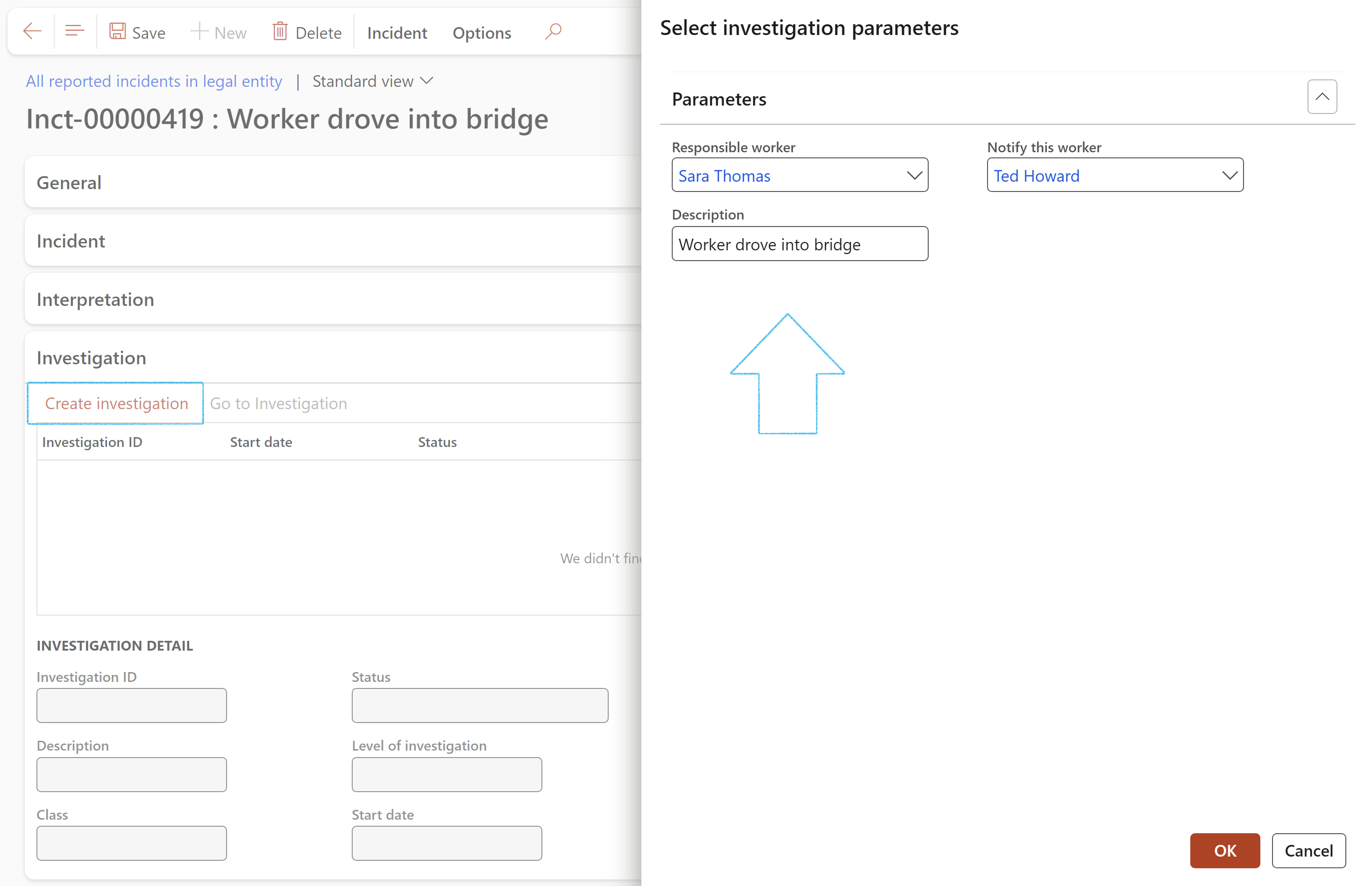
The Level of investigation under the Interpretation Fast tab is derived, based on the assessment done on the Incident form.
The likelihood and impact correspond with the risk setup (Risk configuration) and colour, as well as LOI on the parameters.
Go to: HSE > Investigations > Setup for investigations > Risk configuration
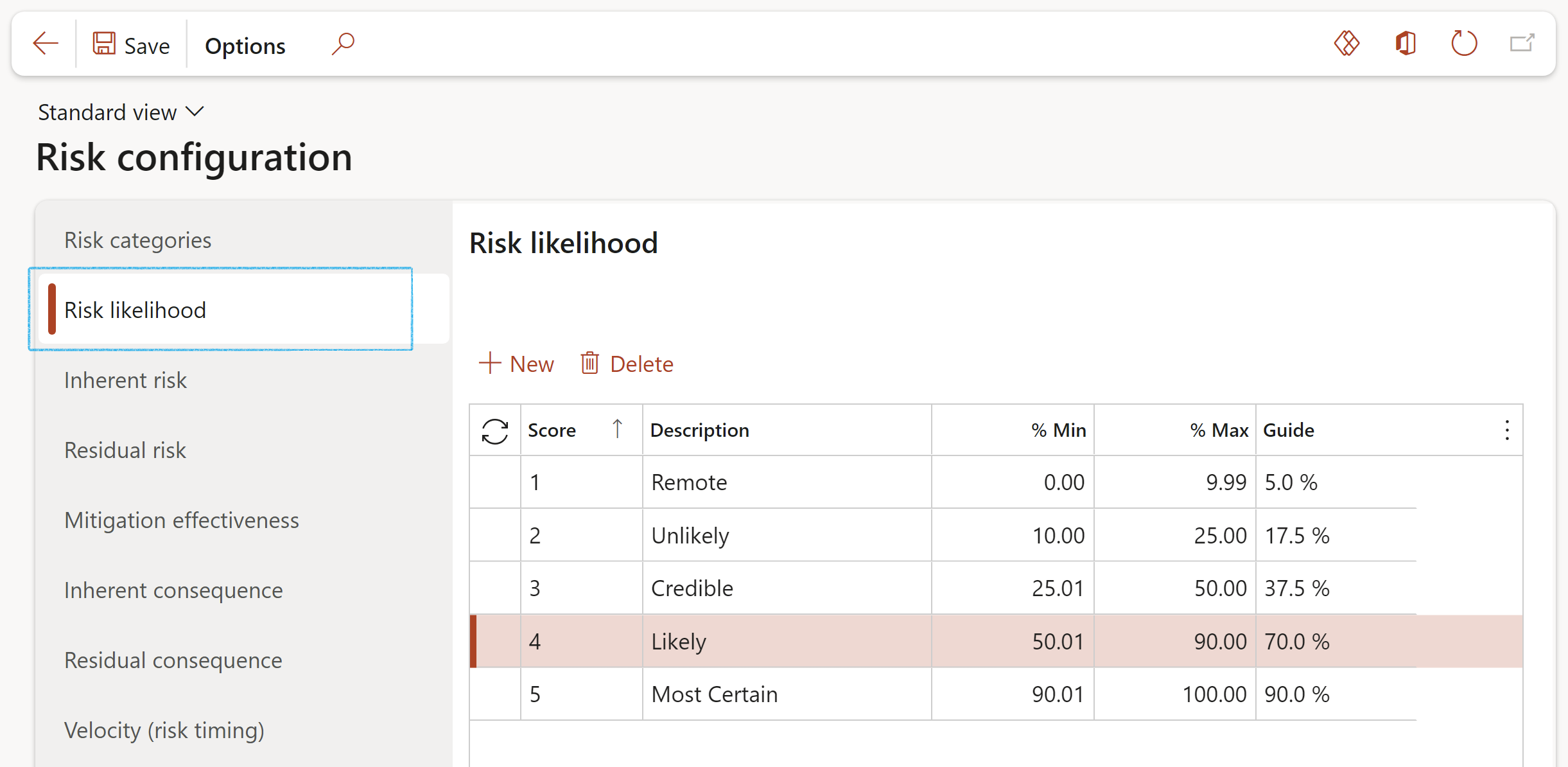
Investigations can also be created from the Investigations menu item
Go to: HSE > Investigations > Investigations
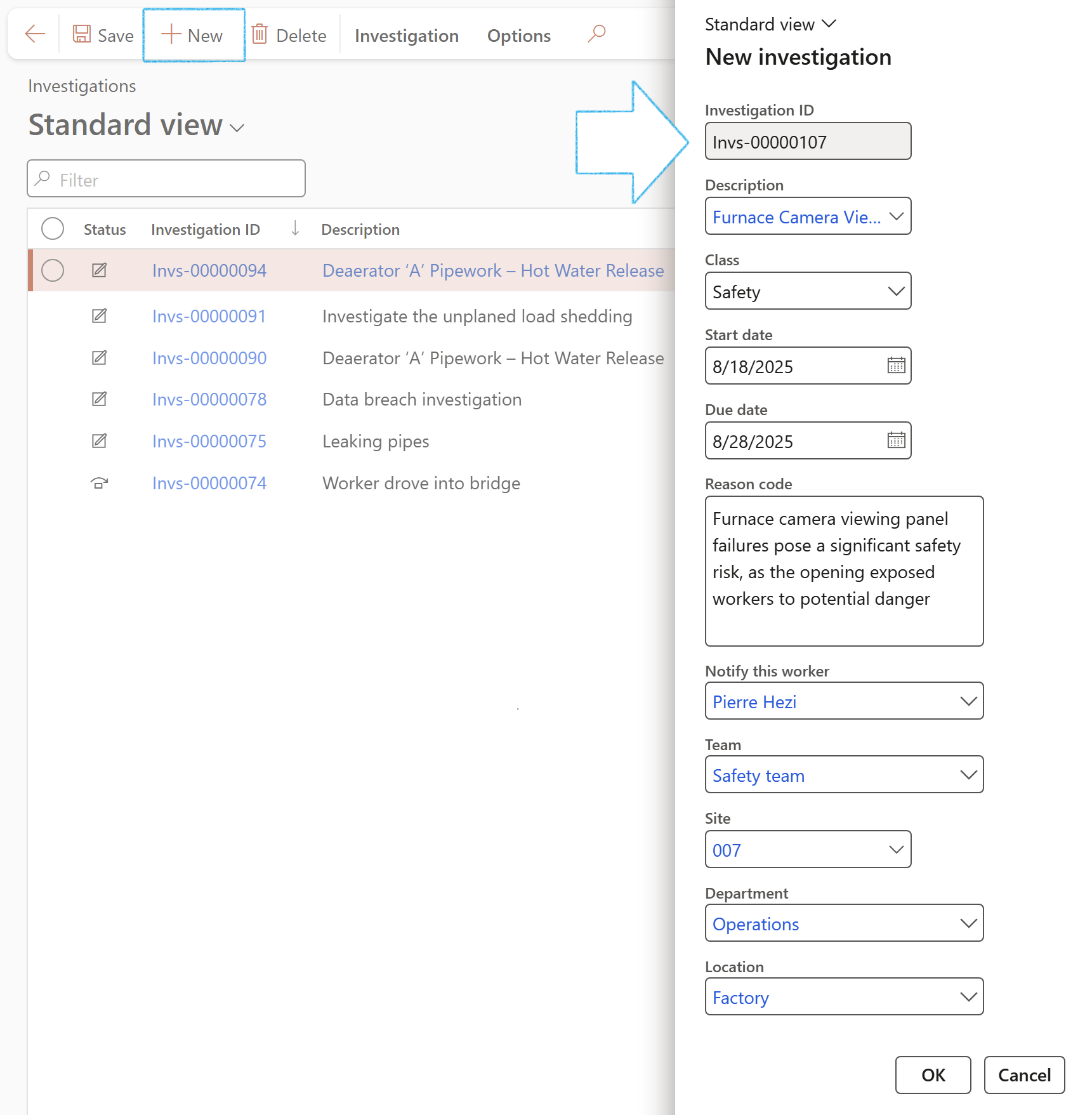
¶ Step 11.1: Fast tabs on the Investigations form
You can expand one or more Fast tabs that show additional fields that you can work with on the form. In addition, you can collapse Fast tabs to hide fields that are not relevant to you.
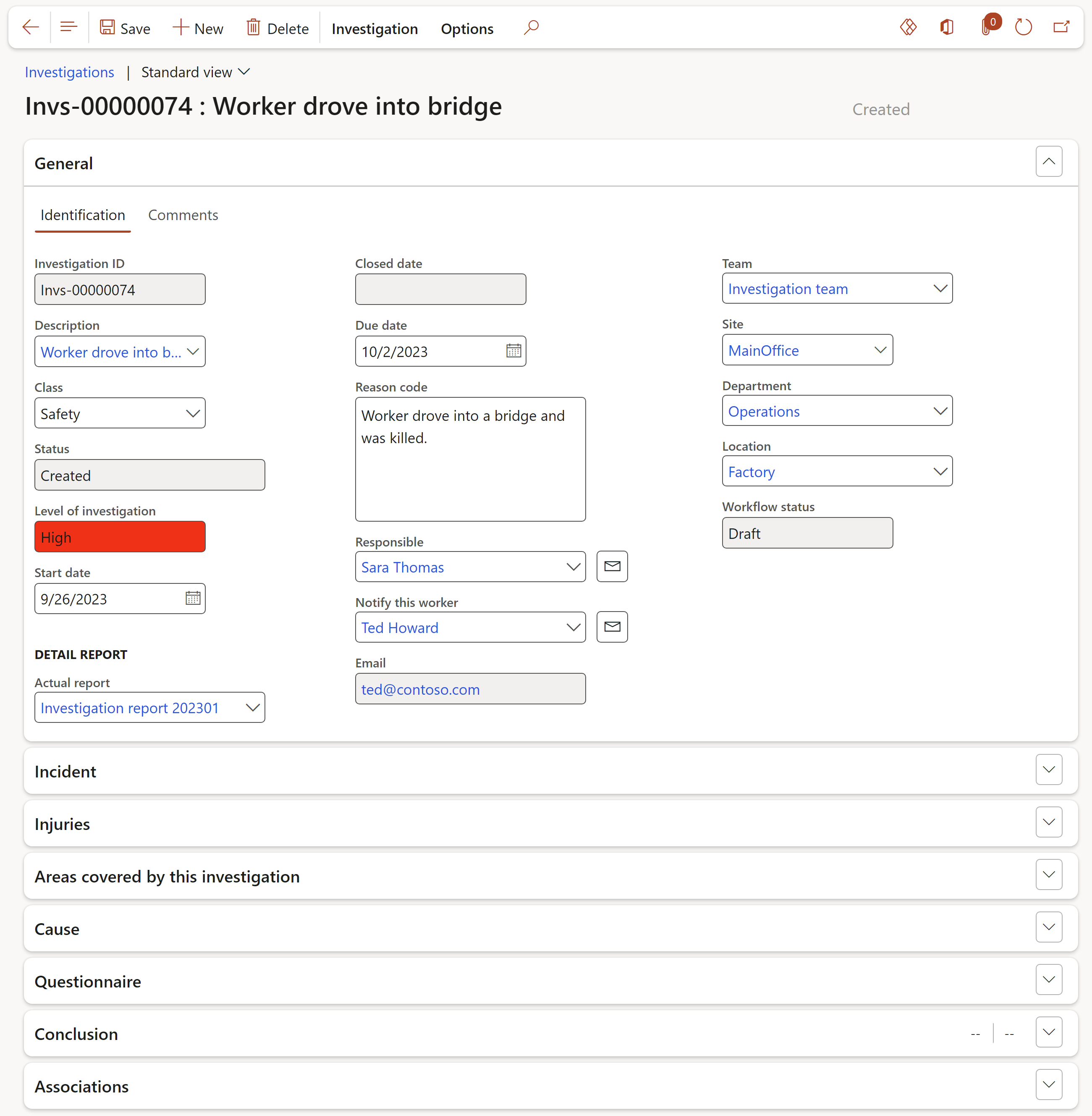
¶ Step 11.1.1: The General Fast tab
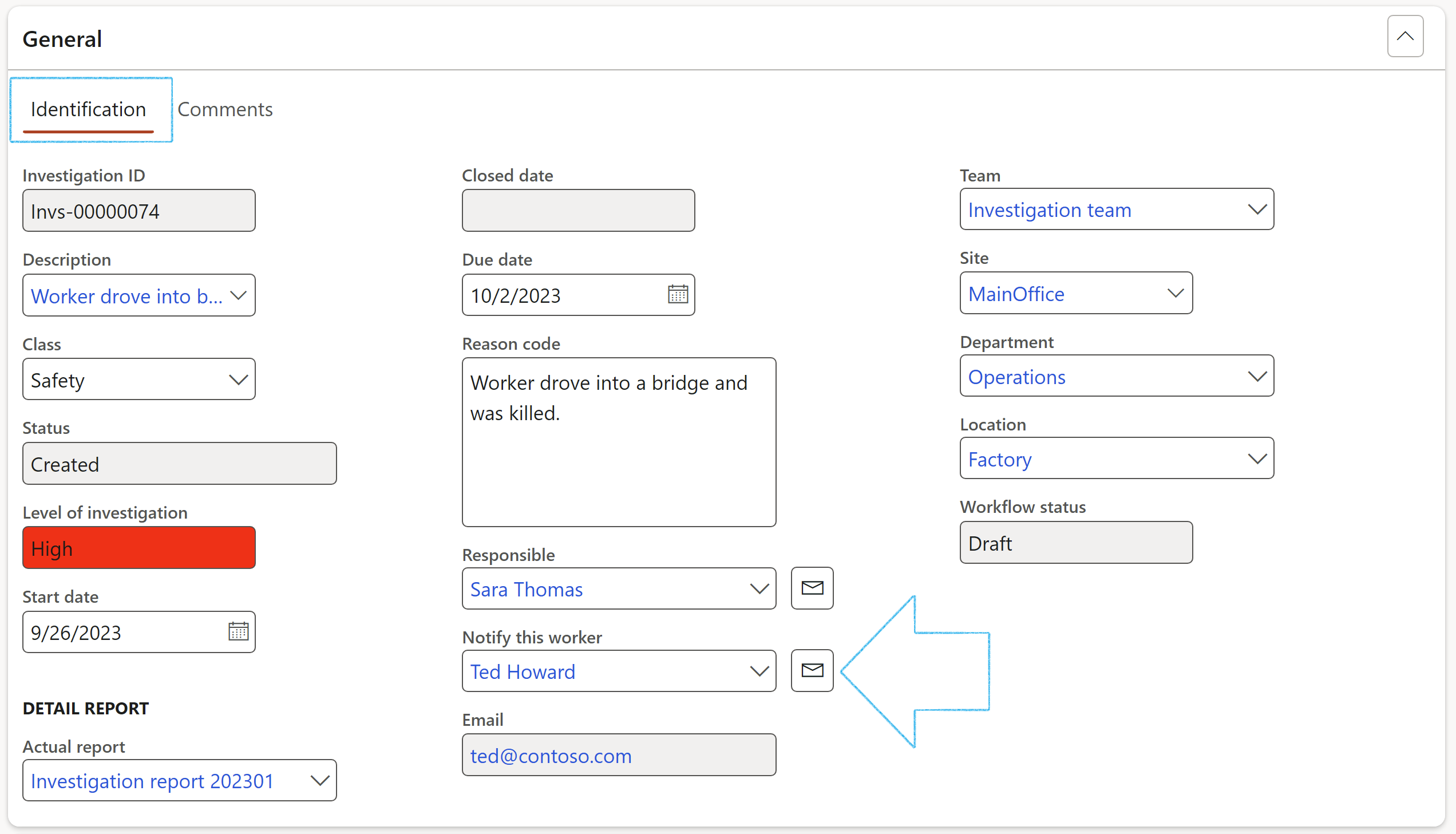

¶ Step 11.1.2: The Incident Fast tab
The information on this tab comes from the Incident detail form.
To reference a new incident:

The incident must already be captured on the Incident detail form in order for you to be able to select it from the dropdown list
If the selected incident is of type Environmental, the Environmental button will enable the user to view the details
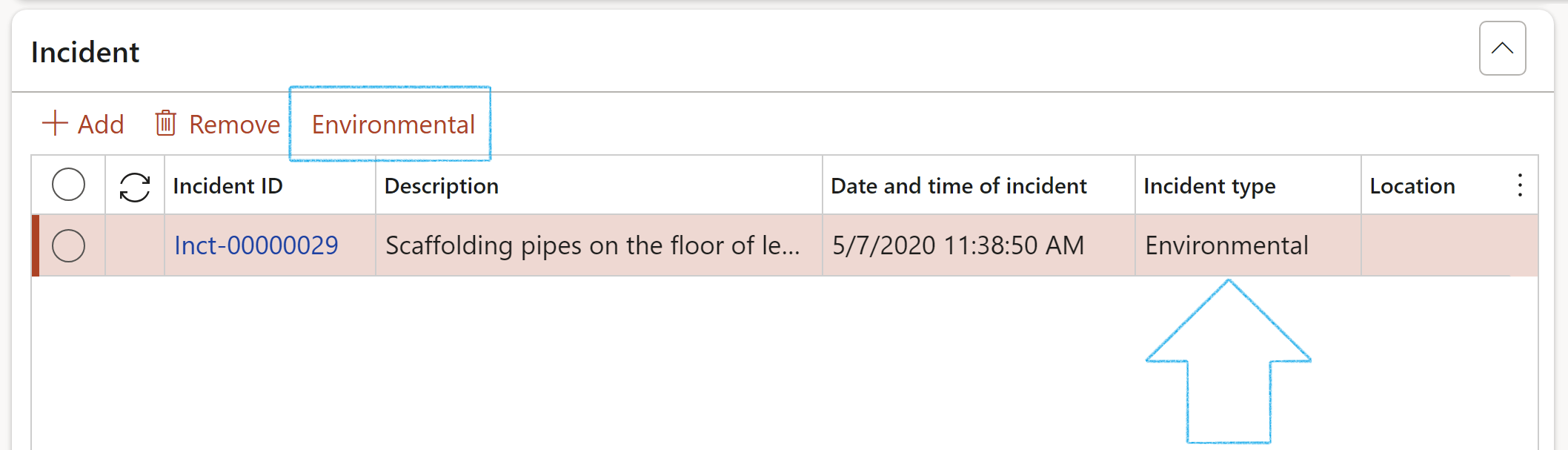
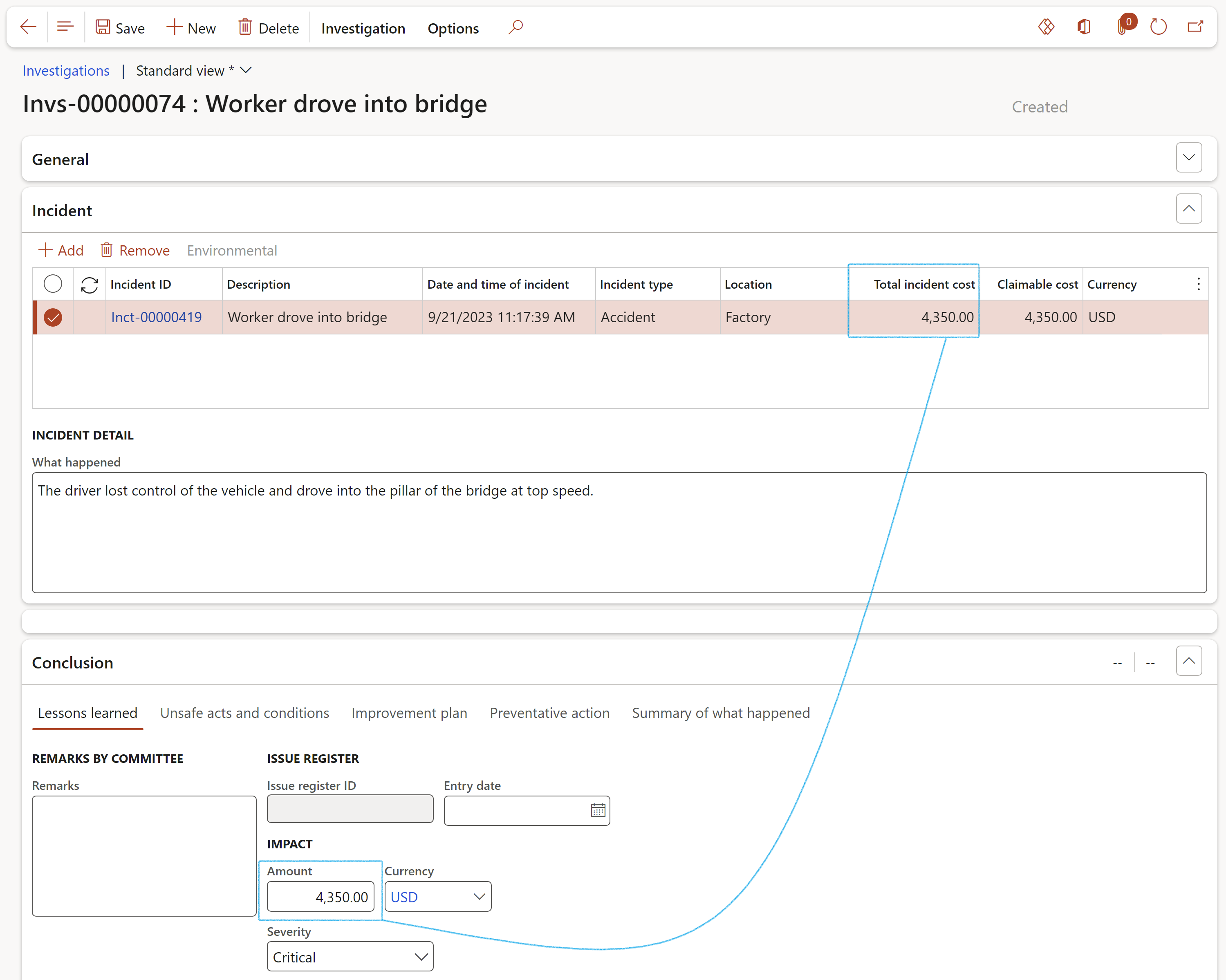
If changes were made to the incident costs, the incident has to be removed from the investigation and added again in order for the amounts to be updated.
The values in the 5 WHY needed? and the Life saving rule fields, are also populated from the Incident
¶ Step 11.1.3: The Injuries Fast tab
The people involved in the accident/incident might have injuries. These injuries, the treatments and the worker’s fitness to work, outcome due to the injuries, must be recorded in order to be able to report to the relevant authorities.
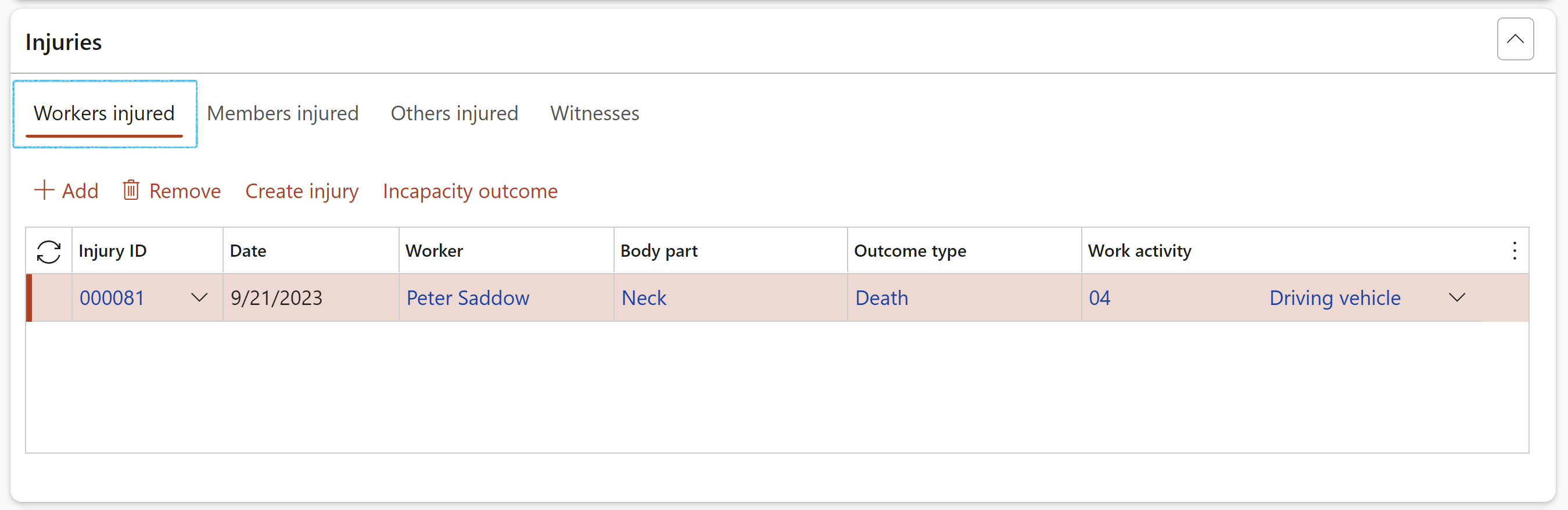
This is the same injury data that was created on the incident. This injury record set is shared across the investigation and injury. Changes here will also reflect on the incident.
As the result of an incident, the worker could either be fit for work or not.
The incapacity outcome result can be recorded on the Fitness form:
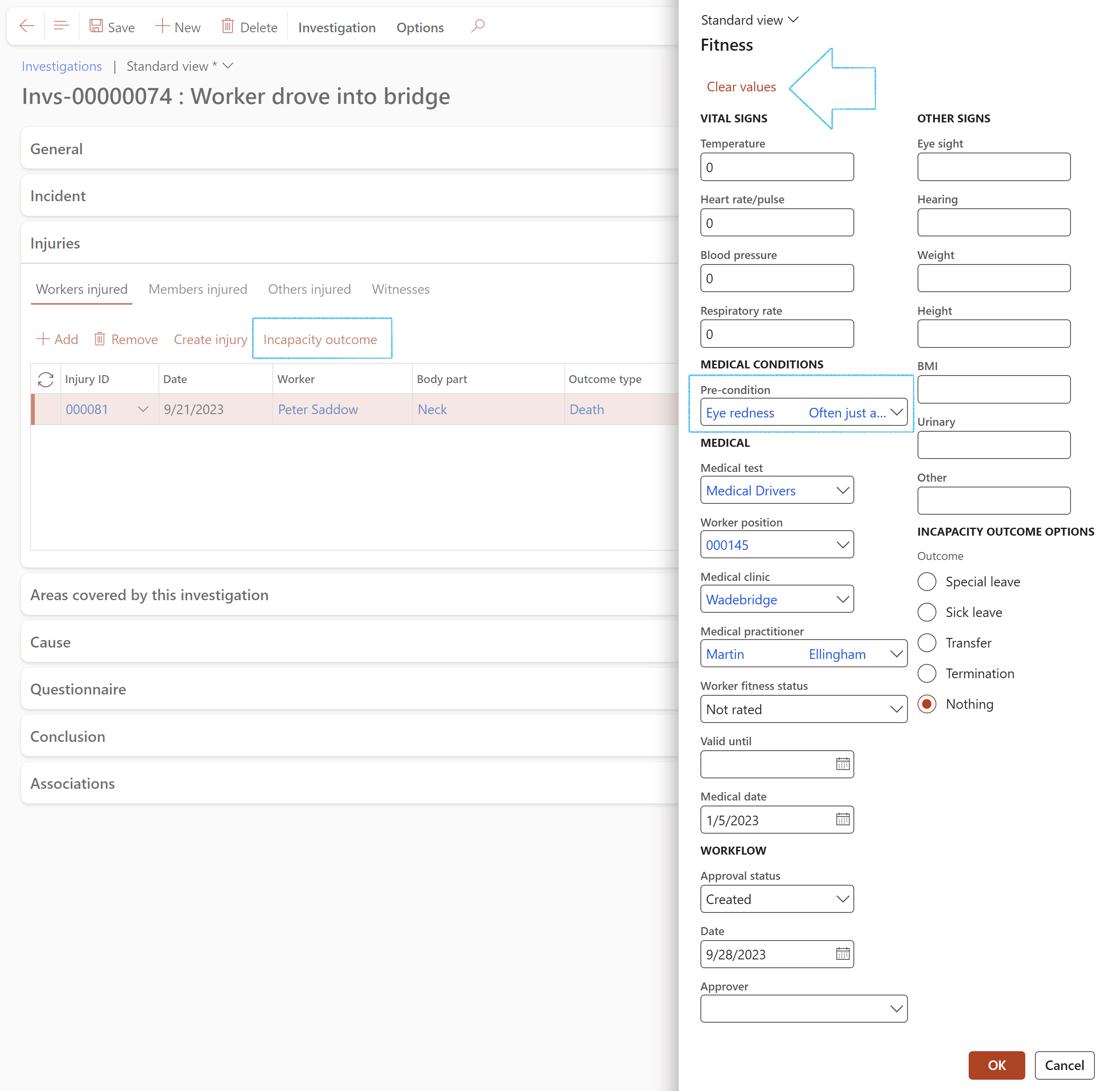
If some fields on the dialog are populated with previous values, click on the Clear values button.
If the Investigator finds that another injury occurred during the incident, he/she can add it to the investigation by clicking on the Create injury button and completing the dialog with the relevant details.

Injuries added here will also reflect on the incident
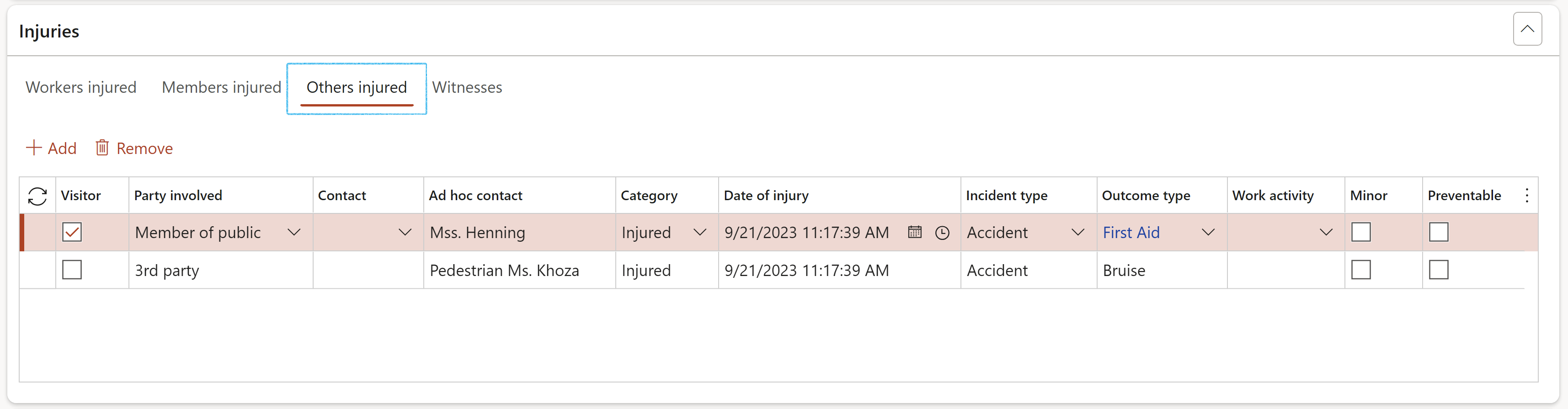
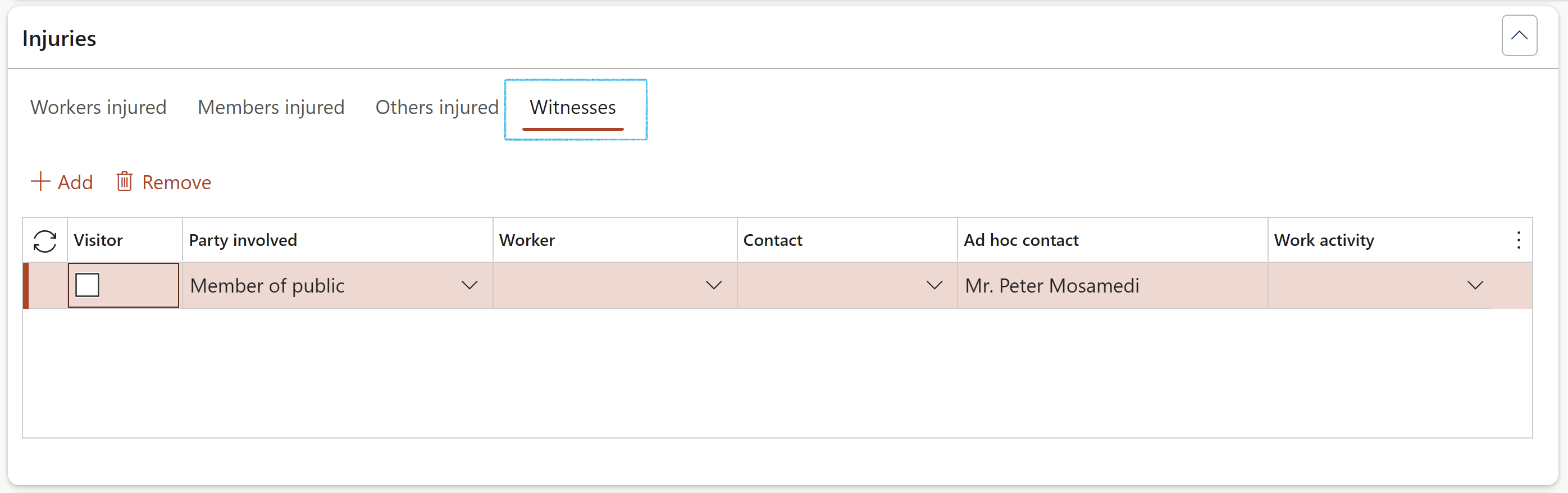
¶ Step 11.1.5: The Cause Fast tab
When the initially recorded incident information is incomplete or incorrect, the investigation team can edit the incident information under the Cause Fast tab on the Investigations form.
The information in this Fast tab comes from the Cause Index tab under the Interpretation Fast tab on the Incident detail form.
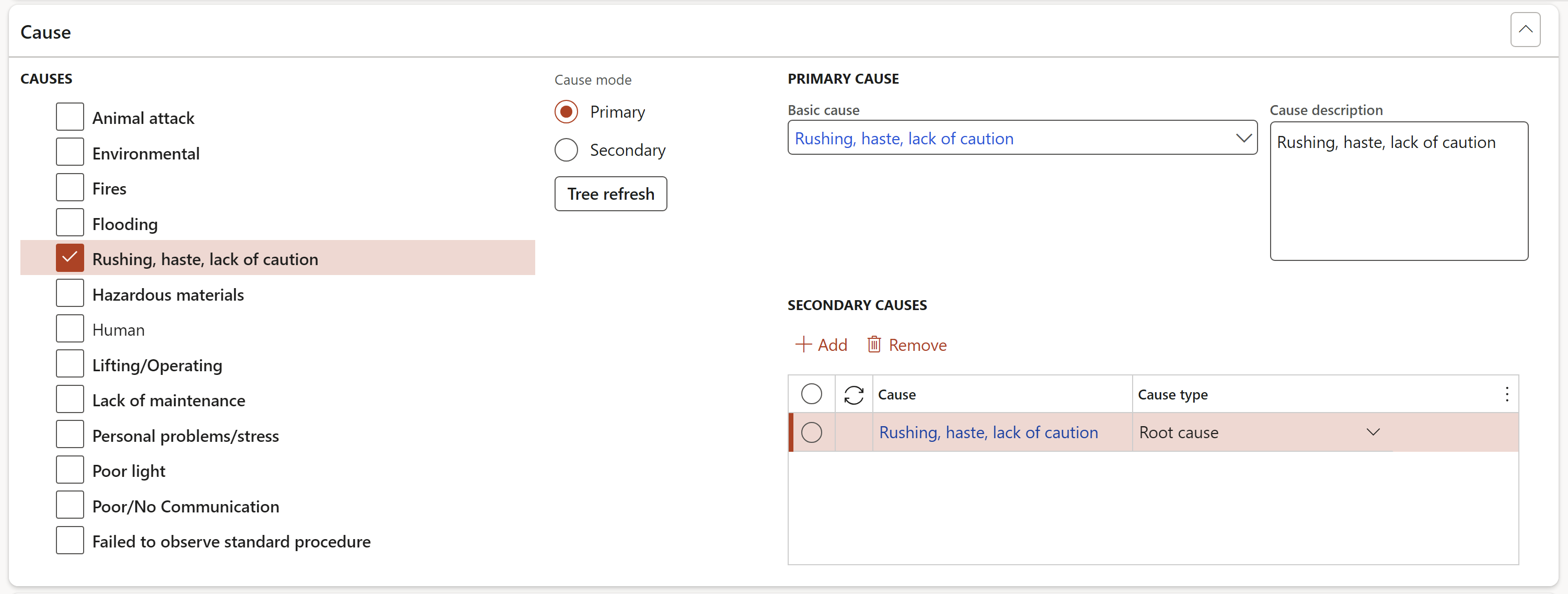
If Yes is selected in the 5 WHY needed? field, the Questionnaire Fast tab will be hidden
If Yes is selected in the 5 WHY needed? field, the 5 WHYS field group will become availible for the user to enter the relevant questions
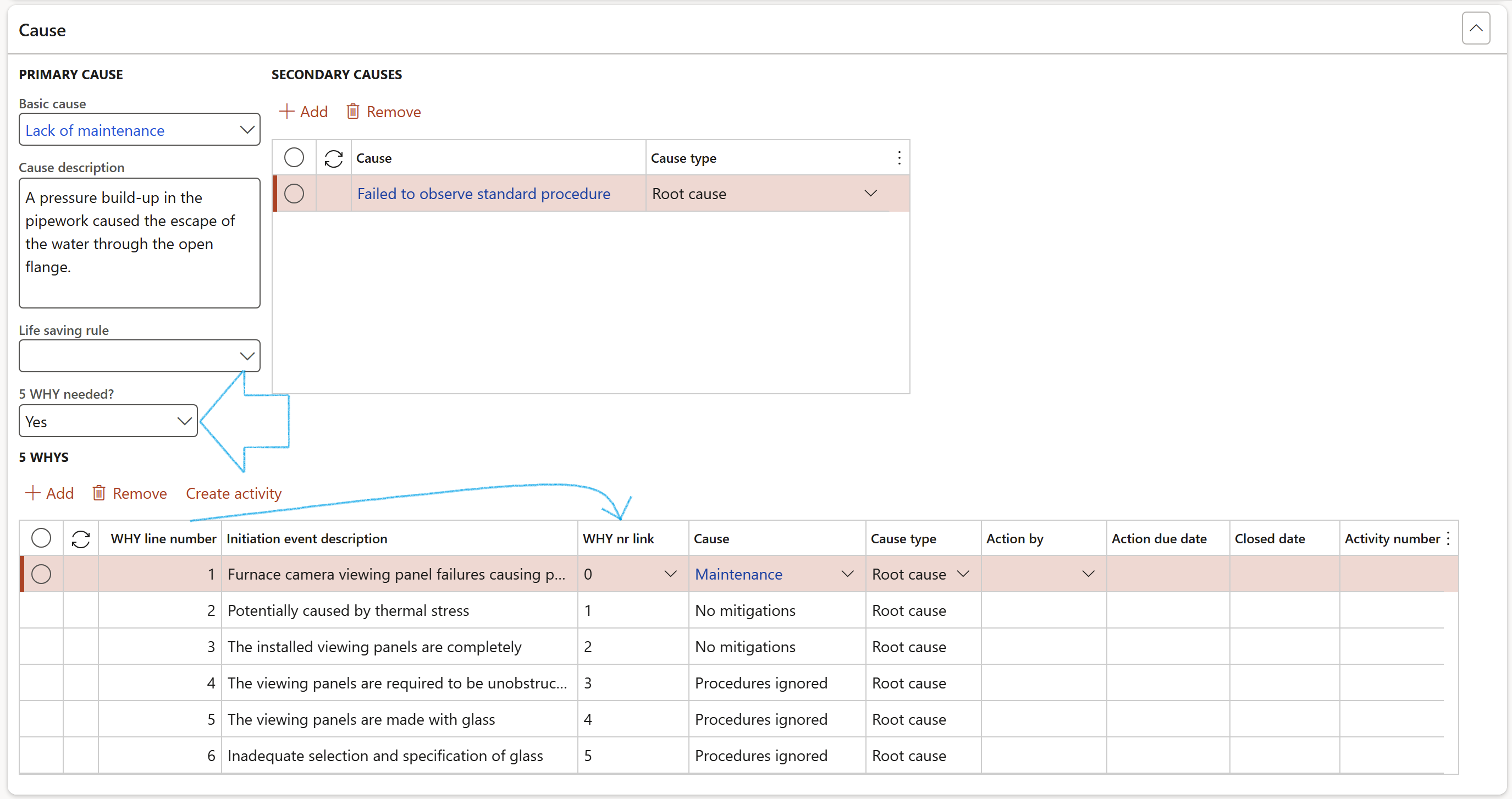
To create activities for 5WHY questions:

¶ Step 11.1.6: The Questionnaire Fast tab
This Fast tab contains a list of questionnaires that need to be completed before the investigation can be continued/closed. This is to ensure that all the required steps for the investigation have been followed.
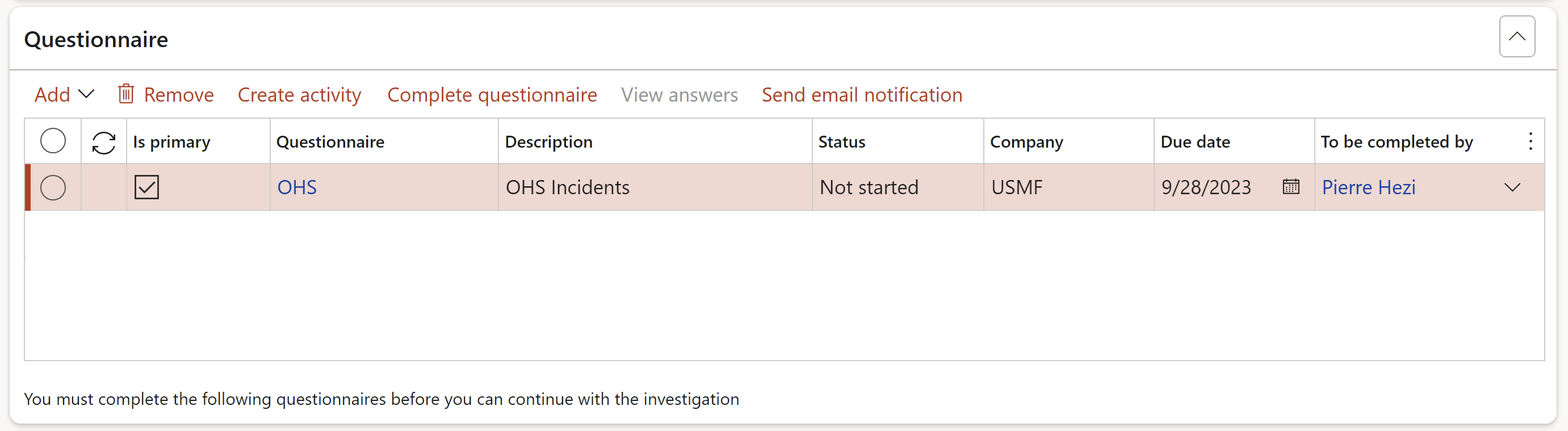
To create activities for questionnaires:
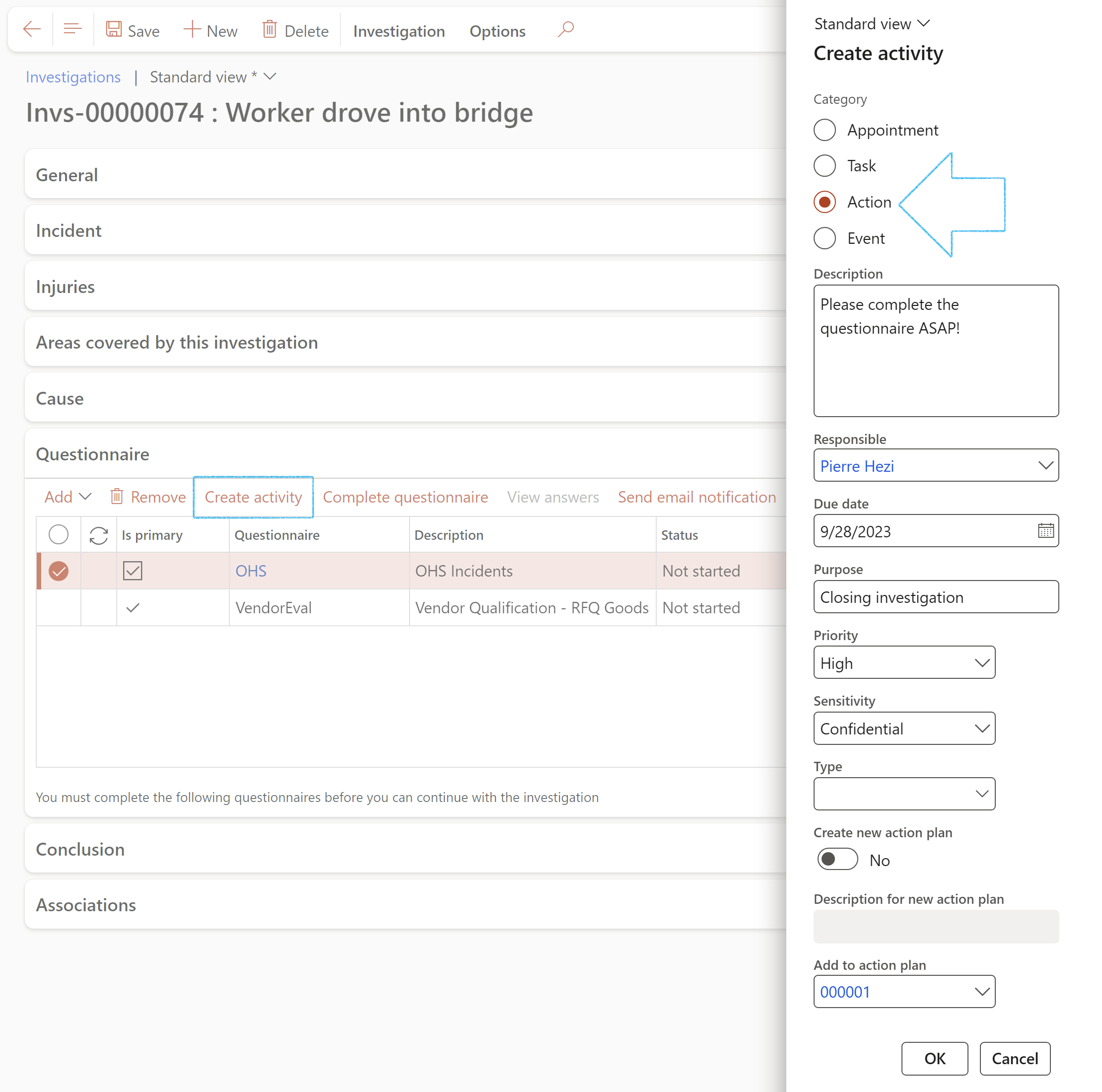
¶ Step 11.1.7: The Conclusion Fast tab
Conclusion is the last step in the process where judgments, decisions, or opinions are formed after an investigation.
The fields that are displayed on this form depends on the Investigation level of detail setup. Please refer to Step 2 for details.
The following Index tabs are applicable:
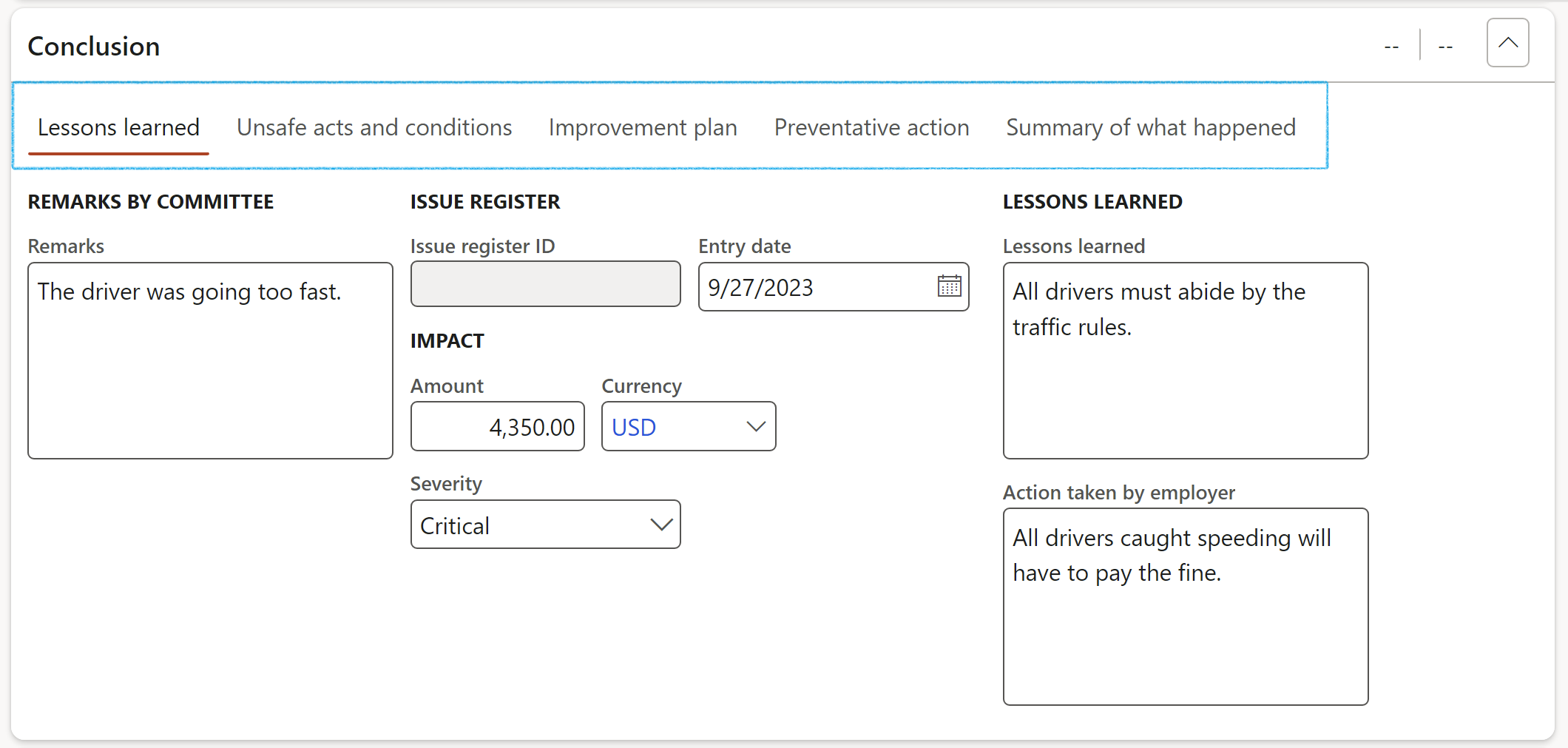
¶ Step 11.1.8: The Lessons learned Index tab
Issues or non conformances can be created for an investigation
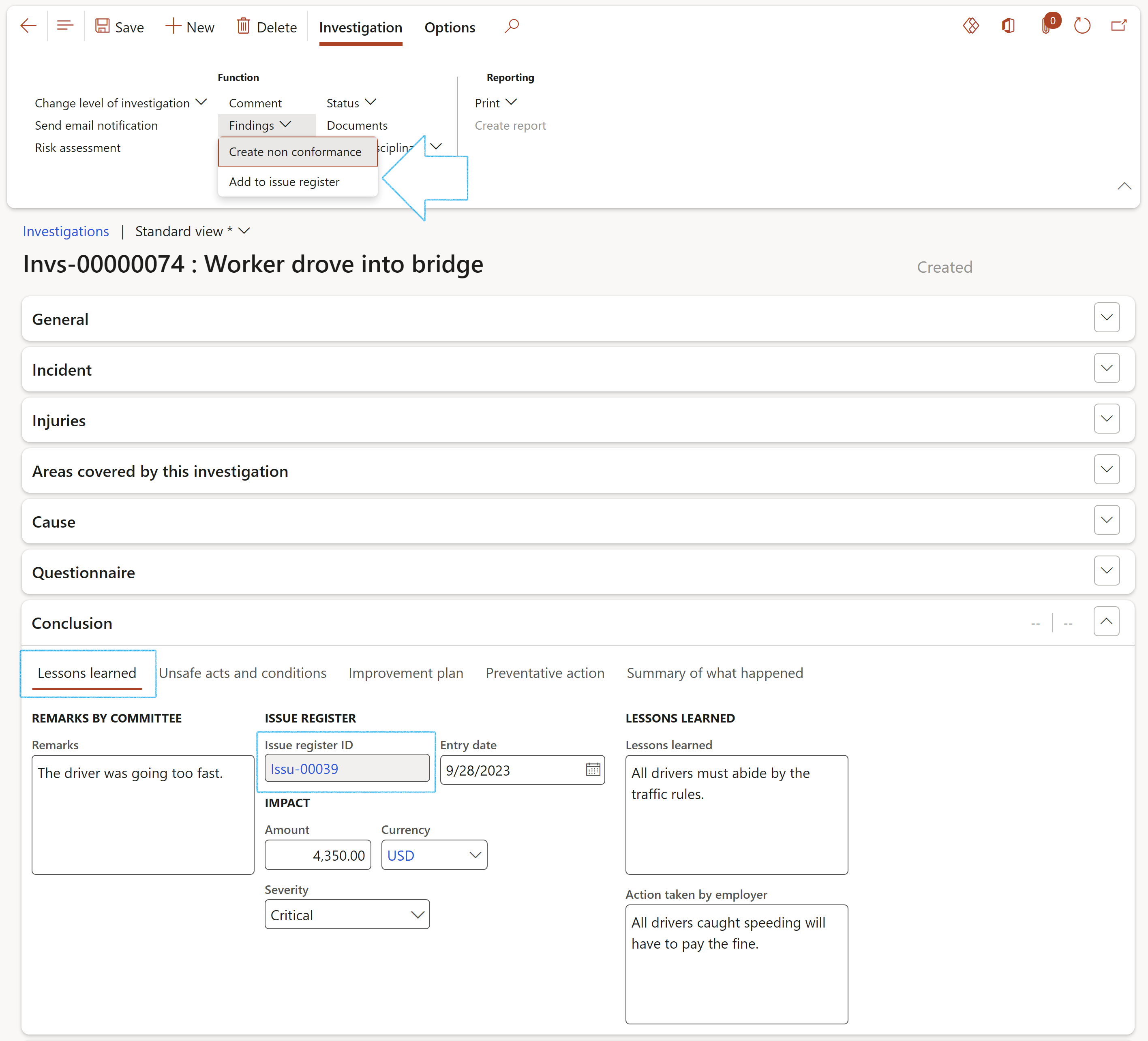
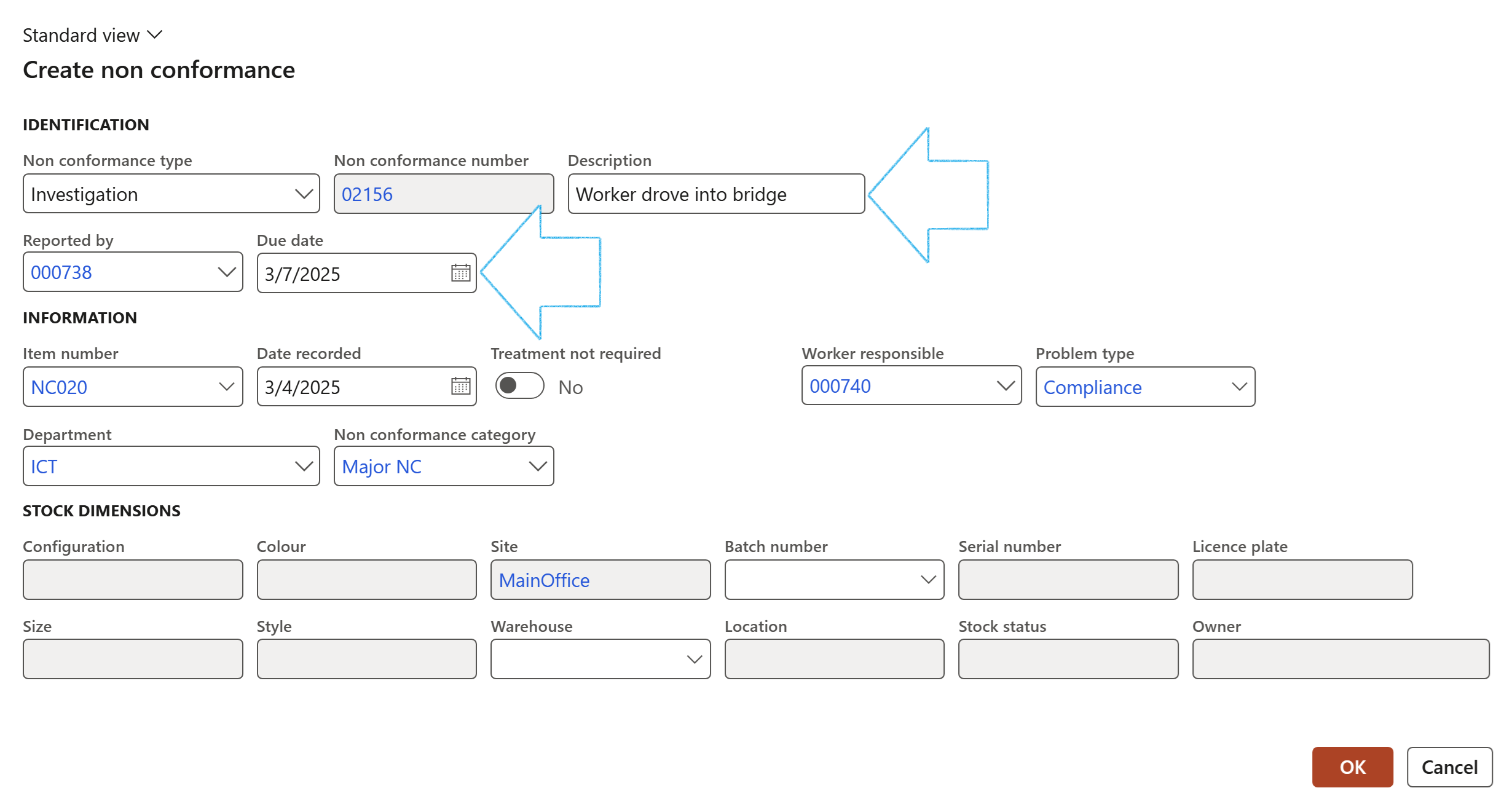
A record will be created under the Associations Fast tab
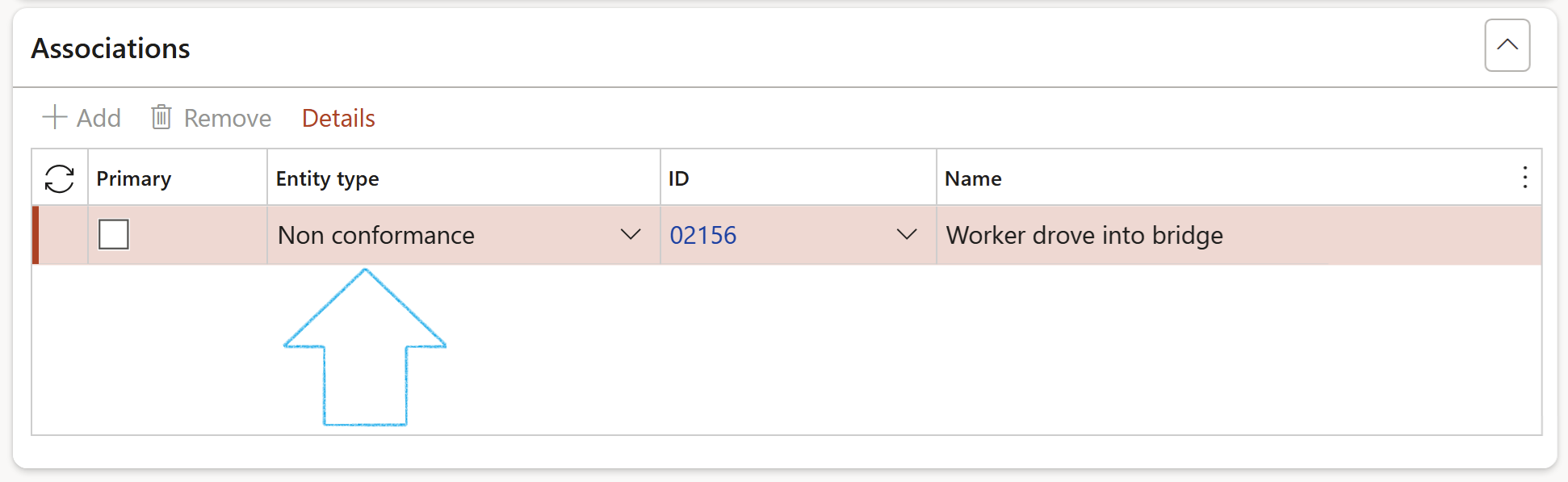
¶ Step 11.1.9: The Unsafe acts and conditions Index tab:
Users will add an Unsafe act/condition ID from the dropdown list.
Additional Unsafe act/condition information is captured in the 4 note boxes.
Upon completion, users can choose to raise a formal Non-conformance via the Findings button in the the Action pane.
The last Non-conformance raised for this investigation will be displayed.
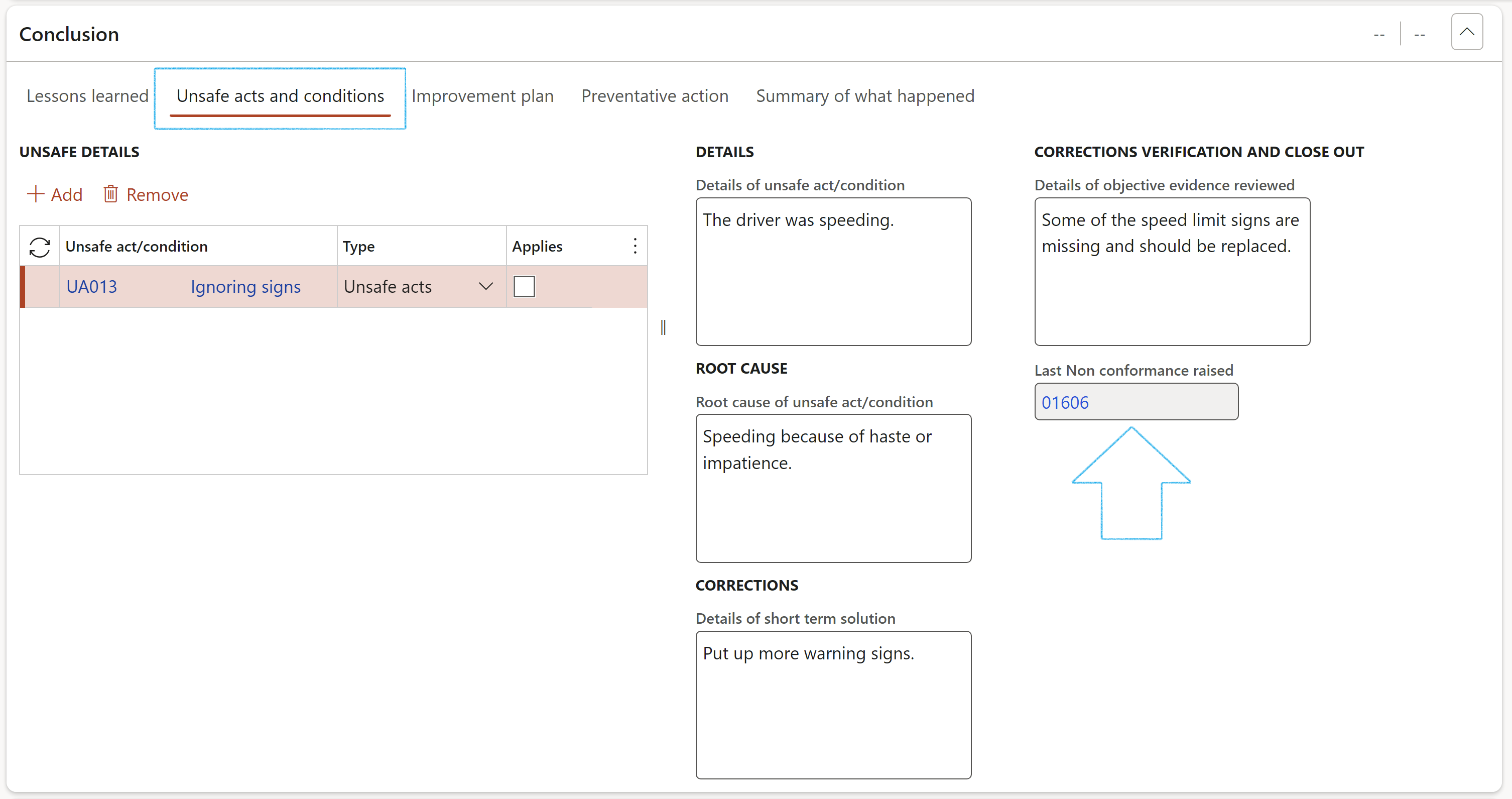
¶ Step 11.1.10: The Improvement plan Index tab
The information under this tab comes from the Safety plan that is selected.
A Safety plan can only be selected if the status of the investigation is Created
After selecting a Safety plan, Dynamics 365 will ask users if they also want to create a “formal” checklist in the Checklist list page.
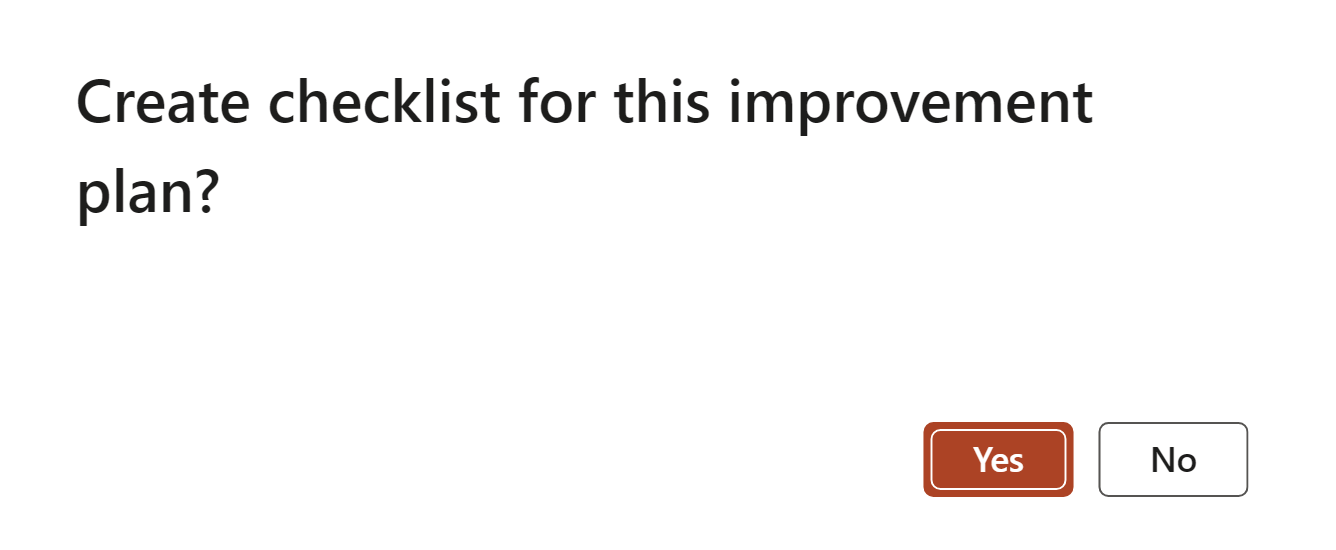
If Yes, then the created Checklist ID will be displayed. (Click Save)
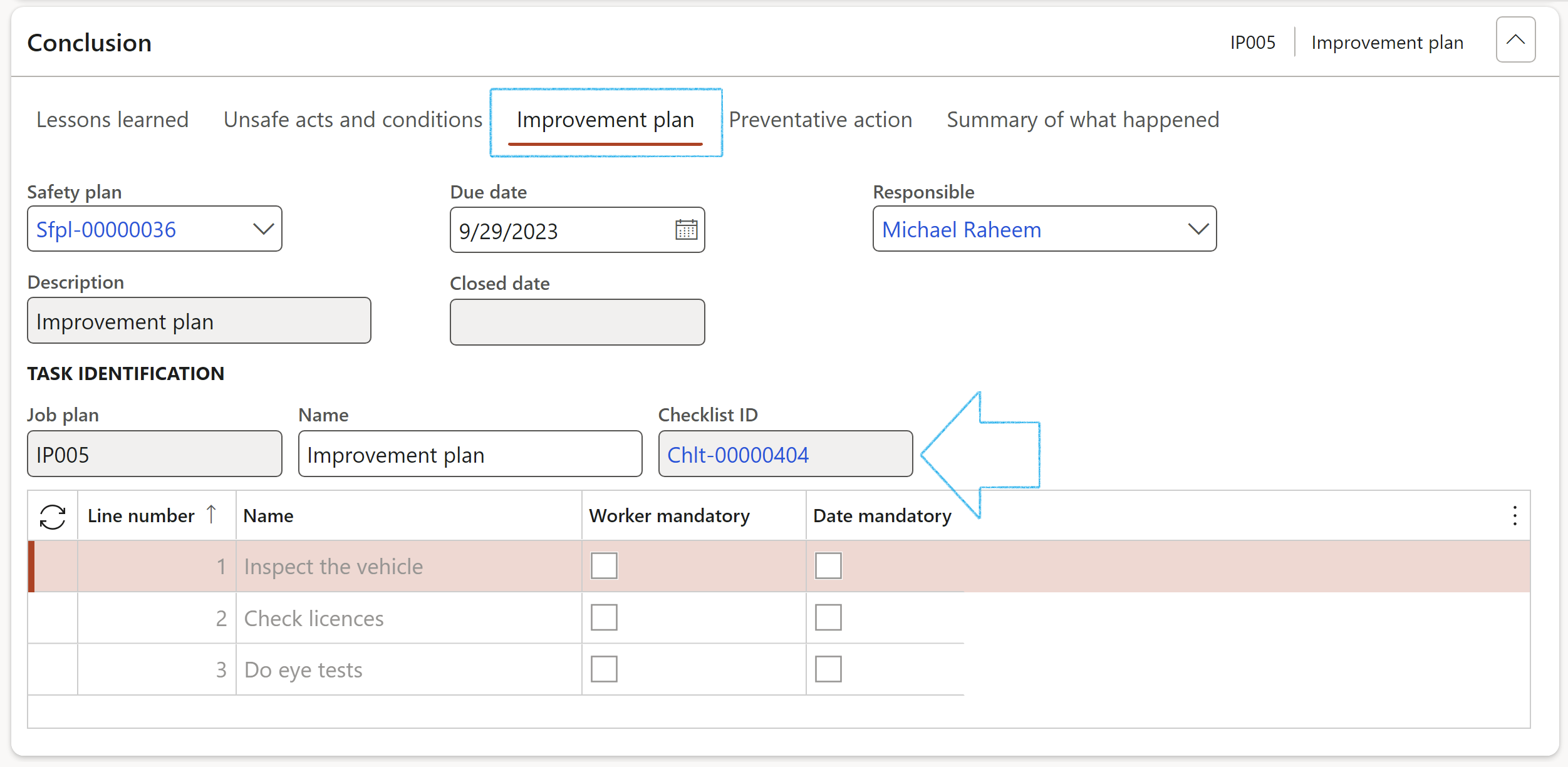
Management improvement Plan (MIP) also known as Performance Improvement Plan (PIP) records the responsibilities, actions, and other resources necessary to improve towards determined Objectives and Targets.
To aid this process, users must choose a pre-defined Safety plan. Please refer to the Wiki page on Safety plans
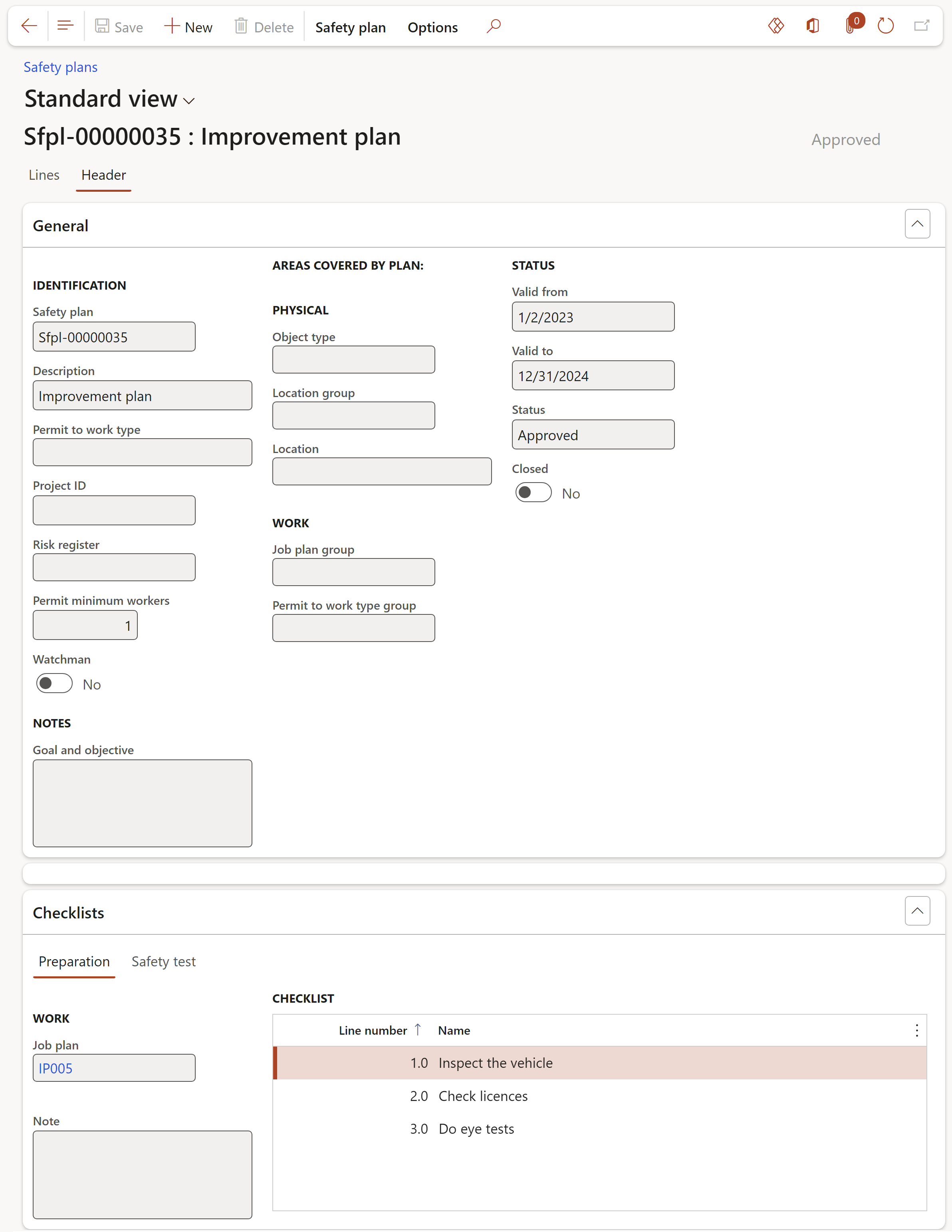
¶ Step 11.1.11: The Preventative action Index tab
Personal factors as well as Job factors that can prevent the incident fron happening again, can be entered under this Index tab
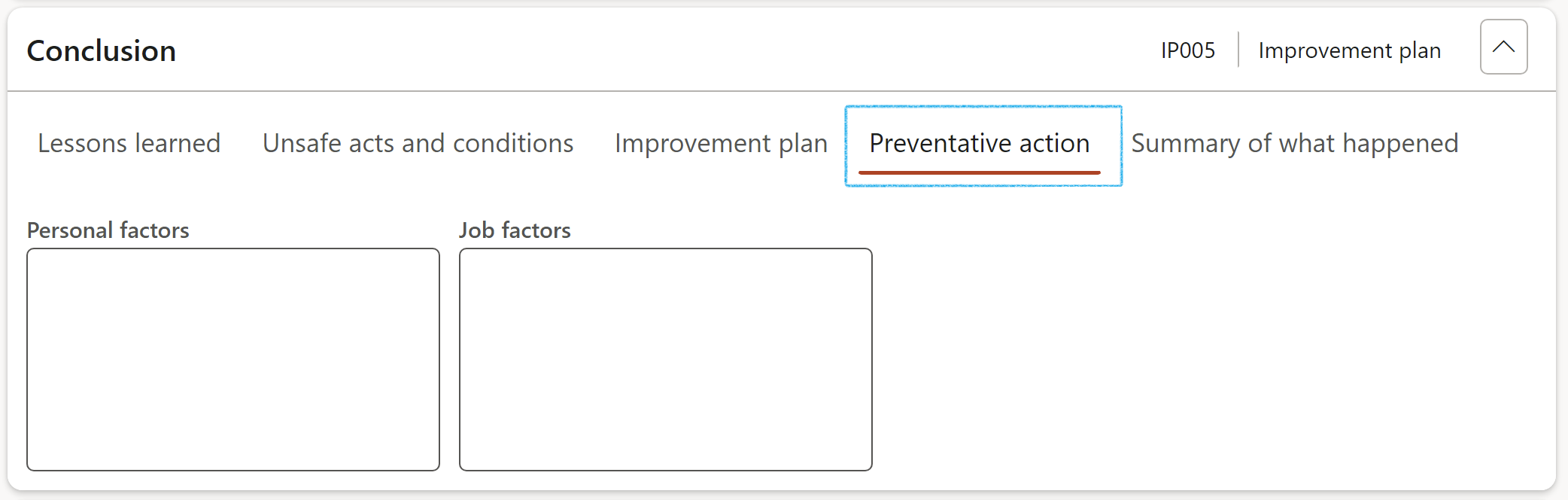
¶ Step 11.1.12: The Summary of what happened Index tab
The incident description and summary of what happened, can be entered under this Index tab
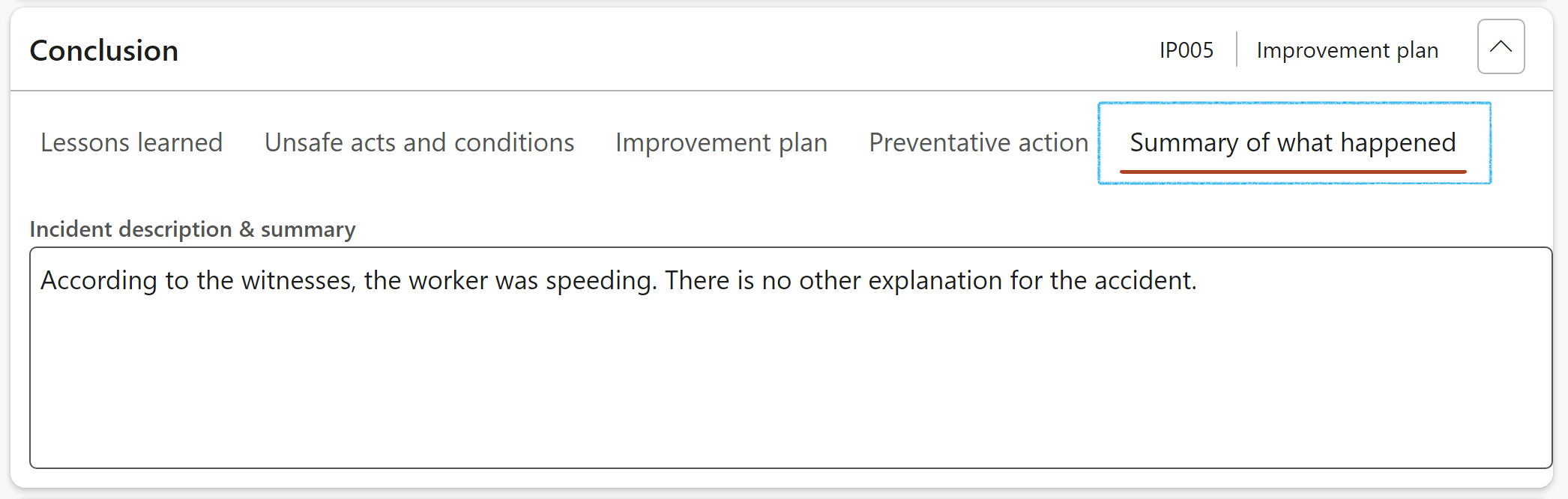
¶ Step 11.1.13: The Associations Fast tab
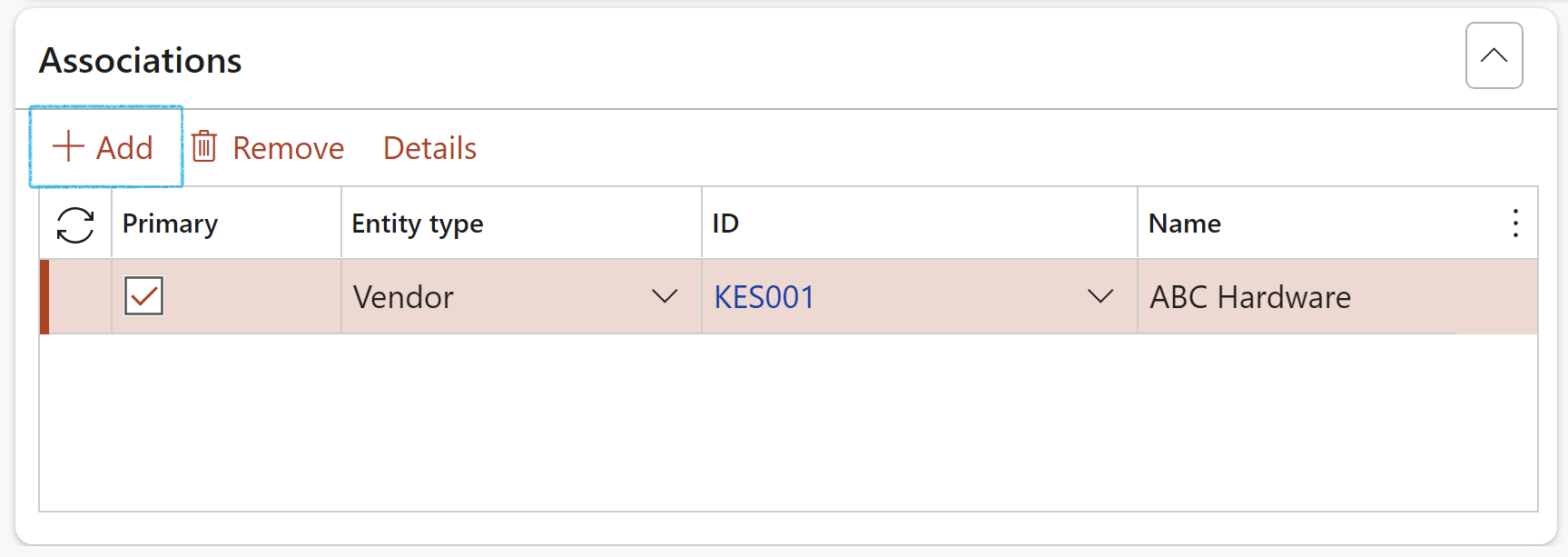
¶ Step 11.1.14: The Reportable Fast tab
Multiple Reporting agencies can be added but only ONE can be marked as Primary
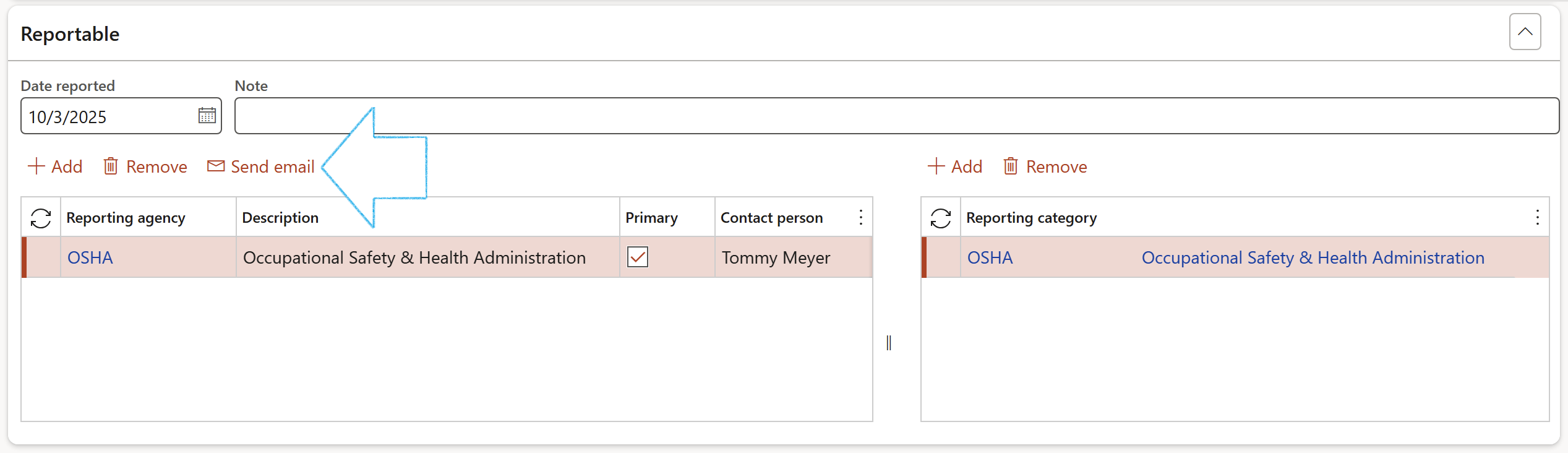
¶ Step 12: Function buttons on the Investigations form
¶ Step 12.1: Change level of investigation
The level of the investigation can be changed by selecting a value from the dropdown list
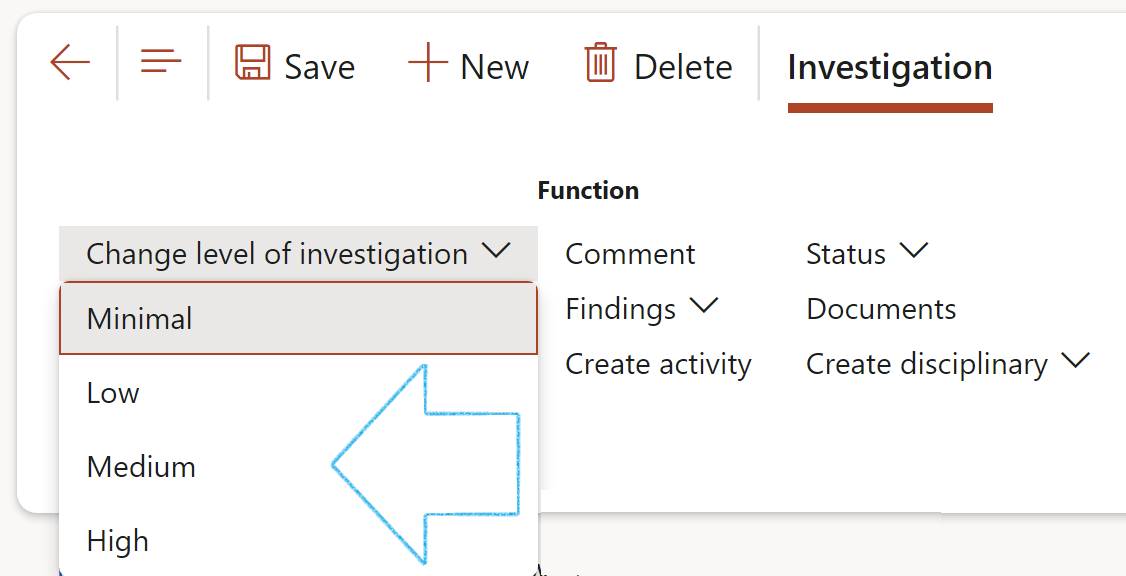
¶ Step 12.2: Send email notification
Send an Email notification to selected stakeholders
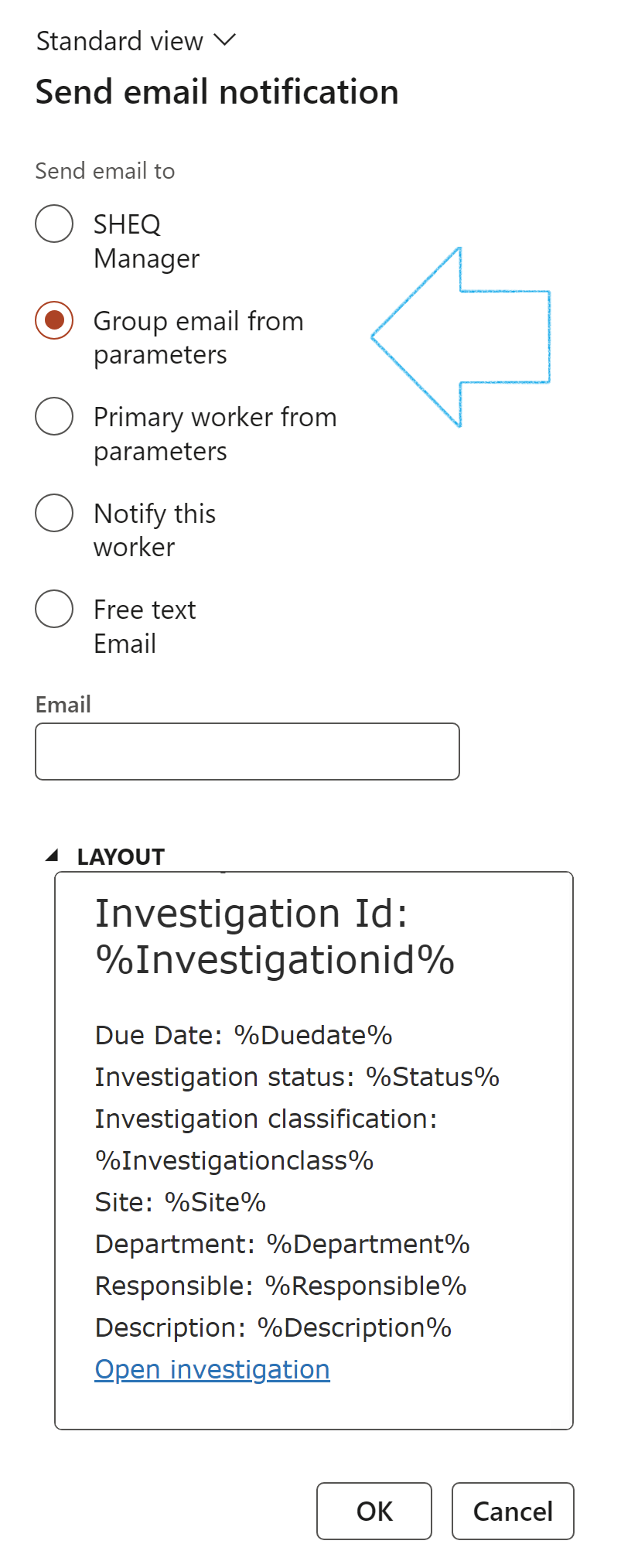
¶ Step 12.3: Risk assessment
Dynamics 365 HSE and GRC are integrated. Normally an Investigation team will not look at an incident in isolation. The possibility of a similar Incident happening again should be recorded via a Risk entry in the Risk registers.
Thus, users can add a new risk to an existing Risk register or create a new Risk register.
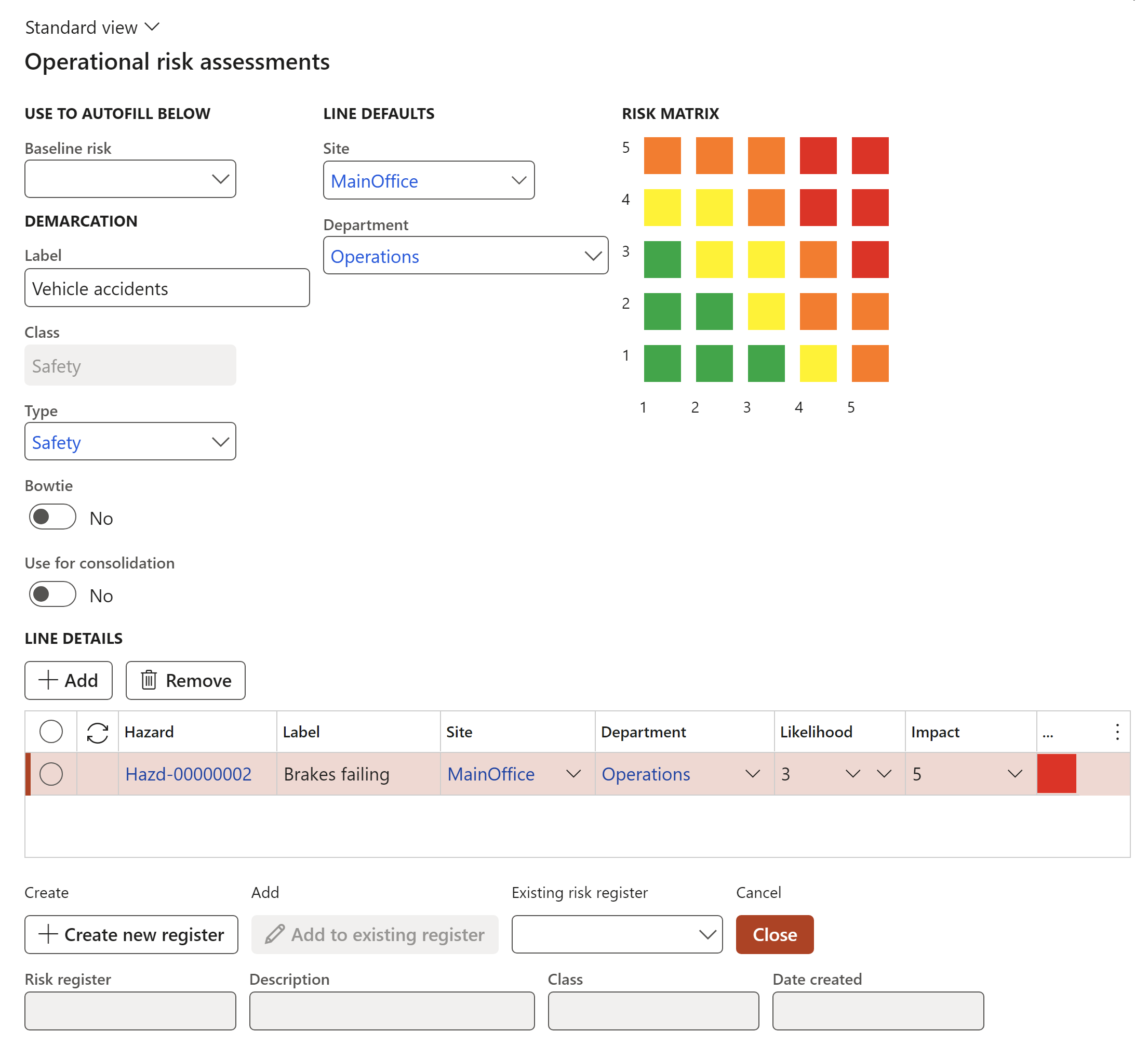
¶ Step 12.4: Comments
Comments are logged by status, and are visible in the General Fast tab under the Comments Index tab on the Investigations form
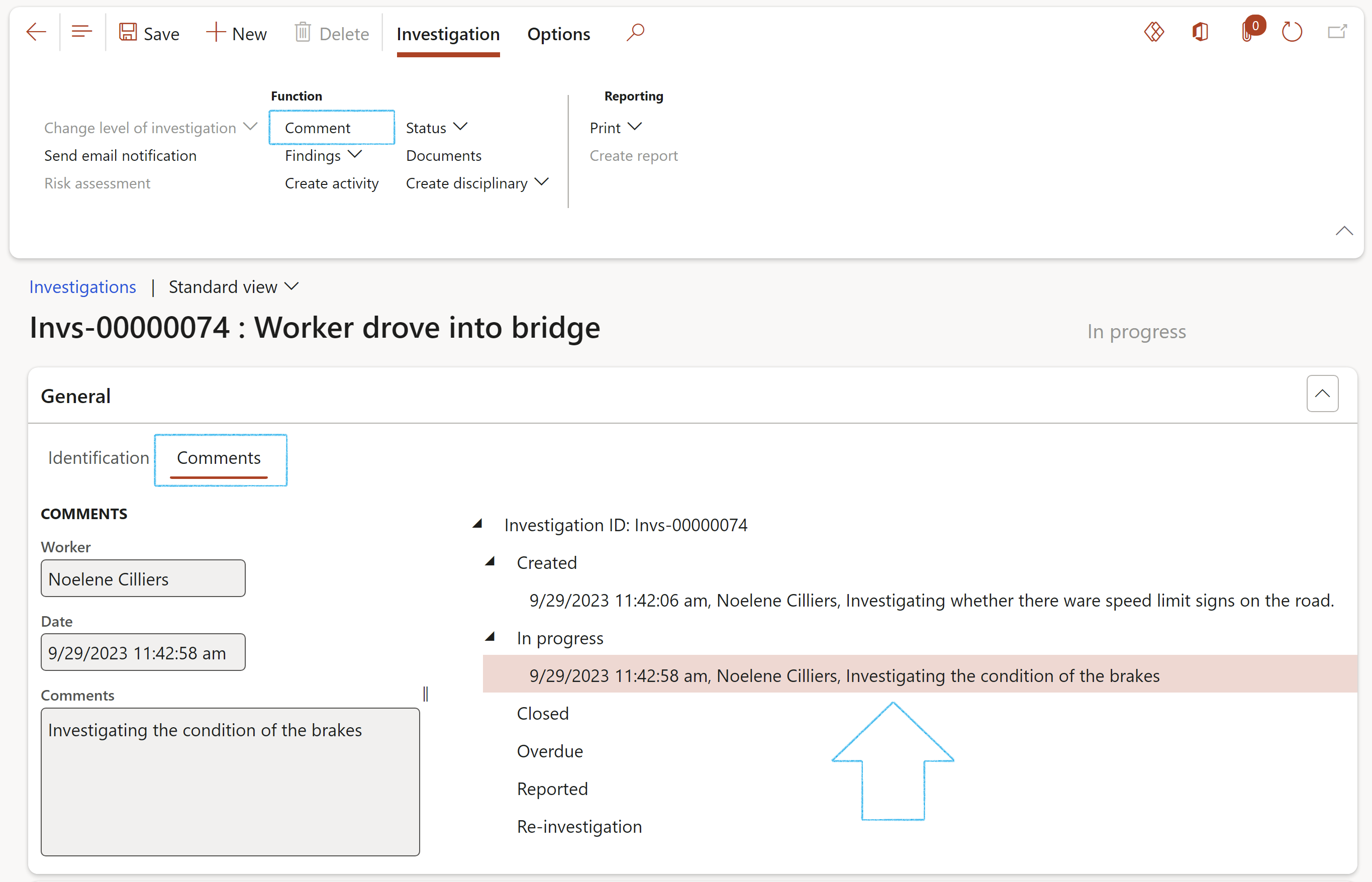
¶ Step 12.5: Findings

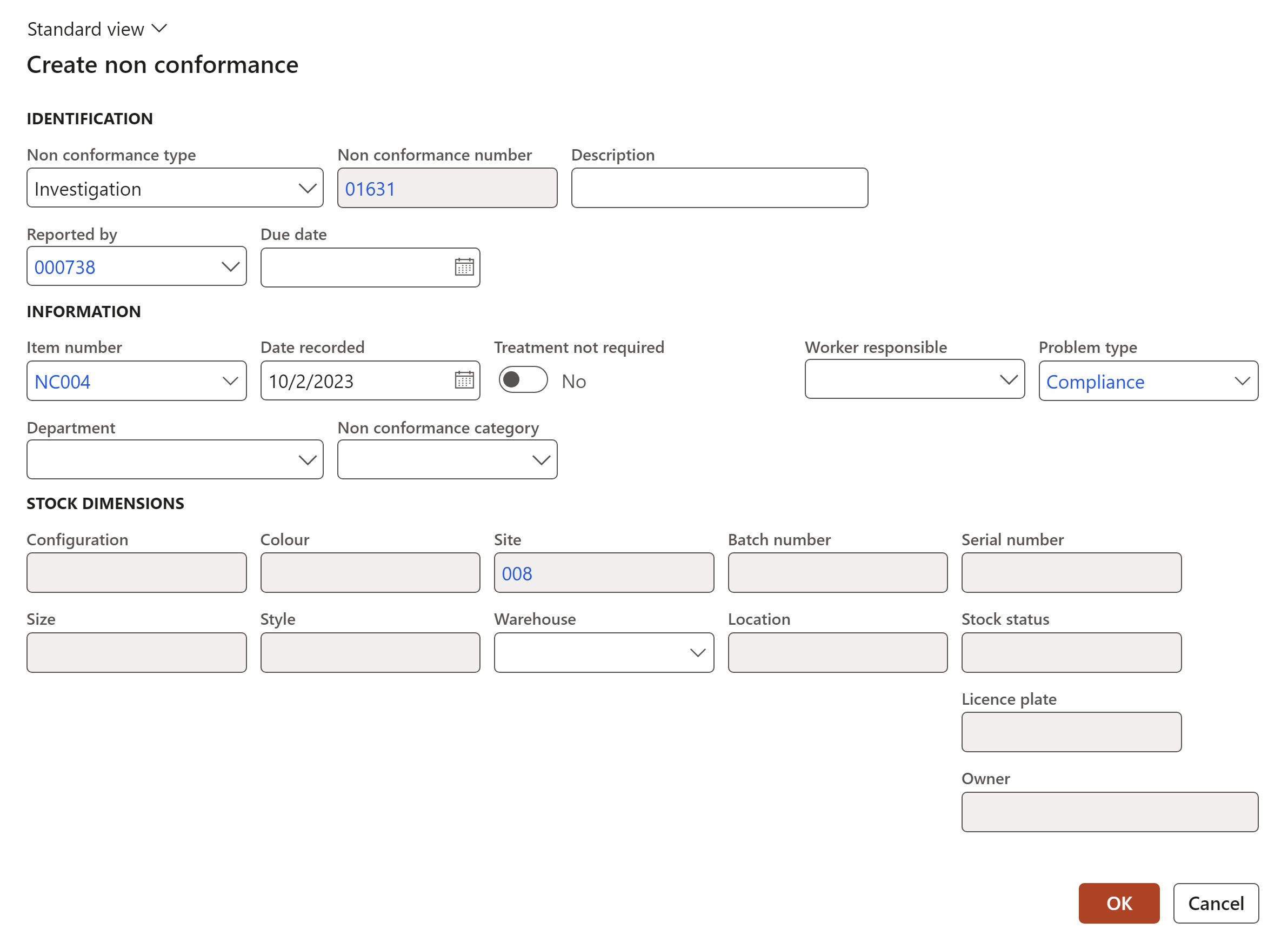
The Item number and Problem type are default values on the HSE parameters form (See the Quality bullet)
The Issue register form can be accessed by clicking on the Issue register ID.
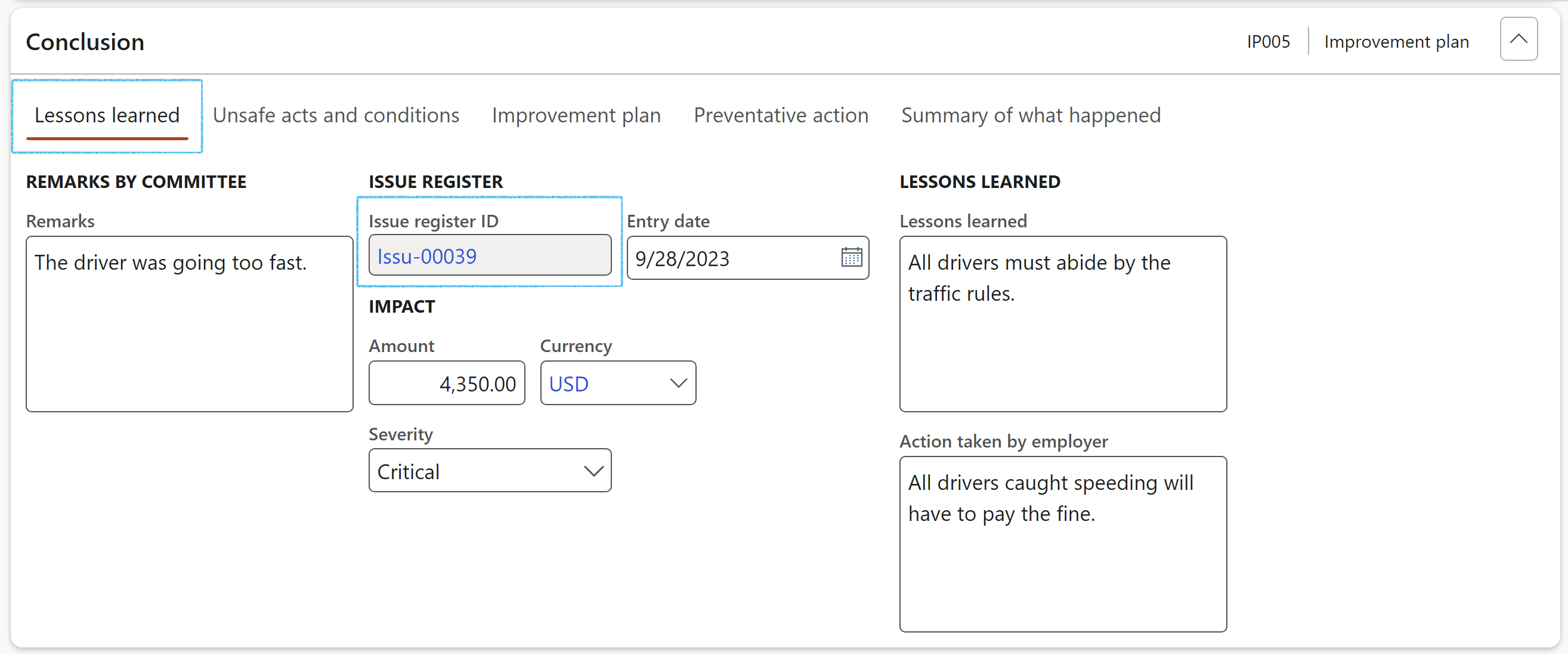
¶ Step 12.6: Create activities
The functionality of the Create activity button allows the user to create action manager records with additional integration to Outlook, and can also link activities to Action plans.
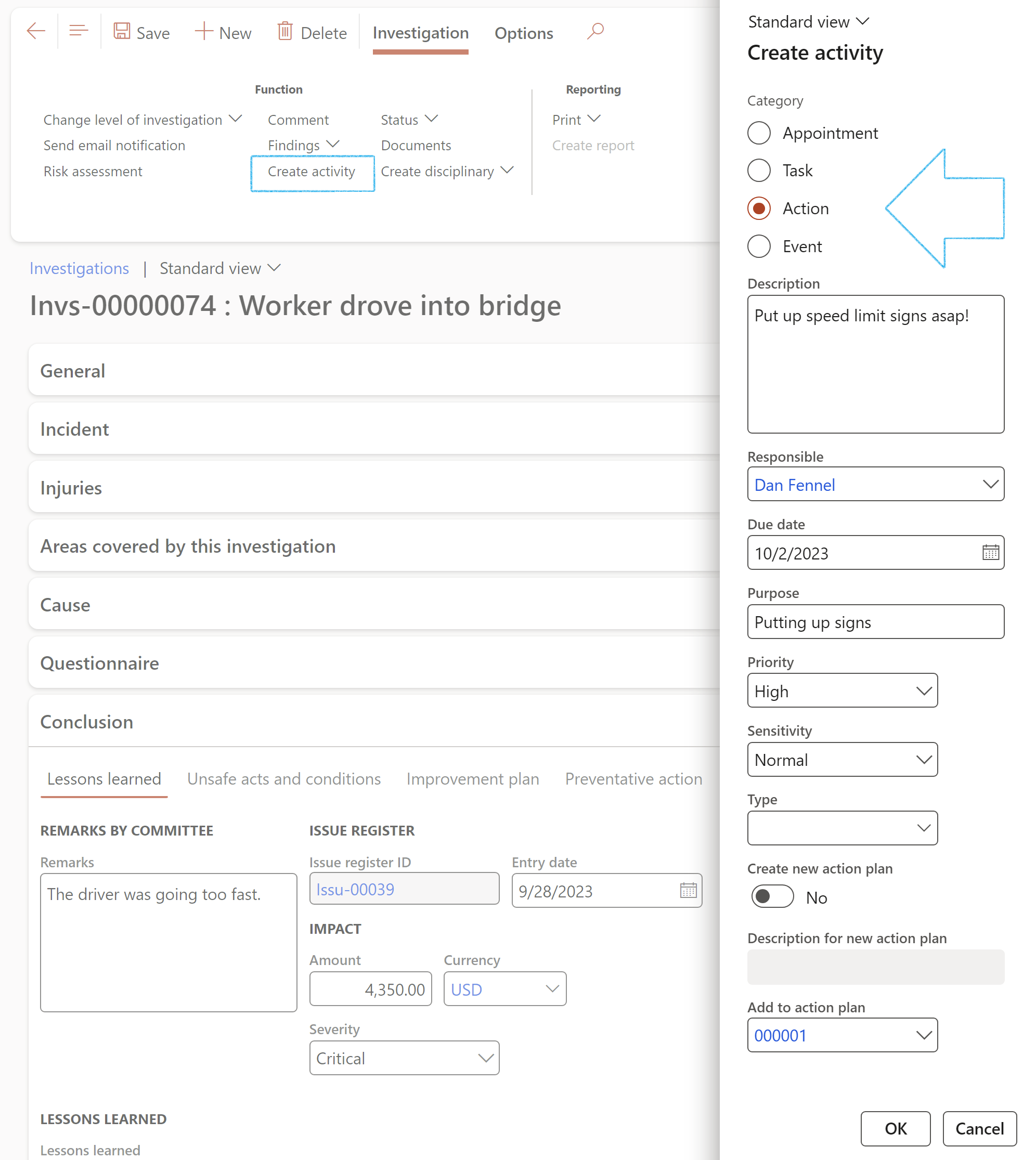
¶ Step 12.7: Print
The Flash report or the Investigation report can be printed.
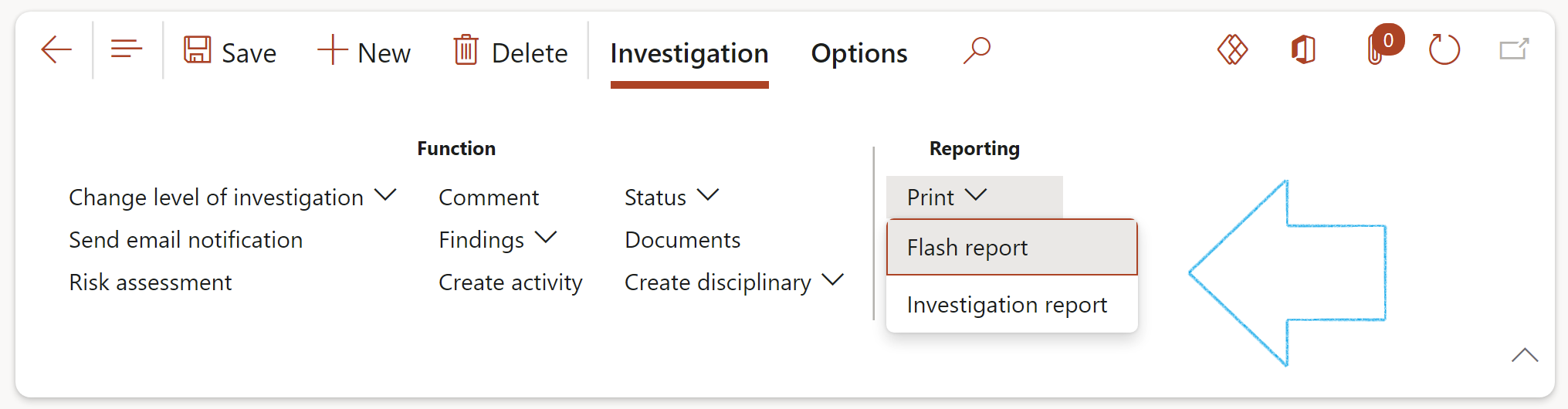
¶ Step 12.8: Documents
The document handling functionality can be used to attach files/pictures/documents or notes that are applicable to the investigation
¶ Step 12.9: Create disciplinary
A disciplinary can be created for a selected worker
¶ Step 12.10: Status
Update the status of the investigation by selecting the relevant status from the dropdown list when you click on the Status button.
The status can be updated at any stage of the investigation. The updated status can be seen in the Status column on the Investigations form.
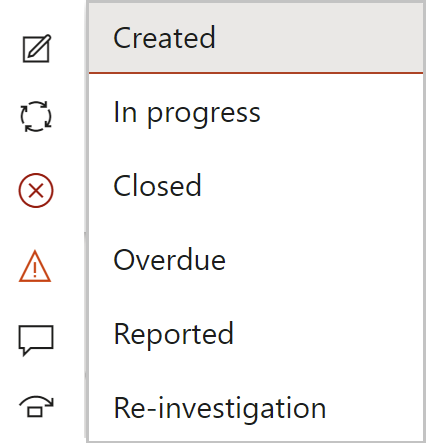
An investigation can only be edited when the status is Created, In progress, Reported or Re-investigation
The following investigation statuses are supported to guide users through the investigation lifecycle:
| Status | Rules |
|
Created: |
|
|
In progress: |
|
|
Closed: |
|
|
Overdue: |
|
|
Reported: |
|
|
Re-investigation: |
|
¶ Step 13: Investigation questionnaires
¶ Step 13.1: Investigation questionnaires to be completed
This form will be used by the Safety team as it displays all the investigation questionnaires that still need to be completed
Go to: HSE > Investigations > Investigation questionnaire to be completed
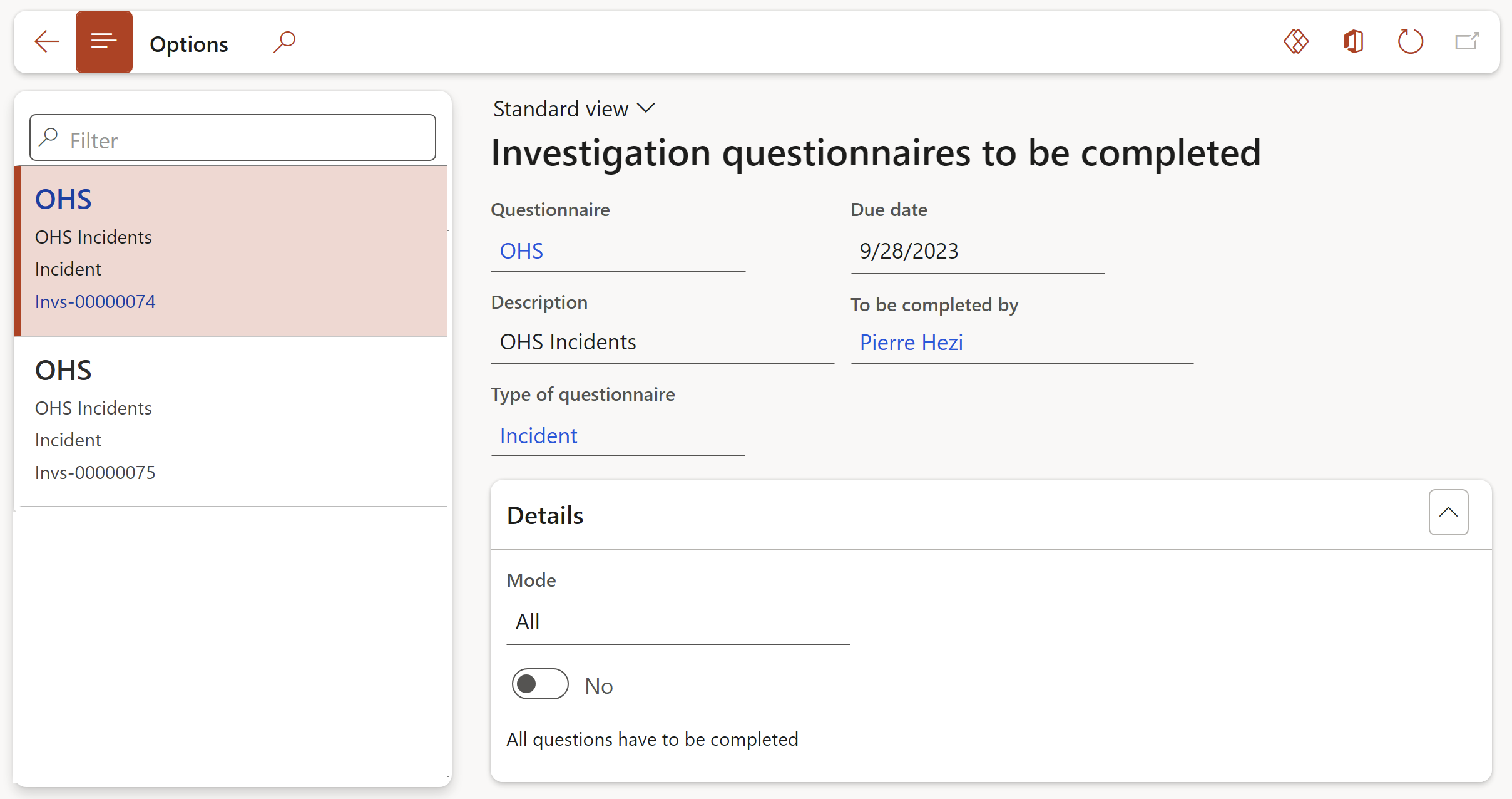
¶ Step 13.2: Investigation questionnaires to be completed by me
This form displays all the investigation questionnaires that still need to be completed by the logged-in user
Go to: HSE > Investigations > Investigation questionnaire to be completed by me
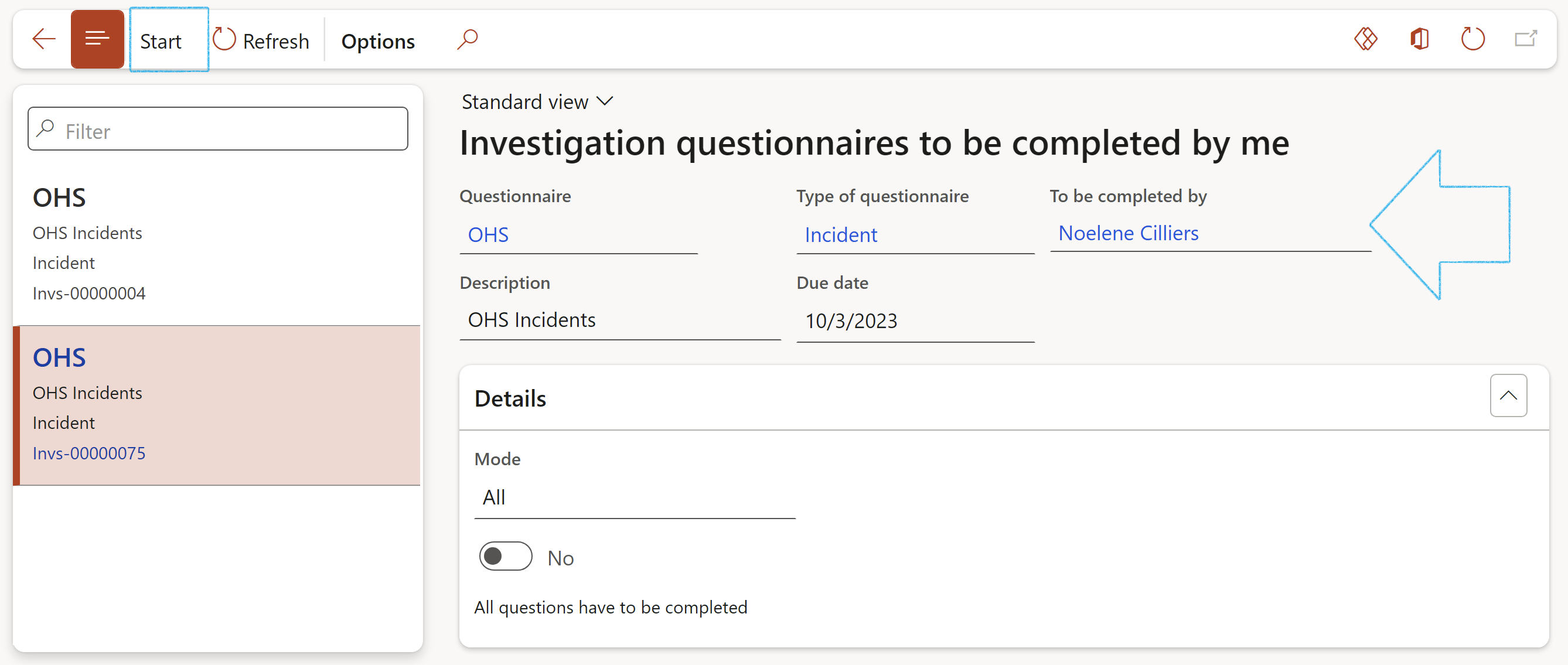
¶ Step 14: Investigation management reports
Detailed Investigation management reports can be created by selecting a baseline (template) on the Investigation under the General Fast tab
The Create report button in the Action pane is only available to users that belong to the Admin user group
The DETAIL REPORT field group is only visible to users that belong to the Admin user group
Go to: HSE > Investigations > Investigations
A blue line will confirm that the report has been created, and the report will be referenced in the Actual report field
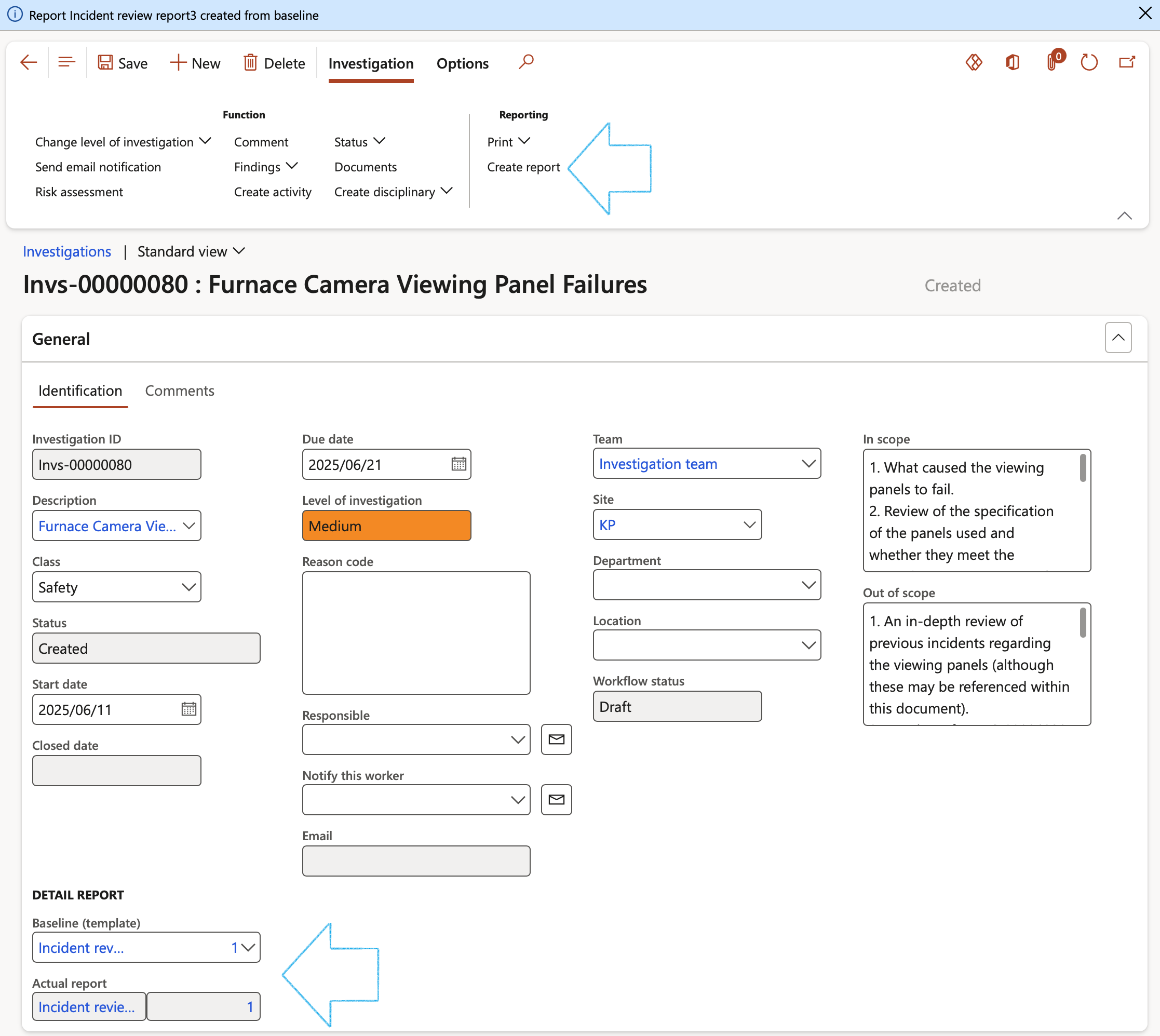

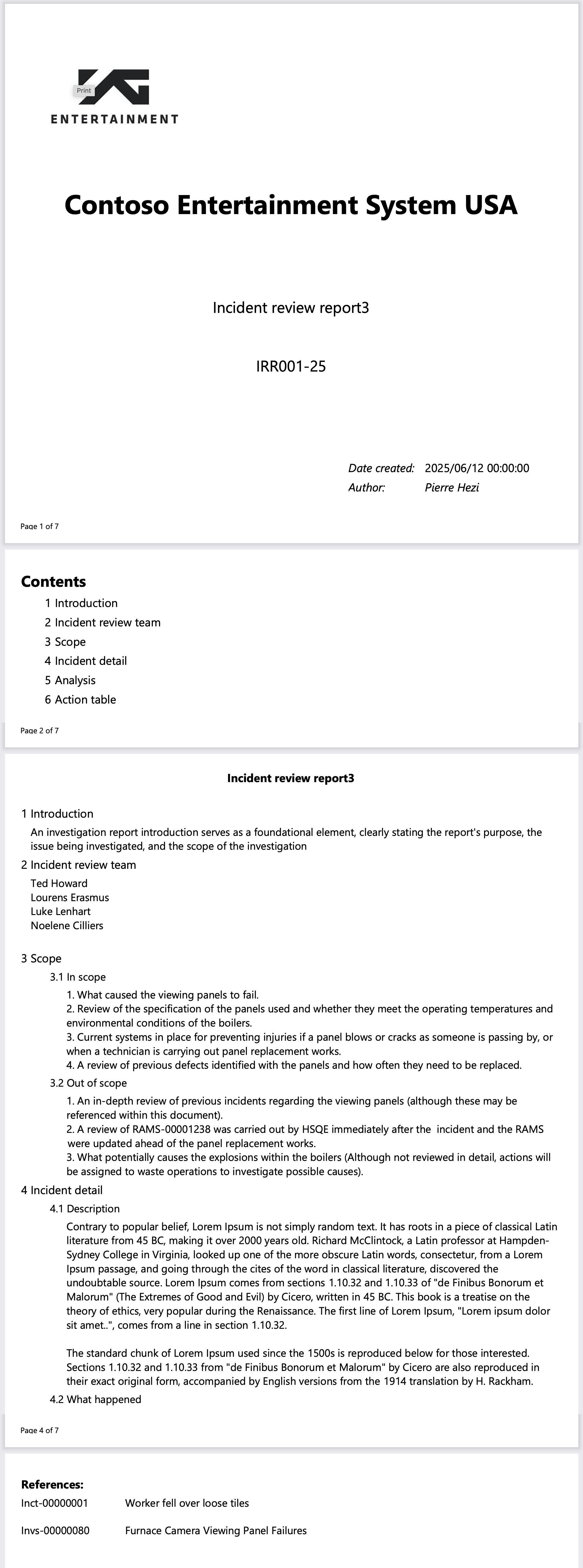
The Investigation as well as all Incidents that are linked to the Investigation, will be listed under References on the report
Go to: HSE > Investigations > Investigation management reports
¶ Reporting
¶ Step 15: The Investigation report
The Investigation report prints the different investigations and their relating details.
Go to: HSE > Investigations > Reports and inquiries > Investigation report
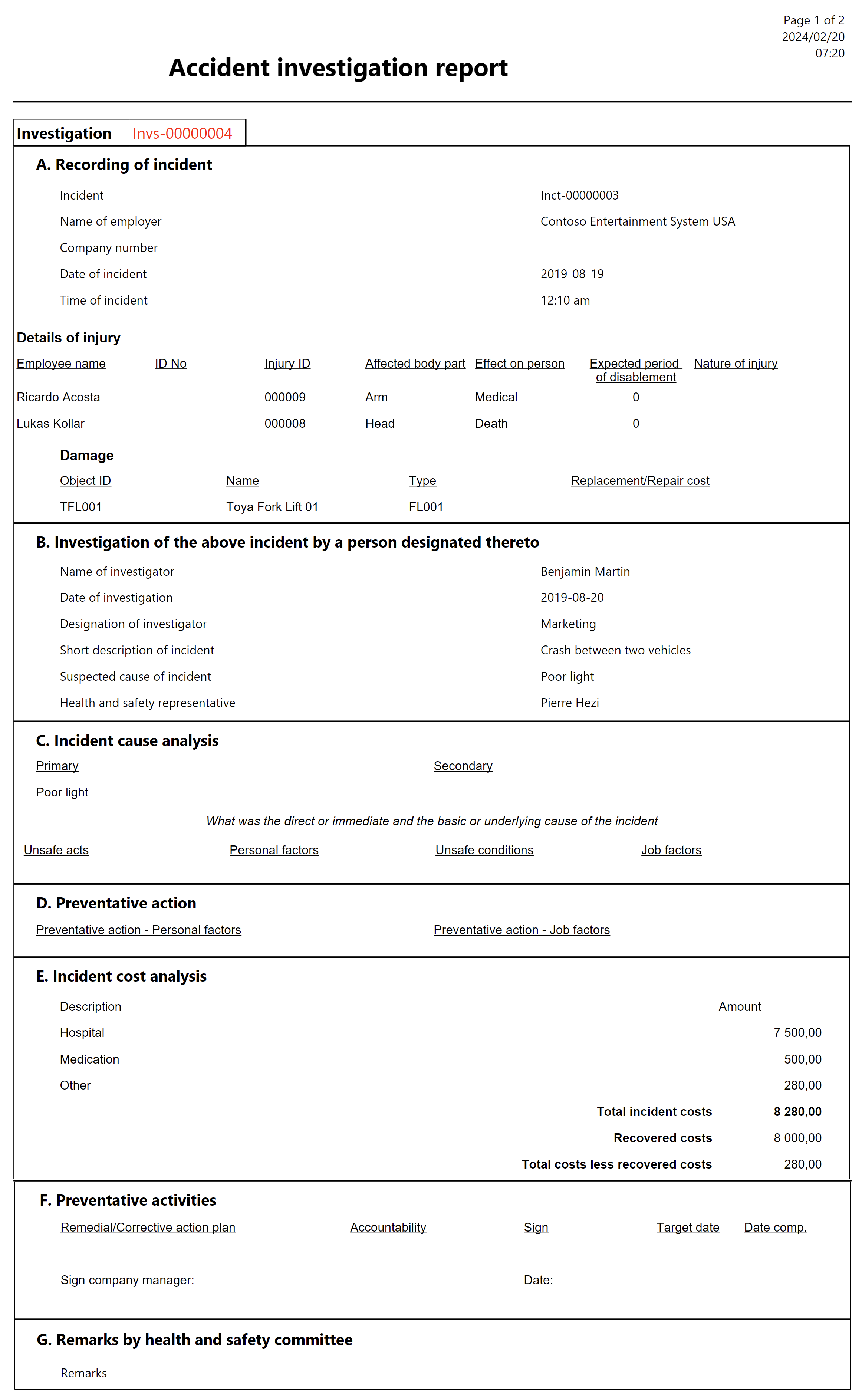
¶ Step 16: The Investigations graph
The Investigations graph is used to display the status of investigations. Refer to the color scheme key code below the Investigations graph:
Go to: HSE > Investigations > Reports and inquiries > Investigations graph