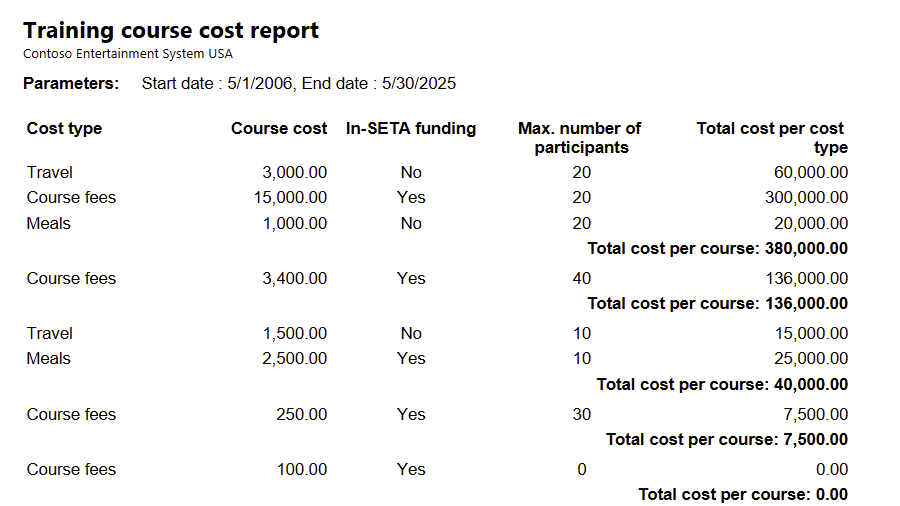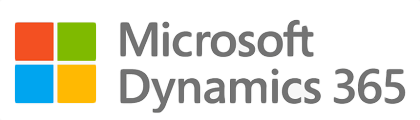
¶ Introduction
The purpose of this sub module is to make it possible for a company to capture the required data for their SETA reporting. This SETA reporting must be done according to the guidelines of the Department of Education. The SETA report must be submitted via the relevant SETA website.
SETA reporting is based on Occupational Codes as prescribed by the Department of Education.
Below is a high-level view of how the SETA enquiries (output) work. Information is sourced from two input forms (setups); feeding the Employee & Job type forms.
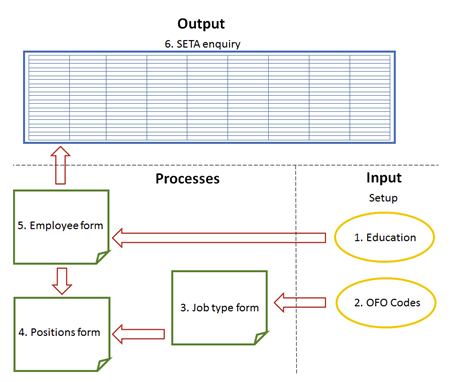
The Organizational Framework for Occupations (OFO) adds value to skills development planning and implementation purposes in that it provides a common language when referring to occupations as well as capture jobs in the form of occupations and groups occupations into successively broader categories and hierarchical levels, based on similarity of tasks, skills and knowledge.
¶ Definitions
| Abbreviation | Description |
|---|---|
| ETQA | Education and Training Quality Assurer |
| ISCO | International Standard Classification of Occupations |
| NQF | National Qualifications Framework |
| OFO | Organizational Framework for Occupations |
| SAQA | South African Qualifications Authority |
| SETA | Sector Education and Training Authority |
¶ Navigation
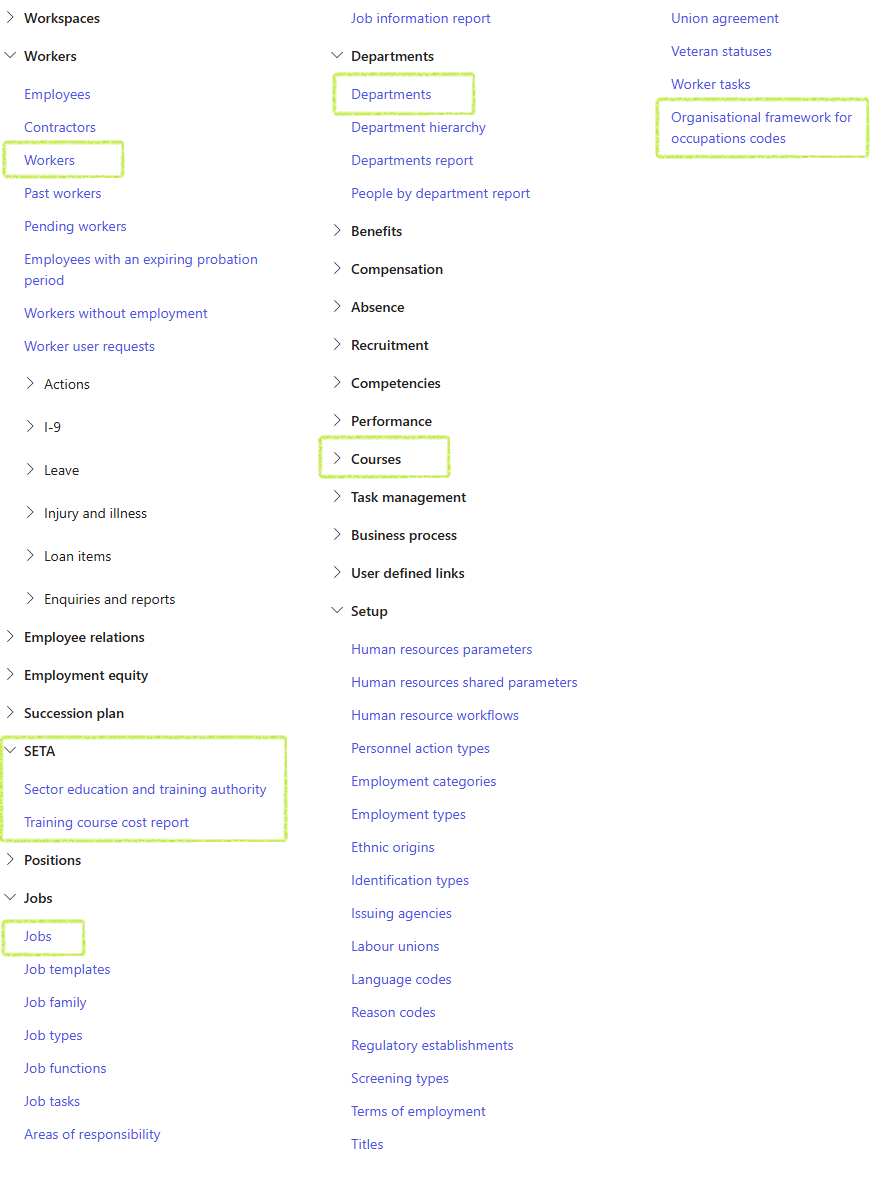
¶ Specific setups
Assumed setups
- Positions have to be linked to Jobs, so that the Jobs can be linked to the relevant OFO codes.
- The following detail for each worker has to be set up in order for the SETA enquiry to run effectively:
- Surname
- First name
- Job title
- Ethnic origin
- Birth date
- Gender
- Person with disability
- ID number
- Highest Education/Qualification attained
- Province
- Employment area postal code
- OFO codes
- Workers to be included in Courses which include Costs; Vendors; NQF Level and other SETA related details. Refer to the HRM Learning Management Wiki pages.
¶ Step 1: OFO Codes
OFO Codes may be imported using D365 data entities as a once-off configuration step. If needed, the codes may however be updated manually in D365 although this should not be necessary.
Go to: Human resources > Setup > Organisational framework for occupation codes.
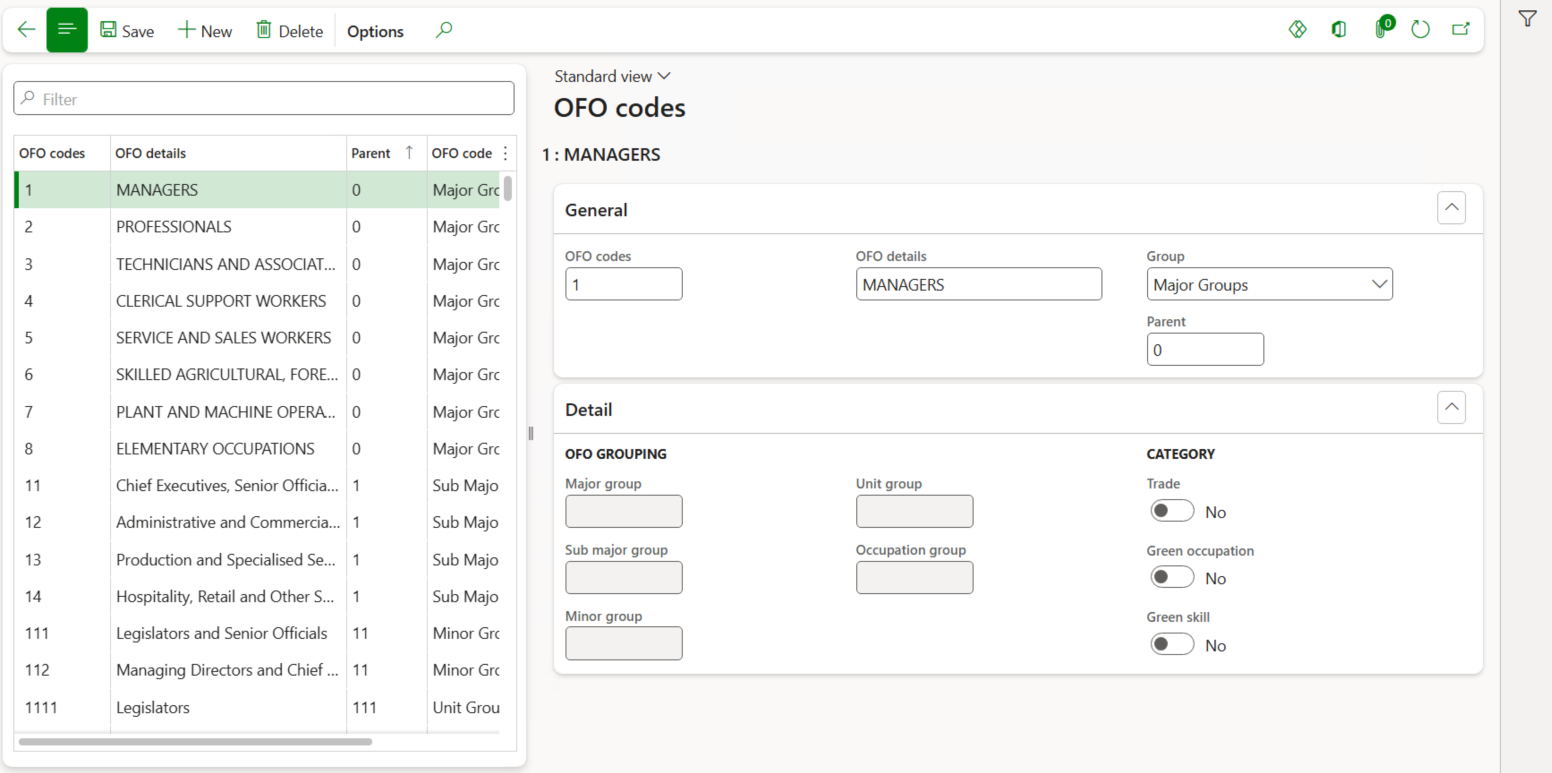
When a code is entered; it is automatically broken down in its components to display Major; Sub-major; Minor; Unit and Occupation groups. Therefore the OFO Codes must be created or imported in the correct sequence starting with Major groups first and specialization codes last.
¶ Step 2: Capture worker details
- Go to: Human resources > Workers > Workers
- Select the appropriate worker
- Click on Edit in the action pane
¶ Step 2.1: Capture worker personal information
- Access the Personal information fast tab
- In the Ethnic origin field, select the relevant ethnic origin for the worker
- In the Birth date field, select the worker’s birth date from the calendar
- In the Gender field, select the worker’s gender from the dropdown list
- If the worker has disabilities, set the Person with disabilities slider button to Yes
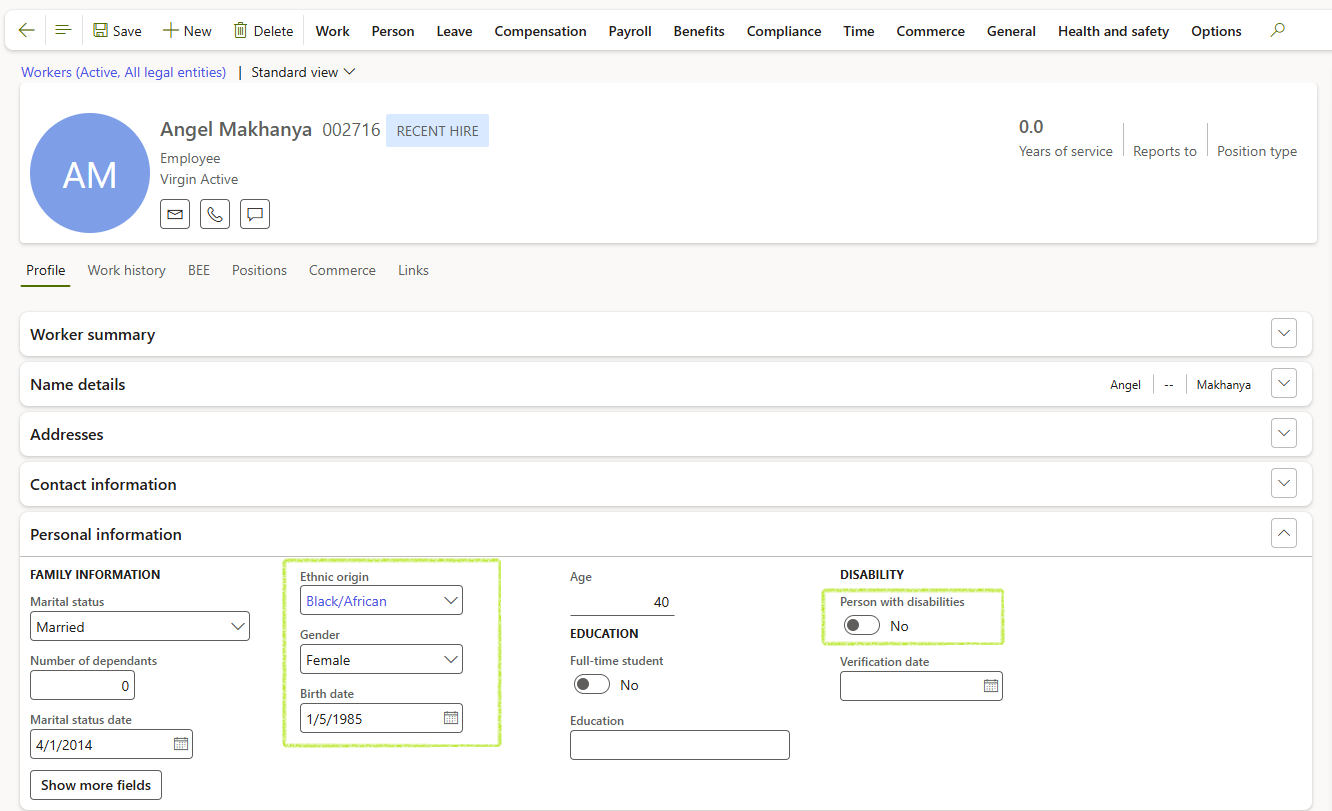
¶ Step 2.2: Add worker identification number
- Click on the Person button in the action pane
- In the Personal information field group, select Identification numbers
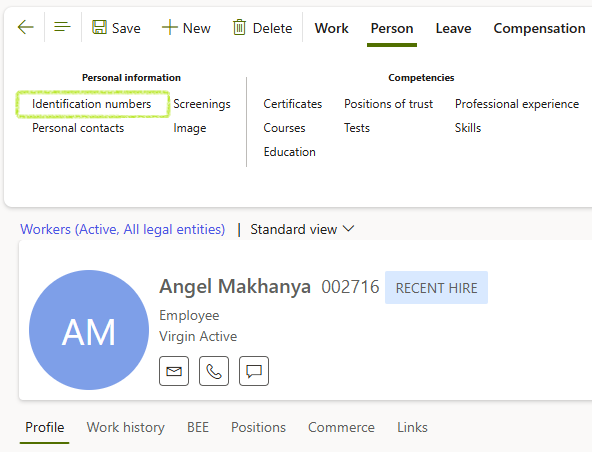
- Select an Identification type from the dropdown
- Enter the identification Number
- Add other relevant information regarding the identification number for the worker
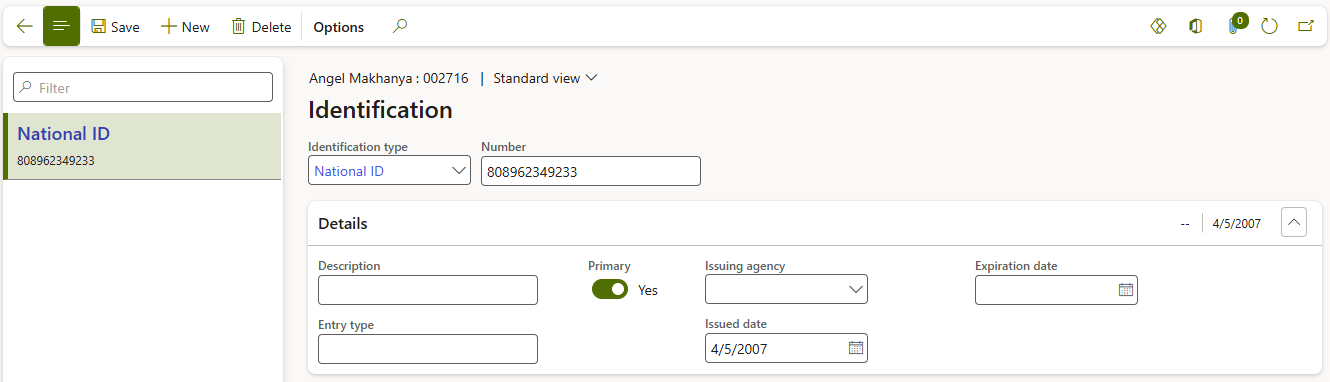
¶ Step 2.3: Capture Highest Education/Qualification attained
- Click on the Person button in the action pane
- In the Competencies field group, select Education
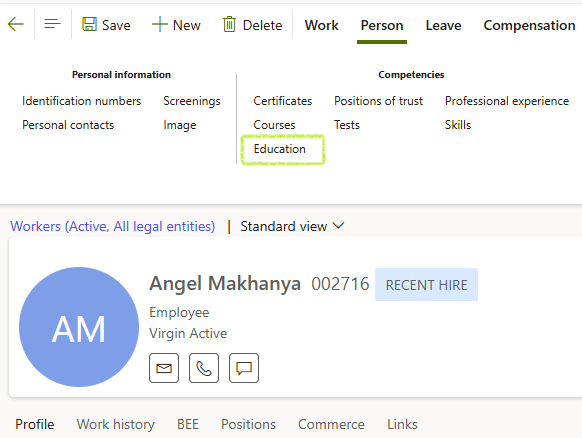
- In the Education field, select the worker’s education from the dropdown list
- Select the Level of education from the dropdown list
- Complete the relevant other education fields for the associated education record
- Select to indicate if this education record is the Highest qualification by setting the slider button to Yes.
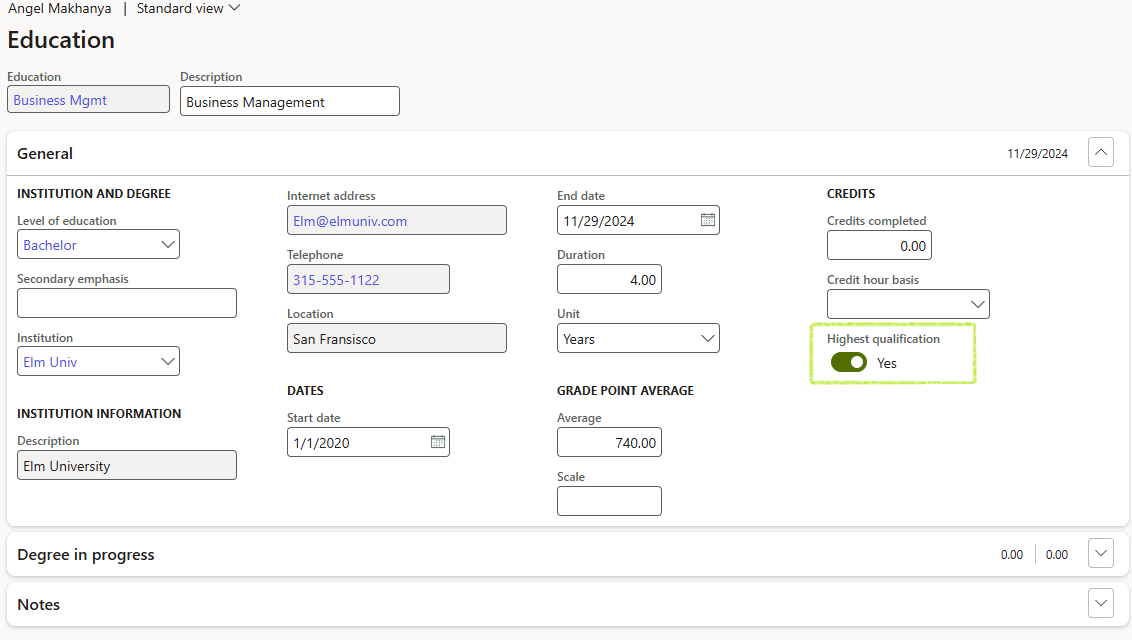
You will only be able to select ONE highest education for each worker.
¶ Step 3: Add the department province and area postal code
- Go to: Human resources > Departments > Departments
- Select the appropriate department
- Click on Edit in the action pane
- Expand the Addresses fast tab
- Click on the Add fast tab button
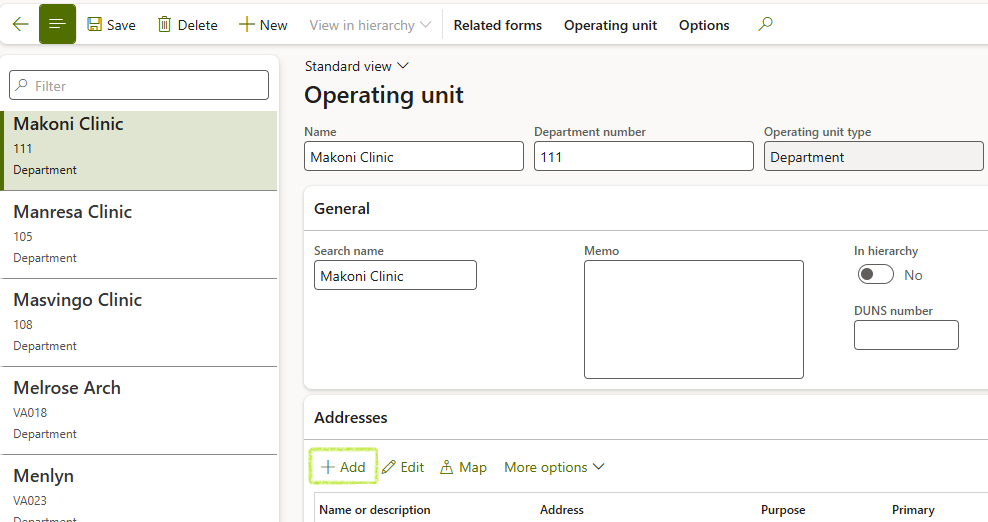
- In the New address dialogue, complete the relevant fields:
- Name or description of the address
- Purpose selected from the dropdown i.e. Business
- Country/region to be selected from the dropdown
- Postcode selected from the dropdown
- Street address entered in the memo box
- City selected from the dropdown
- Country selected from the dropdown
- Select the address as Primary
- Click on the OK button
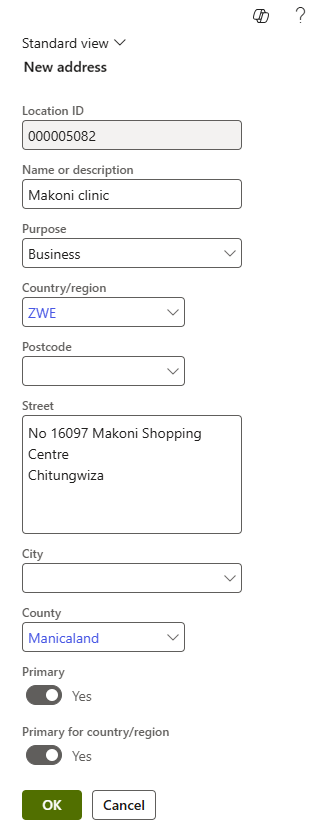
¶ Step 4: Capture Organizational Framework for Occupations (OFO) information
- Go to: Human resources > Jobs > Jobs
- Select the relevant job
- Click on Edit in the action pane
- In the Job Classification fast tab select the OFO Specialization group code or OFO Occupation group code. The related OFO details for the selected code will automatically be displayed.
- Click on the Save button in the action pane.
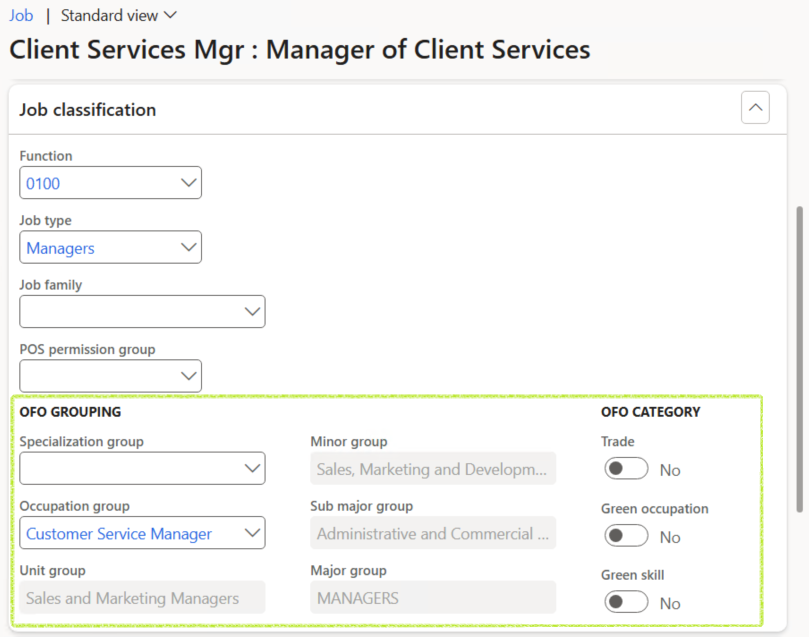
¶ Reporting
¶ Step 5: SETA Report
- Go to: Human resources > SETA > Sector education and training authority
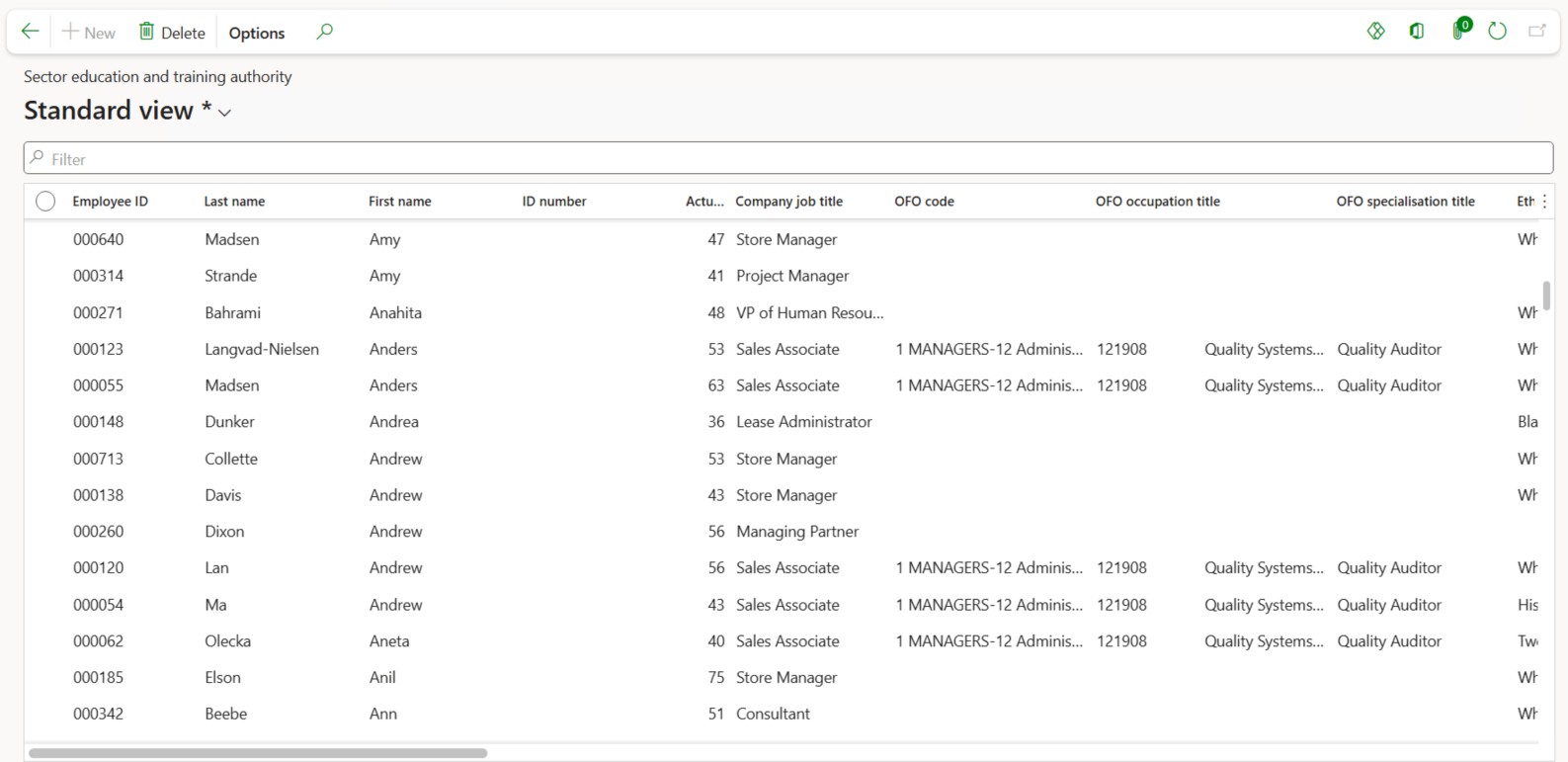
- In the Action pane, select to Open in Microsoft Office > Export to Excel
- Data may now be filtered and sorted as required.
- In the Parameters fast tab, select the From date and To date
- Click on the OK button
- A list of courses; the course type and course names for the period
- Course status; supplier; name; start and end date
- Cost types per course; In-SETA fundings; Maximum number of participants and Total Cost per Cost Type and Course.
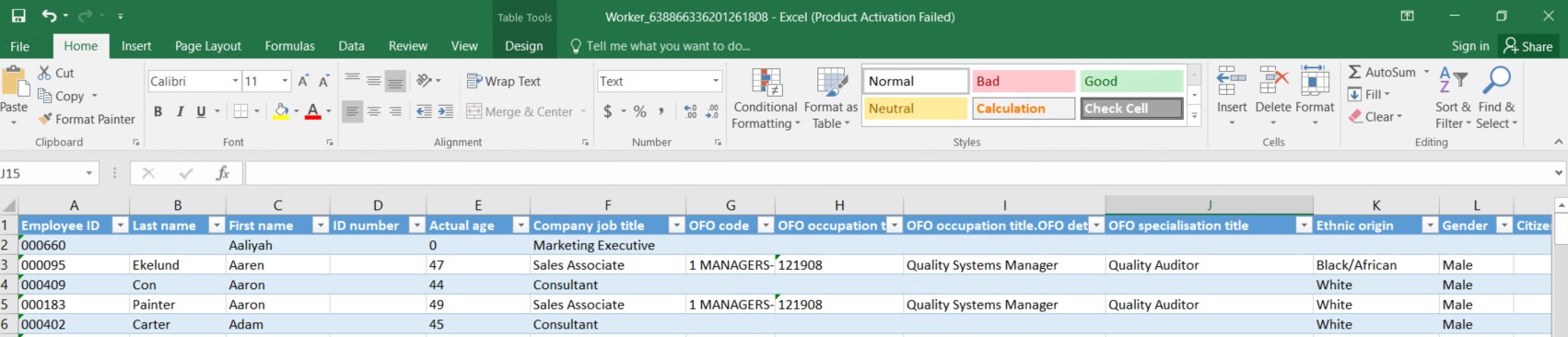
¶ Step 6: Training cost report
This report may be generated when workers have been added to Courses that include the required SETA details. Please refer to the HRM Learning Management Wiki pages for information on creating Courses and adding workers to the courses.
Go to: Human resources > SETA > Training cost report
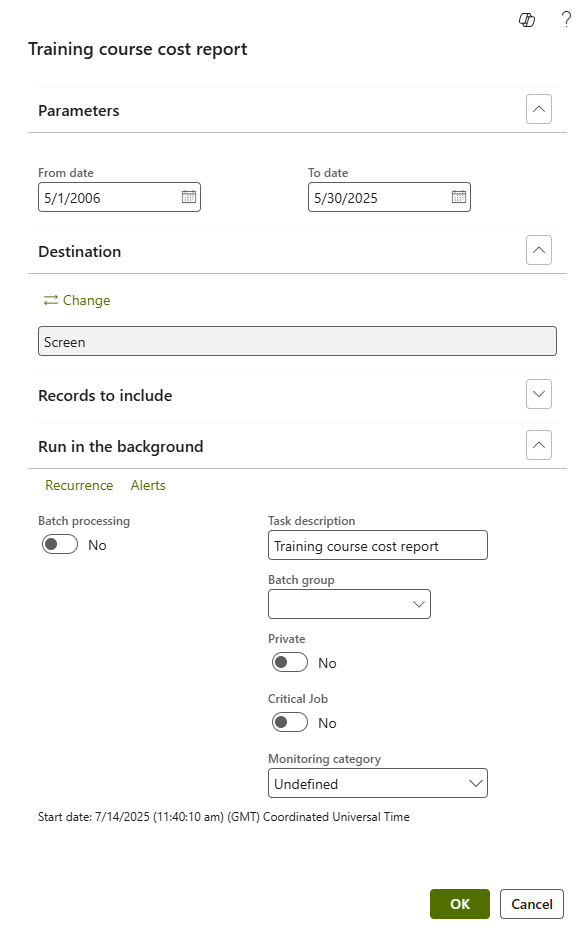
The report includes sections containing the following data:
Example of the cost section of the report: