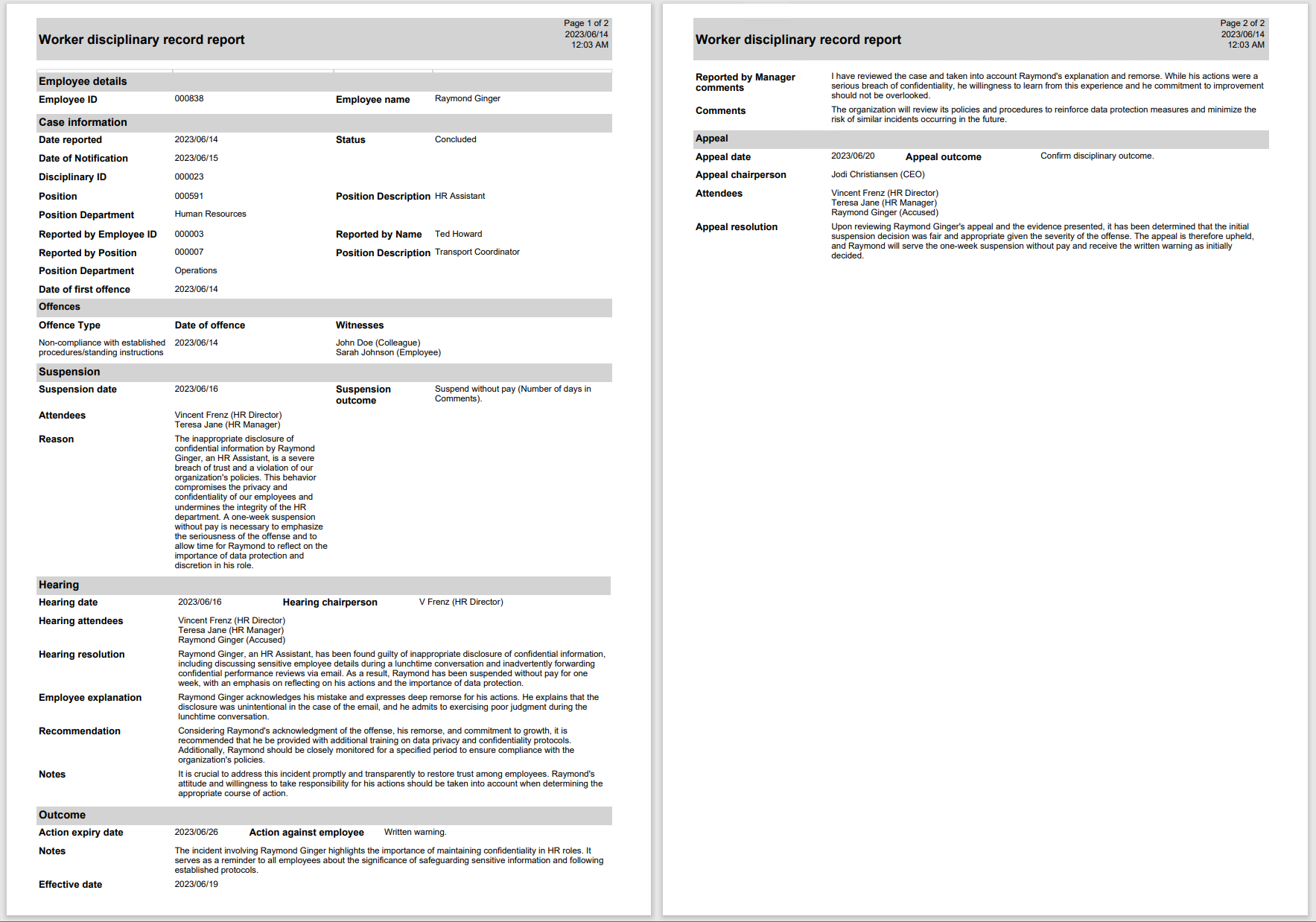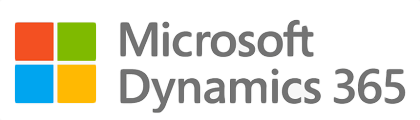
¶ Introduction
The Employee relations module on Dynamics 365 provides functionality for capturing, tracking, and reporting on disciplinary actions in an organisation. Disciplinary actions in organisations serve the purpose of maintaining a safe and respectful workplace where employees are accountable for their actions and behavior. By setting clear expectations and enforcing them fairly and consistently, organisations can help to ensure that employees understand their responsibilities and are held accountable for their actions.
¶ Navigation
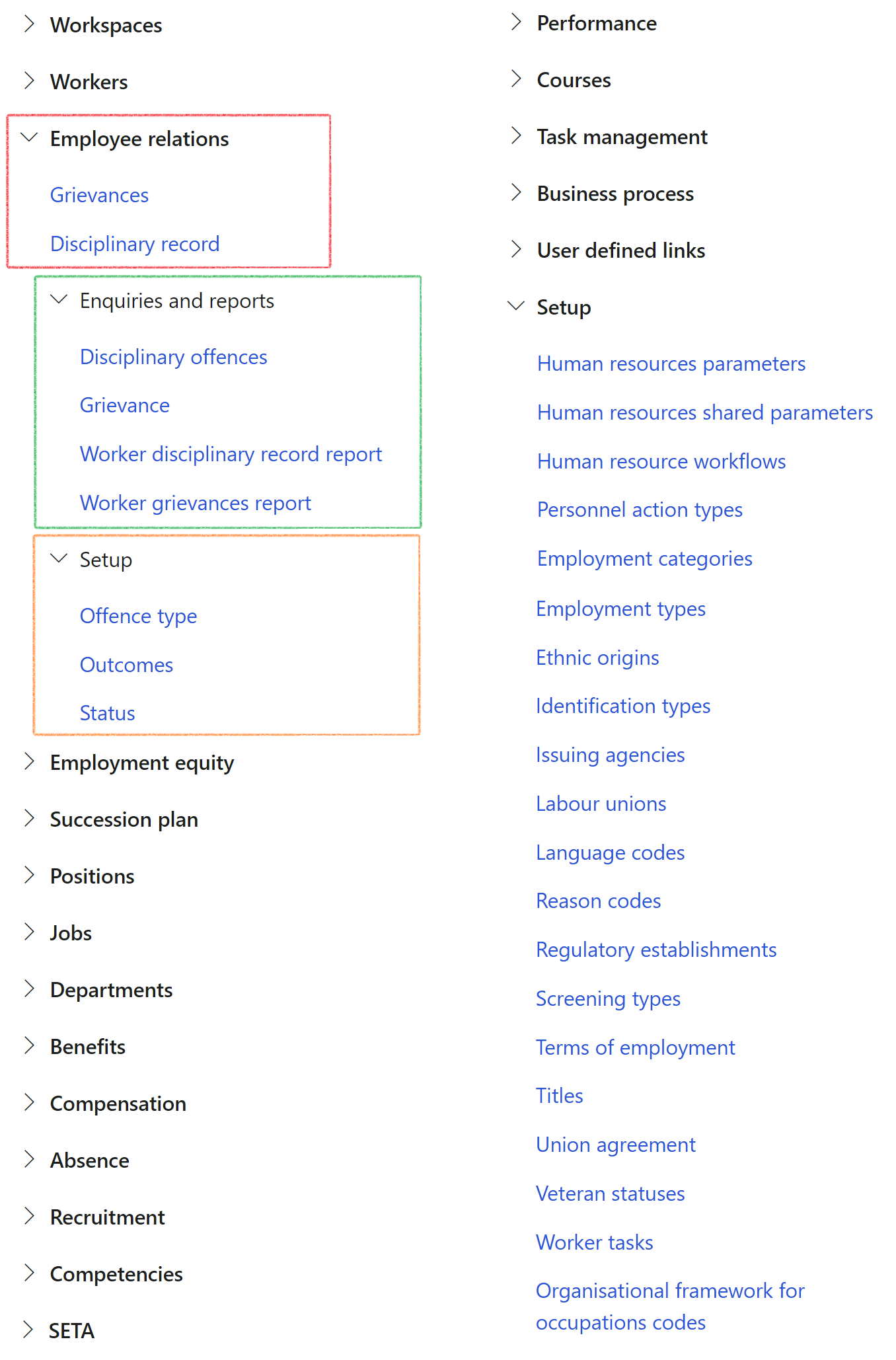
¶ Specific setups
To create and maintain disciplinary records, the following must first be configured:
- Setup Offence types
- Setup Outcomes
- Setup Appeal outcome
- Setup Disciplinary outcome
- Setup Suspension outcome
- Setup Status
- Setup Employee self service
¶ Step 1: Create offence types
The list of possible offences for a worker's disciplinary record can be set up in the Offence type form:
- Go to: Human resources > Employee relations > Setup > Offence type.
- Click on the New button.
- Enter an offence in the Name field.
- Enter a short description in the Description field.
- Click Save.
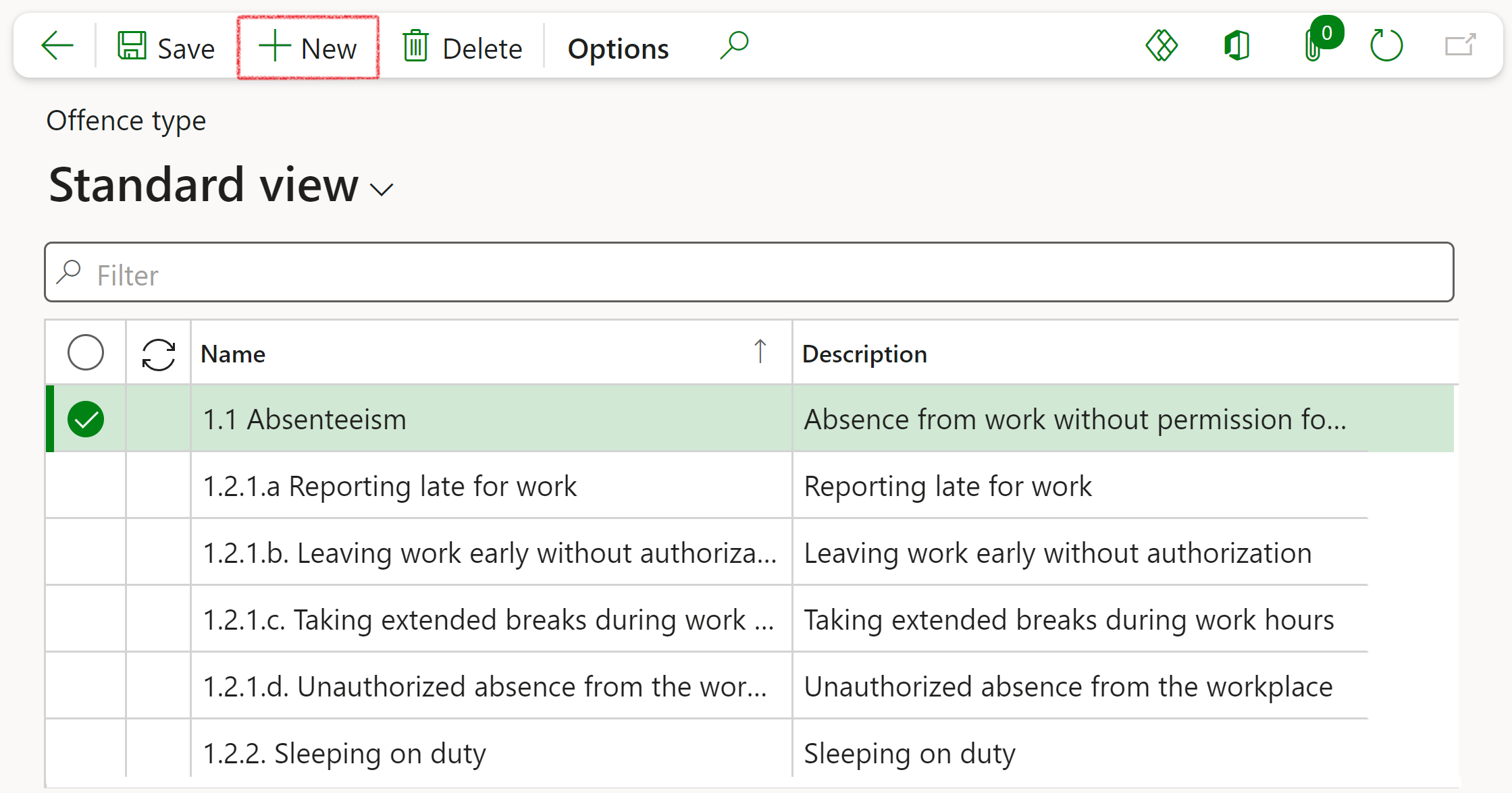
¶ Step 2: Outcomes
The lists of possible outcomes for appeal hearings, the initial outcome, and suspension hearings can be set up on the Outcomes page. There are three outcomes which can be configured for disciplinary records:
- Appeal outcomes.
- Disciplinary outcomes.
- Suspension outcomes.
To edit an outcome, navigate to the outcome type, click Edit, and update the value in the field(s) to be modified. To delete an outcome, navigate to the outcome type, select the row(s) to delete in the grid, and click Delete.
¶ Step 2.1: Appeal outcomes
The list of possible disciplinary appeal hearing outcomes can be set up under Appeal outcomes. To create a new appeal outcome:
- Go to: Human resources > Employee relations > Setup > Outcomes.
- Under Outcome type, select Appeal outcomes.
- Click New.
- Enter a outcome in the Outcome field.
- Enter a short description in the Description field.
- Click Save.
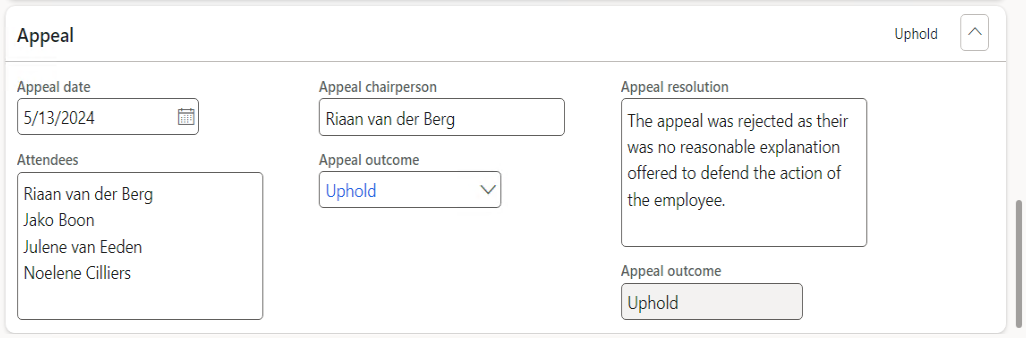
¶ Step 2.2: Disciplinary outcomes
The list of possible disciplinary outcomes (actions against an employee) can be set up under Disciplinary outcomes. To create a new disciplinary outcome:
- Go to: Human resources > Employee relations > Setup > Outcomes.
- Under Outcome type, select Disciplinary outcomes.
- Click New.
- Enter a outcome in the Outcome field.
- Enter a short description in the Description field.
- Click Save.

¶ Step 2.3: Suspension outcomes
The list of possible suspension hearing outcomes can be set up under Suspension outcomes. To create a new suspension outcome:
- Go to: Human resources > Employee relations > Setup > Outcomes.
- Under Outcome type, select Suspension outcomes.
- Click New.
- Enter a outcome in the Outcome field.
- Enter a short description in the Description field.
- Click Save.

¶ Step 3: Status
Various statuses can be set up to be utilised in the tracking and management of disciplinary records.
- Go to: Human resources > Employee relations > Setup > Status.
- Click on New.
- Enter a status in the StatusID in field.
- Enter a short description in the Description field.
- Enter a status in the System status field.
- Check the checkbox in the Disciplinary record field.
- Check the checkbox in the Final state field if the state is also a final state. When a disciplinary record is set to a final status, users can no longer modify the record.
- Click Save.
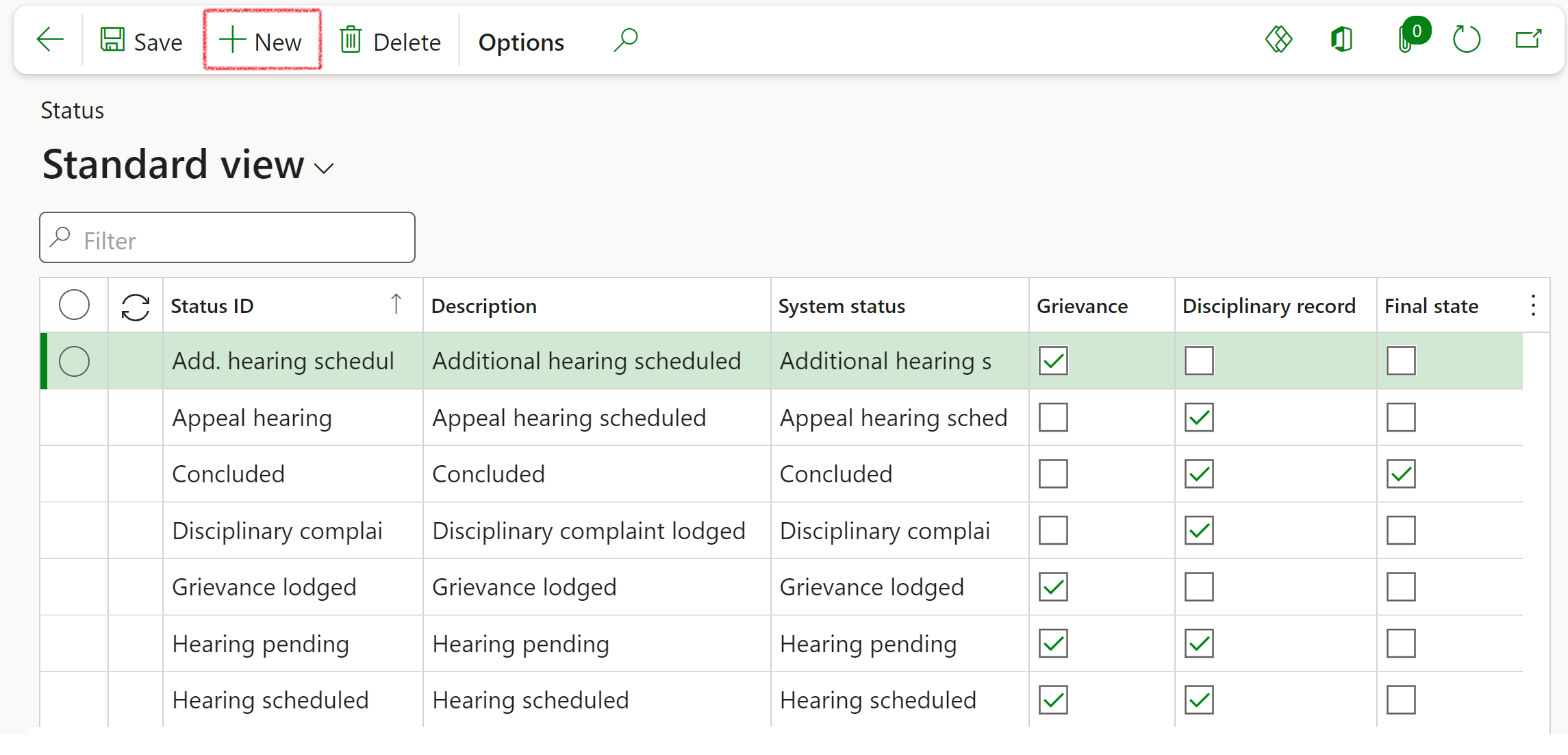
The same status can be set for grievances, disciplinary records and as a final status by checking the applicable checkboxes e.g. The status "Investigation" may apply to grievances and disciplinary records.
¶ Step 4: Employee self service
To enable employees to view their disciplinary records on the Employee self service portal, the Show employee tiles must be configured:
- Go to: Human resources > Setup > Human resources parameters.
- Open the Employee self service tab.
- Under Select if this is visible on the ESS portal, tick the Show employee relations tiles checkbox.
- Click Save.
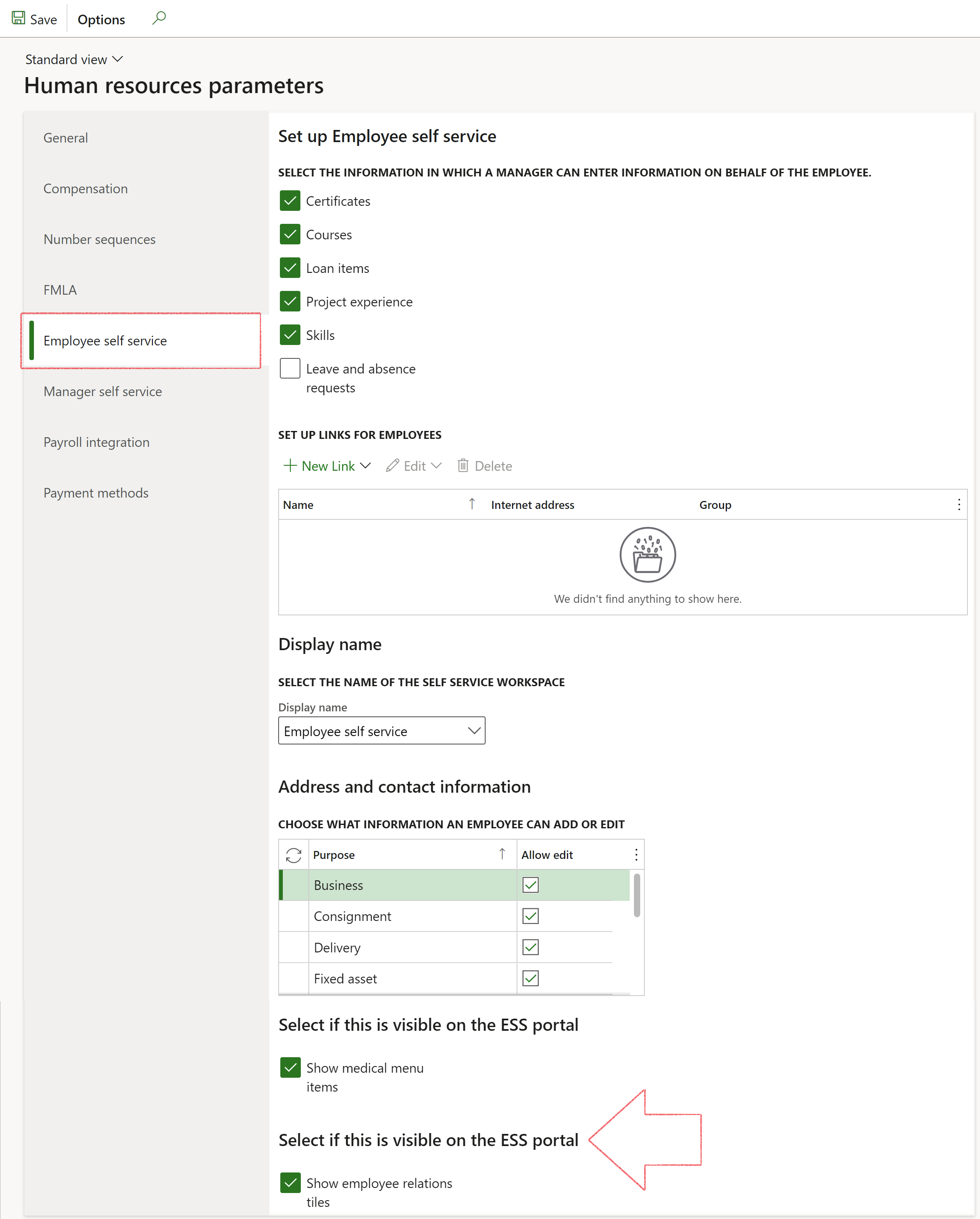
Workers will be able to view their disciplinary records, as well as the attachments, on the ESS workspace when the Show employee relations tile option is enabled. Note that they will not be able to edit these records but sensitive data may be visible to employees when this feature is active.
Preview of the ESS portal with employee relations tiles set to be visible to employees:
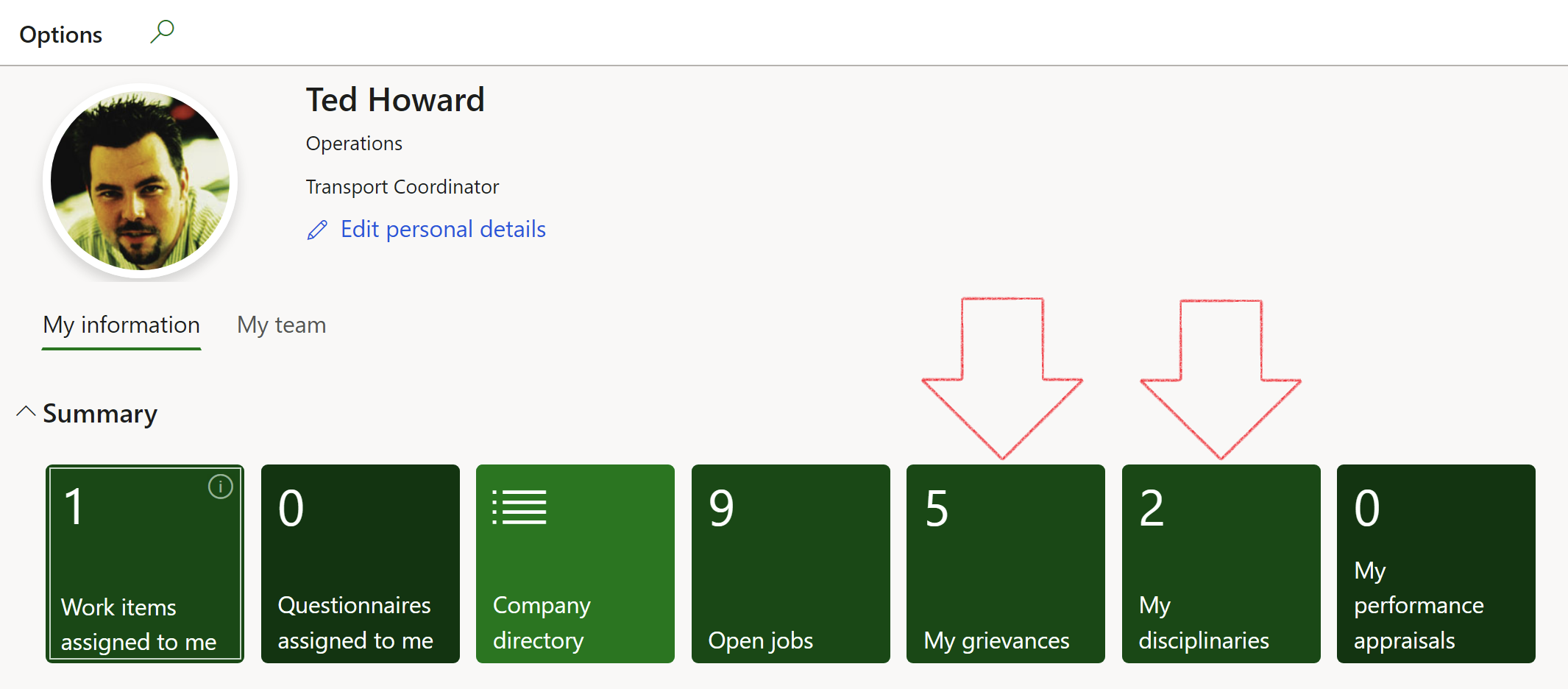
¶ Daily use
¶ Step 5: Create a new disciplinary record
- Go to: Human resources > Employee relations > Disciplinary record.
- On the Action pane, click New.
- On the dialog, select the worker, who is alleged to have committed an offence, from the dropdown list in the Employee ID field.
- The selected employee's position will default as set up for the worker. The position may be updated if required by selecting a different position in the dropdown list.
- Select the date the offence was reported.
- If the employee has been notified, select the date of the notification.
- Select the current status of the disciplinary from the Status dropdown list.
- Select the employee, who reported the alleged offence, from the dropdown list in the Reported by employee field.
- The selected employee's position will default as set up for the worker. The position may be updated if required by selecting a different position in the dropdown list.
- Click on the OK button to save the disciplinary record else, click on the Cancel button if the record should not be saved.
- Go to: Human resources > Employee relations > Disciplinary record.
- Select the relevant disciplinary record.
- Expand the Offences Fast tab.
- In the Button strip, click on the Add button.
- Select the alleged offence in the Offence type field.
- Enter the date of the alleged offence in the Date of offence field.
- Enter details relating to the selected offence in the Comments field.
- Enter the witnesses to the selected offence in the Witnesses field.
- Go to: Human resources > Employee relations > Disciplinary record.
- Select the disciplinary record.
- Expand the Suspension fast tab.
- Enter the suspension date in the Suspension date field.
- Enter the attendees in the Attendees field.
- Select the suspension outcome in the Suspension outcome field.
- Enter the reason for the suspension outcome in the Reason field.
- Go to: Human resources > Employee relations > Disciplinary record.
- Select the disciplinary record from the list.
- Expand the Hearing Fast tab.
- In the button strip, click on the Add button.
- Select the hearing date in the Hearing date field.
- Enter the hearing's chairperson in the Hearing chairperson field.
- Enter the hearing attendees in the Hearing attendees field.
- Enter the hearing's resolution in the Hearing resolution field.
- Enter the employee's explanation in the Employee explanation field.
- Enter the hearing's recommendation in the Recommendation field.
- Enter the hearing notes in the Notes field.
- Click Save in the Action pane.
- Go to: Human resources > Employee relations > Disciplinary record.
- Select the disciplinary record.
- Expand the Outcome Fast tab.
- Enter the date from which disciplinary action is effective in the Effective date field.
- Enter the date on which the disciplinary action expires in the Action expiry date field.
- Select the disciplinary action taken against the employee in the Action against employee field.
- Enter the manager who reported the alleged offence's comments in the Reported by manager comments field.
- Enter additional notes under the Other Comments field group in the Notes field.
- Enter comments under the Other Comments field group in the Comments field.
- Click Save in the Action pane.
- Go to: Human resources > Employee relations > Disciplinary record.
- Select the disciplinary record from the list.
- Expand the Appeal Fast tab.
- Select the date of the appeal in the Appeal date field.
- Enter the names of the attendees in the Attendees field.
- Enter the appeal hearing's chairperson in the Appeal chairperson field.
- Select the outcome of the appeal in the Appeal outcome field.
- Enter the appeal resolution in the Appeal resolution field.
- Click Save in the Action pane.
- Go to: Human resources > Employee relations > Enquiries and reports > Disciplinary
- Select a value in one or more of the following parameter fields to limit the list of records returned:
- From date: filters by records lodged on this date onwards.
- To date: filters by records lodged prior to this date.
- Disciplinary ID: filters by disciplinary ID.
- Name: filters by the name of the worker against whom the disciplinary action was lodged.
- Personnel number: filters by personnel number against whom the disciplinary action was lodged.
- Offence type: filters by the offence type of a disciplinary record.
- Action against employee: filters by the action against employee of a disciplinary record.
- Status: filters by the status of a disciplinary record.
- Go to: Human resources > Employee relations > Enquiries and reports > Worker disciplinary record report
- Select a value in one or more of the following parameter fields to limit the report generated:
- Employee: limits the report to records for a specific employee.
- Disciplinary ID: limits the report to the selected record.
- Status: limits the report to records with this status.
- Offence type: limits the report to records with this offence type.
- Click OK to generate the report.
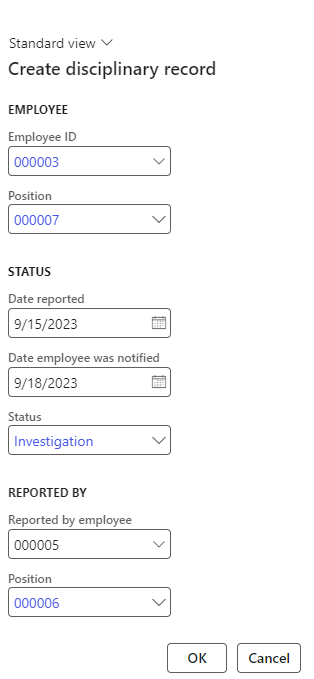
The disciplinary record will be displayed with the generated record ID. The information entered on the dialog during creation will be visible in the General Fast tab:
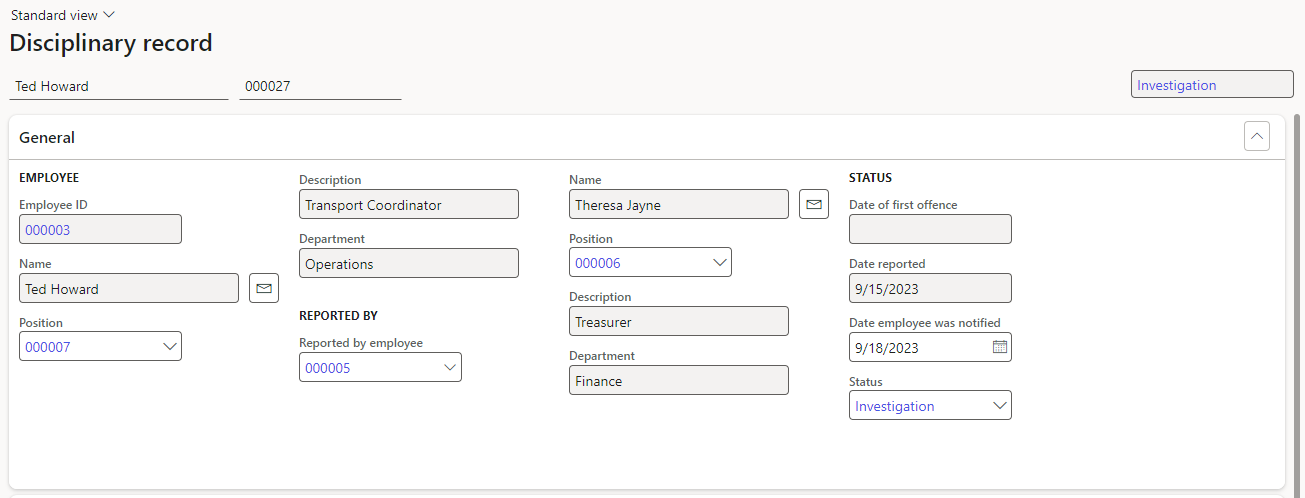
Some fields may not be editable once the record has been created including the employee ID of the employee who alledgedly committed the office. If the record was incorrectly generated and the relevant field is not editable, the record will have to be deleted and a new record created.
The Status can be updated to track the current state of the disciplinary record.
¶ Step 6: Add offences
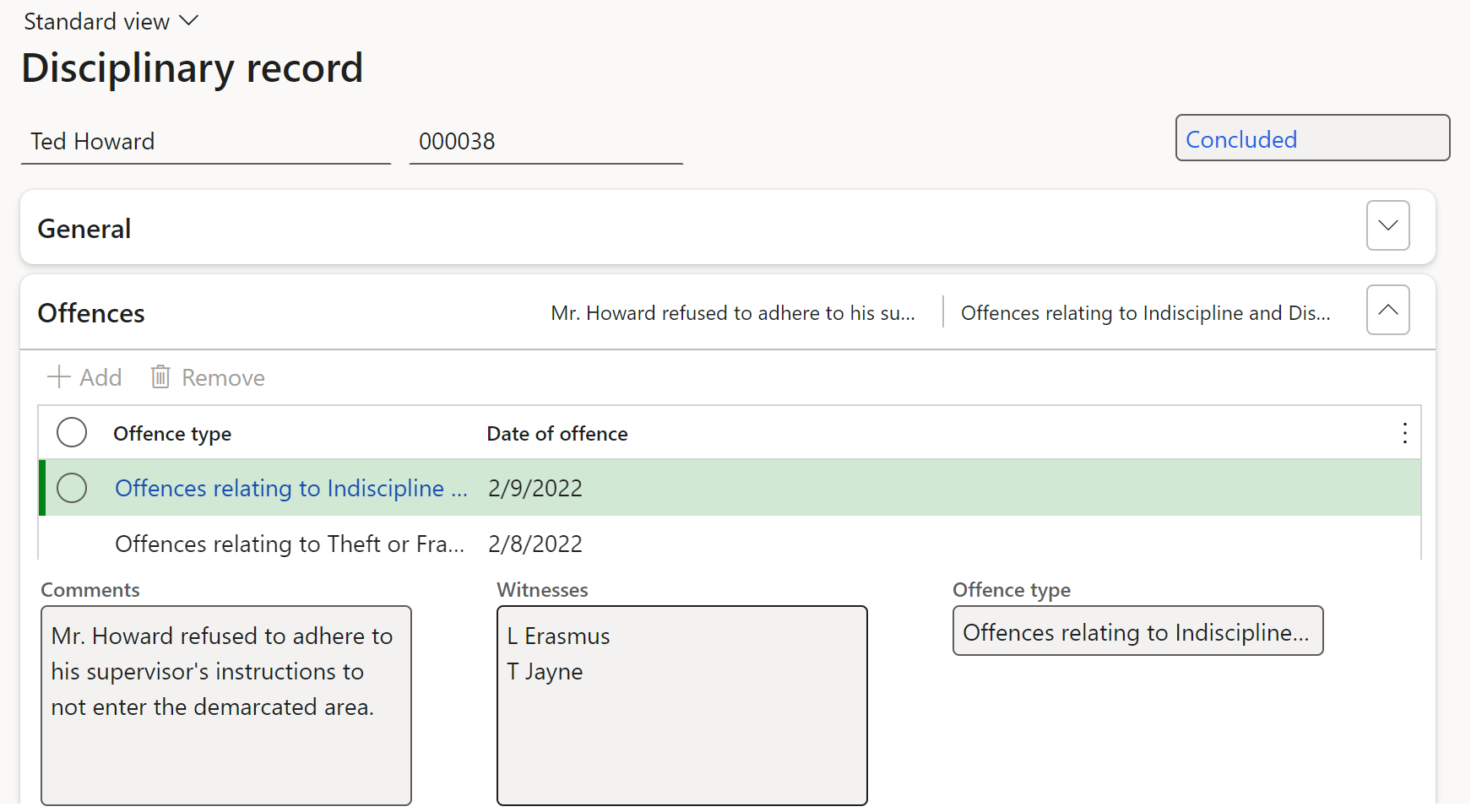
The Date of first offence will automatically update to reflect the date of the earliest offence in the General Fast Tab.
¶ Step 7: Add suspension
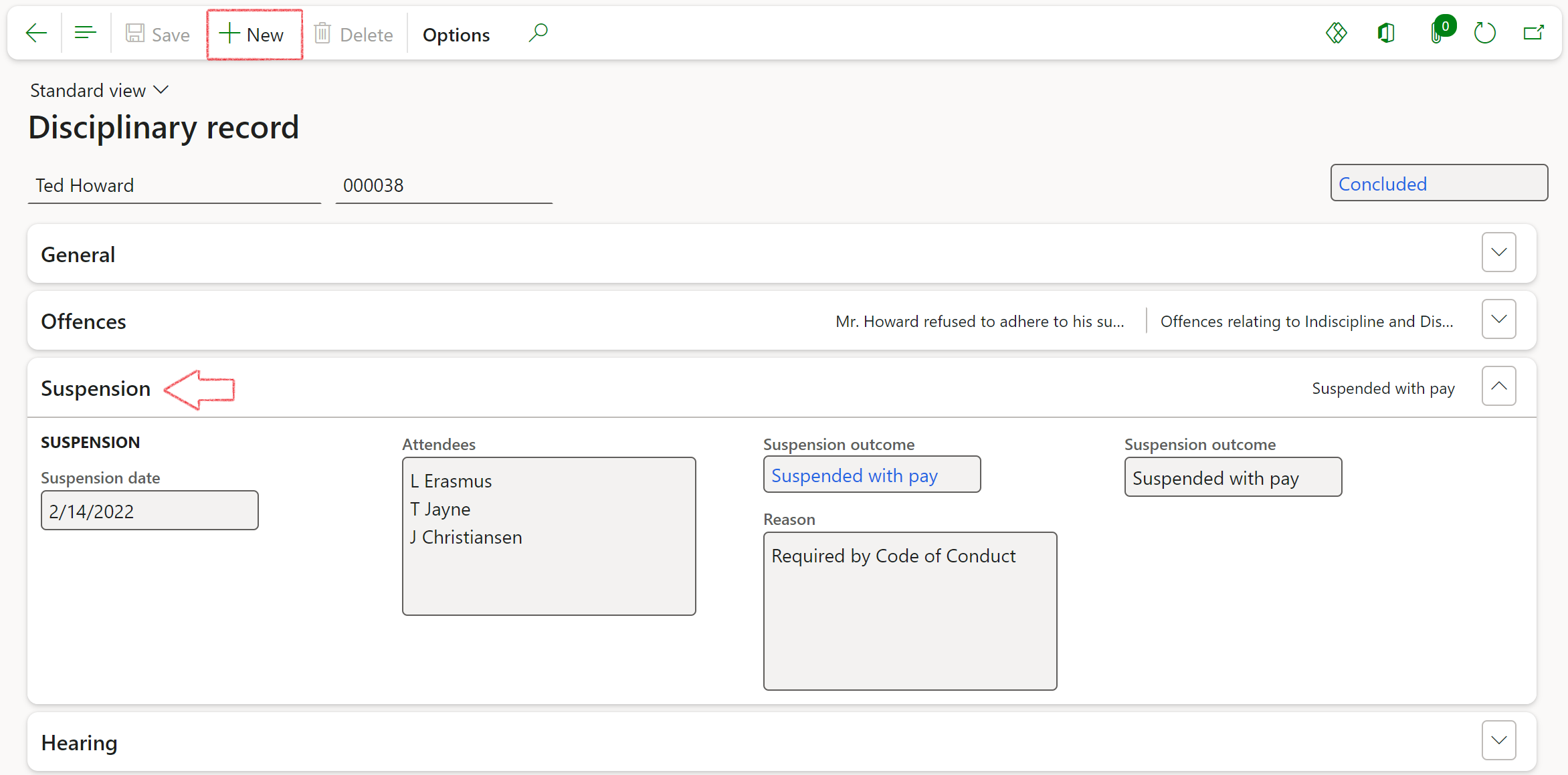
¶ Step 8: Add hearing details
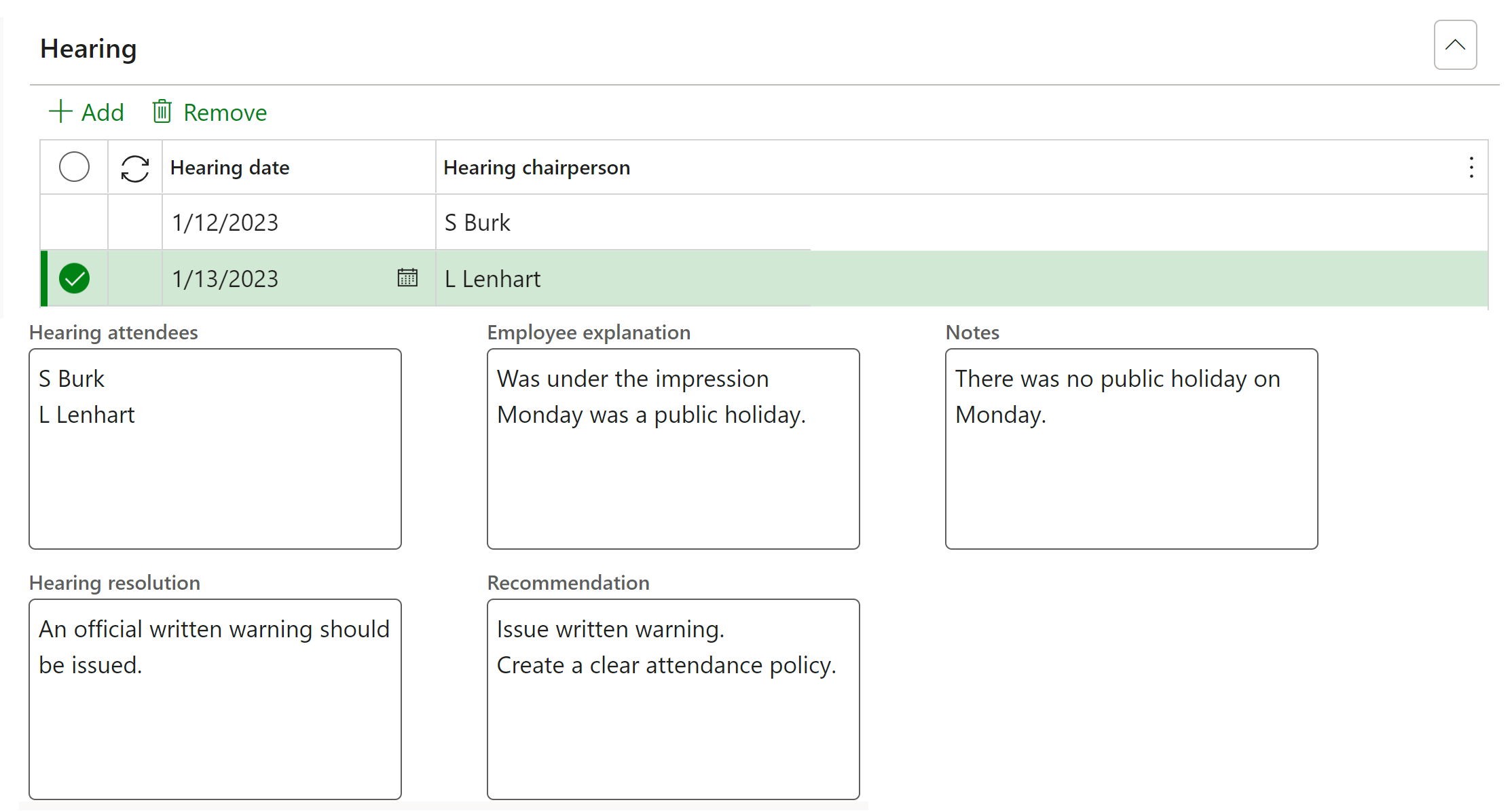
¶ Step 9: Add outcome

¶ Step 10: Add appeal
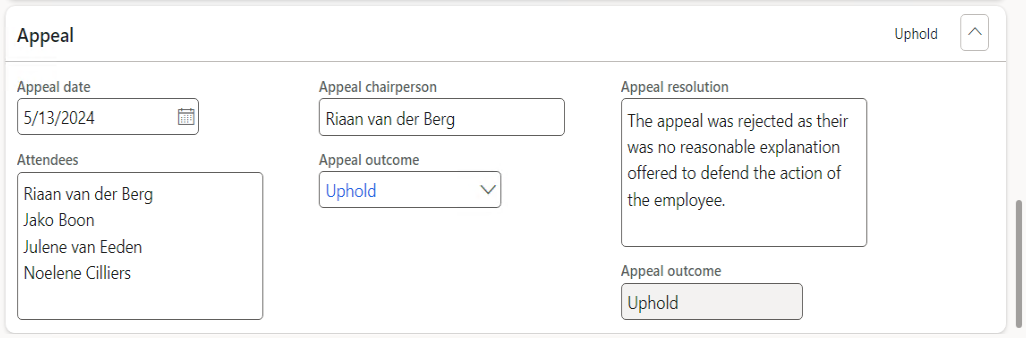
¶ Reporting
¶ Step 11: Disciplinary enquiry
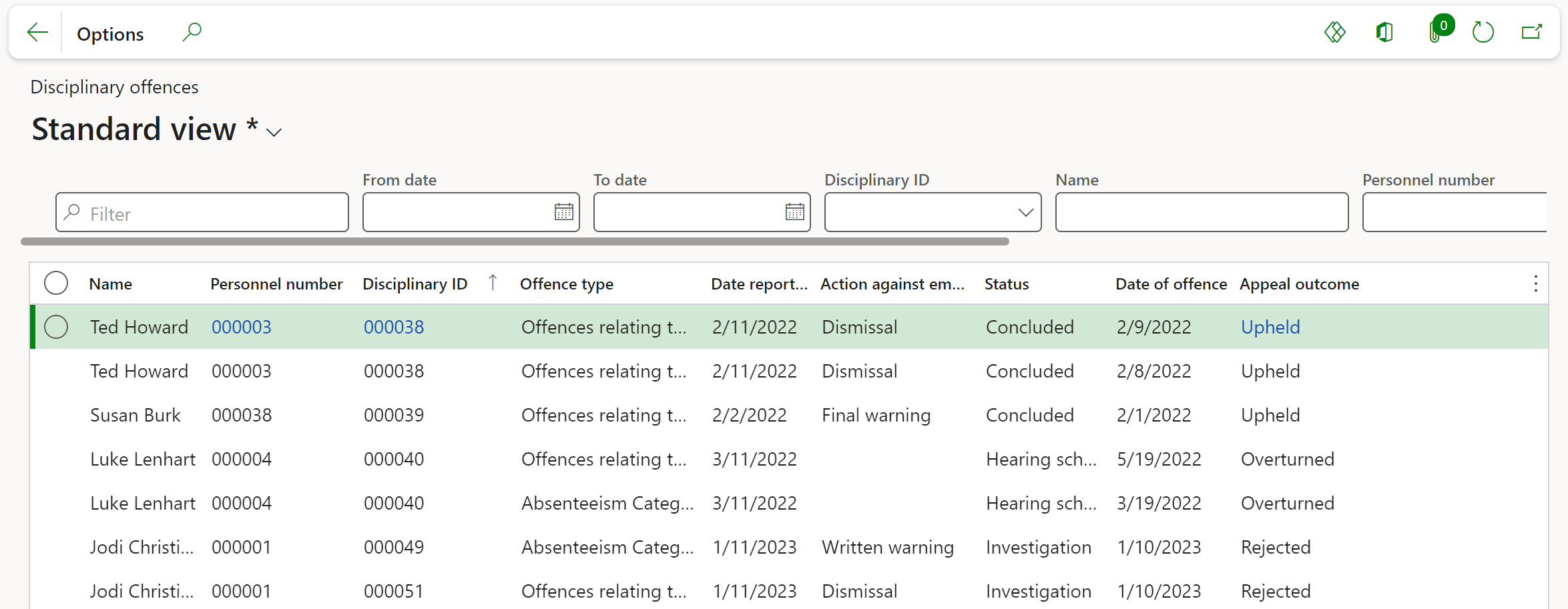
¶ Step 12: Worker disciplinary record report