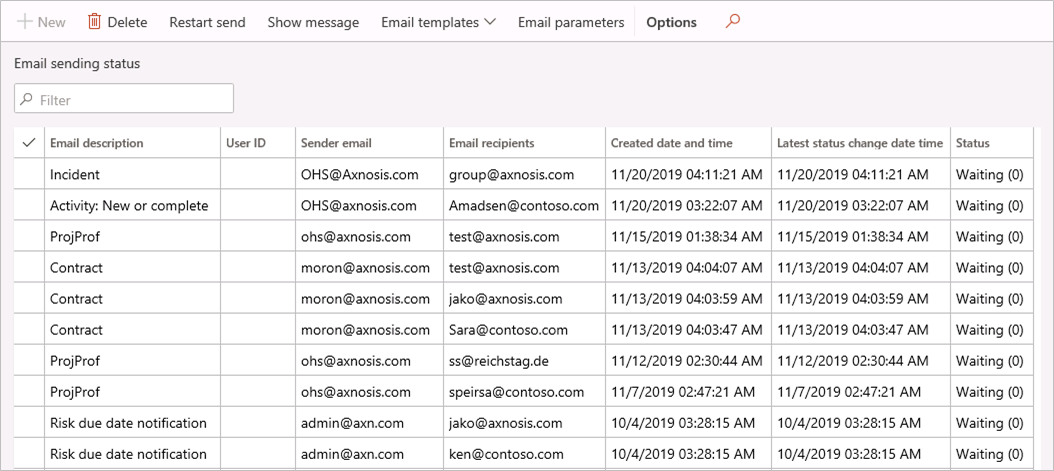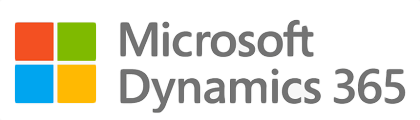
¶ Introduction
“Alerts and notifications” is system-to-person communication that is important or time sensitive. An alert may be a meeting reminder, a notification of a new incident or even an audit that was scheduled.
Alerts are typically delivered based on a system trigger through a notification system and the most common application of the service is system-to-person communication. Very basic services provide notification services via email or SMS.
Dynamics 365 SHREQ supports two types of notifications and alerts. The first one is a manual user action and the second one a system generated alert. The following components inside Dynamics 365 SHREQ are supported:
|
|
Thus, users will create E-mail templates with wildcard references inside the template. These references (indicated by a “%” in the front and back of the wildcard) will then merge the related record data with the template before sending the email.
These can be found inside Dynamics 365, under the module Compliance and internal controls and Dynamics 365 OHS (Occupational health and safety/OHS). From the main dropdown menu, browse to GRC (Compliance and internal controls/GRC).
¶ Navigation
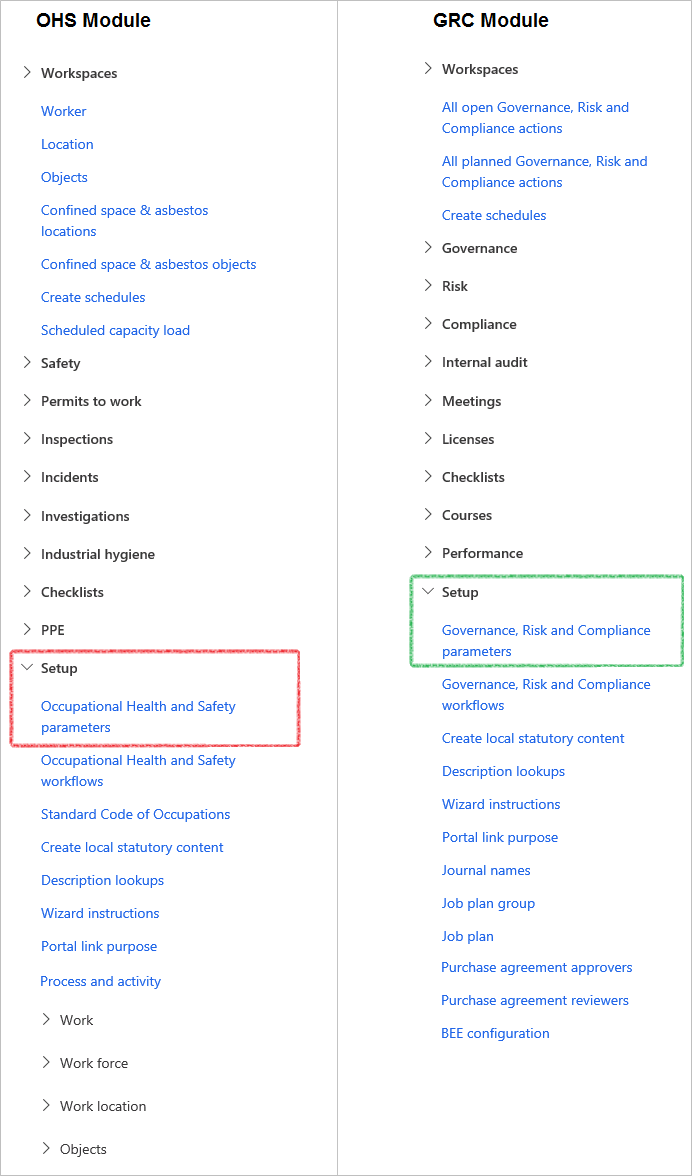
¶ Specific setups
¶ Step 1: Specify the Email parameters
Go to: System administration > Setup > Email > Email parameters
- Enter the relevant detail
- Click Save

¶ Step 2: Specify the HSE manager
Go to: GRC > Setup > Governance, Risk and Compliance parameters
- Open Notifications tab
- Expand the Default alert rules Fast tab
- In the SHEQ Manager field, select the relevant worker from the dropdown list
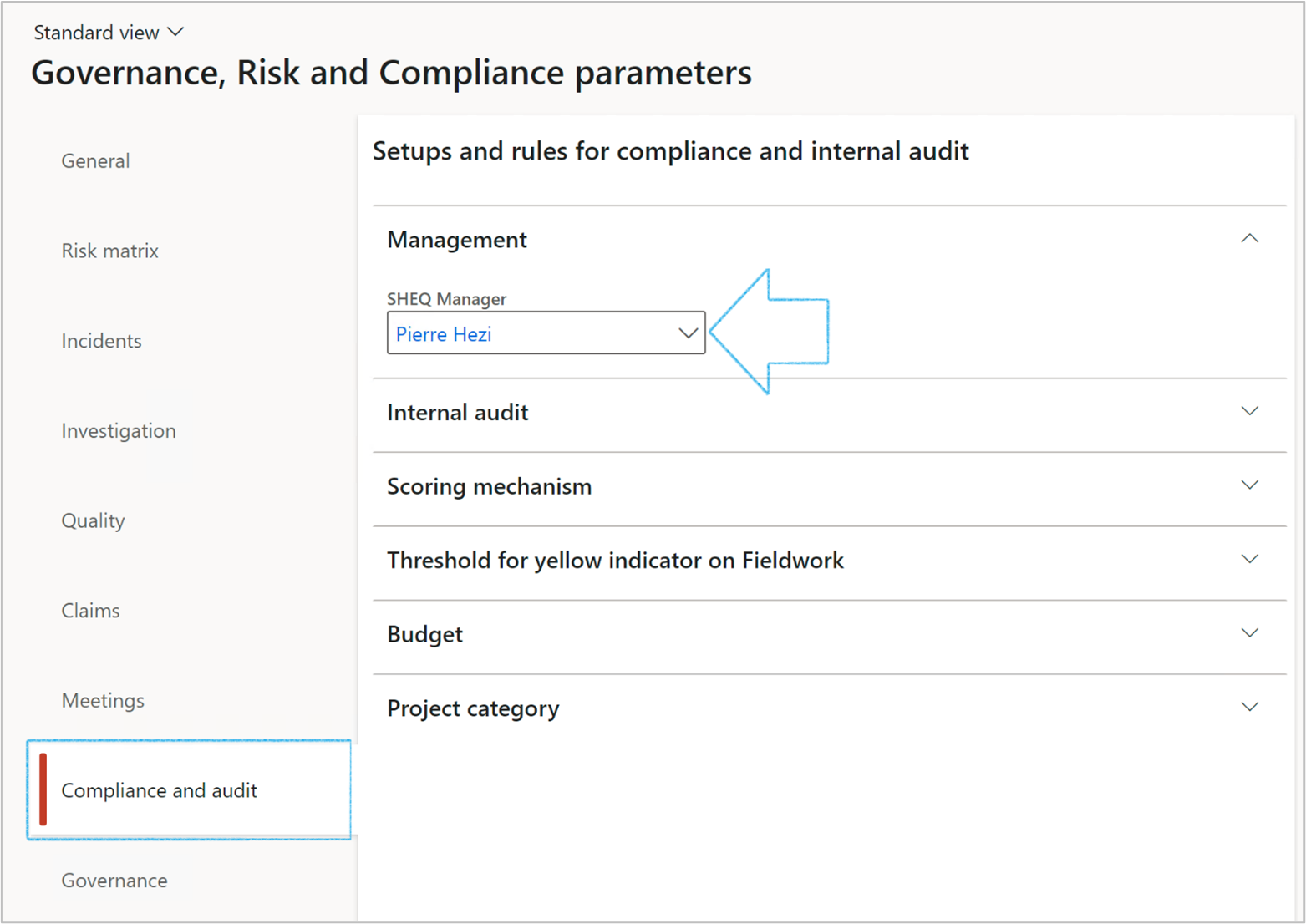
¶ Step 3: Setup email templates and link to actual triggers
¶ Step 3.1: Setup Email templates
If the template has not been created:
- Right click in the field that you want to set up the email template for
- Select View details
- On the Email templates form, create the relevant email template
OR
Go to: Organisation administration > Setup > Organisation email templates
- On the Action pane, click on the New button
- Enter the Email ID and Email description
- Enter the Sender name and Sender email
- Under the General Fast tab, select the Default language code
- Under the Email message content Fast tab, click on the New button
- Select the relevant Language from the dropdown list
- In the Subject field, enter e.g.: Incident number: %Incidentid%
- In the Button strip, click on the Edit button
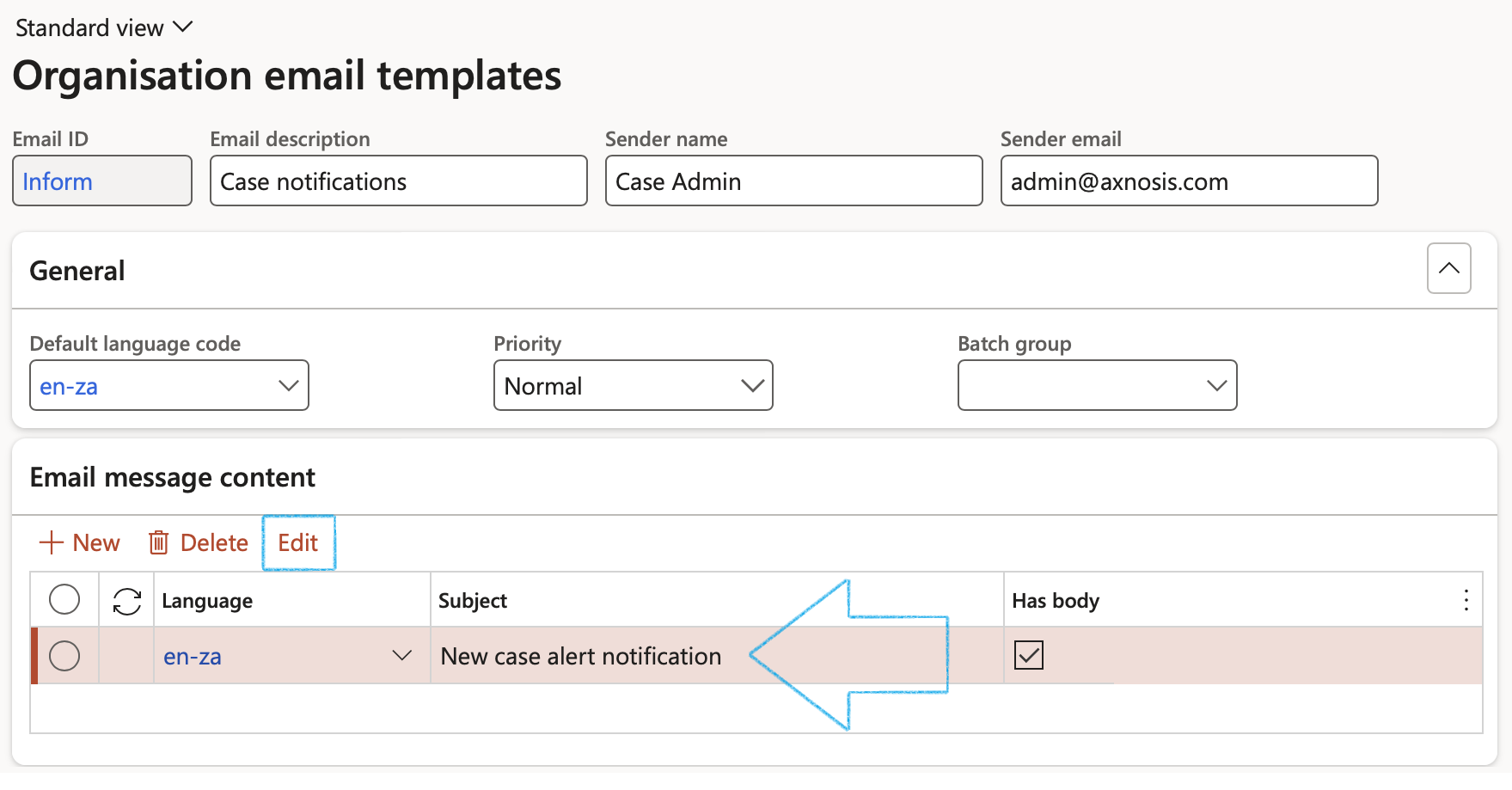
- On the Upload email template dialog, click on the Browse button
- Select the file with your email template
- Click on the Upload button then click on OK
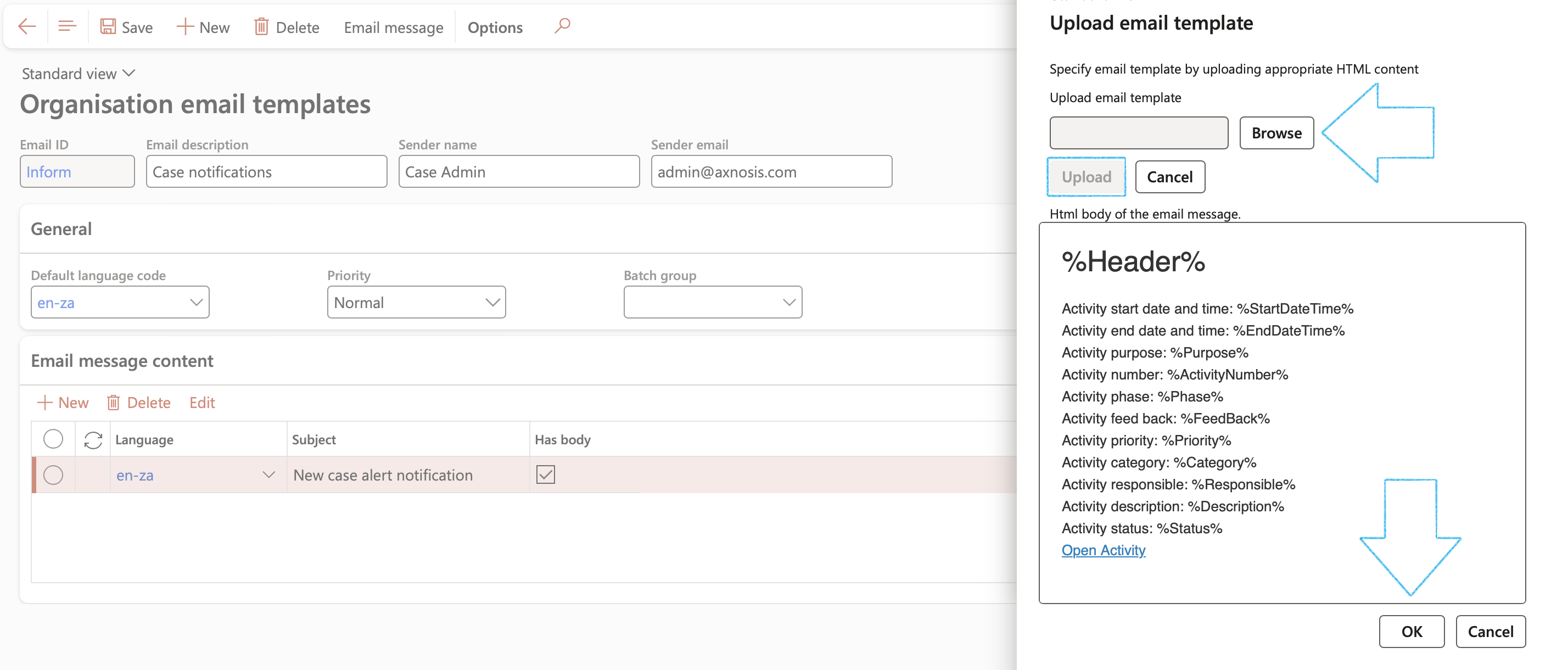
To view the email message:
Go to: System administration > Periodic tasks > Email processing > Batch email sending status
- Select the email that you want to see the message of
- On the Action pane, click on the Show message button
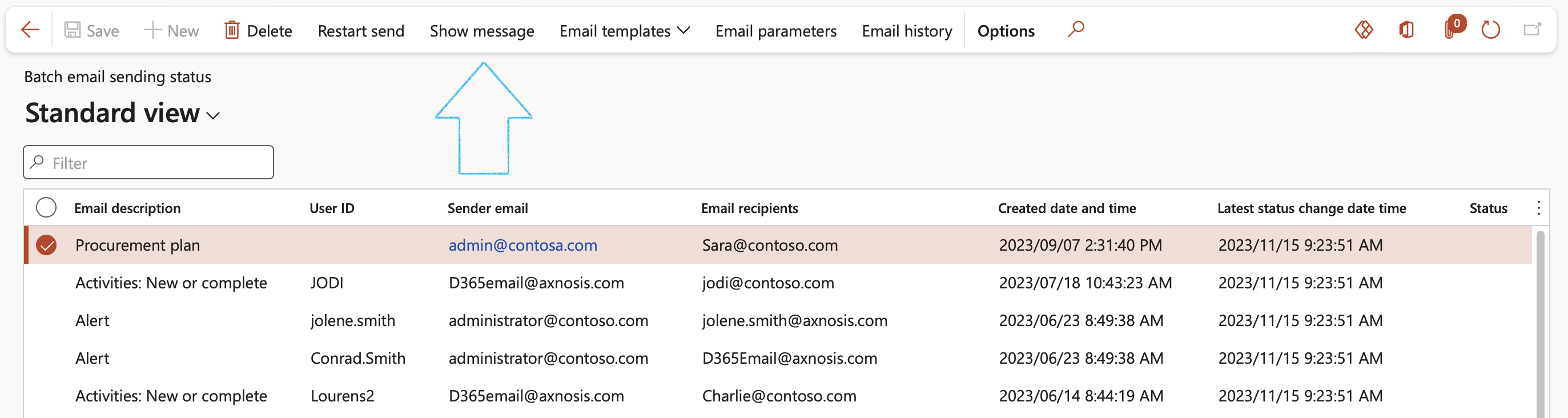
¶ Step 3.2: Select email templates
Go to: GRC > Setup > Governance, risk and compliance parameters
- Open the Notifications tab
- Expand the Email templates for manual use Fast tab
- Select the relevant template from the dropdown lists in each field
- Expand the Eamil templates for batch use (and where due dates apply) Fast tab
- Select the relevant template from the dropdown lists in each field
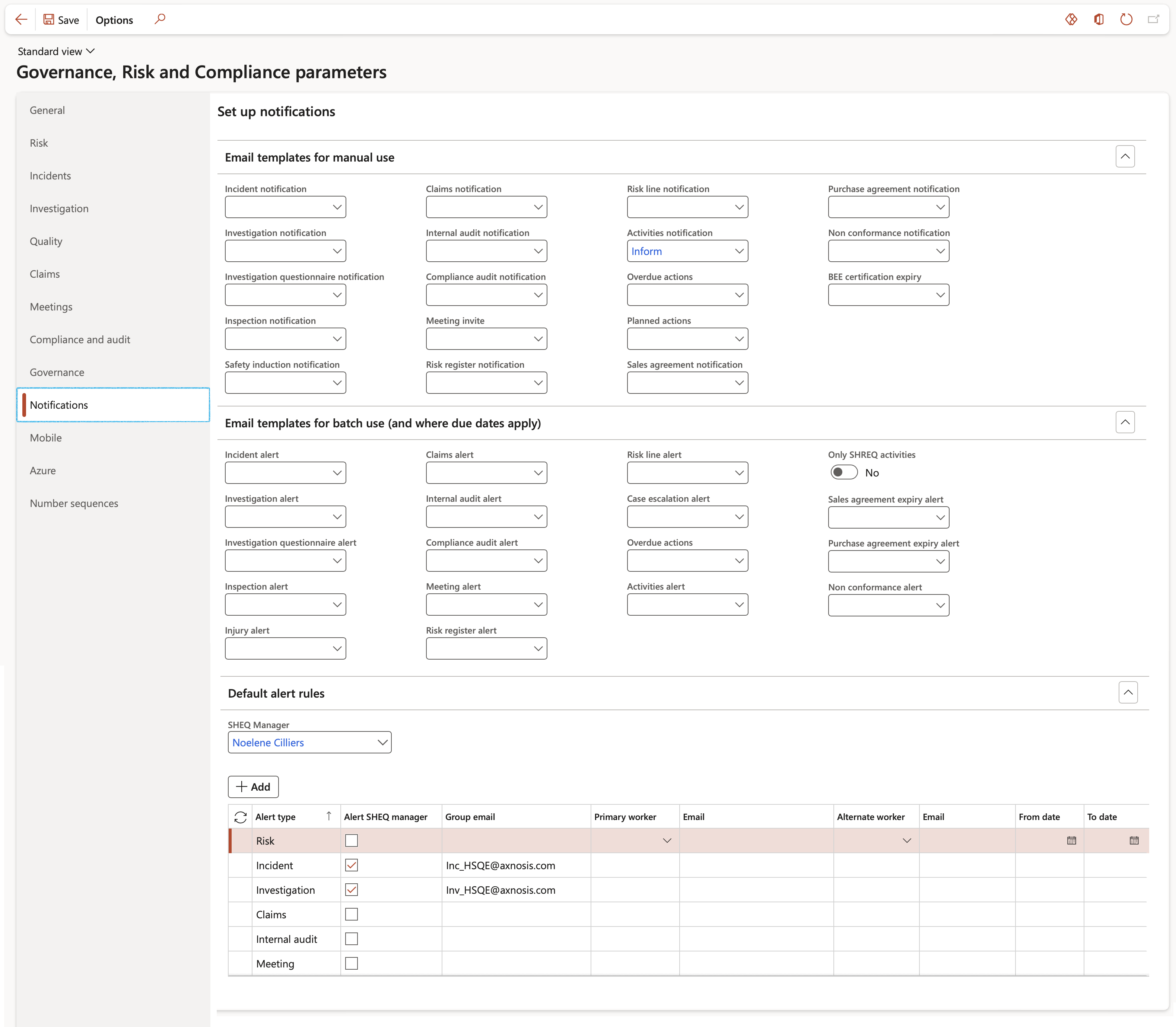
Wildcards/Placeholders for Negotiations:
| Placeholder mappings | Field on form |
|---|---|
|
%SRFQCaseNumber% %RFQDocument Title% %RFQExpiryDate% |
RFQ case number RFQ document title RFQ expiry date |
Wildcards/Placeholders for Contract termination:
| Placeholder mappings | Field on form |
|---|---|
|
%PCR name% %PCR Document Number% %PCRDescription% %PCRInitialValue% %PCRCurrency% %PCRStartDate% |
Name Document number Description Initial value Currency Start date |
¶ Step 3.3: Setup Default alert rules
Go to: HSE > Setup > Health, Safety and Environment parameters
- Open the Notifications tab
- Expand the Default alert rules Fast tab
- Select the relevant Alert type
- Indicate whether the SHEQ manager has to receive an alert for the selected Alert type
- Enter a Group email address if the alert should be sent to a certain group of people
- Select the relevant Primary worker for the alert type from the dropdown list
- If the Primary worker is going to be absent:
- Select the dates that he/she will be absent From and To
- Select the Alternate worker to whom the email notification should be sent while the Primary worker is absent
- A Group email can be setup: e.g. safetyteam@contosa.com
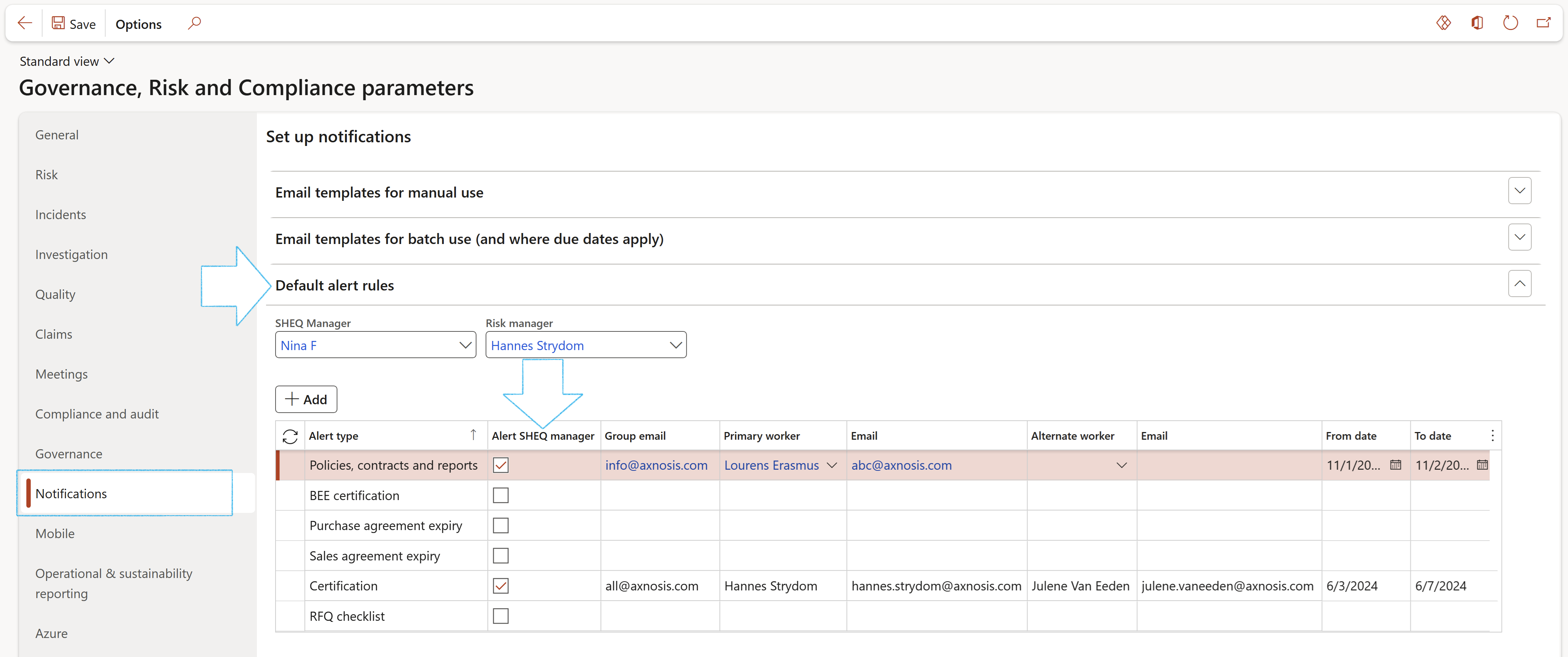
- Please note that if no user is selected to receive an alert for an Alert type, no alert will be sent out
¶ Daily use
¶ Step 4: Notifications on standard Microsoft Activities
Email notifications can be sent:
- When an activity is created a notification can be sent to the ‘Responsible person’
- When the activity is set to completed, a notification can be sent to the ‘Created by’ user to indicate that the activity is now completed
- An email notification can be sent to indicate that an activity due date is in X number of days
- An email notification can be sent to indicate that an activity is X number of days overdue
¶ Step 4.1: Setup of notifications for activities
To do the setup for these notifications:
Go to: HSE > Setup > Health, Safety and Environement parameters
- Open the Notifications tab
- Expand the Email templates for manual use Fast tab
- In the Activities notification field, select the email template for sending activity notifications

Placeholders in the email templates:
- %Header% can only be used as a place holder in the Activities notification email template, as a header in the email body
- On the creation of a notification, it will always be:
New activity created: <ActivityNumber>
- On the Completed notification it will always be:
Activity <ActivityNumber> completed
- %urlLink% is used a place holder, as a reference link in the email template body
- %urlLinkMyActivities% is used a place holder, as a reference link in the email template body to access the My activities form
More Wildcards/Placeholders:
| Placeholder mappings | Field on form |
|---|---|
|
%StartDateTime% %EndDateTime% %Purpose% %ActivityNumber% %Phase% %FeedBack% %Priority% %Category% %Responsible% %RiskManager% %Description% %ActivityNotes% %Status% %Closed% %urlLink% %urlLinkMyActivities% |
Start date (UTC time) Due date (UTC time) Purpose Activity number Phase Feedback Priority Category Responsible Risk manager Description Activity notes Activity status Closed Hyperlink – Open All activities Hyperlink - Open My activities |
Please note that placeholders can be used in the subject line as well
For example:

Sample HTML file to use as an email template
(Use notepad, paste the following and save as html file)
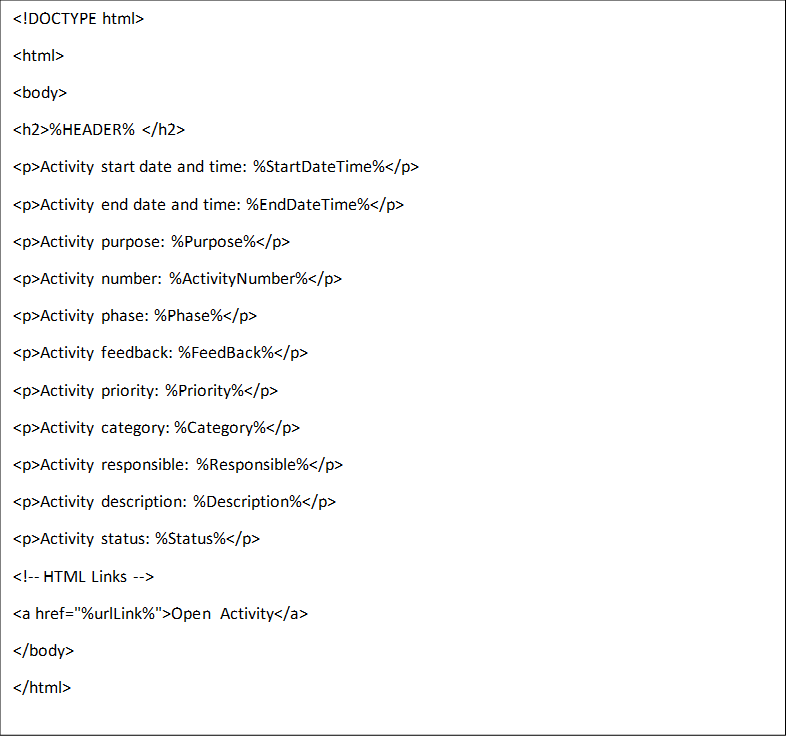
This email template is used by the Create batch process and the Activity completed notification
- Expand the Email templates for batch use Fast tab
- In the Activities alert field, select the email template for sending activity alerts
- If it is required that notifications are only sent for SHREQ type activities, move the Only SHREQ activities slider to Yes
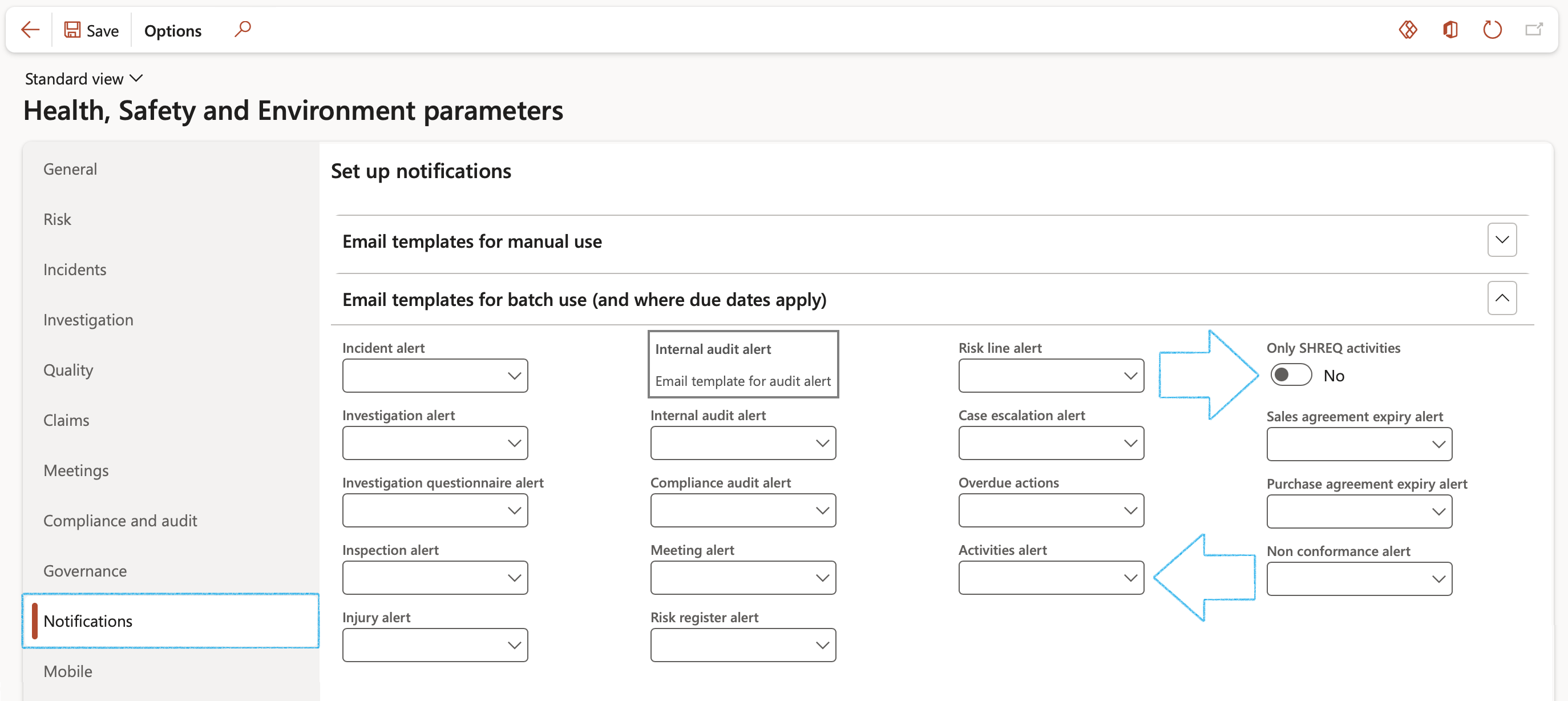
This email template is used by the Due in or Overdue notifications
¶ Step 4.2: Setup of Batch processes
Go to: Common > Periodic > Activities batch alerts
Please note the following:
Notification on newly created activities:
- An email notification is setup to notify the Responsible person that a new activity has been created
- Set the Days to 0
- Select the Worker on source record
- The Activities notification email template is used
- This email is only sent once
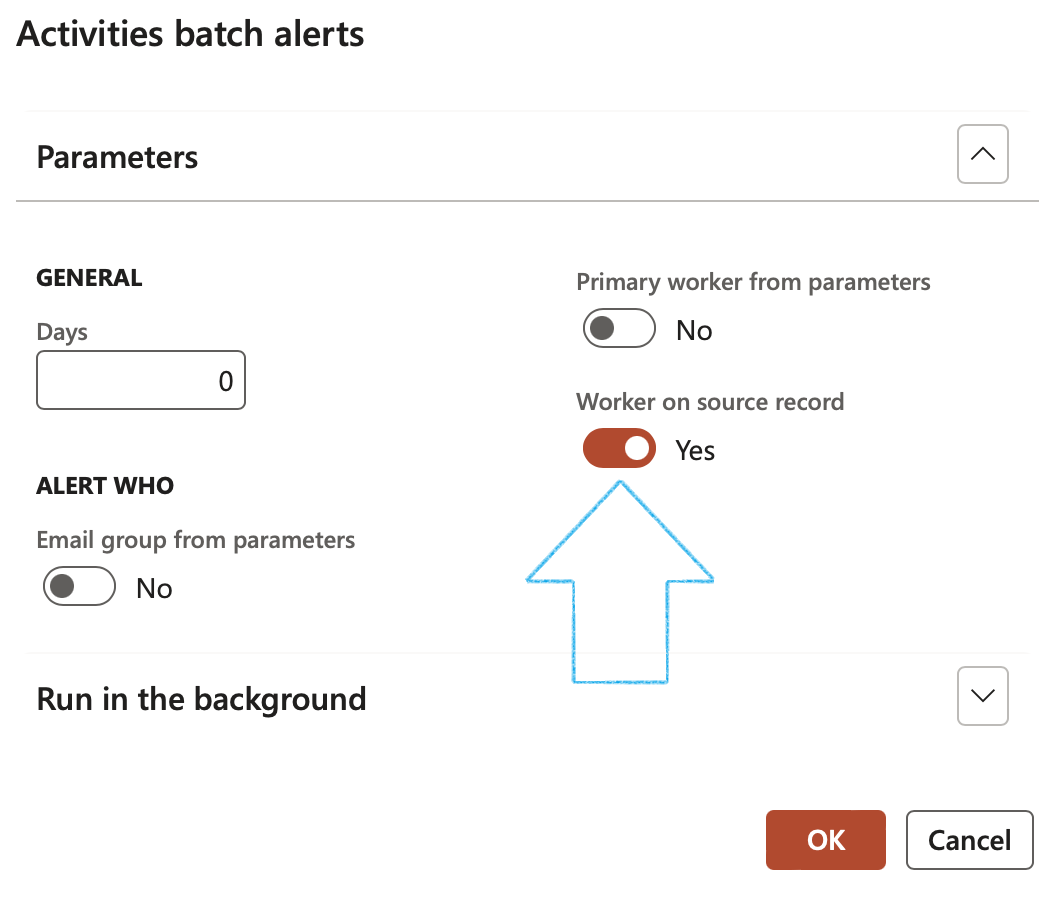
Notification when an activity is completed:
- When the status on the activity is set to Complete, the system can send an automatic email to the Created by user
- The Activities notification template is used
- The %HEADER% placeholder will show that the activity has been completed
Due in number of days notifications:
- This notification is used to send an email to indicate that an activity is Due in X number of days
- When a negative Day value is entered, a notification will indicate that the Investigation will become overdue in X amount of days
(The template text should be adjusted when used in this mode)
- The 1st level supervisor of the responsible person is retrieved from the position hierarchy in the HR module
- These notifications make use of the Activities alert template
Overdue in number of days notifications:
- This notification is used to send an email to indicate that an activity is X number of days Overdue
- If 1 or more days is entered, an Overdue notification will be sent to indicate the number of days overdue
- The 1st level supervisor of the responsible person is retrieved from the position hierarchy in the HR module
- These notifications make use of the Activities alert template
¶ Step 5: Create Manual email notifications on each of the following forms:
|
|
¶ Step 5.1: Incident reporting
Go to: HSE > Incidents > Report an incident
- Complete the form with the details of the incident
- Select Yes to Email a notification
- Click OK
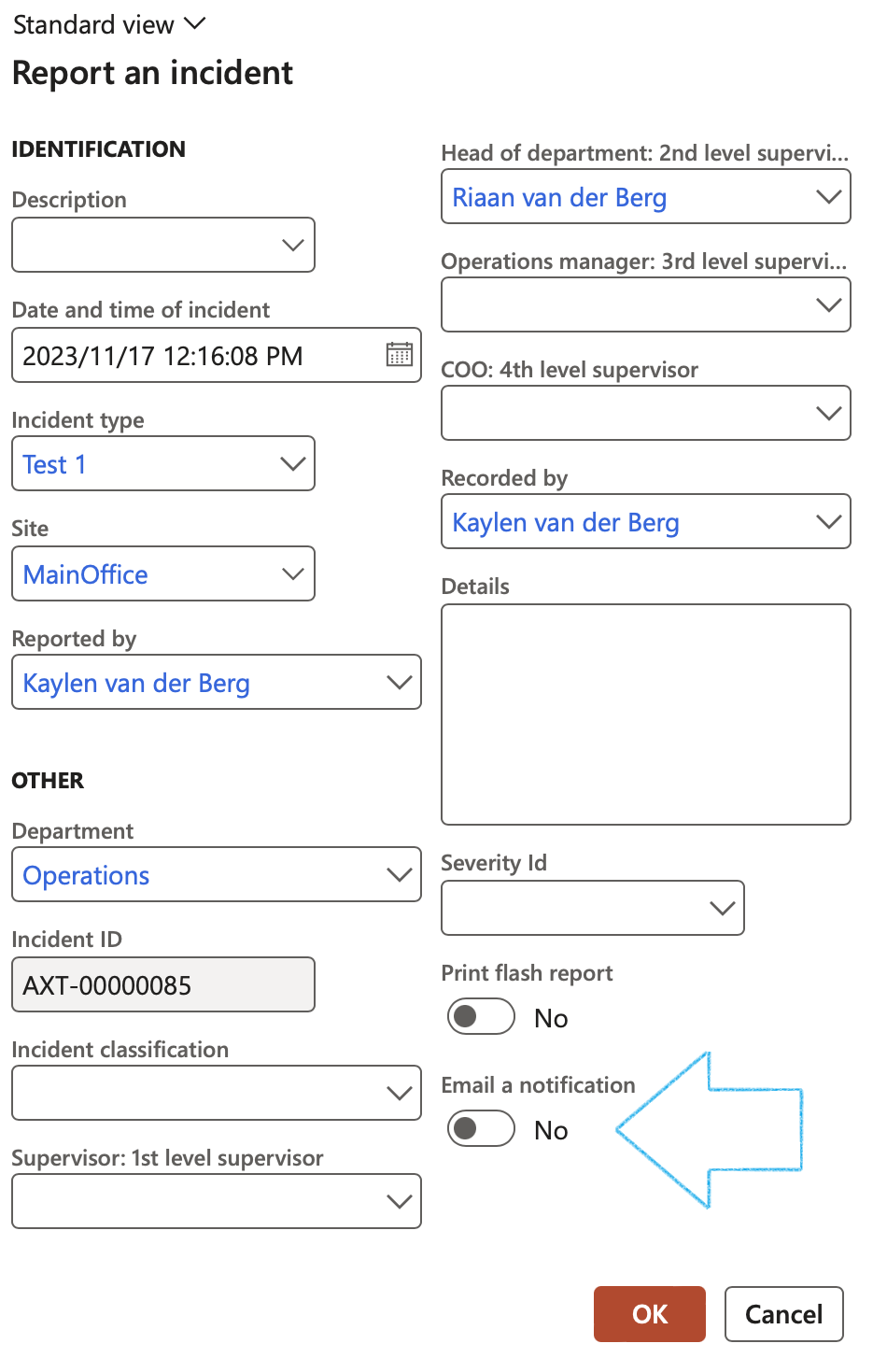
¶ Step 5.2: Send email notification from the incident detail form
- On the Incident detail form, on the Action pane, in the Function group, click on the Send email notification button
- On the Send email notification dialog, select the required parameters
- If Free text Email is selected, then enter the relevant email address
- Click OK
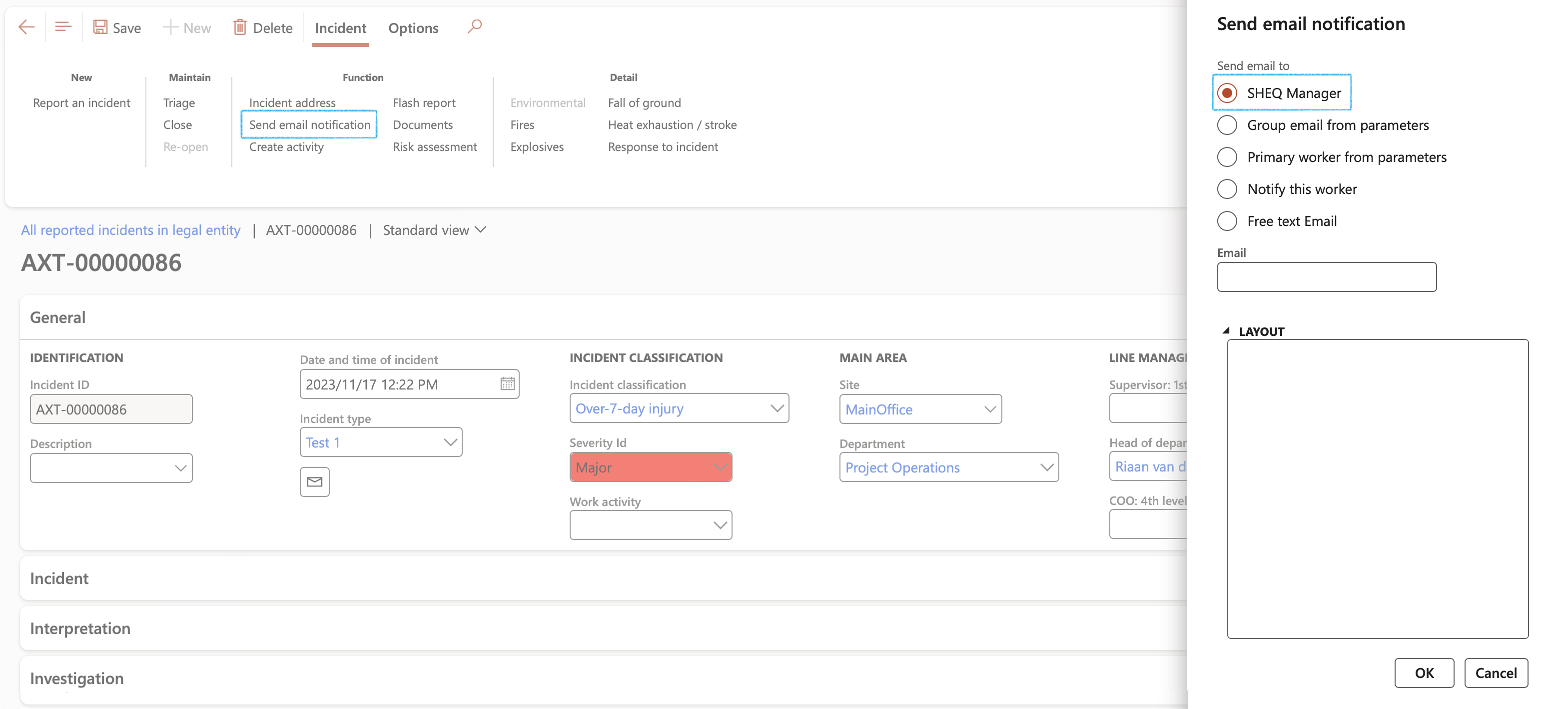
An email notification will be sent to the selected stakeholders
| Placeholder mappings | Field on form |
|---|---|
|
%Date% %Description% %DescriptionShort% %Incidentid% %SeverityID% %Status% %Incidenttype% %Incidentclass% %IncidentClassificationDesc% %Site% %SiteName% %Department% %Responsible% %ReportedBy% %urlLink% %Supervisor% %HOD% %SourceOfIncident% |
Date Description detail Description Incident Id Severity ID Incident status Incident type Incident classification Source of incident/Classification description Site Site name Department Responsible Reported By Hyperlink functionality Supervisor: 1st level supervisor Head of department: 2nd level supervisor Source of incident |
¶ Step 5.2.1: Incident batch alerts
Go to: HSE > Incidents > Periodic > Incident batch alerts
- On the dialog that opens, one or more of the following parameters can be selected:
- Alert the Email group that was setup on the parameters (See step 3 above)
- The Primary worker email that was setup on the parameters (See step 3.2 above)
- The Worker on the source record (First level supervisor selected on the Incident detail form)
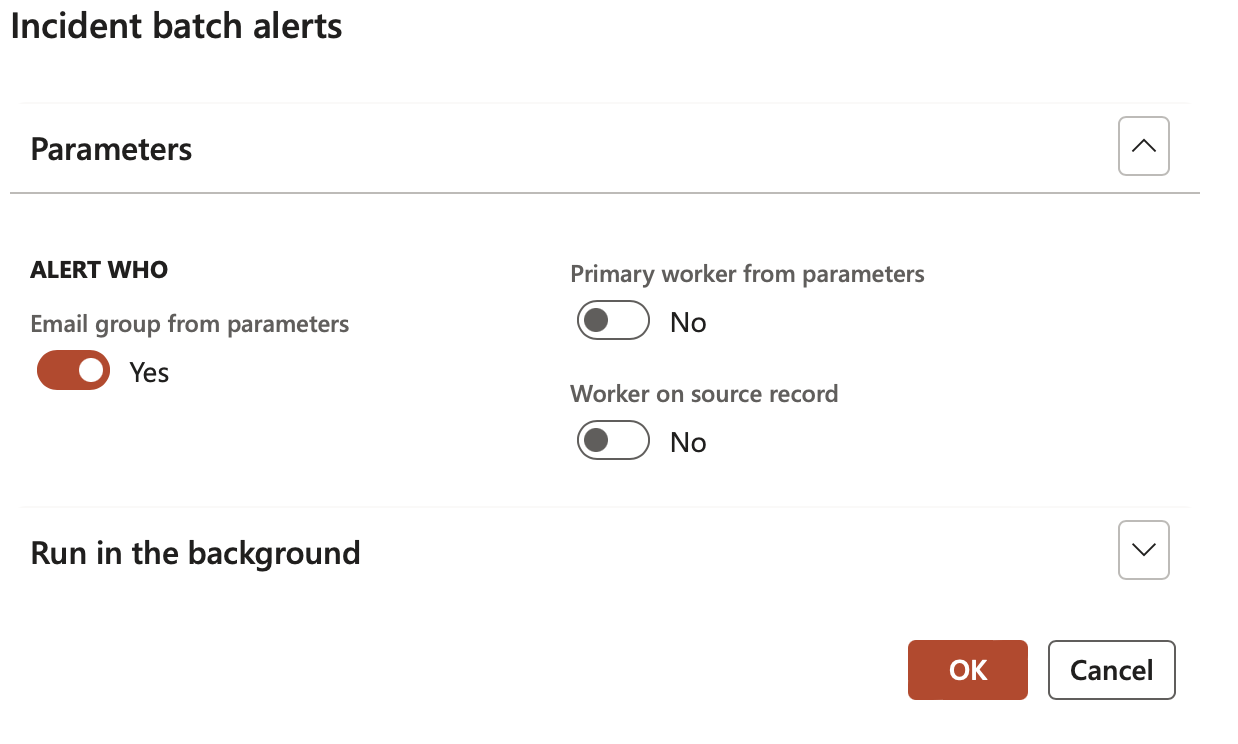
¶ Step 5.2.2: Injury batch alerts
Go to: HSE > Incidents > Periodic > Injury batch alerts
- On the dialog that opens, one or more of the following parameters can be selected:
- Under the General field group, in the Days field:
- An alert will be sent only once to all relevant workers
- Under the Alert who field group
- Alert the Email group that was setup on the parameters (See step 3 above)
- The Primary worker email that was setup on the parameters (See step 3.2 above)
- The Worker on the source record (Supervisor selected on the Injury or illness incidents detail form)
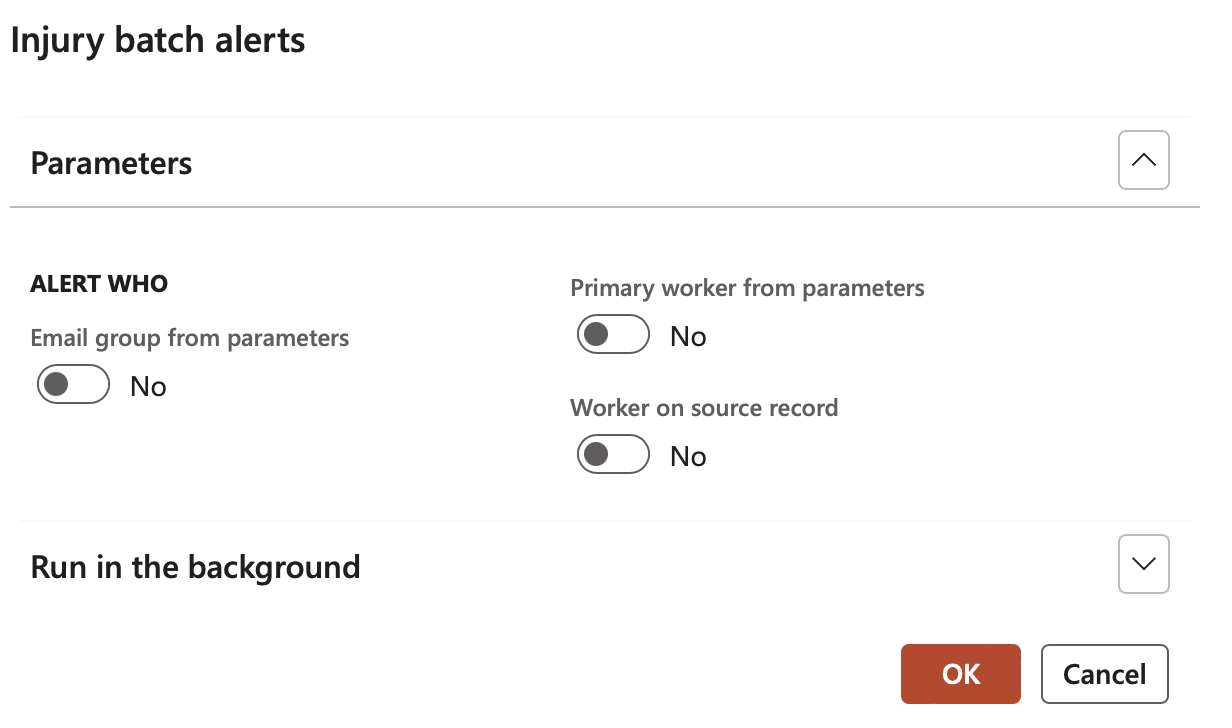
| Placeholder mappings | Field on form |
|---|---|
|
%InjuryId% %Date% %Description% %BodyPart% %Status% %IncidentType% %OutcomeType% %ReportedBy% %Worker% %urlLink% |
Case number Date and time of incident Case description Body part Case status Injury or illness type Outcome type Person who reported case Worker Hyperlink functionality |
¶ Step 5.3: Investigations
Go to: HSE > Investigations > Investigations
- Select the investigation that you want to send the email notification for
- On the Action pane, in the Functions group, click on the Send email notification button
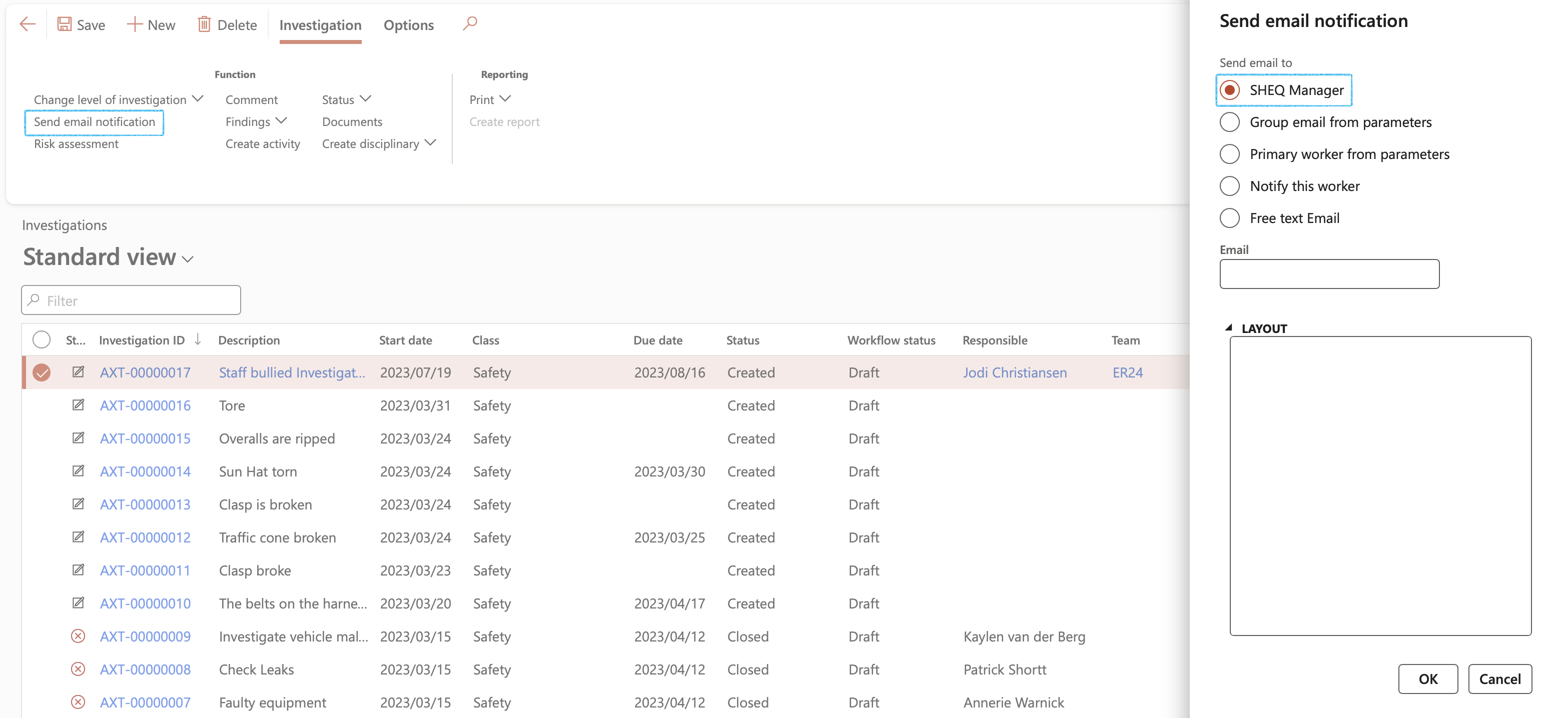
An Infolog will pop up confirming that an email notification was sent
| Placeholder mappings | Field on form |
|---|---|
|
%Date% %Duedate% %Description% %Investigationid% %Status% %Investigationclass% %Site% %SiteName% %Department% %Responsible% %urlLink% |
Start Date Due Date Description Investigation Id Investigation status Investigation classification Site Site name Department Responsible Hyperlink functionality |
¶ Step 5.3.1: Investigation batch alerts
Go to: HSE > Investigations > Periodic > Investigation batch alerts
- On the dialog that opens, one or more of the following parameters can be selected:
- Under the General field group, in the Days field:
- If 0 is entered, an alert will be sent only once to all relevant workers
- If 1 or more days is entered, an overdue notification will be sent. The Investigation status will automatically be updated to Overdue
- If a negative day value is entered, a notification will indicate that the Investigation will become overdue in X amount of days (The template text should be adjusted when used in this mode)
- Points 2 and 3 above can be sent again at any time
- The email template used for days = 0, is the same template used for manual investigation email
- The overdue days uses the batch alert template
- Under the Alert who field group:
- Alert the Email group that was setup on the parameters (See step 3 above)
- The Primary worker email that was setup on the parameters (See step 3.2 above)
- The Worker on the source record (Notify this worker selected on the Investigation detail form, as well as the Responsible worker)
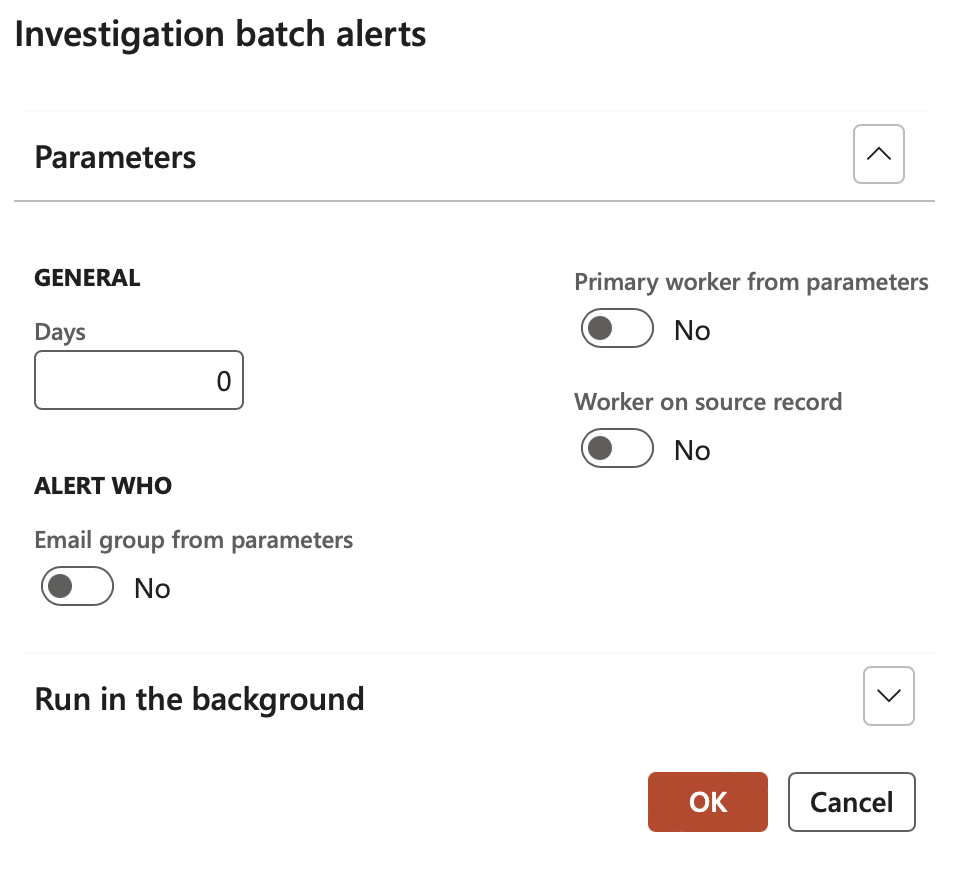
¶ Step 5.4: Investigation questionnaires
Go to: HSE > Investigations > Investigations
- Select the investigation that you want to send the email notification for
- Expand the Questionnaire Fast tab
- Select the relevant questionnaire
- On the Button strip, click on the Send email notification button
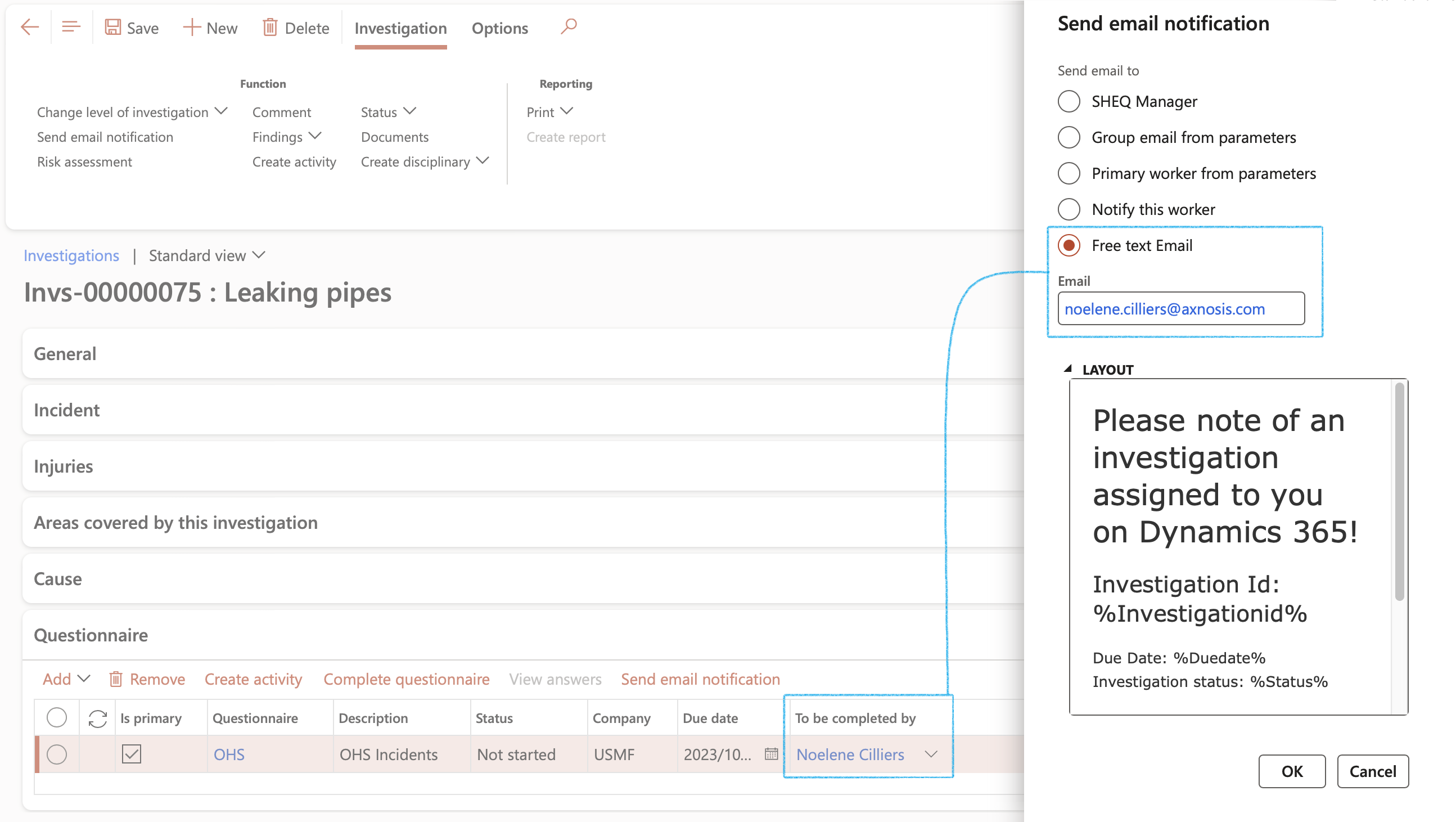
An Infolog will pop up confirming that an email notification was sent
| Placeholder mappings | Field on form |
|---|---|
|
%Duedate% %InvestigationId% %InvestigationDescription% %QuestionnaireId% %QuestionnaireDescription% %QuestionnaireCompany% %QuestionnaireStatus% %ToBeCompletedBy% %urlLink% |
Due Date Investigation Id Investigation description Questionnaire Description Company Status To be completed by Hyperlink functionality |
¶ Step 5.4.1: Investigation batch alerts
Go to: HSE > Investigations > Periodic > Investigation batch alerts
- On the dialog that opens, one or more of the following parameters can be selected:
- Under the General field group, in the Days field:
- If 0 is entered, an alert will be sent only once to all relevant workers
- If 1 or more days is entered, an overdue notification will be sent. The Investigation status will automatically be updated to Overdue
- If a negative day value is entered, a notification will indicate that the Investigation will become overdue in X amount of days (The template text should be adjusted when used in this mode)
- Points 2 and 3 above can be sent again at any time
The email template used for days = 0, is the same template used for manual investigation email
- Under the Alert who field group:
- Alert the Email group that was setup on the parameters (See step 3 above)
- The Primary worker email that was setup on the parameters (See step 3.2 above)
- The Worker on the source record (To be completed by selected on the Investigation questionnaire to be completed detail form)
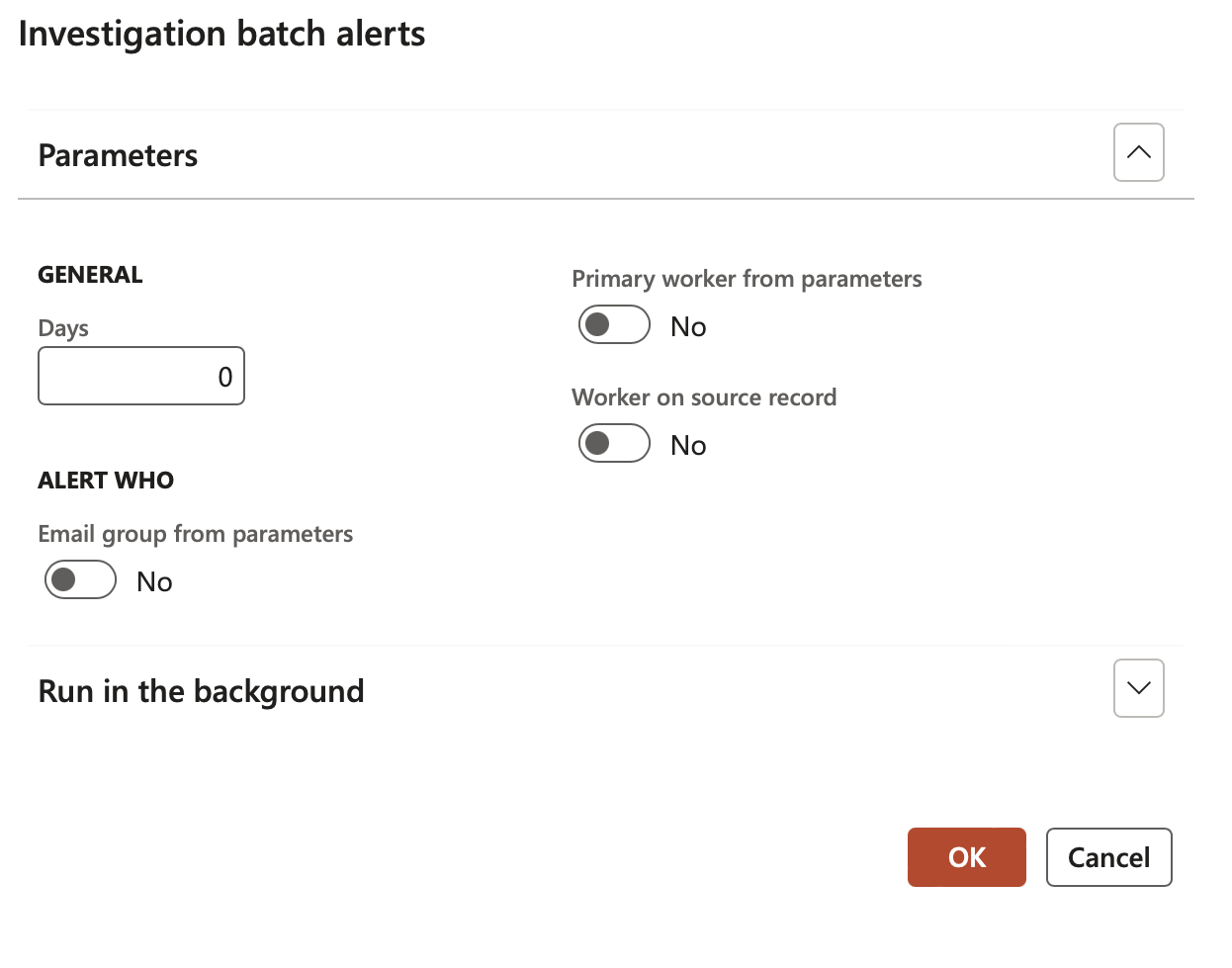
¶ Step 5.5: Inspections
Go to: HSE > Inspections > All inspection journals
- Select the inspection journal that you want to send the email notification for
- On the Action pane, in the Functions group, click on the Send email notification button
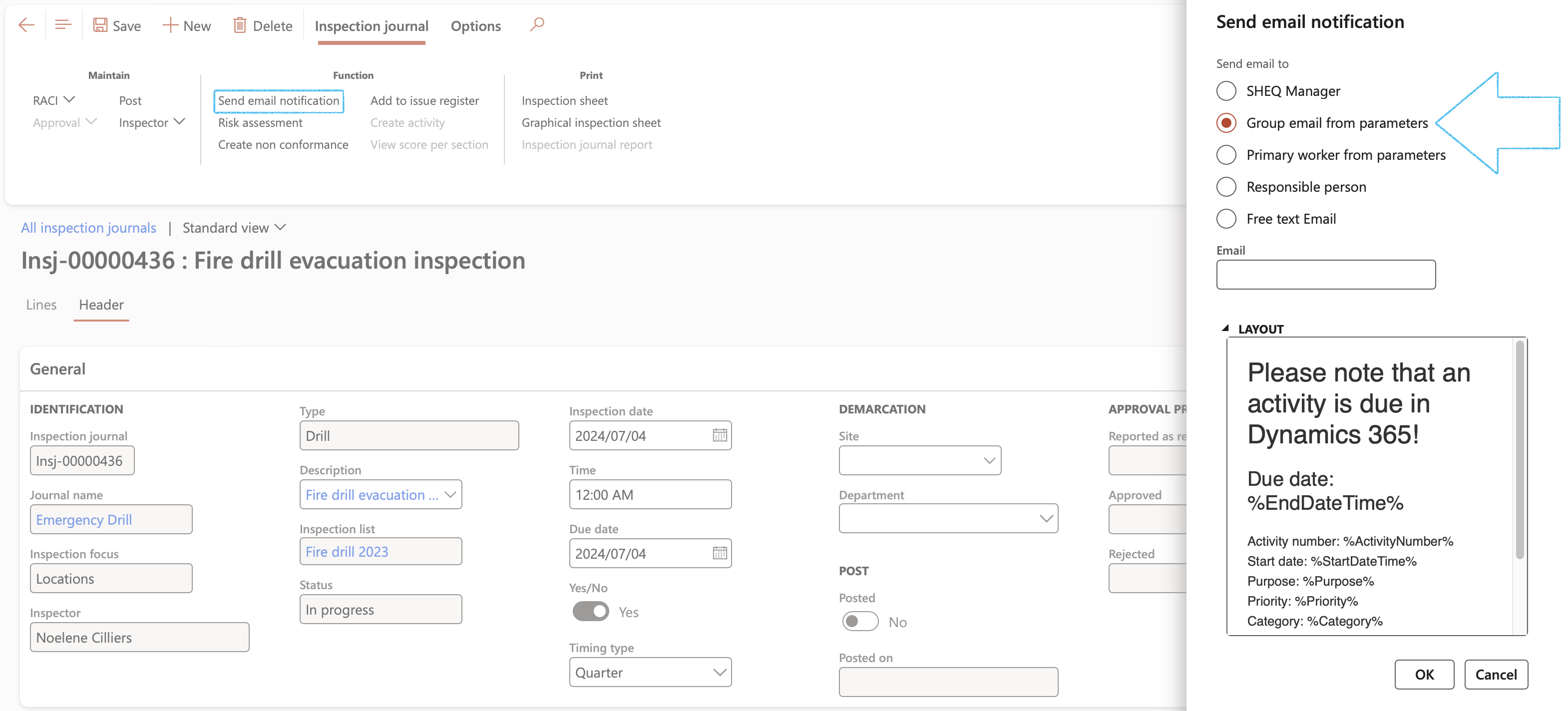
An Infolog will pop up confirming that an email notification was sent
If an Inspector was selected on the Inspection journal and the Responsible person option is selected on the dialog, the email notification will be sent to the Inspector’s email address
| Placeholder mappings | Field on form |
|---|---|
|
%JournalNumber% %JournalNameId% %InspectionType% %InspectionFocus% %InspectorName% %InspectionList% %NumberOfLines% %InspectionDate% %Duedate% %Description% %Investigationid% %Status% %Site% %Department% %urlLink% |
Journal Number Journal Name Inspection Type Inspection Focus Inspector Name Inspection List Number Of Lines Inspection Date Due Date Description Investigation Id Status Site Department Hyperlink functionality |
¶ Step 5.6: Claims
Go to: HSE > Incidents > Claims
- Select the claim that you want to send the email notification for
- On the Action pane, click on the Send email notification button
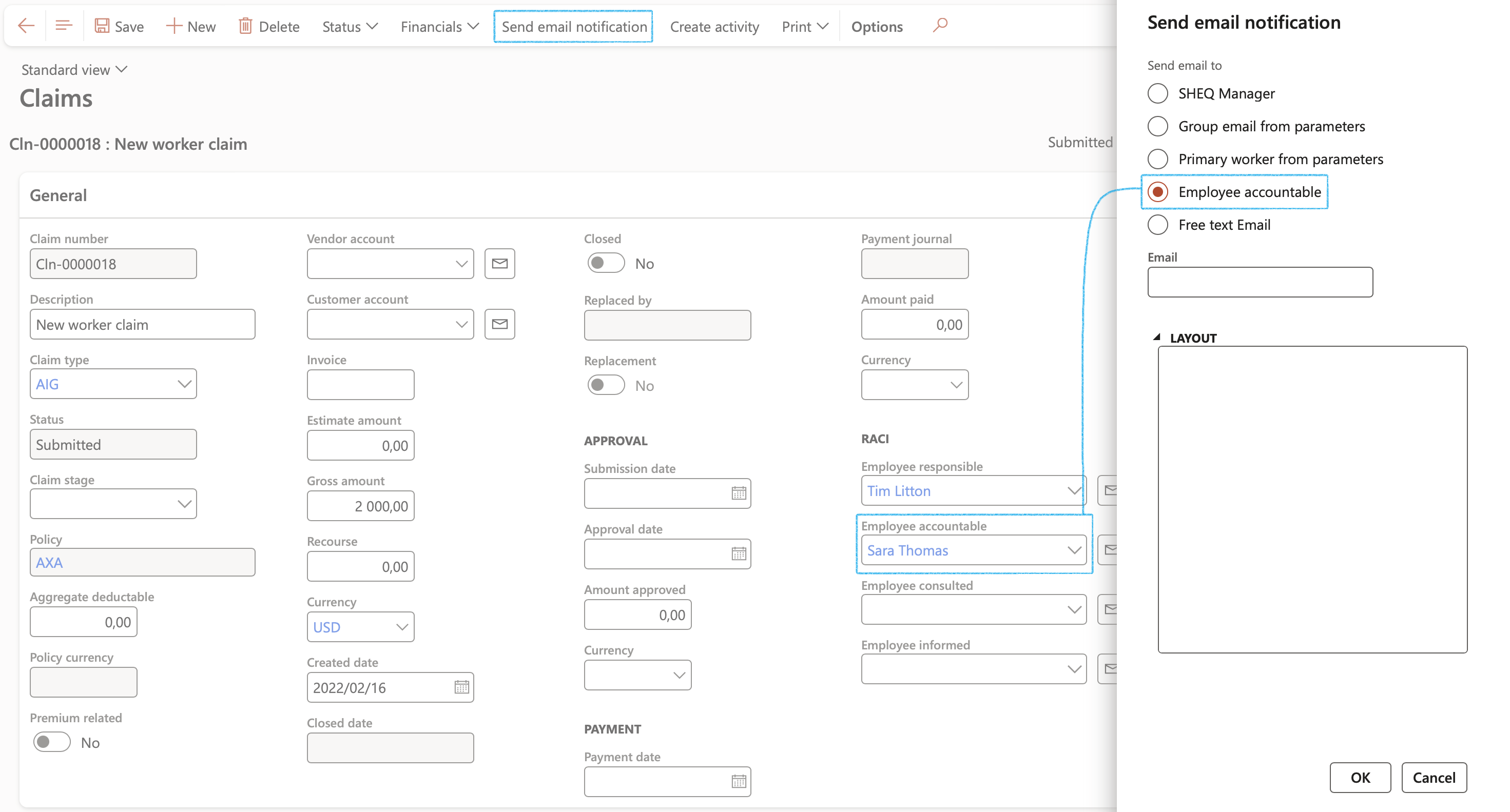
An Infolog will pop up confirming that an email notification was sent
| Placeholder mappings | Field on form |
|---|---|
|
%Date% %Description% %Claimid% %Status% %Claimtype% %urlLink% |
Date Description Claim Id Claim Status Claim type Hyperlink |
¶ Step 5.7: Audit notification
Go to: GRC > Compliance > All compliance audits
- Select the audit that you want to send the email notification for
- On the Action pane, click on the Send email notification button
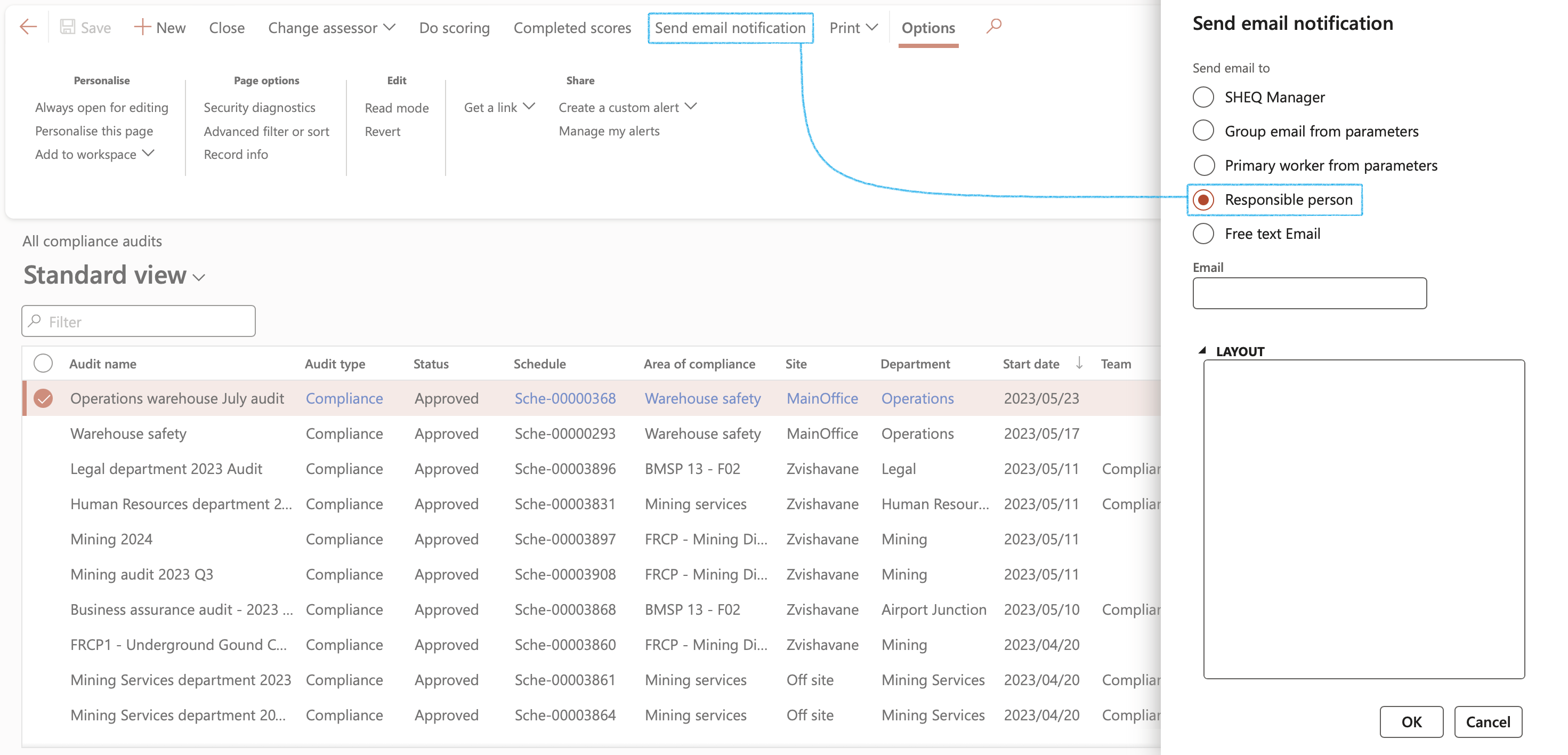
An Infolog will pop up confirming that an email notification was sent.
| Placeholder mappings | Field on form |
|---|---|
|
%AuditName% %ScheduleId% %Date% %Description% %Status% %Audittype% %Site% %Department% %Owner% %urlLink% |
Audit name Schedule Id Due date Area of compliance Audit status Audit type Site Department Responsible person Hyperlink |
¶ Step 5.8: Meeting invites
Go to: GRC > Meetings > Meetings
- Select the meeting that you want to send the email invites/notifications for
- On the Action pane, in the Preparation group, click on the Send email notification button
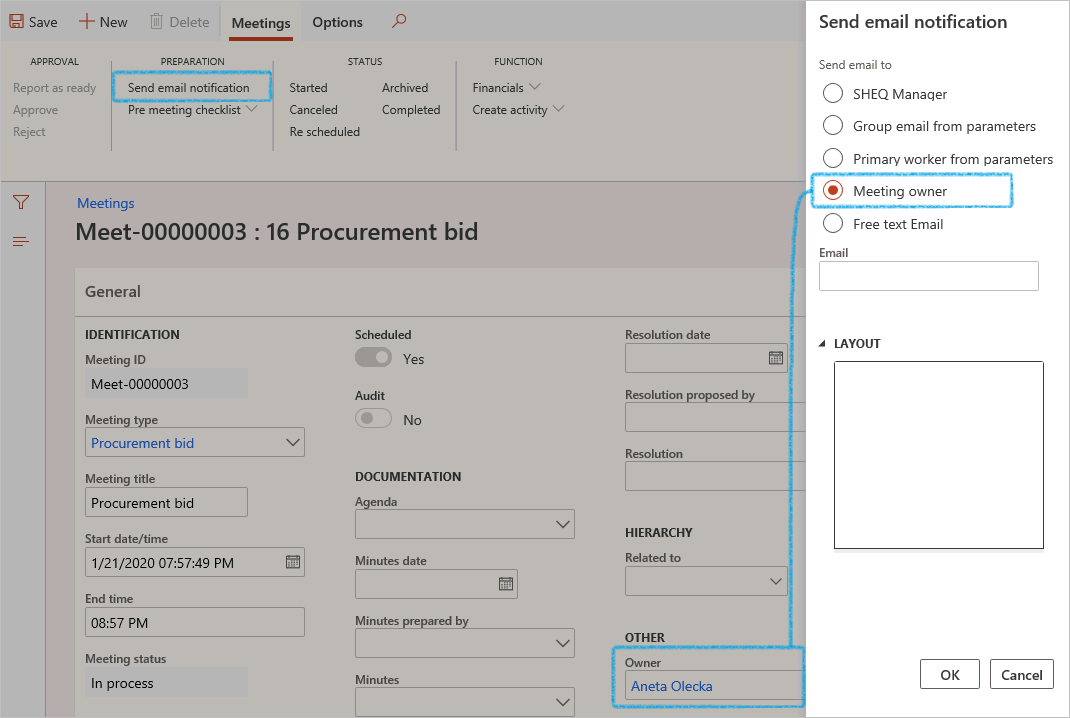
An Infolog will pop up confirming that an email notification was sent.
| Placeholder mappings | Field on form |
|---|---|
|
%Date% %Title% %Meetingid% %Status% %Meetingtype% %Venue% %urlLink% %Owner% |
Date Meeting Title Meeting Id Meeting status Meeting type Meeting venue Hyperlink Owner |
¶ Step 5.9: Purchase/Sales agreement notification
Go to: GRC > Governance > Contracts > Purchase agreements / Sales agreements
- Select the purchase/sales agreement that you want to send the email invites/notifications for
- On the Action pane, under the Governance tab, in the Governance group, click on the Send email notification button

An Infolog will pop up confirming that an email notification was sent.
| Placeholder mappings | Field on form |
|---|---|
|
%PurchAgreement% %SalesAgreement% %VendAccount% %CustAccount% %SOW% %TCW% %AccountablePerson% %ExpiryOutcome% %ExpirationDate% %Status% %urlLink% %Description% %LegalEntity% |
Purchase agreement ID Sales agreement ID Vendor account Customer account Statement of work value Total commercial value Employee accountable Expiry outcome Expiration date Status Hyperlink functionality Document title Data area ID |
¶ Step 5.10: Tender management notification
Go to: GRC > Governance > Tender management > All procurement plans
- Select the line that you want to send the email notification for
- On the Action pane, click on the Send email notification button
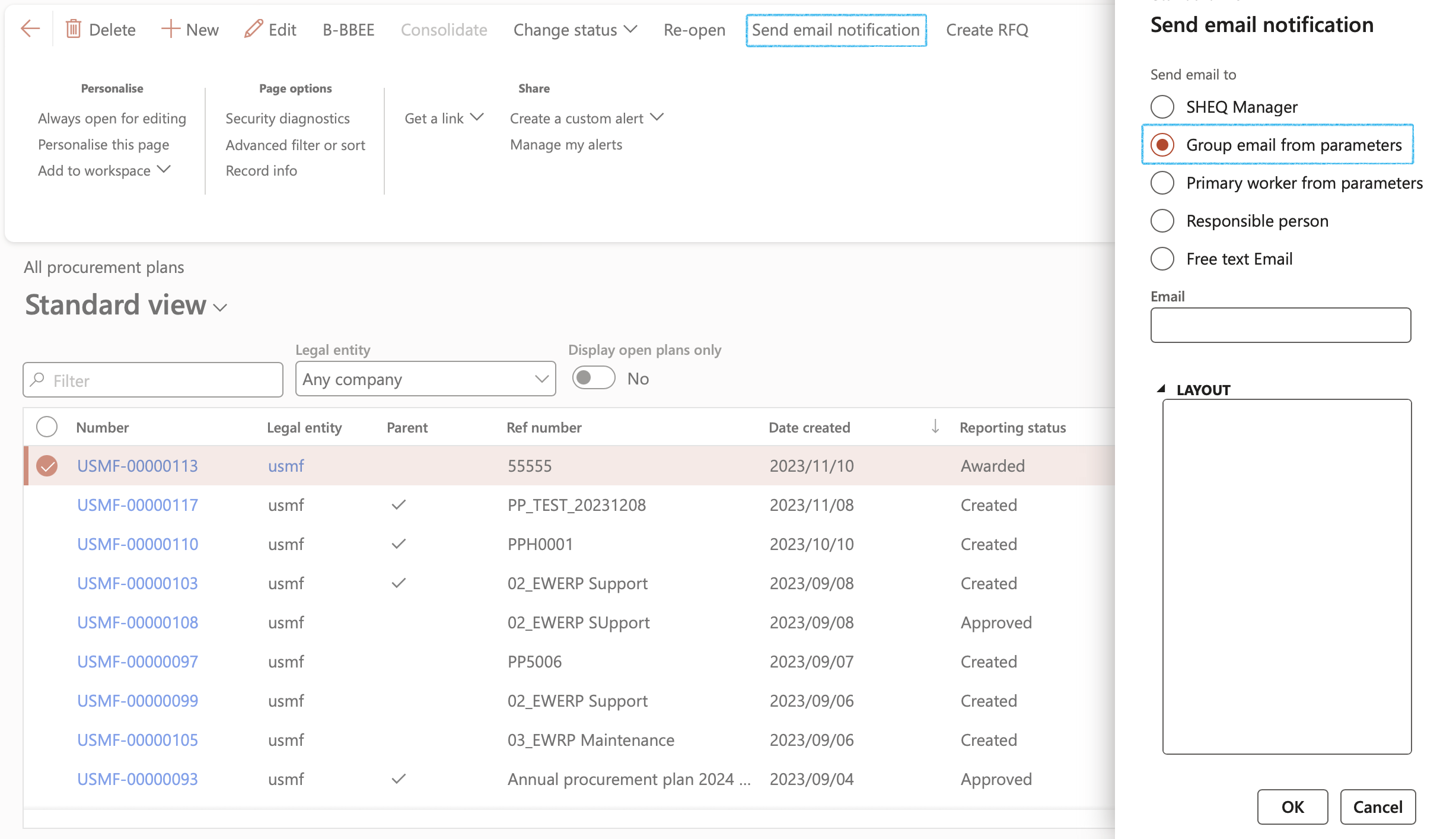
An Infolog will pop up confirming that an email notification was sent.
| Placeholder mappings | Field on form |
|---|---|
|
%ReferenceNumber % %DateCreated% %ProjectDescription% %PlannedMethodOfProcurement % %EstimatedValue% %urlLink% %Requester% %ClosingDate% %BusinessJustification% |
Reference number Date created Project description Planned method of procurement Estimated value URL Responsible person Envisaged closing date of bid Business justification |
¶ Step 5.10.1: Send RFQ to Suppliers
An email will be sent to every supplier. The content of the email is from a template that is on the parameters form.
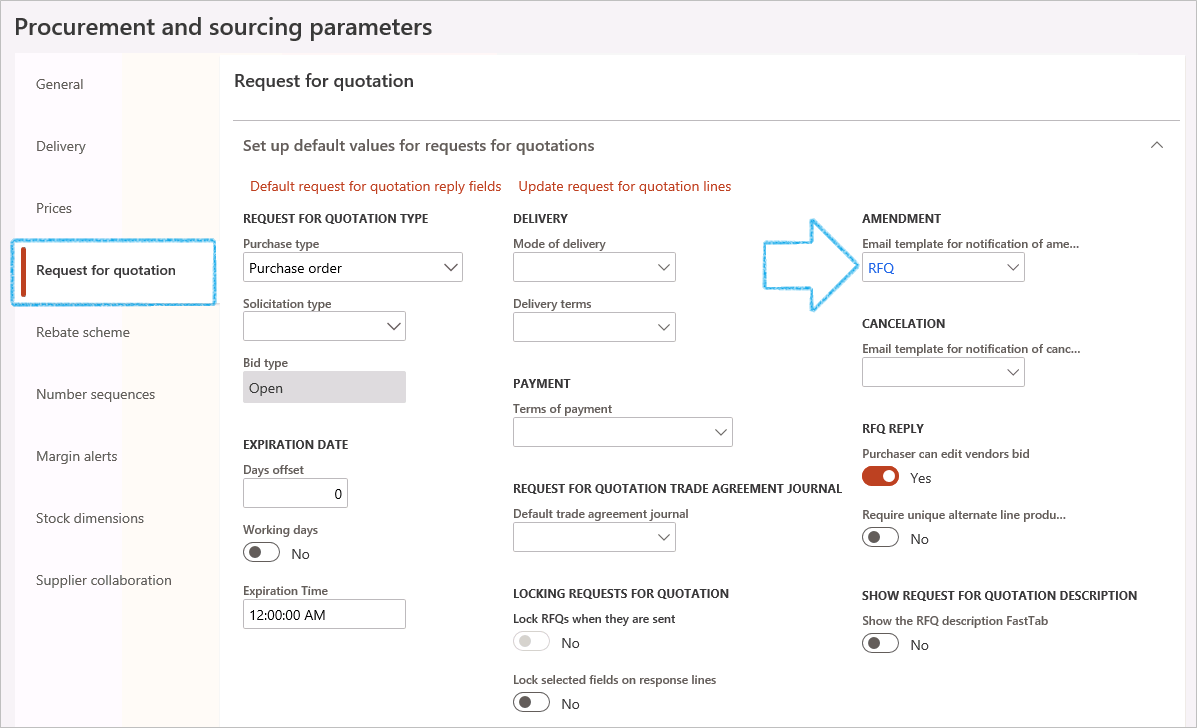
| Placeholder mappings | Field on form |
|---|---|
|
%todaysdate% %createddate% %Requester% %requestingDepartment% %expiryDateTime% %BidType% %Value% %Currency% %ProcurementPlan% %ClosingDate% %accountnum% %RFQCase% %RFQCaseName% %inviteOnly% %PlannedMethodOfProcurement% %BusinessJustification% %StartDate% %EndDate% |
Today’s date Date created Requester Requesting department Expiry date and time Bid type Value Currency Procurement plan Closing date Vendor RFQ case RFQ case name Invite only Planned method of procurement Business justification Evaluation start date Evaluation end date |
¶ Step 5.11: Risk register notification (Header)
Go to: GRC > Risk > Registers > All risk registers
- Select the risk register that you want to send the email notification for
- On the Action pane, in the Functions group, click on the Send email notification button
.png)
- An email notification, based on risk register values, will be sent
- The Send email notification button is on the Risk register list page as well as the Risk register detail form, Header view
| Placeholder mappings | Field on form |
|---|---|
|
%Date% %Description% %Riskid% %Status% %Risktype% %ReviewDate% %Responsible% %RecordedBy% %urlLink% |
Date Description Register Id Register status Register type Review date Employee accountable Recorded by Hyperlink |
¶ Step 5.11.1: Risk register notification (Lines)
Go to: GRC > Risk > Registers > All risk registers
- Select the risk register that you want to send the email notification for
- Open the Lines view
- On the Action pane, in the Line function group, click on the Send email notification button
.png)
An email notification, based on the line values and parameter rules, will be sent
- If the Header is not closed, or the Line is not closed, AND the risk line has not been approved, the Approved by worker will be notified
- If the Header is not closed, or the Line is not closed, AND the Reviewed by person is selected, the Reviewed by worker will be notified

| Placeholder mappings | Field on form |
|---|---|
|
%RiskRegister% %RiskDate% %Site% %Department% %LineStatus% %RiskId% %Hazard% %AspectId% %RiskLabel% %RiskOwner% %ApprovedBy% %DueDate% %Approved% %ClosedDate% %ReviewedBy% %ReviewDate% %Description% %Responsible% %RecordedBy% %ClosedBy% %urlLink% |
Risk register ID Date Site Department Line status Risk line ID Hazard ID Aspect ID label Risk owner Approved by Due date Approved Closed date Reviewed by Review date Description Responsible Recorded by Closed by Hyperlink |
¶ Step 5.11.2a: Risk Header batch alerts
Go to: GRC > Risk > Periodic > Risk header batch alerts
- The Risk batch alerts dialog will open
- Under the General field group, in the Days field:
- If 0 is entered, an alert will be sent on the Due date i.e. “today” = Review date selected under the General Fast tab
- If a positive day value is entered (i.e. +1), a notification will be sent 1 day after the (System date) = Review date
- If a negative day value is entered (i.e. -2), a notification will be sent 2 days before the (System date) = Review date
The email template used for days = 0, is the same template used for manual Risk register email
- Under the Alert who field group:
- Alert the Email group that was setup on the parameters (See step 3 above)
- The Primary worker email that was setup on the parameters (See step 3.2 above)
- The Worker on source record (Employee accountable selected on the Risk register detail form under the Responsibility matrix Fast tab)
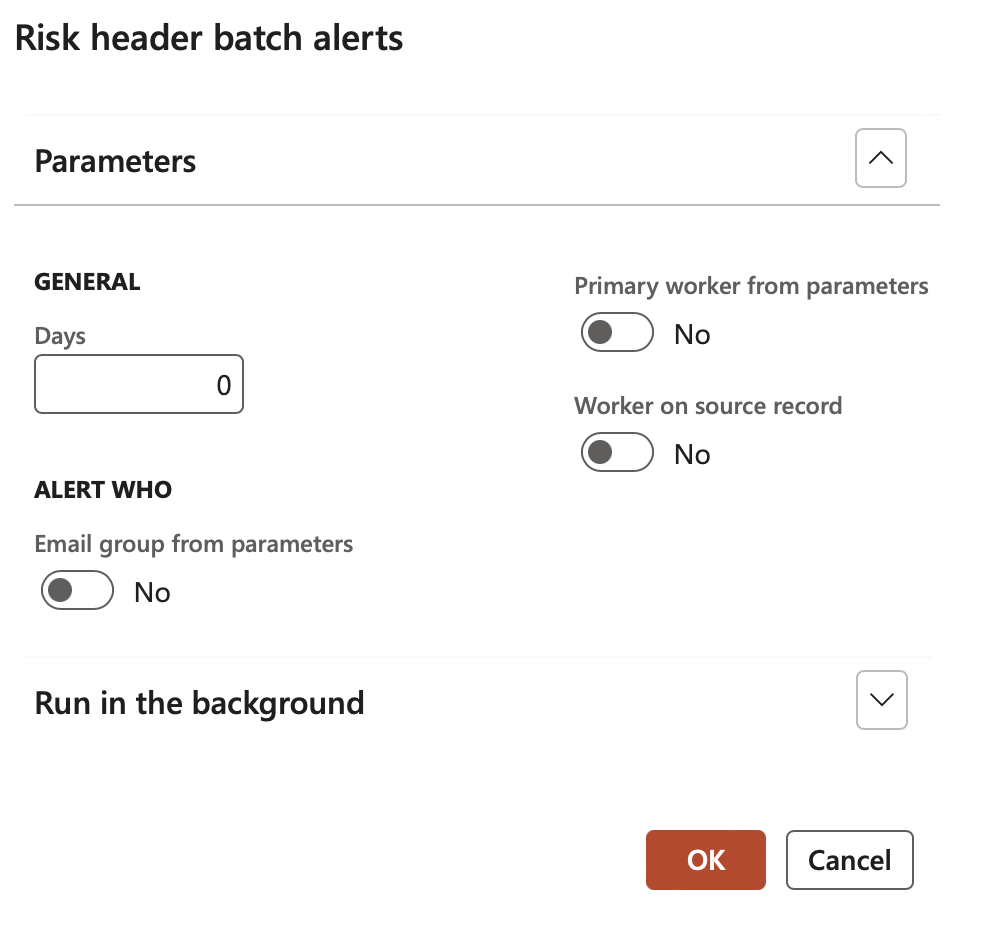
¶ Step 5.11.2b: Risk Lines batch alerts
Go to: GRC > Risk > Periodic > Risk lines batch alerts
- The Risk lines batch alerts dialog will open
- Under the General field group, in the Days field:
- If 0 is entered, an alert will be sent on the Due date i.e. “today” = Review date selected under the General Fast tab
- If a positive day value is entered (i.e. +1), a notification will be sent 1 day after the (System date) = Review date
- If a negative day value is entered (i.e. -2), a notification will be sent 2 days before the (System date) = Review date
The email template used for days = 0, is the same template used for manual Risk line email
- Under the Alert who field group:
- Alert the Email group that was setup on the parameters (See step 3 above)
- The Primary worker email that was setup on the parameters (See step 3.2 above)
- The Reviewed by as selected on the risk line under the General Fast tab, Review and follow up Index tab
- The Approved by as selected on the risk line under the General Fast tab, Approval and closing Index tab
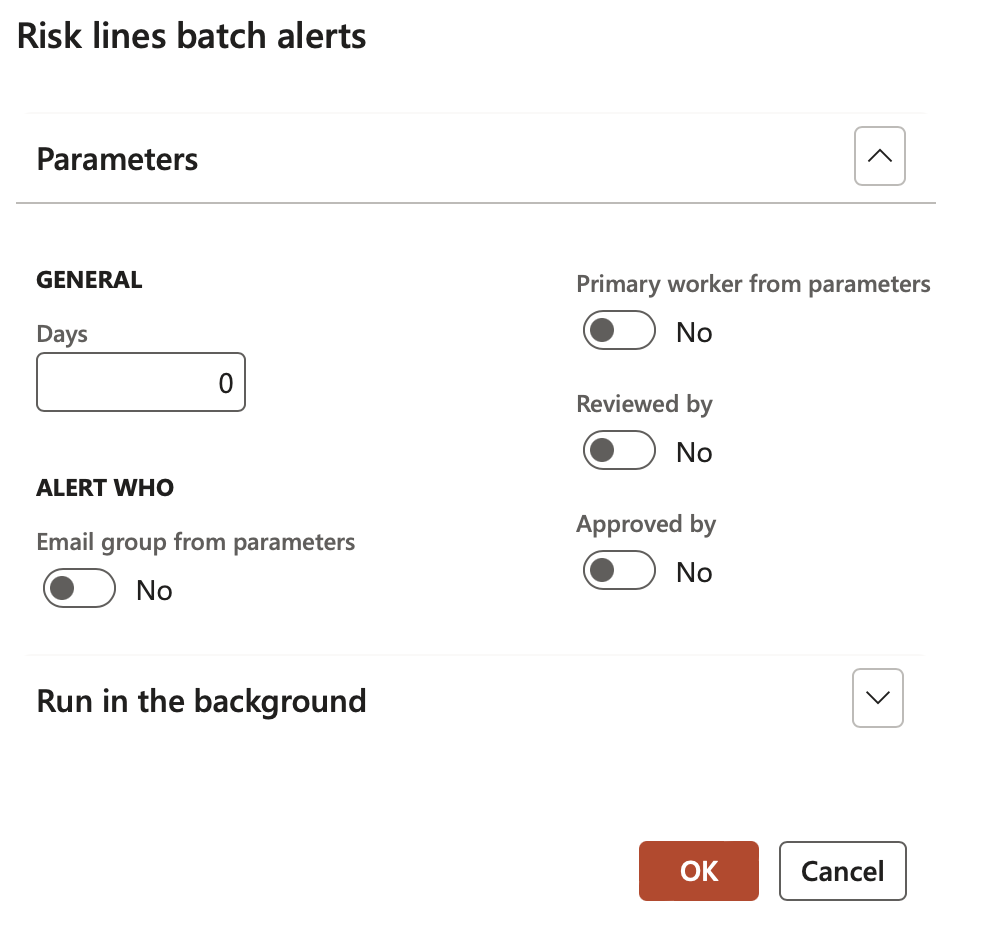
To view all Batch alerts that have been setup:
Go to: System administration > Inquiries > Batch jobs
¶ Step 5.12: Contract notification
Go to: GRC > Governance > Contracts > Contract register
- Select the contract that you want to send the email notification from
- On the Action pane, click on the Send email notification button
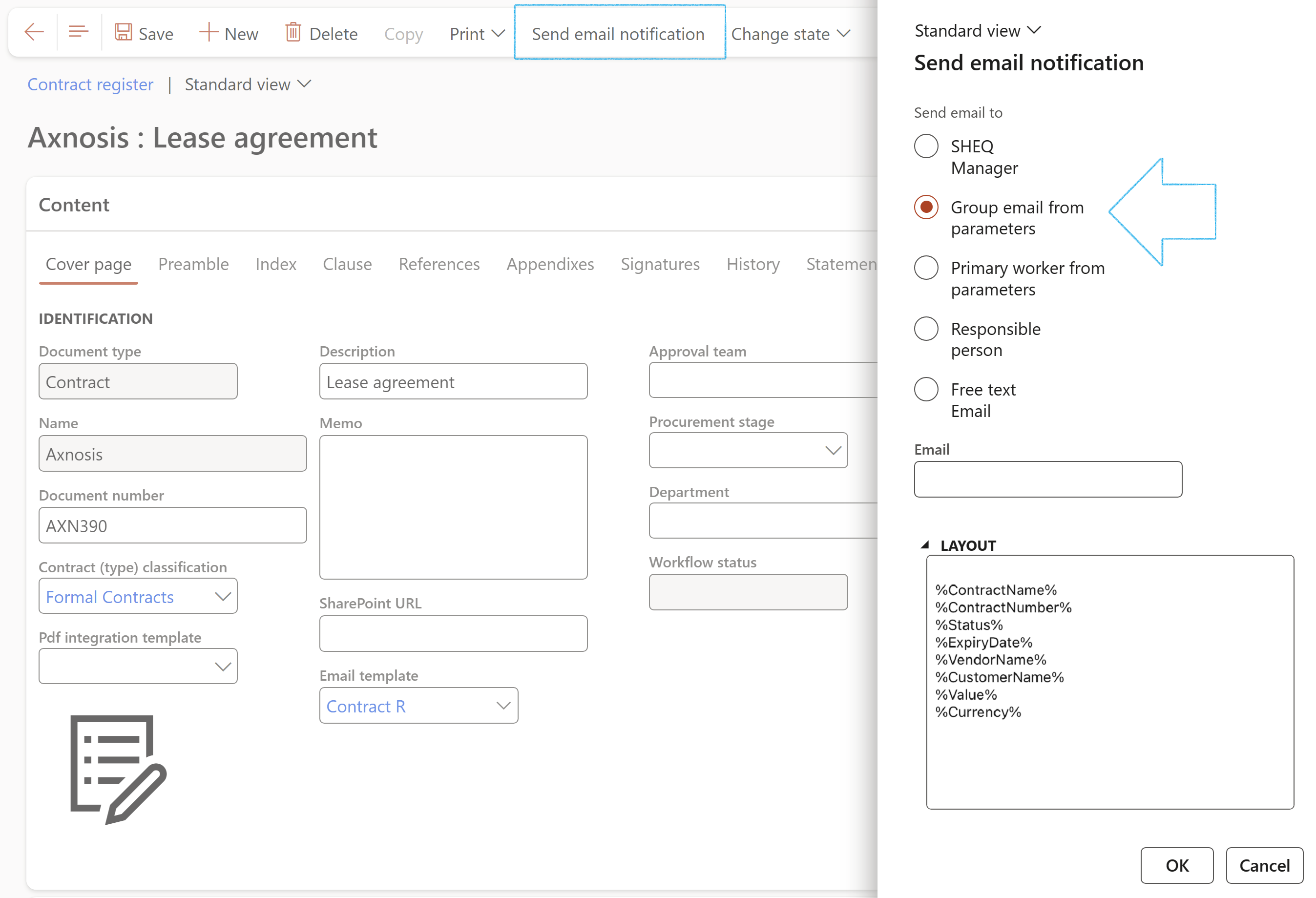
The email template for manual email notifications is selected in the Email template field under the Content Fast tab.
The email template for batch email notifications is specified on the Contract (type) classification setup form.
| Placeholder mappings | Field on form |
|---|---|
|
%ContractName% %ContractNumber% %Status% %ExpiryDate% %VendorName% %CustomerName% %Value% %Currency% |
Contract name Contract number Contract status Expiry date Vendor name Customer name Initial value Currency |
¶ Step 5.13: Activities notification
Go to: Common > Common > Activities > All activities
- Select the Activity that you want to send the email notification for
- On the Action pane, in the Function group, click on the Send email notification button
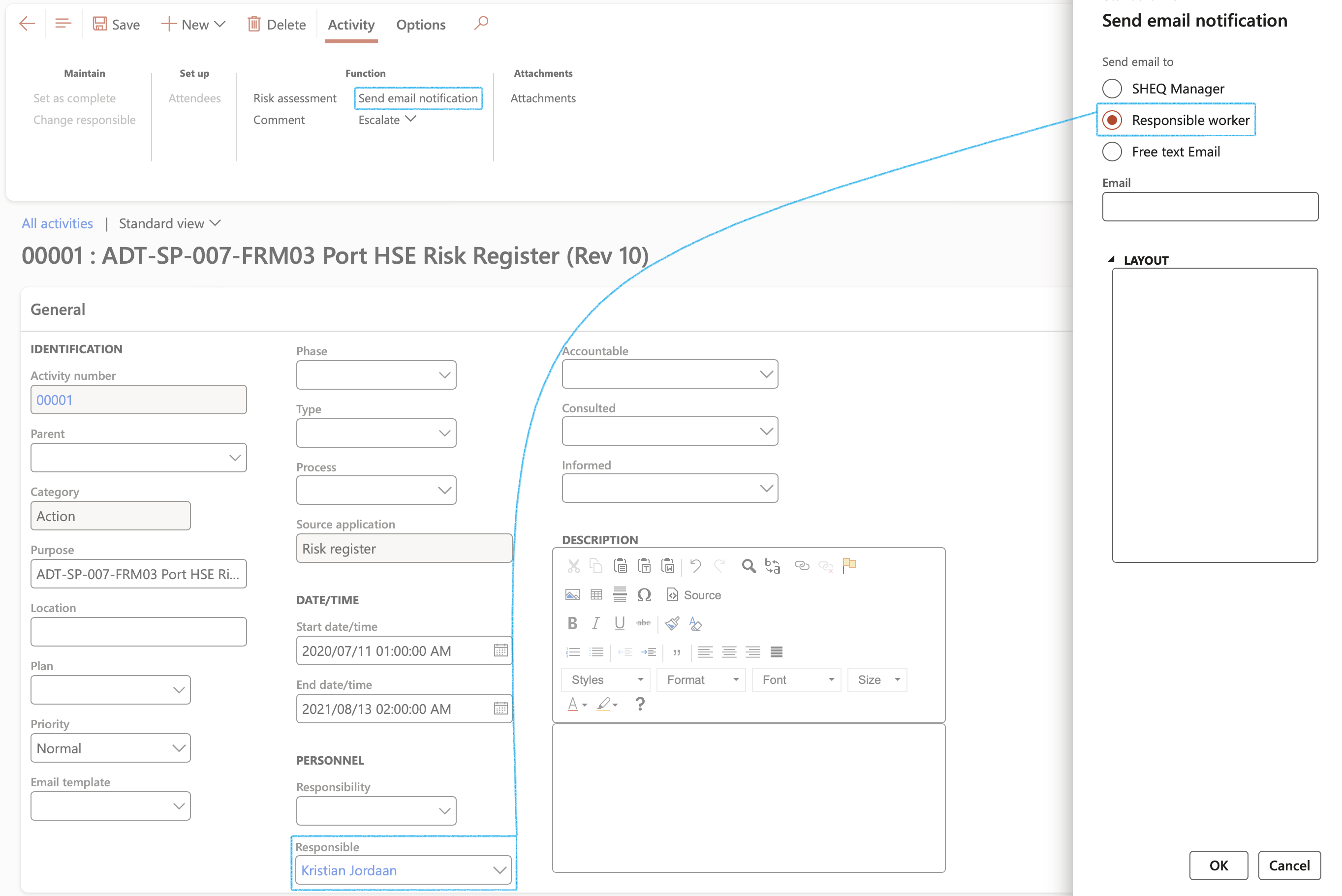
An Infolog will pop up confirming that an email notification was sent.
| Placeholder mappings | Field on form |
|---|---|
|
%HEADER% %StartDateTime% %EndDateTime% %Purpose% %ActivityNumber% %Phase% %FeedBack% %Priority% %Category% %Status% %urlLink% %urlLinkMyActivities% %Closed% |
Email subject Start date End date Purpose Activity number Phase Feedback note box Priority Category Activity status Hyperlink My activities Closed |
¶ Step 5.14: Vendor BEE certification expiry notification
Go to: GRC > Governance > Reports and inquiries > Vendor BEE status
- Move the Expired certificates slider to Yes
- On the Action pane, in the Function group, click on the Email vendors button
The Email vendor button is only available for certificates that have not expired.
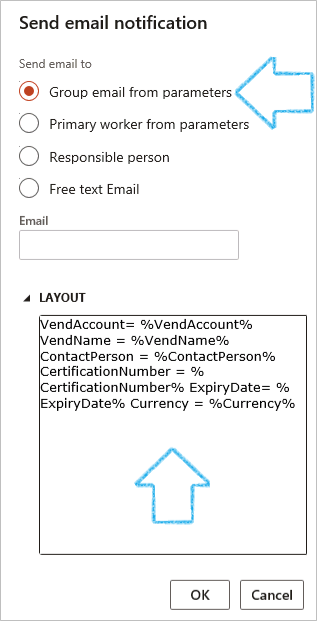
An Infolog will pop up confirming that an email notification was sent.
| Placeholder mappings | Field on form |
|---|---|
|
%VendAccount% %VendName% %ContactPerson% %CertificationNumber% %ExpiryDate% |
Vendor account Name Contact person (Primary) Certification number Expiration date |
¶ Step 5.15: Non-conformance batch alerts
Go to: GRC > Compliance > Periodic > Non-conformance batch alerts
OR
Go to: GRC > Internal audit > Periodic > Non-conformance batch alerts
- On the dialog that opens, one or more of the following parameters can be selected:
- Under the General field group, in the Days field:
- If 0 is entered, an alert will be sent only once for new records created
- If 1 or more days is entered, an overdue notification will be sent. The Non-conformance status will automatically be updated to Overdue
- If a negative day value is entered, a notification will indicate that the Non-conformance will become overdue in X amount of days (The template text should be adjusted when used in this mode)
- Points 2 and 3 above can be sent again at any time
- The email template used for days = 0, is the same template used for manual, but a different notification message can be sent
- The overdue days uses the batch alert template
- Under the Alert who field group:
- Alert the Email group that was setup on the parameters (See step 3 above)
- The Primary worker email that was setup on the parameters (See step 3.2 above)
- The Worker on the source record (Notify this worker selected on the Investigation detail form, as well as the Responsible worker)
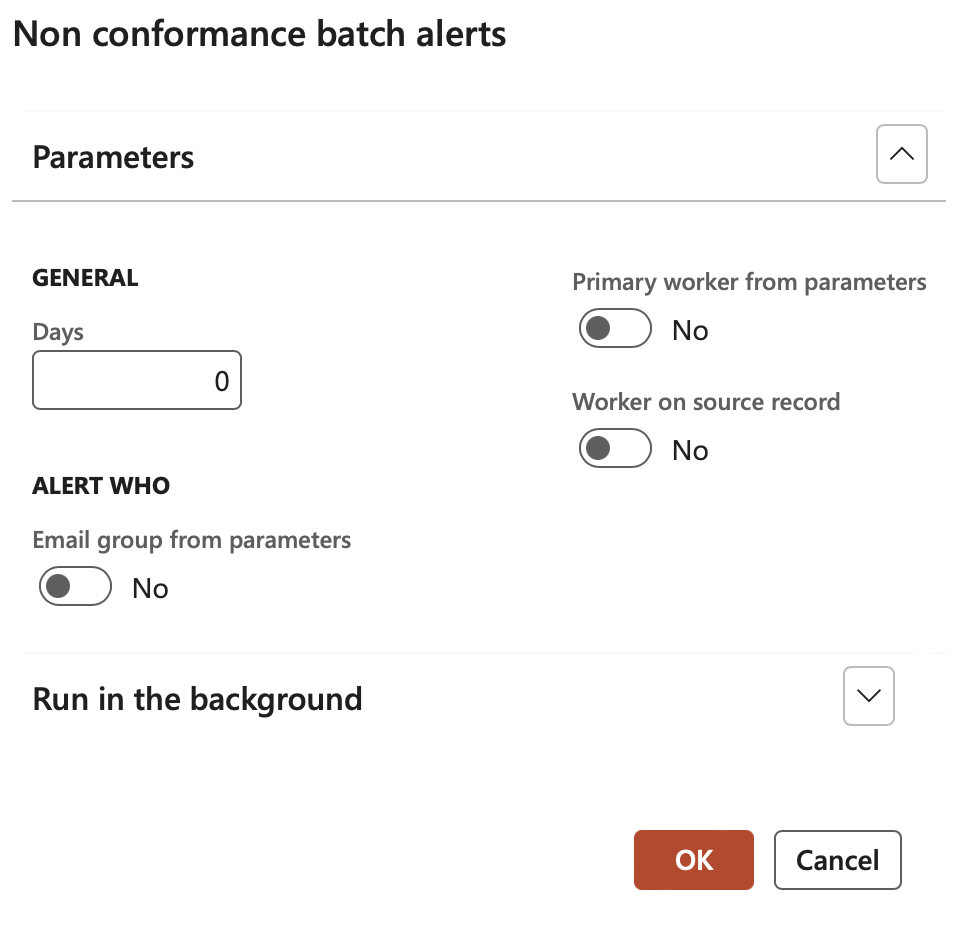
| Placeholder mappings | Field on form |
|---|---|
|
%NonConformanceID% %NonConformancedate% %Description% %NonConformanceType% %Responsible% %DueDate% %Details% %urlLink% |
Non-conformance ID Non-conformance date Description Non-conformance type Responsible Due date Details Hyperlink functionality |
¶ Step 5.16: Safety induction notification
Go to: HSE > Safety and security > Safety inductions
- Select the Safety induction that you want to send the email notification for
- On the Action pane, click on the Send email notification button
The email template that will be used is selected on the New induction dialog, and not on the GRC parametes
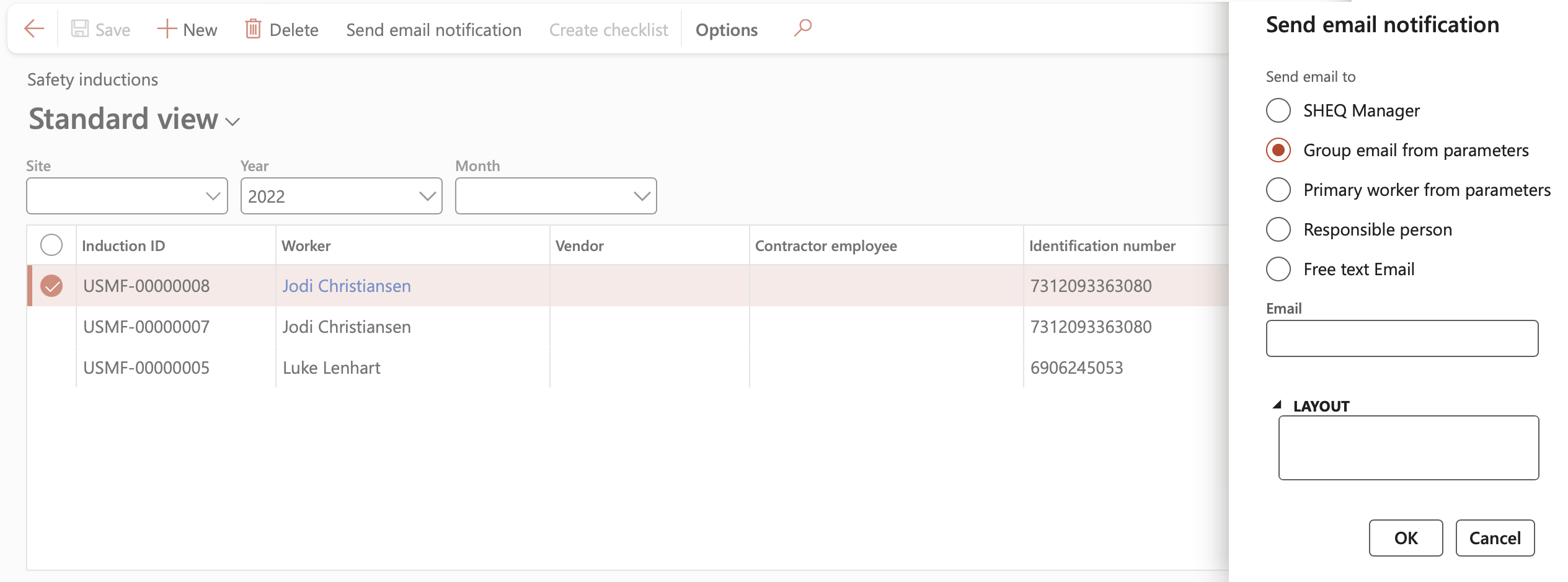
An Infolog will pop up confirming that an email notification was sent.
| Placeholder mappings | Field on form |
|---|---|
|
%Worker% %Vendor% %Contractor% %InductionDate% %ExpiryDate% %urlLink% |
Worker Vendor Contractor Induction date Expiry date Hyperlink functionality |
¶ Step 5.17: Planned action for BC/DR reviewer
Go to: GRC > Business continuity > Continuity and disaster recovery
- Open the relevant record
- Under the Header view, expand the Review and follow up Fast tab
- Select the relevant Review frequency from the dropdown list
- Select the relevant worker in the To be reviewed by field
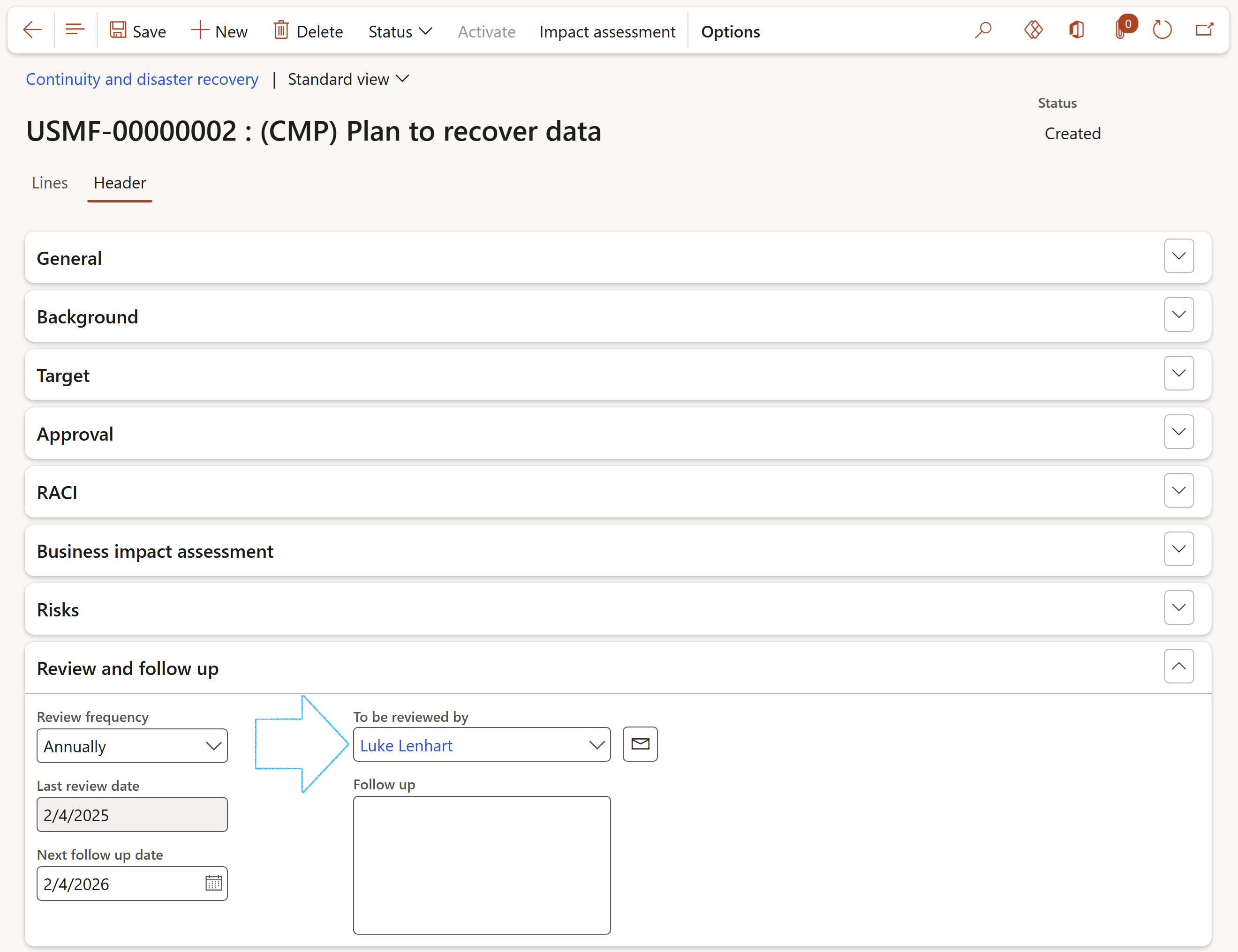
| Placeholder mappings | Field on form |
|---|---|
|
%BCDRid% %Description% %DateCreated% %Department% %ComplianceObligation% %RTO% %RPO% %Objective% |
BCDR id Description Date created Department Compliance obligation RTO RPO Objective |
¶ Step 6: Create Automated batch email alerts
Go to: GRC > Audits, Contracts or Meetings
OR
Go to: HSE > Incidents > Periodic > Incident batch alerts
HSE > Incidents > Periodic > Claims batch alerts
HSE > Investigations > Periodic > Investigation batch alerts
- Select who the alert should be sent to
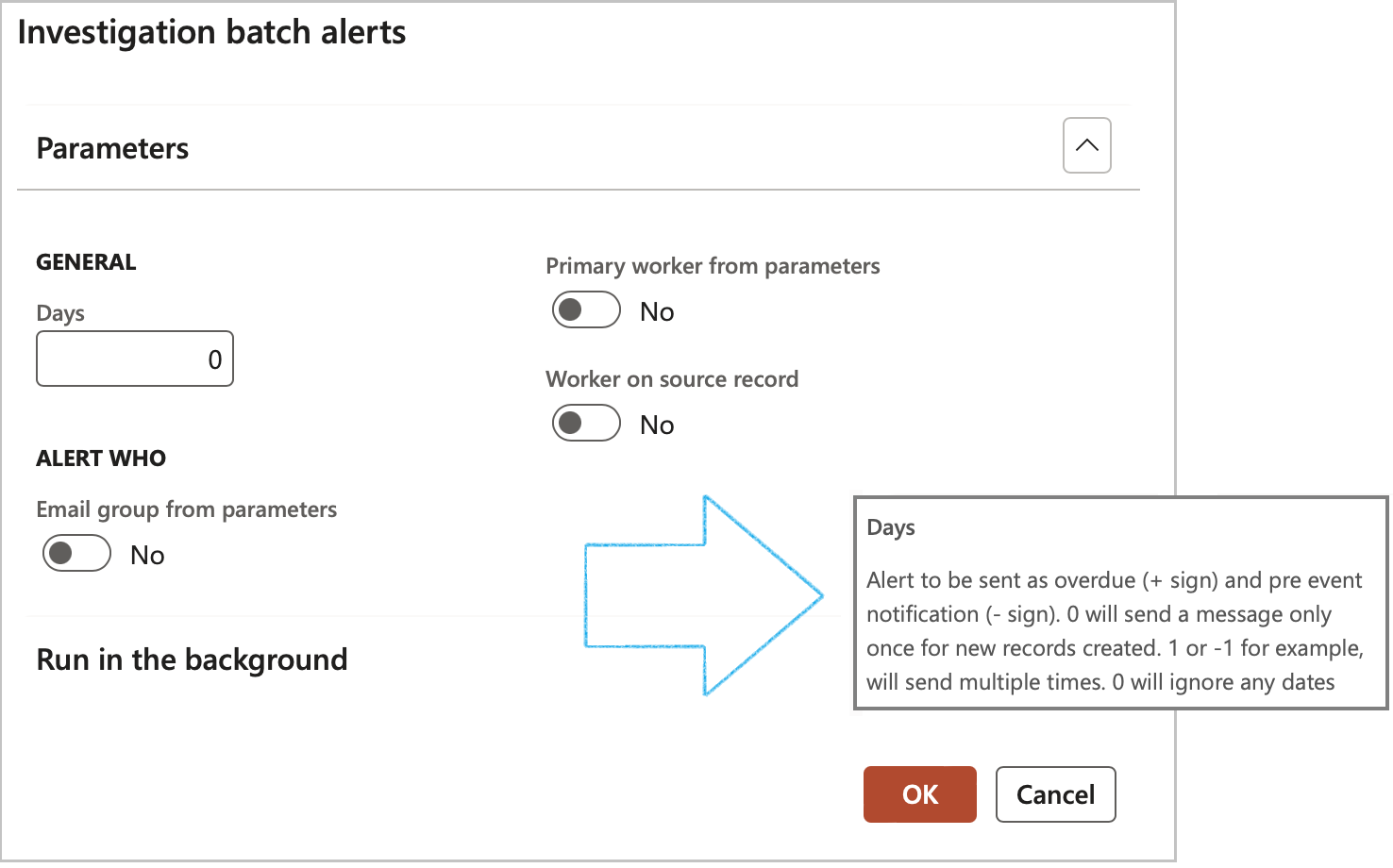
Dynamics 365 SHREQ will:
- use the applicable record date (see rules)
- add or subtract the Days in the parameter field above to get to a “processor date”
- compare this “number of days” to the current system date
- Email alerts can be run as part of batch jobs. By using batch jobs, you can avoid slowing down your computer or the server during typical working hours.
- Recurrence patterns for batch jobs can be set up. For example, you can set up a job to send emails every week.
¶ Step 6.1: Processing rules
- The following applies:
| Incident reporting | |
|
Record date: Date and time of incident Status of record = Not closed |
Many alerts will be sent Normally works for overdue Incidents |
| Investigation | |
|
Record date: Due date Status of record = Not closed
|
Many alerts will be sent Normally works for pre-event scenario Normally works for overdue Investigation |
| Claims | |
|
Record date: Submission date Status of record =
|
Many alerts will be sent Normally works for overdue claims |
| Meeting | |
|
Record date: Start date/time Status of record =
|
Many alerts will be sent Normally works for pre-event scenario |
| Audit | |
|
Record date: Under review from date (Scope > From date on form?) Status of record = Not complete (Finished on form?) |
Many alerts will be sent Normally works for pre-event scenario |
| Contracts | |
|
Record date: Date of expiration on the contract Status of record = Approved Email is sent to Responsible worker on the record |
Many alerts will be sent Normally works for pre-event scenario |
¶ Reports and Inquiries
¶ Step 7: View status of emails
Go to: System administration > Periodic tasks > Email processing > Batch email sending status