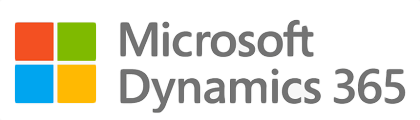
¶ Introduction
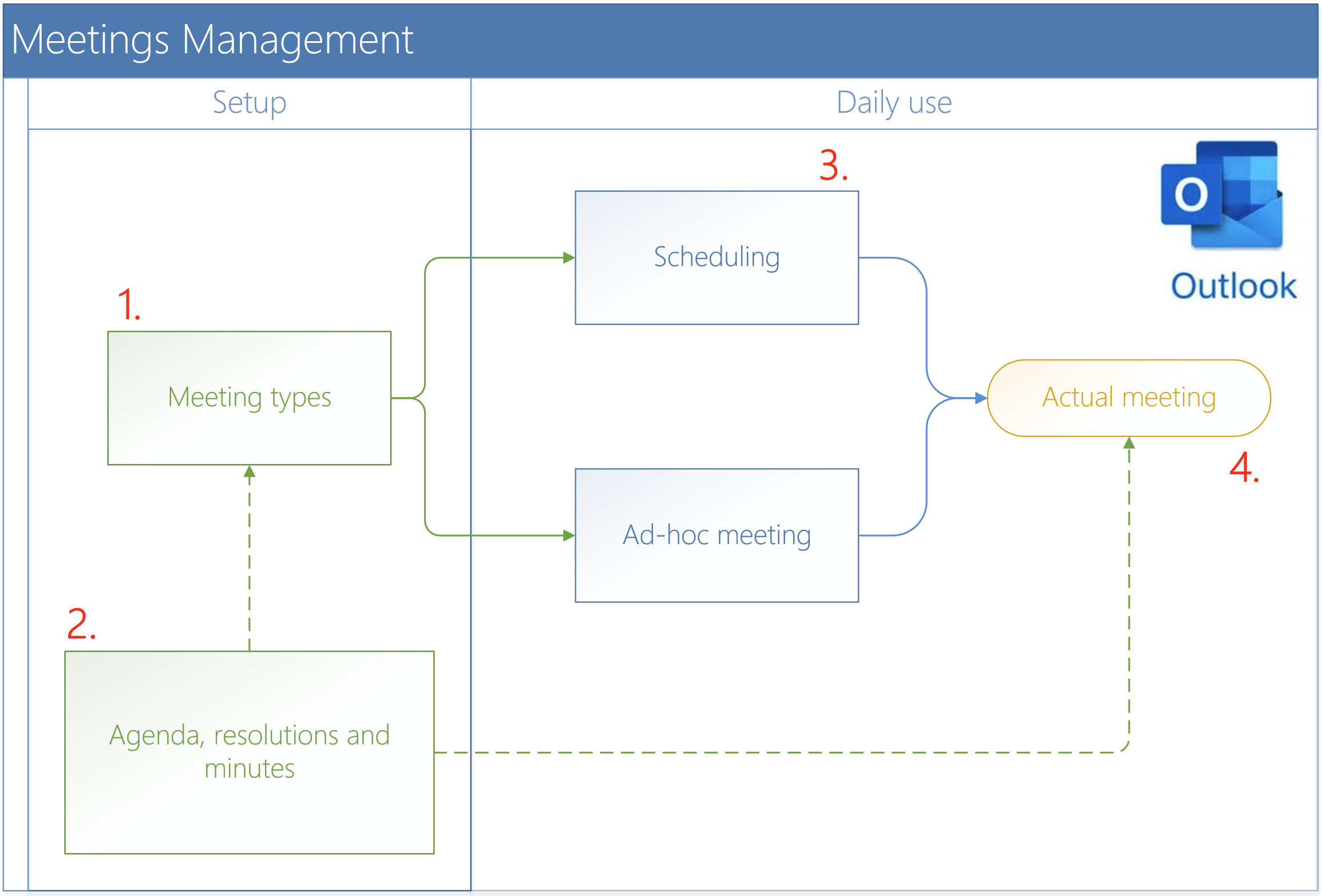
A meeting is a routine activity in a company. Members of an enterprise discuss organizational issues and other agenda through a personal gathering or through a conference call. It is even part of the weekly itinerary of many working individuals and businesspeople. Meetings can be formal or informal, but for the most part, organizational meetings usually take a formal setting where preparation must be done to properly plan and execute the meeting.
Formulating a set of objectives in the meeting preparation is the first and most important step because having a purpose of goal for the meeting will keep the participants focused on what they need to accomplish in that session. The objectives have to be realistic and measurable to become achievable.
Meeting goals have to be action statements that would prompt the attendees to take an action and carry out a task. Usually, objective statements start with the phrase “By the end of the meeting or session, the group should be able to…”, and then supply it with activities that participants need to do to achieve an overall outcome.
Objectives help the facilitator, and the participants plan the meeting in a more focused approach. Moreover, established goals allow for a concrete measure with which to assess the outcome of the meeting and provide areas for improvement in the future.
¶ Navigation

¶ Specific setups
The following specific configuration is needed to use meeting management.
¶ Step 1: Meeting type
These carry “rules” such as, where to be used, quorum quantity, standard agenda, who can approve a meeting request and more.
Types of Meetings according to Purpose/intention
- Meeting participants who aim to alter a situation or attack an organizational problem and concern, take on a problem-solving meeting
- Decision-making meetings are for generating or making a final and unanimous decision about an issue.
- When there is a need to make status reports and present new information, participants gather for a feedforward meeting. It is otherwise known as reporting and presenting
- The purpose of Feedback meetings is to let individuals provide reactions and feedback to one or several participants on a certain presentation or project
- A combination meeting is where two or more of the meeting categories are applied in a single meeting session.
- In the Action pane, click on the New button
- Select the Meeting type from the dropdown list
- Enter a Name for the meeting
- Select the Period from the dropdown list
- Enter the percentage necessary for the Quorum
- Select the Standard agenda from the dropdown list
- Specify what the meeting type will be used for, in the Used for field
- In the Active field, indicate whether the Approval system is activated for this meeting type
- In the Approve field, select the group authorized to approve the meeting
- Click Save
Go to: GRC > Meetings > Setup for meetings > Meeting types
Tick the Active tick box if the approval system is to be activated
If the Active tick box is NOT ticked, the user will NOT be able to report, approve and reject the meeting
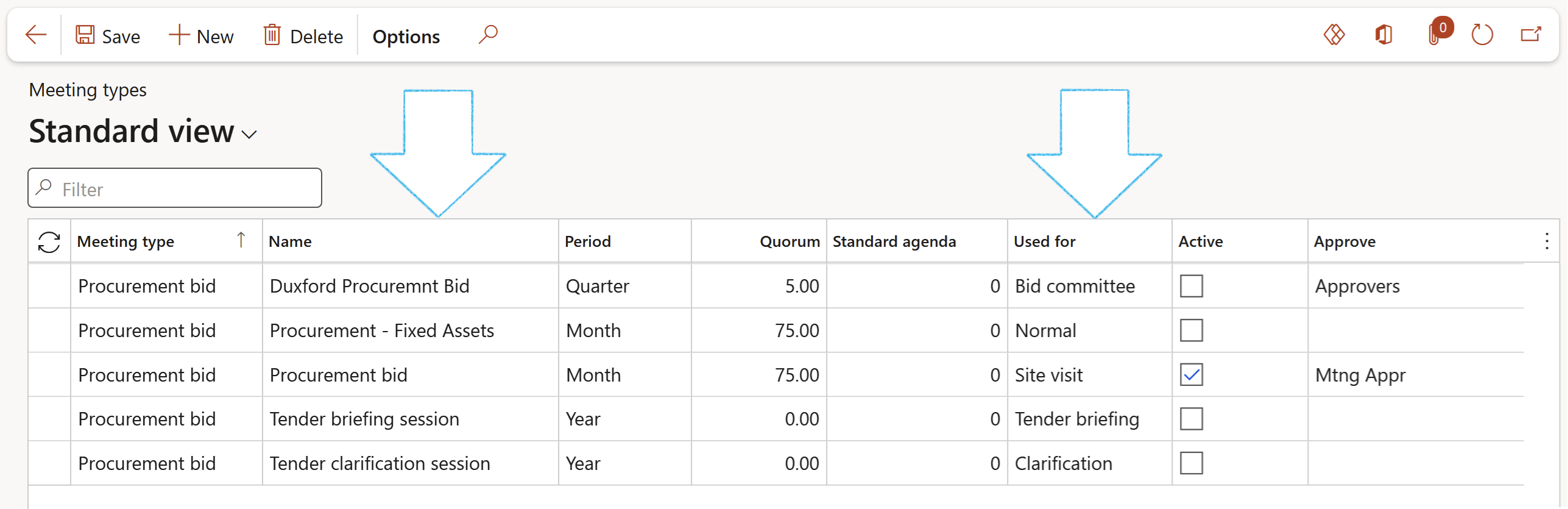
Only meeting types where Audit is selected in the Used for field, will be displayed on the Audit meetings list page (GRC > Common > Audit > Audit meetings)
All meeting types where Audit is NOT selected in the Used for field, will be displayed on the Meetings list page (GRC > Common > Compliance > Meetings)
If the Active tick box is NOT ticked, the user will NOT be able to approve the meeting
Make sure that the user is setup as part of the Approver group
As an option, reference a “Standard Agenda” from – Policies, Contracts & Reports (“paragraph and clause level document management”) This form is also used to store actual Agendas, Resolutions and Minutes.
¶ Step 2: Setup Job plans
It is assumed that Job plans have been setup. Job plans are used to create and view checklists.
Go to: GRC > Setup > Job plan
- Under the Type field group, select the Yes option for Meetings
- Add lines to the checklist under the Checklist Fast tab
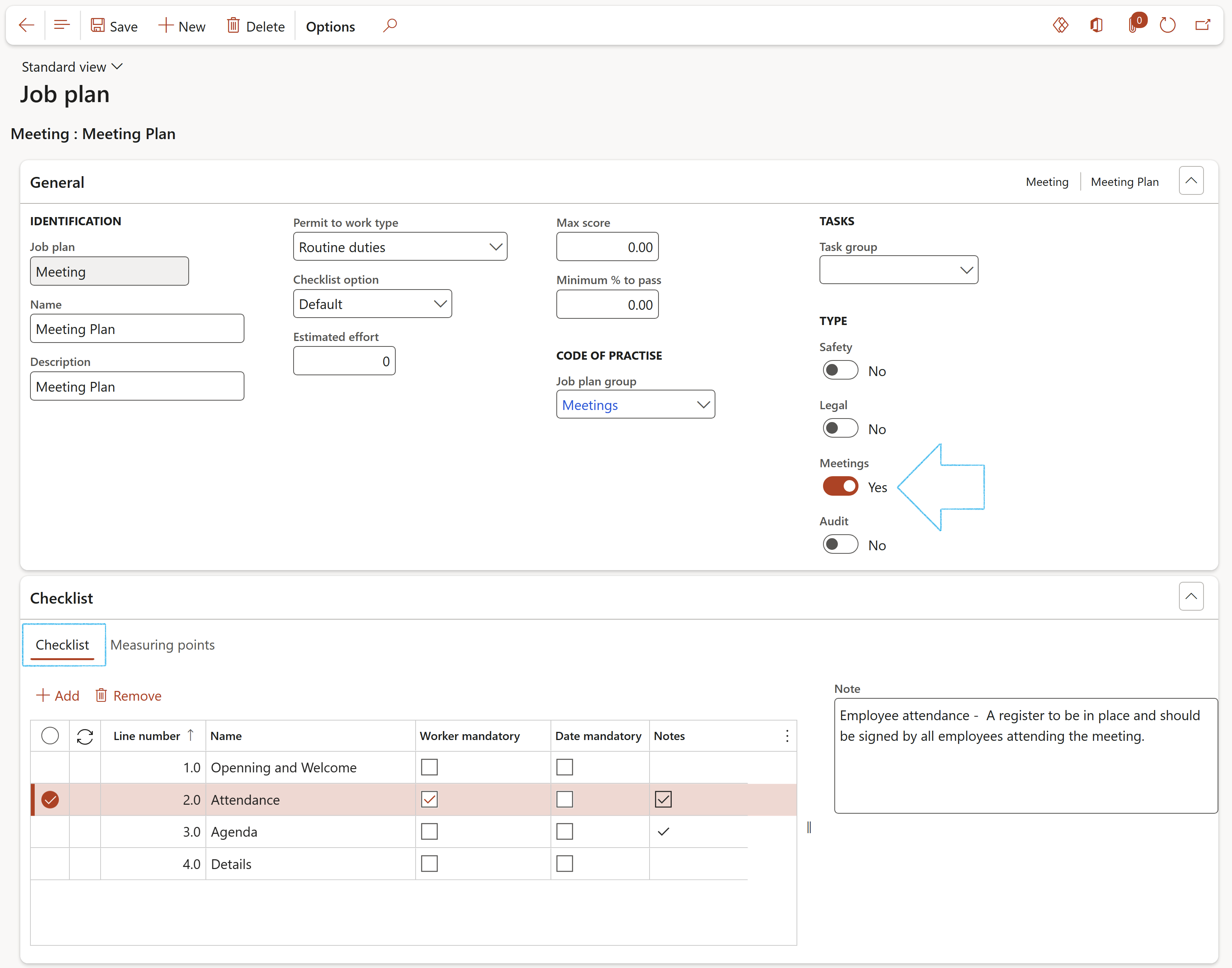
¶ Step 3: Setup Email templates
Email templates are used to super impose a record into a pre-defined email text with placeholders.
Go to: Organization administration > Setup > Organization email templates
- On the Action pane, click the New button
- Enter an Email ID
- Enter an Email description
- Enter the Sender name
- Enter the Sender email address
Under the General Fast tab:
- Select the default language code from the dropdown list
- Select the relevant Priority level
Under the Email message content Fast tab:
- In the Button strip, click New
- Select the Language from the dropdown list
- Enter the Subject line for the email
- Click Save

¶ Step 4: Setup Meeting parameters
Go to: GRC > Setup > Governance, Risk and Compliance parameters
- Open the Meetings tab
- Select the relevant Free text invoice from the dropdown list
- Select the relevant Invoice journal from the dropdown list
GRC is enabled to from within, post to social media platforms. Enter the following under the Social media integration field group:
- Enter the Username and Password for LinkedIn account
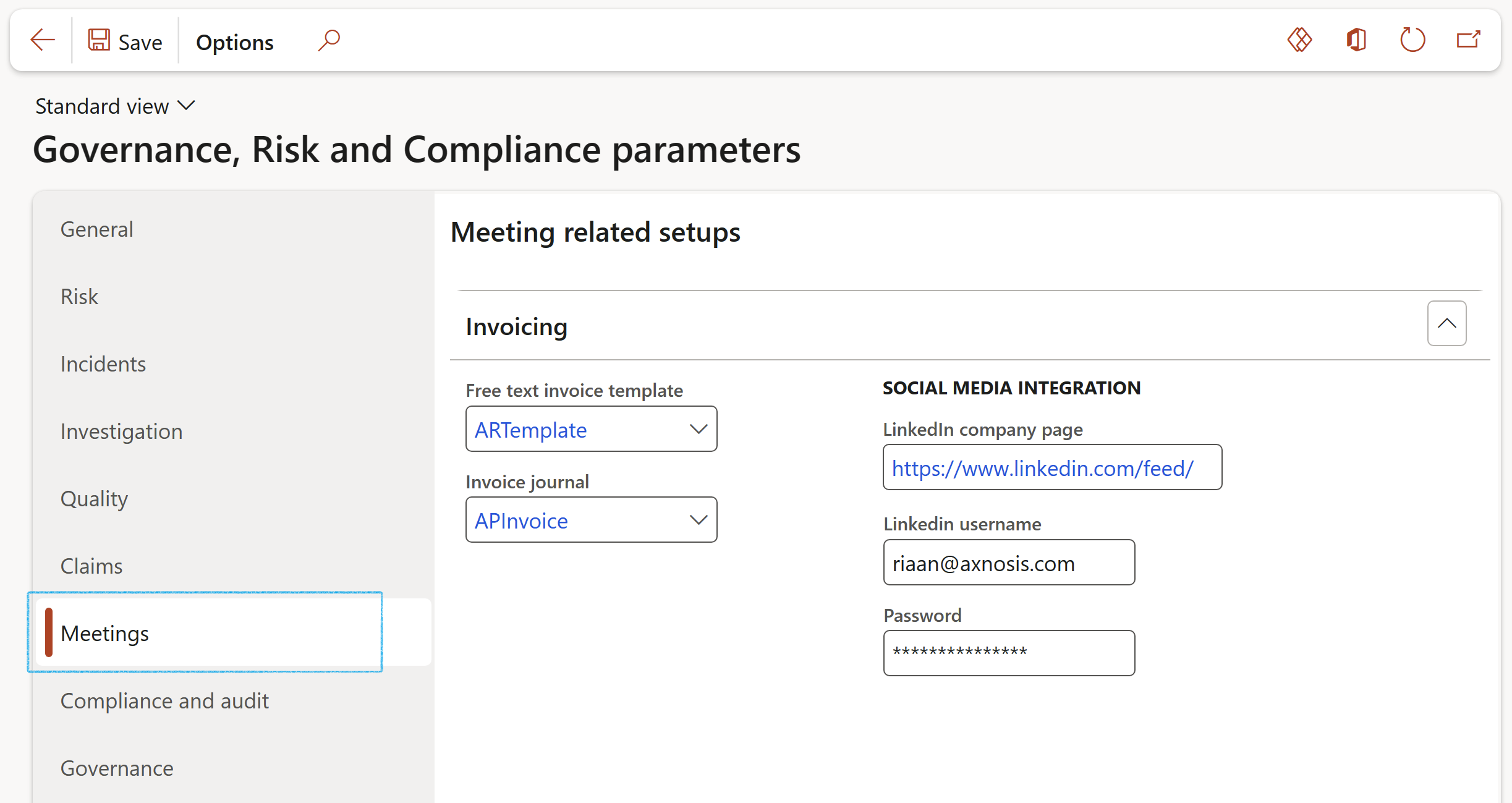
It is possible to create AP and AR transactions from a meeting. I.e., when meetings costs are incurred, these vendor invoices can be created from the meeting form. Or if costs are going to be recovered, an AR invoice against a debtor is created.
¶ Step 5: Setup Notification parameters
Go to: GRC > Setup > Governance, Risk and Compliance parameters
- Open the Notifications tab
- In the Meeting invite field, select Meeting invite from the dropdown list
(The list of meeting invites is created as described in Step 1)
- Click Save
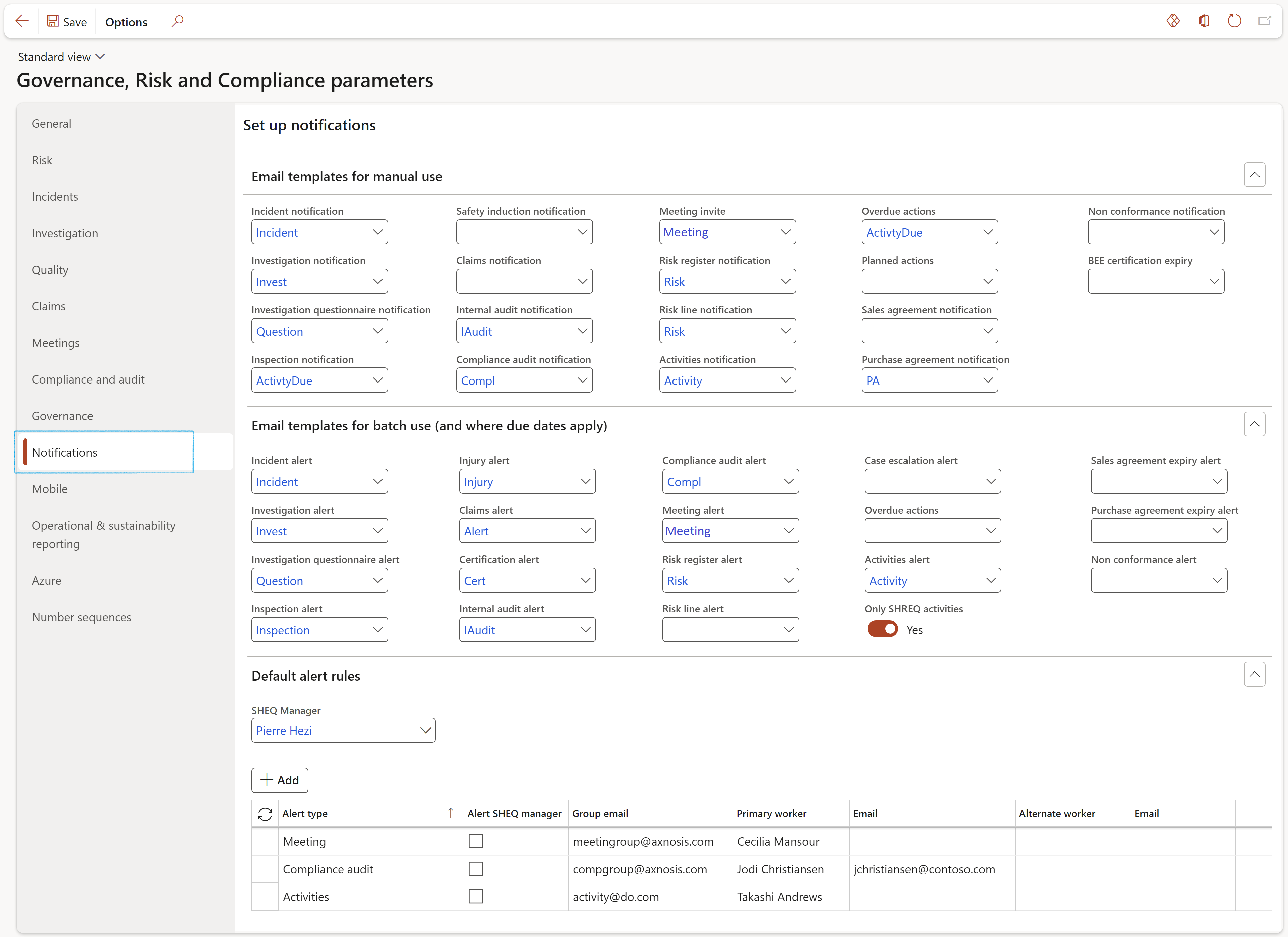
¶ Step 6: Setup Approver groups
Go to: System administration > Users > User groups
- Under the Groups tab, select the relevant group from the list
- Open the Users tab
- Select the users that are going to be Meeting approvers from the Remaining users list
- Click on the -> to move the selected users to the Selected users list
- Click Save
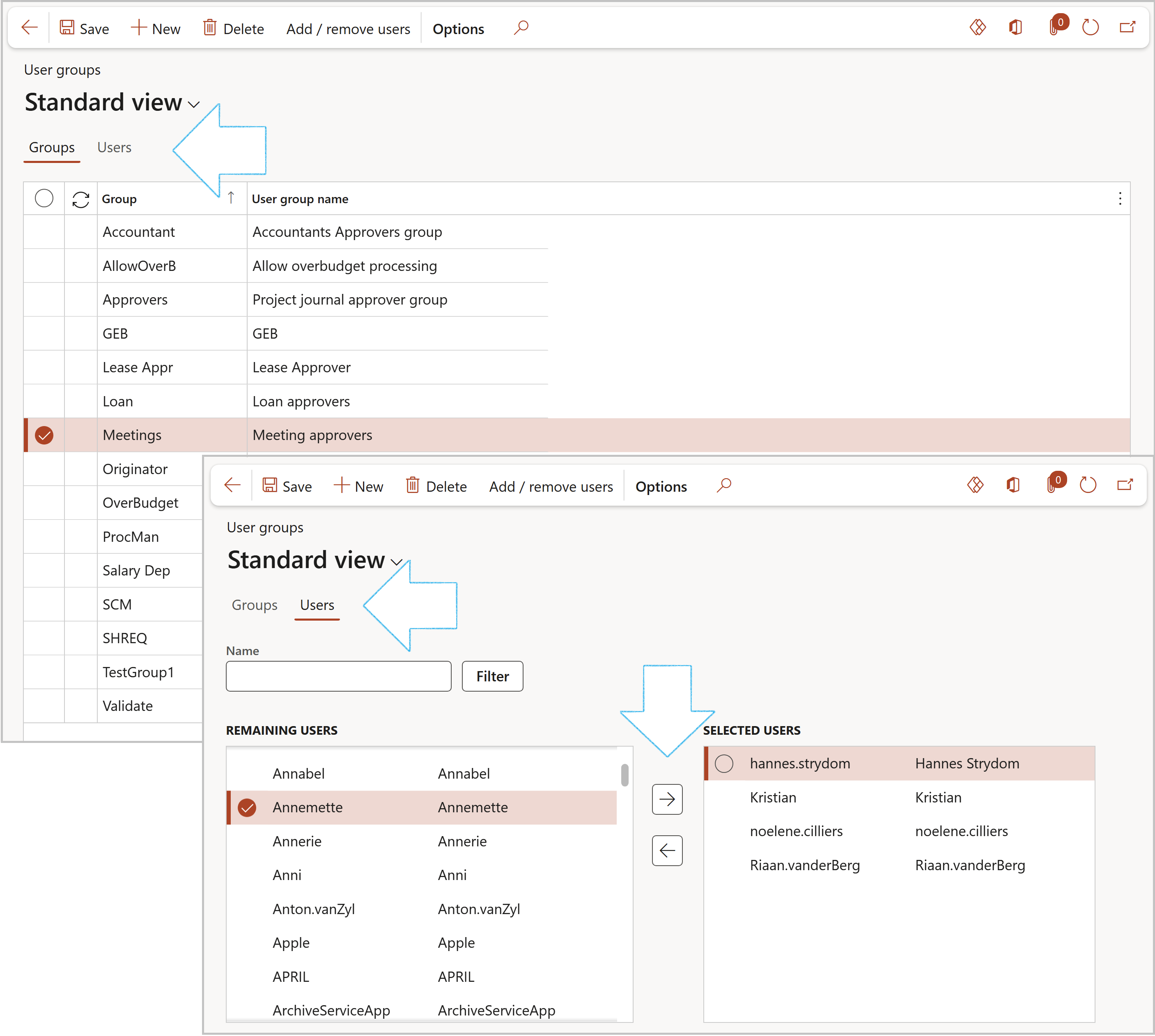
¶ Step 7: Setup Enterprise portal
Users can list the URL links where the advertisements are made public by using the Enterprise portal Index tab
Go to: GRC > Setups > Governance, Risk and Compliance parameters
- Open the Meetings tab
- Under the Social media integration field group:
- Enter the LinkedIn company page URL
- Enter the LinkedIn username
- Enter the LinkedIn Password
- Click Save
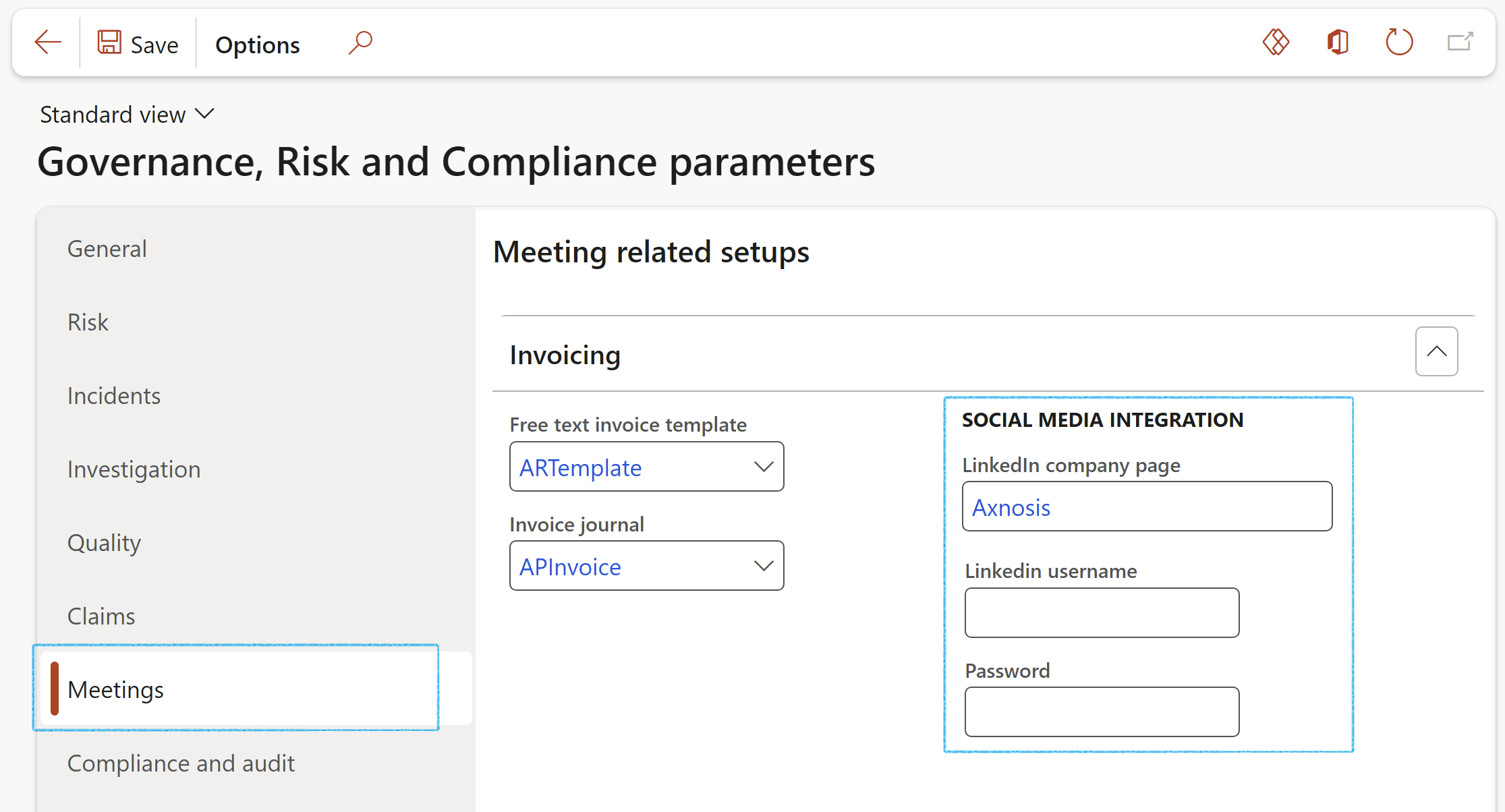
The LinkedIn user has to have Admin rights
Username and Password are not compulsory
¶ Step 8: Directors fees
Director's fees are defined as fees relating solely to attending board meetings and other specific directors duties and not remuneration under a contract of service.
¶ Step 8.1: Set up Directors groups
Go to: GRC > Meetings > Setup for meetings > Directors group
- In the Action pane, click on the New button
- Enter a Group ID
- Enter a Description for the Directors group
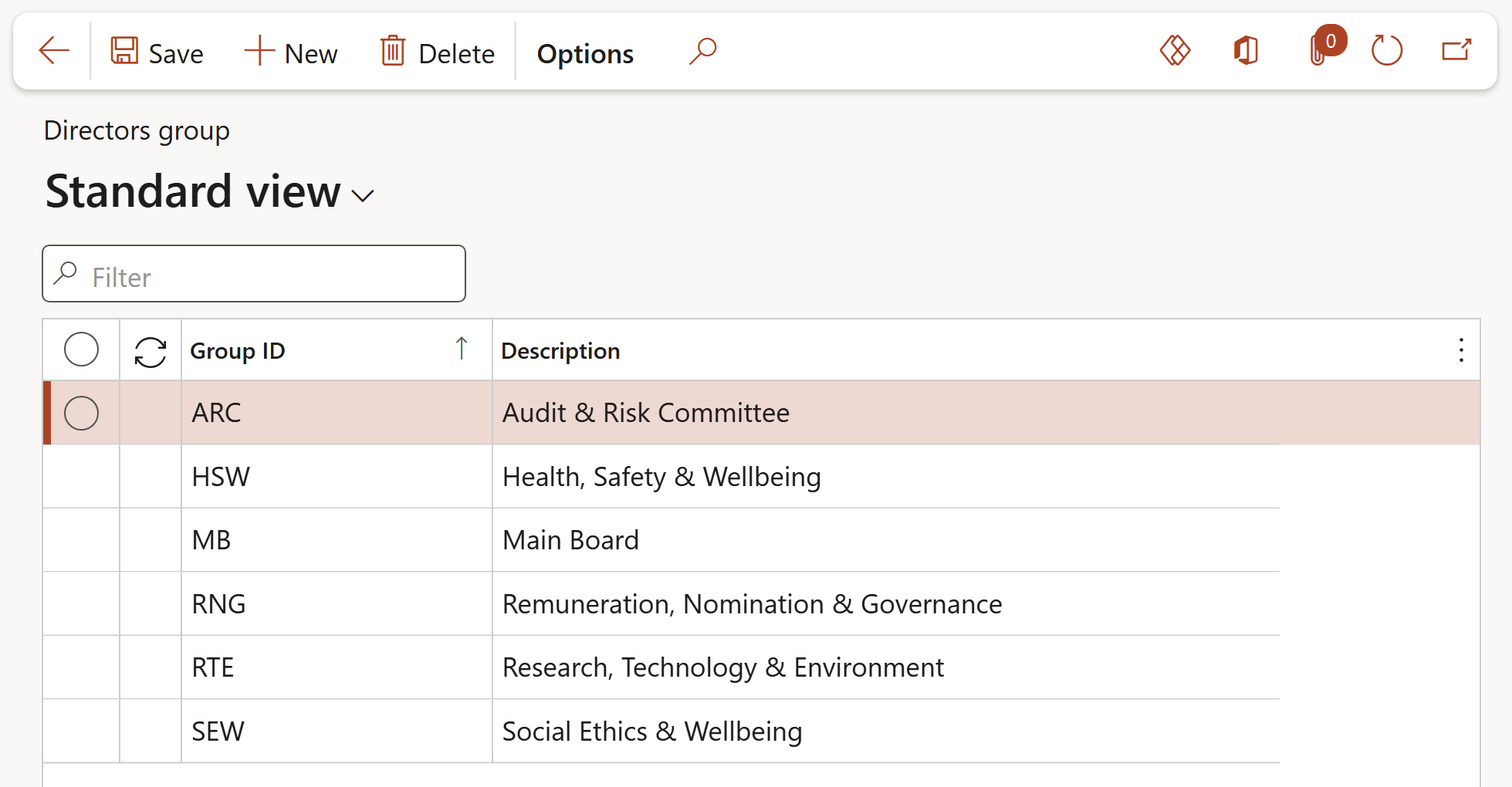
¶ Step 8.2: Directors fee structure
Go to: GRC > Meetings > Setup for meetings > Directors fee structure
- In the Action pane, click on the New button
- Select the Year that the structure is valid for
- Enter a Description for the type of Directors fee
- Select the relevant Fee type from the dropdown list
- Select the relevant Director type from the dropdown list
- Select the relevant Directors group from the dropdown list
- Enter the fee Amount that the specific group of directors should be paid for the selected fee type
- Select the relevant Currency from the dropdown list
- Tick the Approved tick box if you are sure the details on the line are correct
Once the Approved box is ticked, the details on the line cannot be edited and the line cannot be deleted
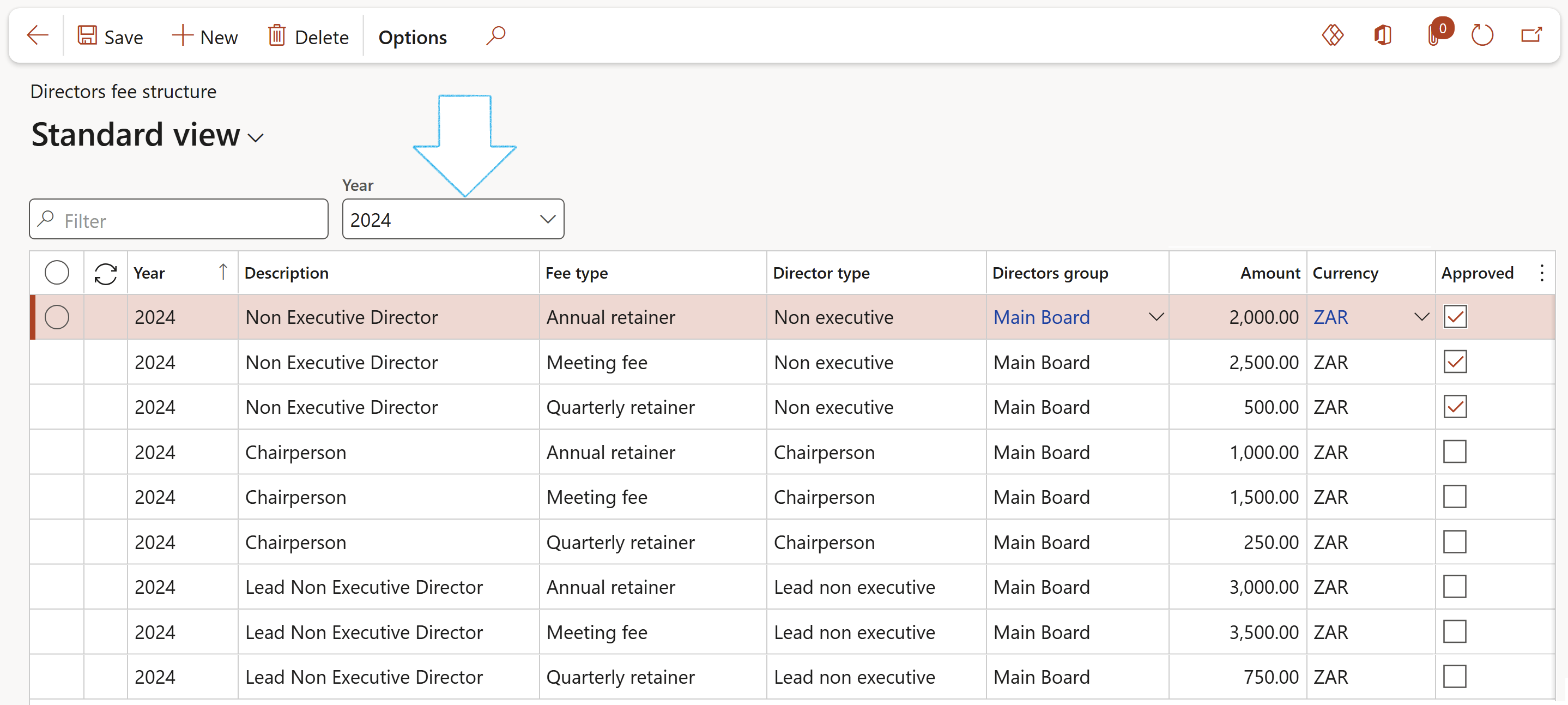
¶ Daily use
¶ Step 9: Scheduled meetings
¶ Step 9.1: Create scheduled meetings
Go to: GRC > Create schedules
- Complete the Create schedules form with the following information:
- In the Schedule type field: Select Meetings from the dropdown list
- In the Schedule from field: Select the relevant date
- In the Schedule until field: Select the relevant date
When a quarterly/annual schedule is selected, make sure that the Schedule until date is far enough into the future so that a schedule can be created
- In the Site field: Select where the meeting is to be held
- In the Department field: Select the relevant department
- In the Meeting type field: Select the relevant meeting type from the dropdown list
- Select Yes if the meeting is to be auto created as an Outlook appointment
- Expand the Records to include Fast tab
- Click on the Filter button
- Select the Query to be used
- Click Add
- Select the relevant Criteria from the dropdown list
- Click OK

¶ Step 9.2: View and manage scheduled meetings
Go to: GRC > Meetings > Schedules > All scheduled meetings
- To approve the scheduled meeting:
- Select the meeting
- On the Action pane, in the Status group, click the Approved button
Once the schedule has been approved you will be able to edit the meeting
- Click on the Schedule ID to follow the link to the Meeting form
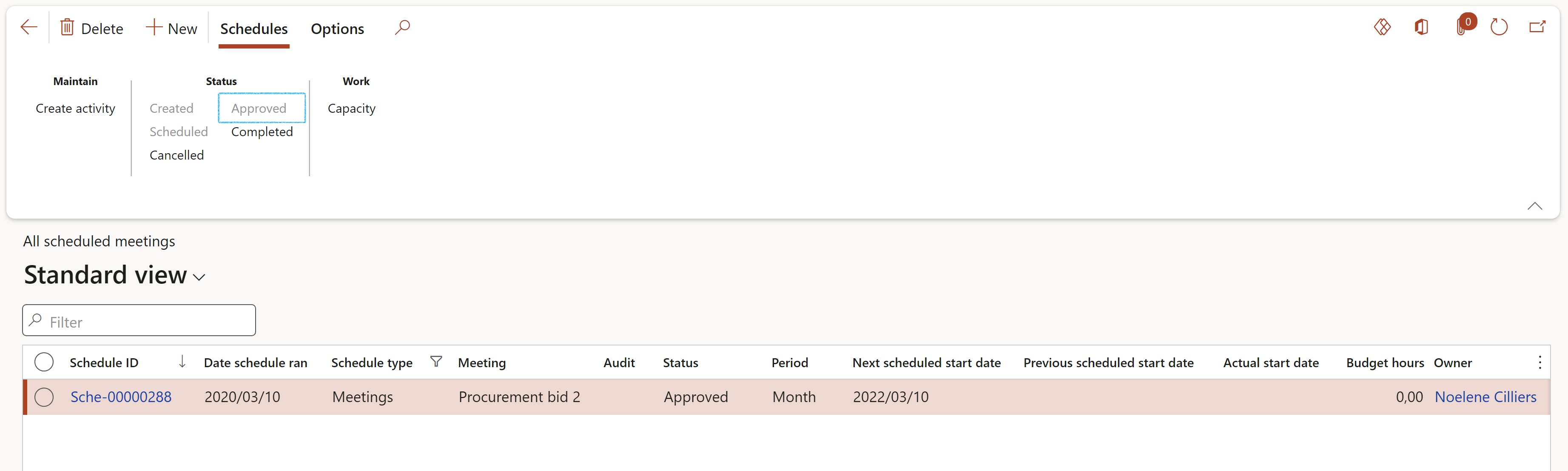
Multiple scheduled meetings can be approved at the same time by selecting the relevant records and the clicking on the Approved button
¶ Step 9.3: The Meeting form
- Complete the Meeting form with the relevant details of the selected meeting
- On the Action pane, in the Approval group, click the Approve button
All the buttons on the Action pane will now become available
Tick the Active tick box on the Meeting types form if the approval system is to be activated
If the Active tick box is NOT ticked, the user will NOT be able to Report, Approve and Reject the meeting
The Meeting schedule status can be changed by selecting the relevant button on the Action pane in the Status group
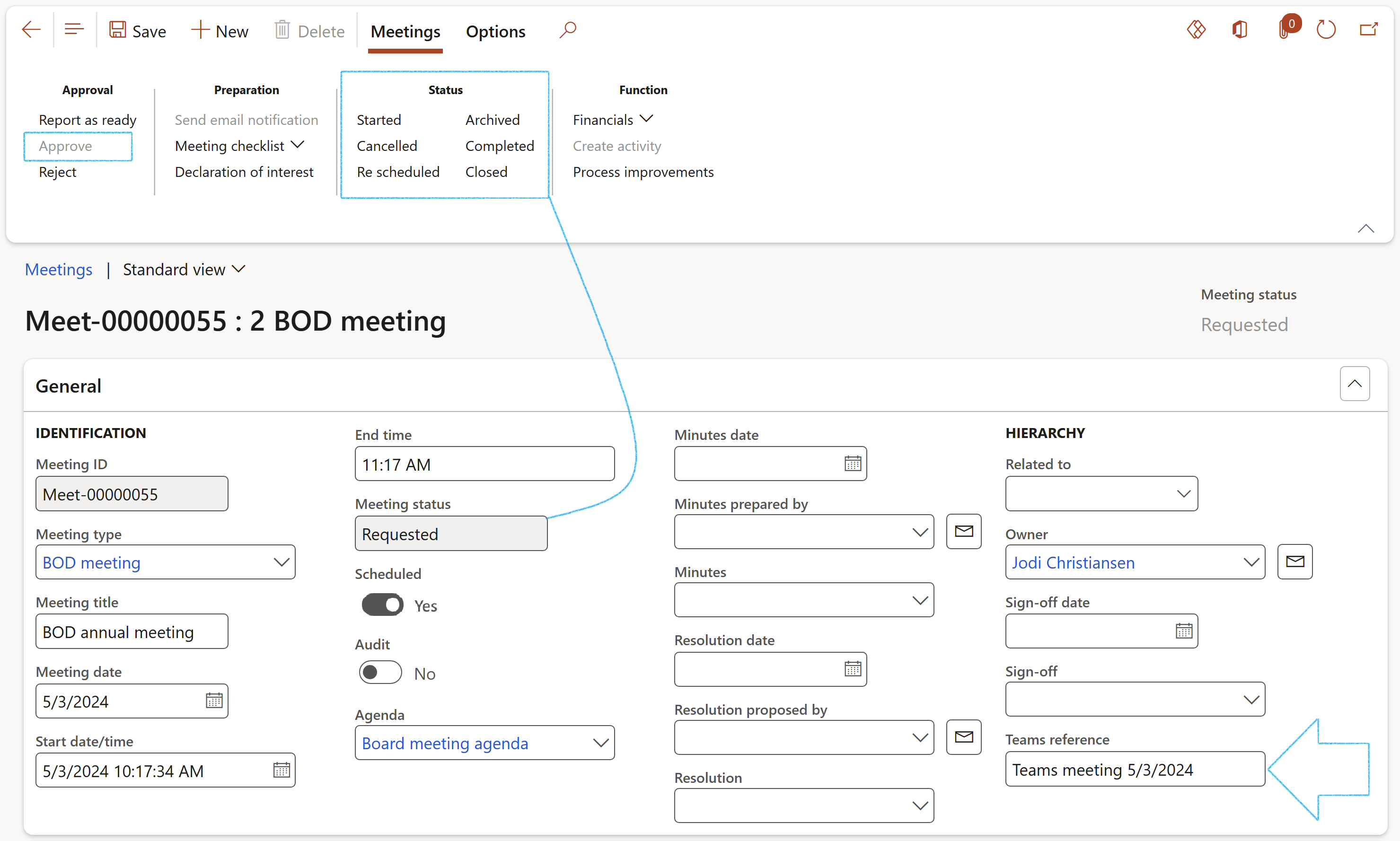
- The Owner, Actual start date as well as the Meeting status will be updated on the All scheduled meetings list page
- An email can be sent to the selected worker in the following fields if they have a Primary email address: Minutes prepared by, Resolution proposed by and Owner
- Teams meetings can be referenced under the General Fast tab
¶ Step 10: Create ad-hoc meetings
Go to: GRC > Meetings > Meetings
- On the Action pane, click the Newbutton
- On the create New meeting dialog:
- Enter a Meeting title
- Enter the Date of the meeting
- Select the relevant Meeting type from the dropdown list
- Select the name of the meeting Owner from the dropdown list
- Click on the OK button
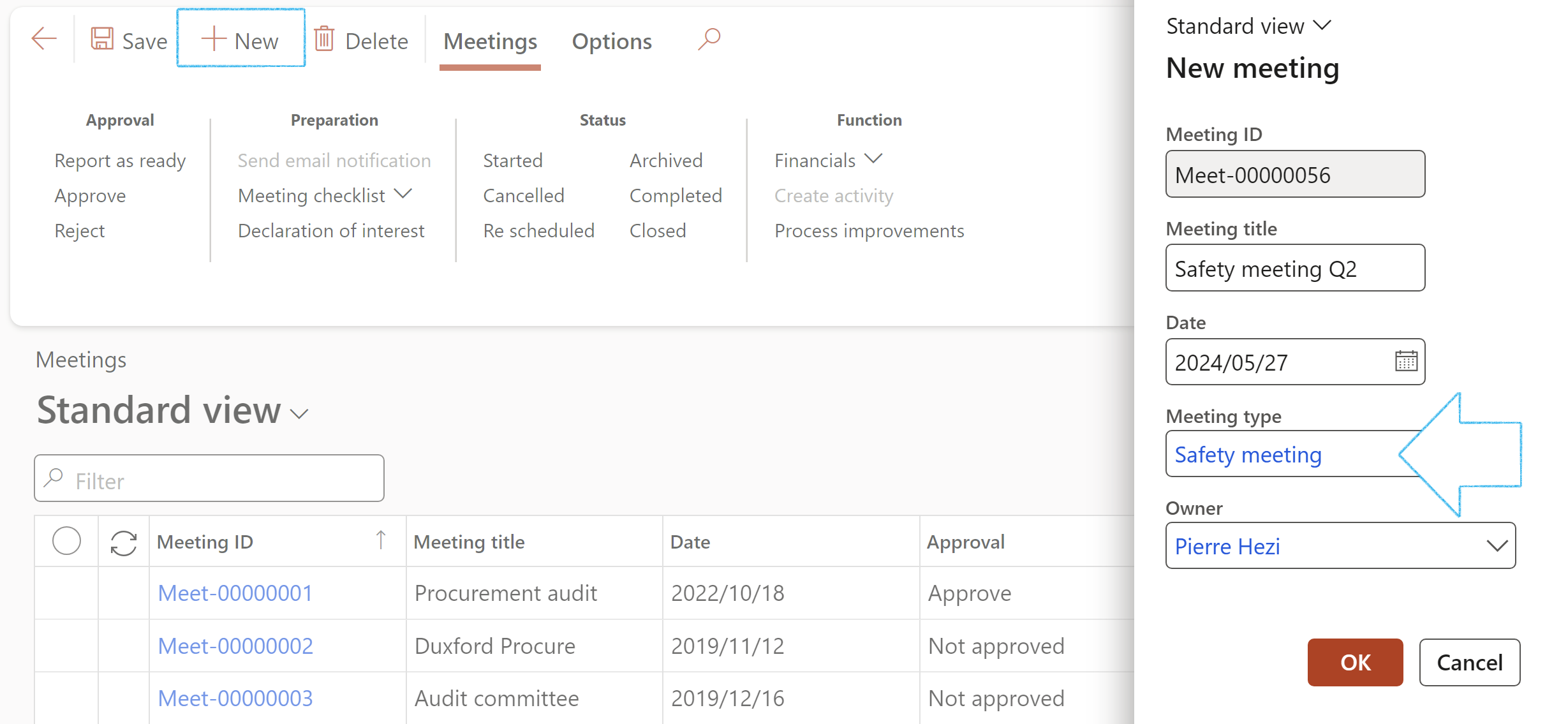
- On the Meeting, under the General Fast tab:
- Select the Meeting type from the dropdown list
- Enter the Meeting title
- Select the Start date/time
- Select the End date/time
- On the Action pane, in the Approval group, click the Approve button
- On the Action pane, in the Status group, click the Started button
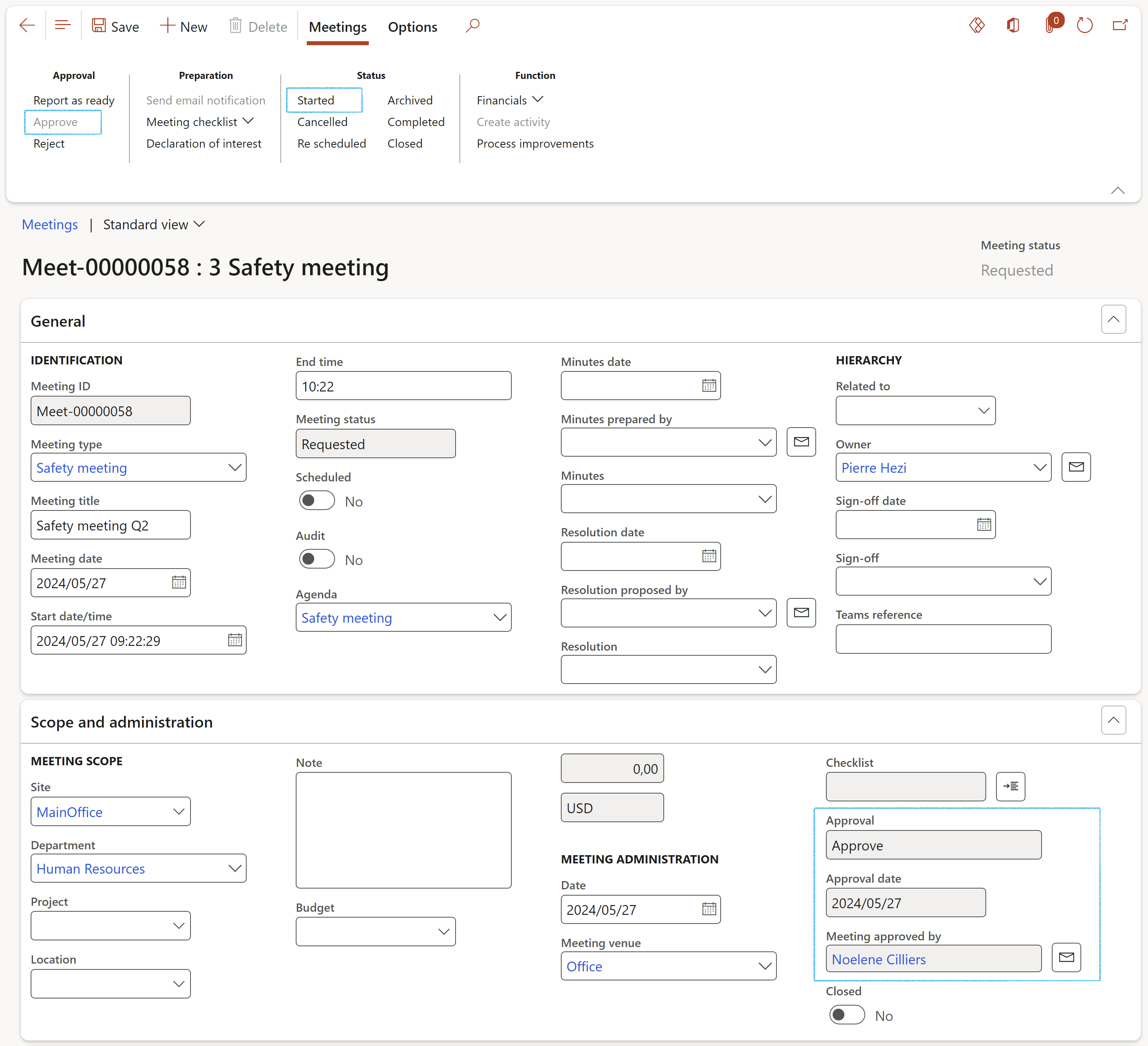
- As soon as the Approve button is clicked, the Approval fields will be populated with the relevant information under the Scope and administration Fast tab
- The buttons in the Preparation-, Status- and Functions groups will only be available when the Approval status of the meeting is Approved
¶ Step 11: Working with meetings
¶ Step 11.1: Send email notifications
Go to: GRC > Meetings > Meetings
- Select the relevant meeting
- On the Action pane, in the Preparation group, click on the Send email notification button
- On the Send email dialog, select the Meeting owner radio button
- Click OK
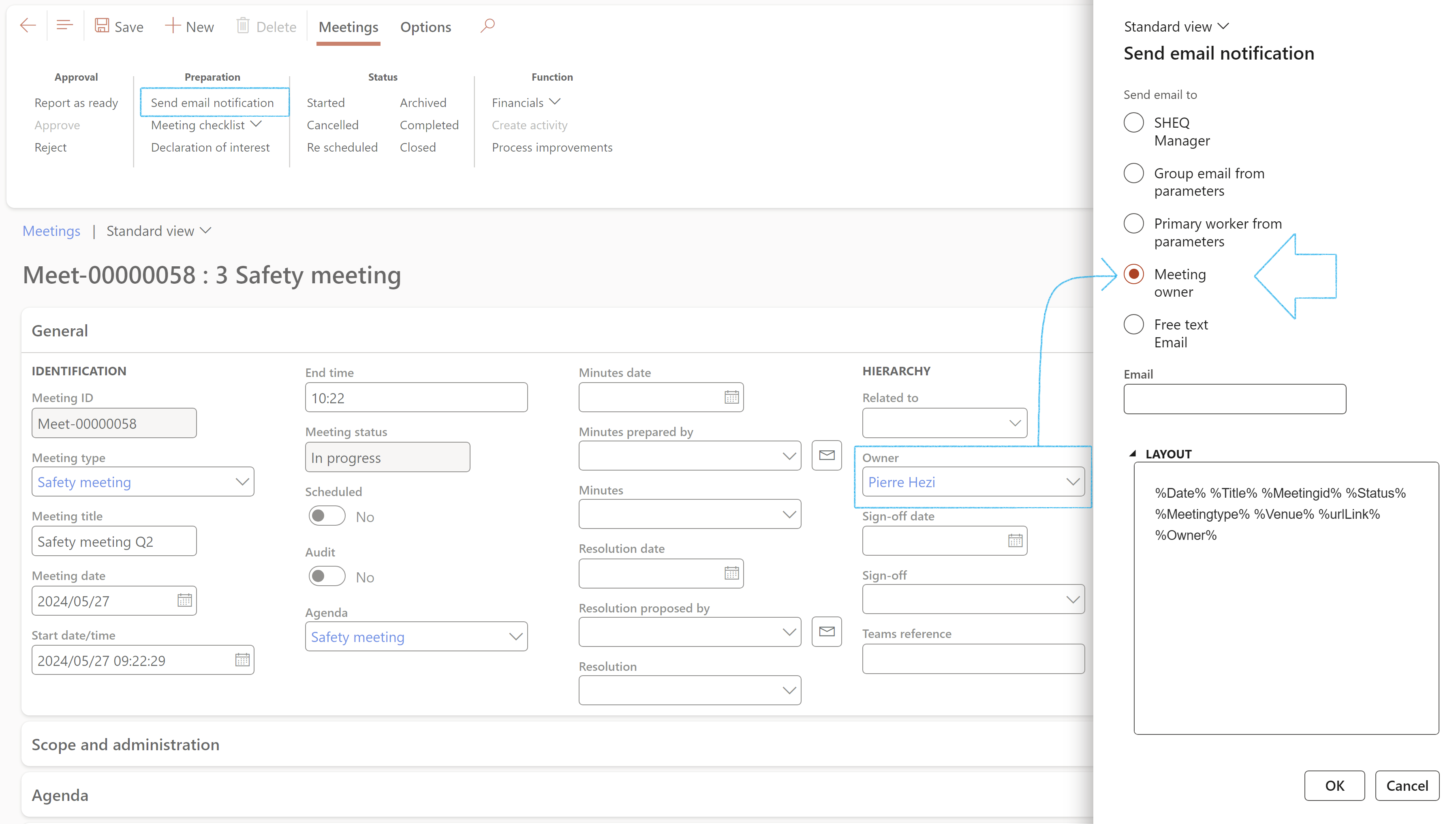
A blue line with a message confirming that the email has been sent, will appear
- Meeting invites are sent directly to the selected invitees
- External attendees will not receive email invites
¶ Step 11.2: To view the email sending status:
Go to: System administration > Periodic tasks > Email processing > Batch email sending status
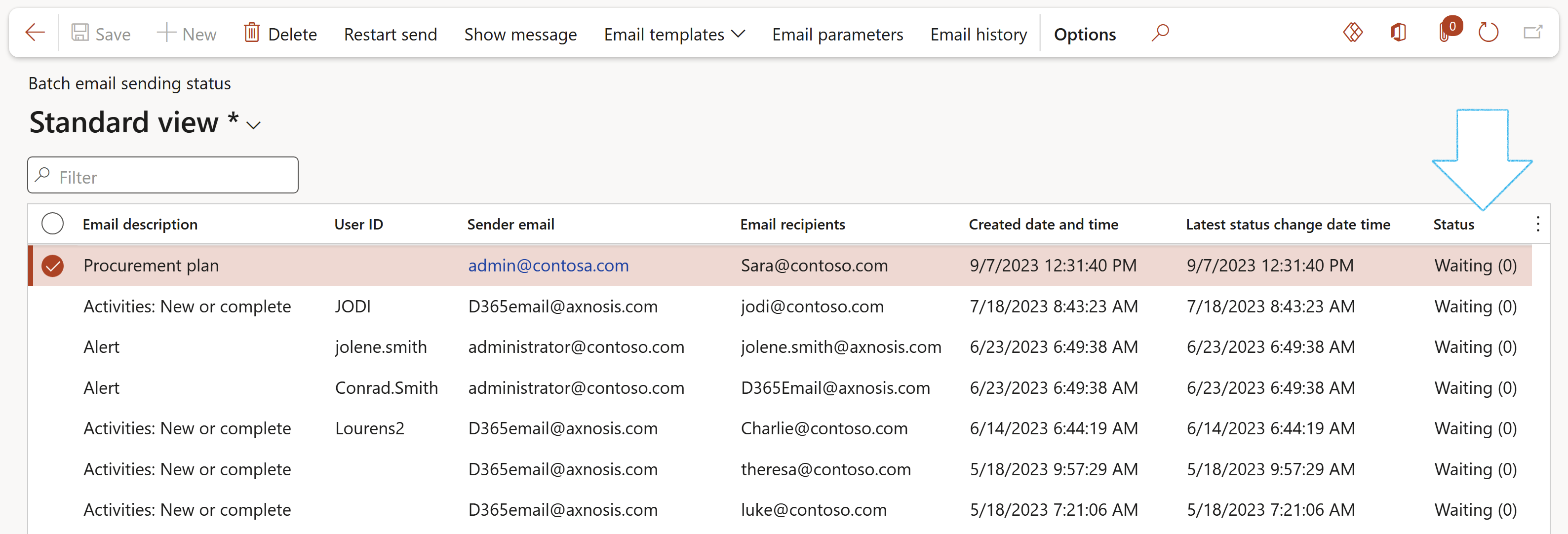
¶ Step 12: Meeting checklist
Go to: GRC > Meetings > Meetings
- On the Action pane, in the Preparation group, click on the Meeting checklist button
- Select the relevant checklist from the dropdown list
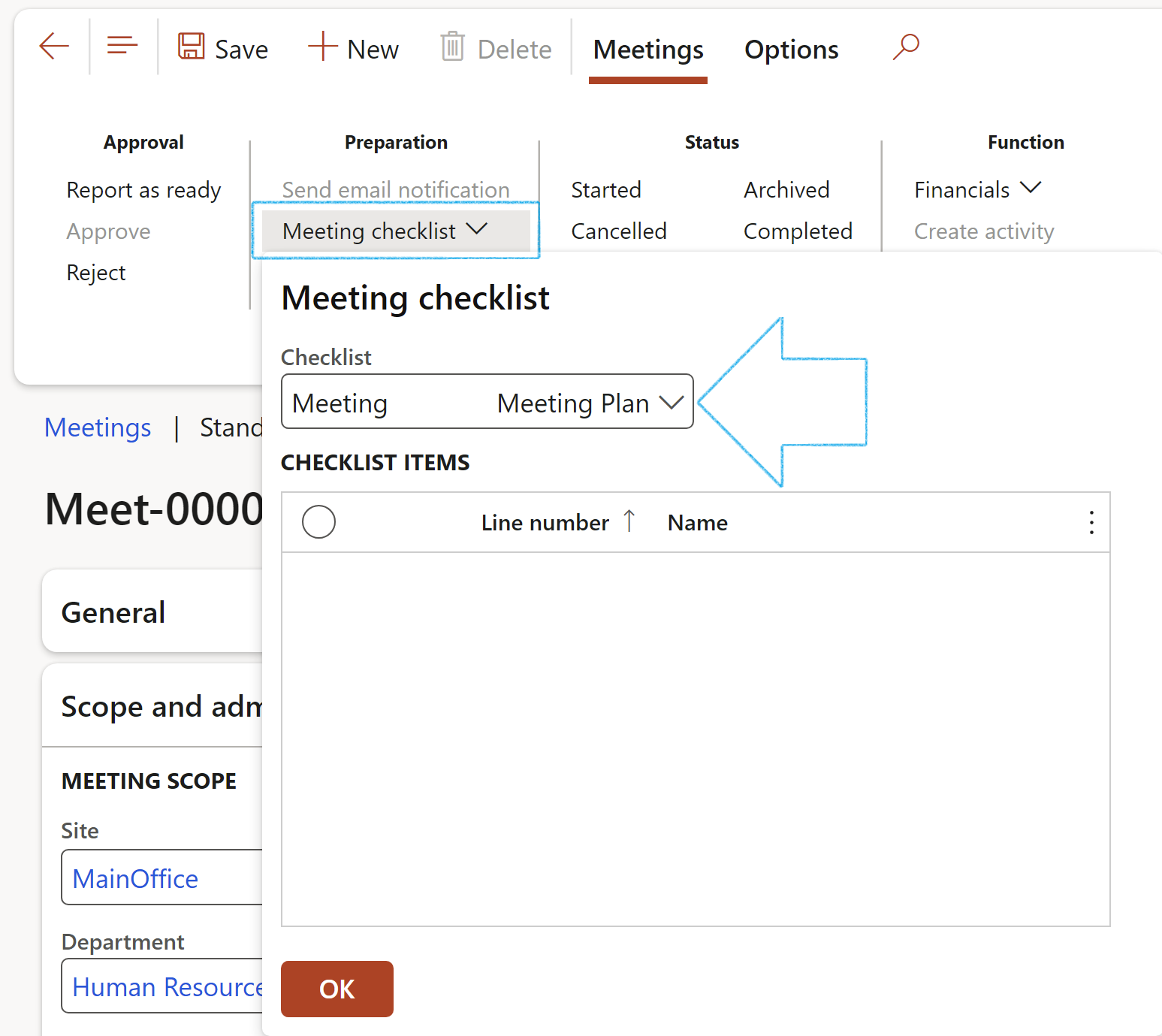
Only job plans that have been set up as described under Assumed setups (page 13), will be displayed in the dropdown list.
- Click on Yes on the pop-pup to confirm that a checklist is to be created for the meeting
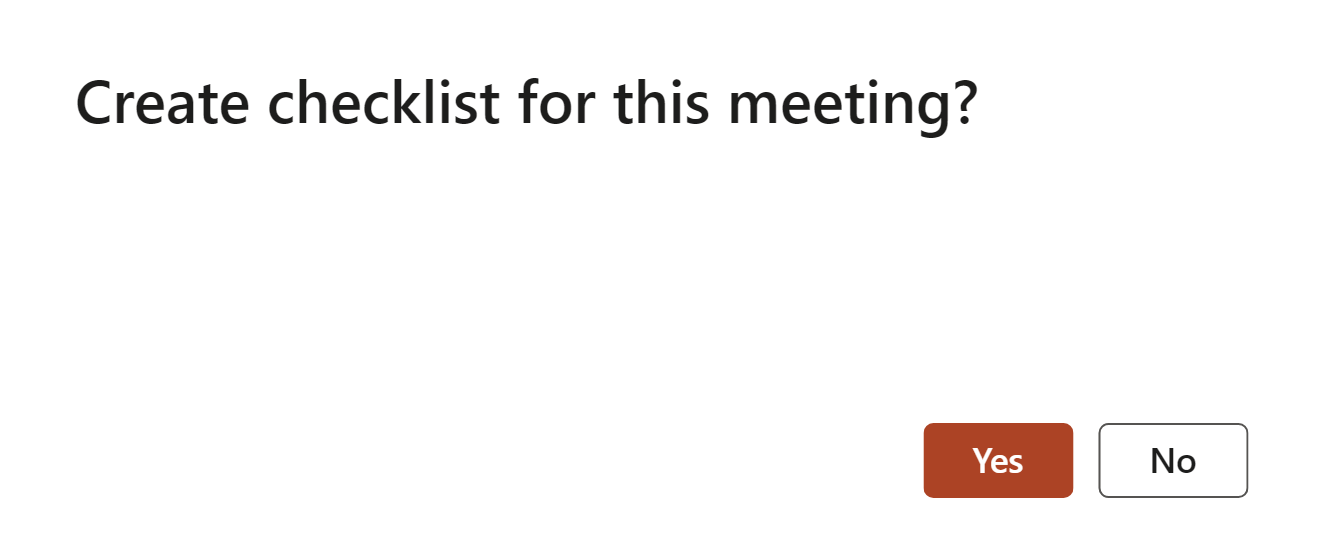
The pre meeting checklist will be displayed
- Click OK
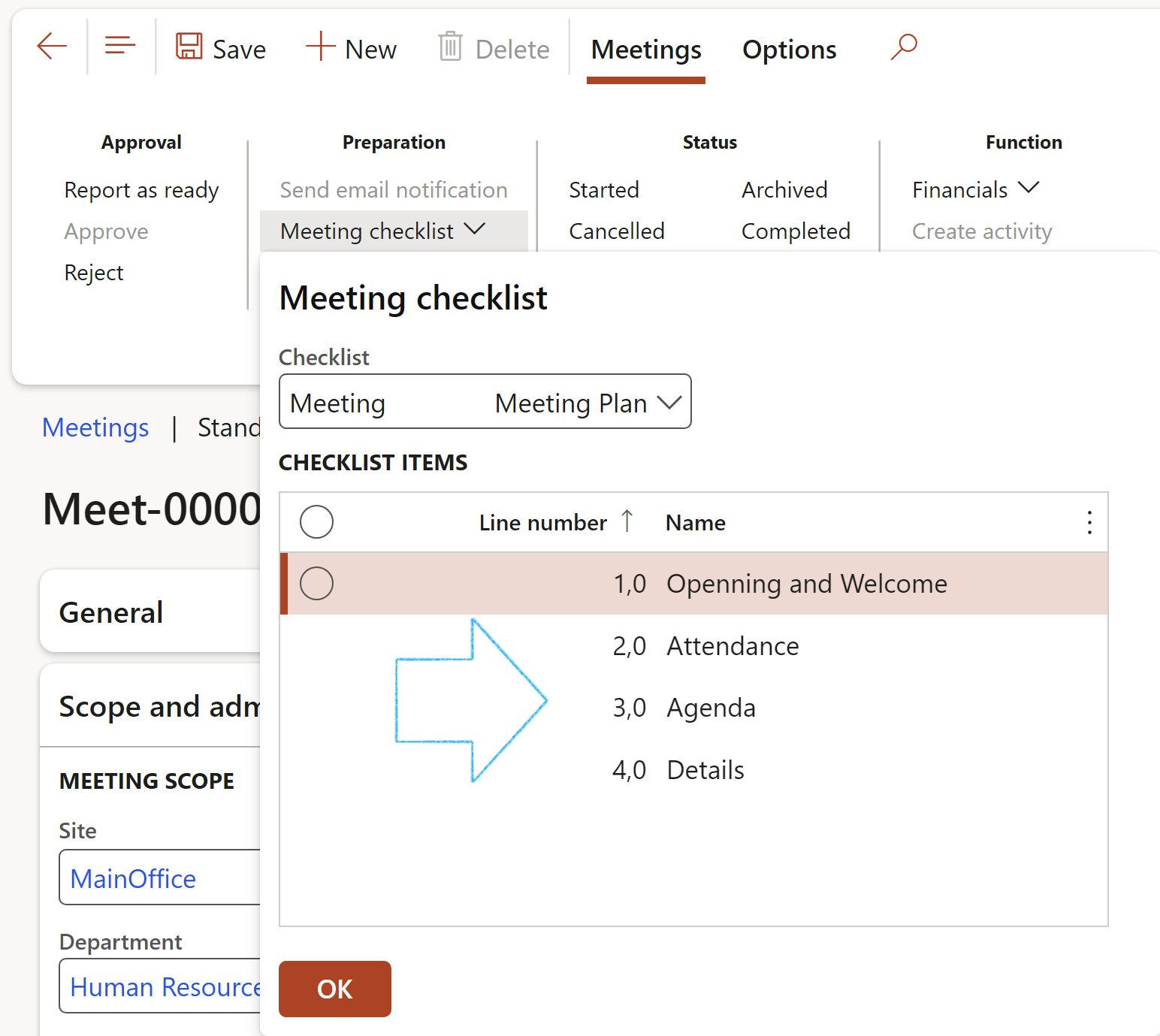
To do feedback on the Meeting checklist:
- Expand the Scope and administration Fast tab and click on the Feedback icon
- OR, go to GRC > Meetings > Meeting checklists
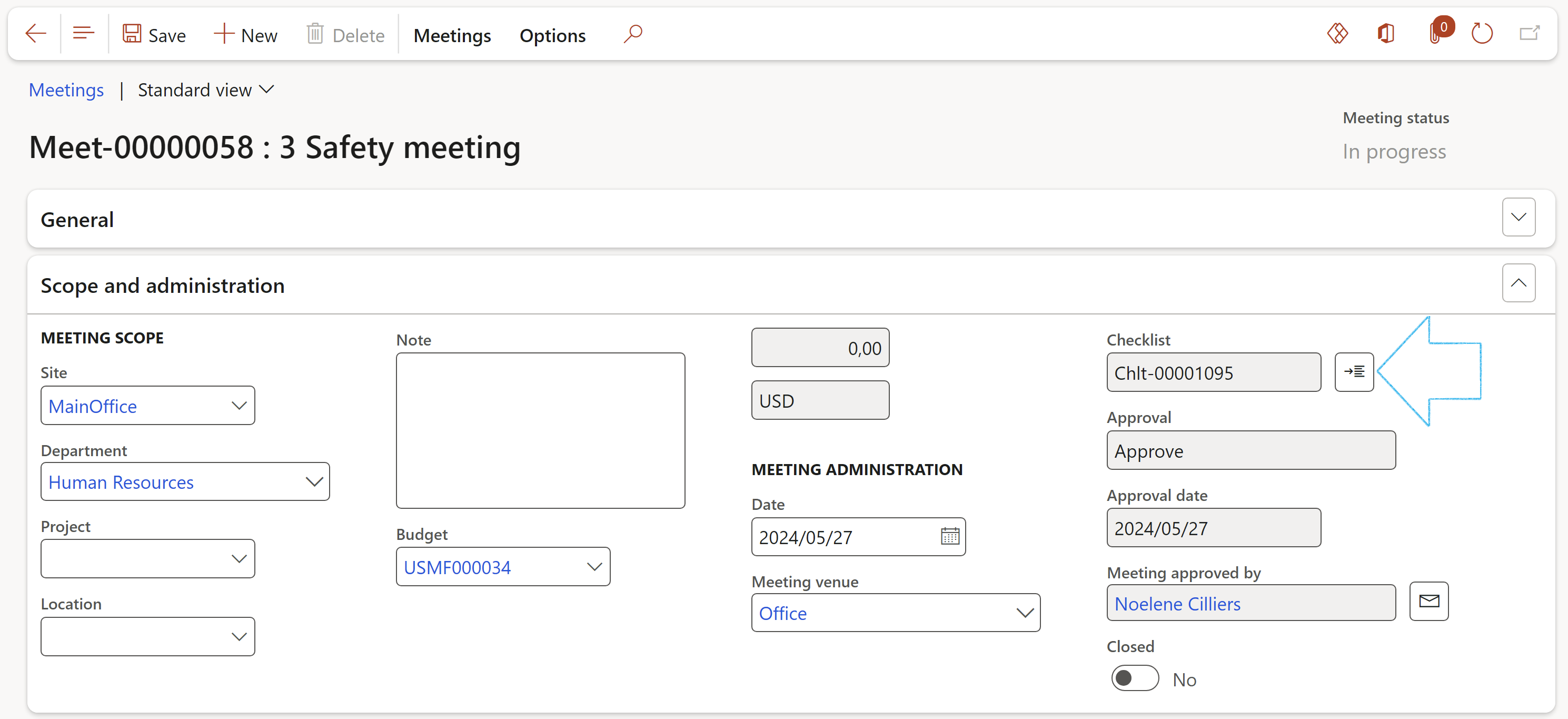
¶ Step 13: Declaration of interest
If a meeting was held where a declaration of interest was done, the the meeting can be referenced to the DOI.
In the Action pane, click on the Declaration of interest button
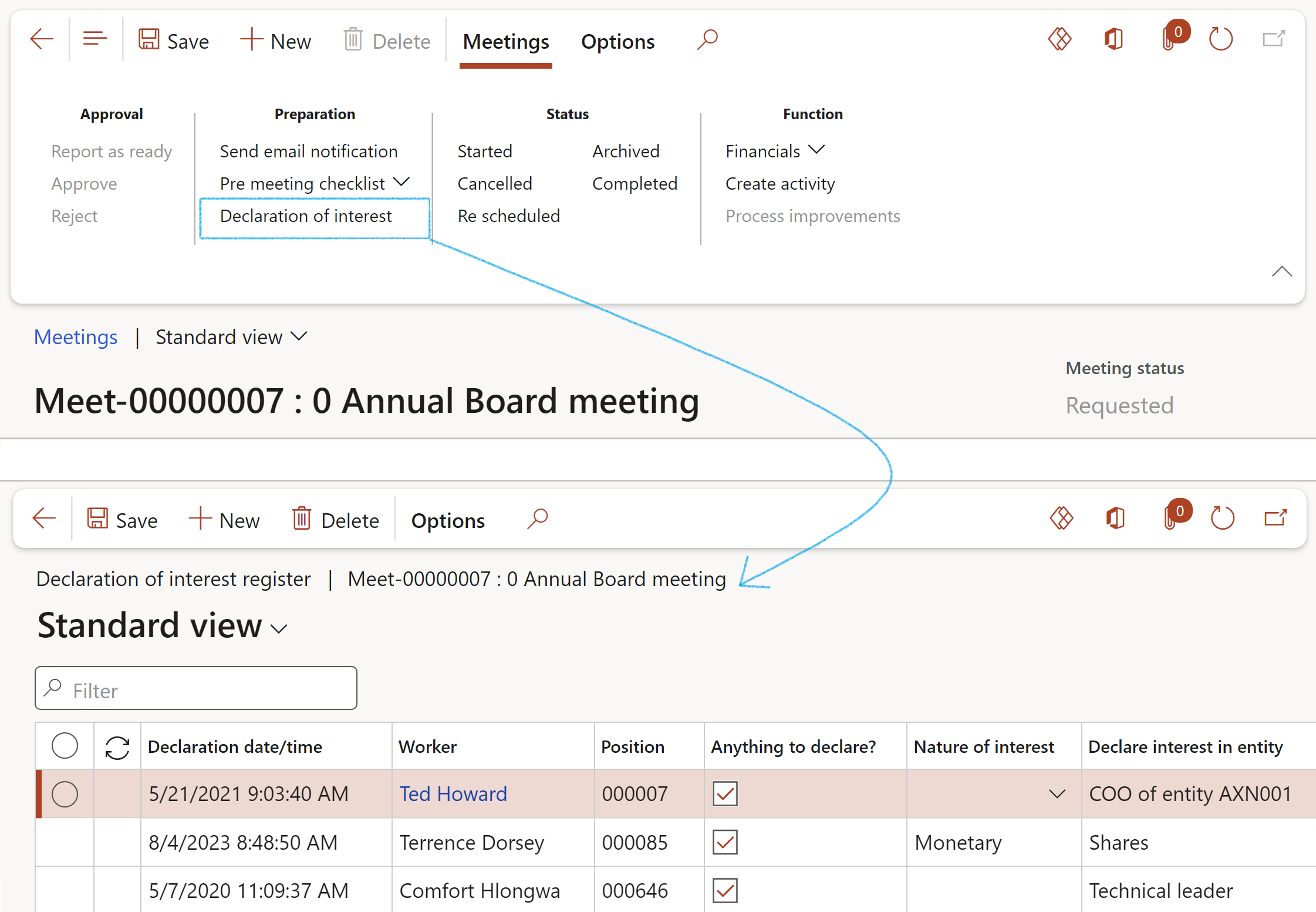
¶ Step 14: Agendas
¶ Step 14.1: Manage or create an agenda
An agenda is a list of meeting activities, and it usually includes one or more specific items of business to be discussed.
Go to: GRC > Meetings > Meetings
- Select the approved scheduled or ad-hoc meeting
- If the meeting has not yet been approved, open the Meetings tab on the Action pane and click on the Approve button in the approval group
- If an Agenda was linked to the Meeting type, the agenda will be pre-populated, and the Index (agenda items) will pull through in the Agenda Fast tab
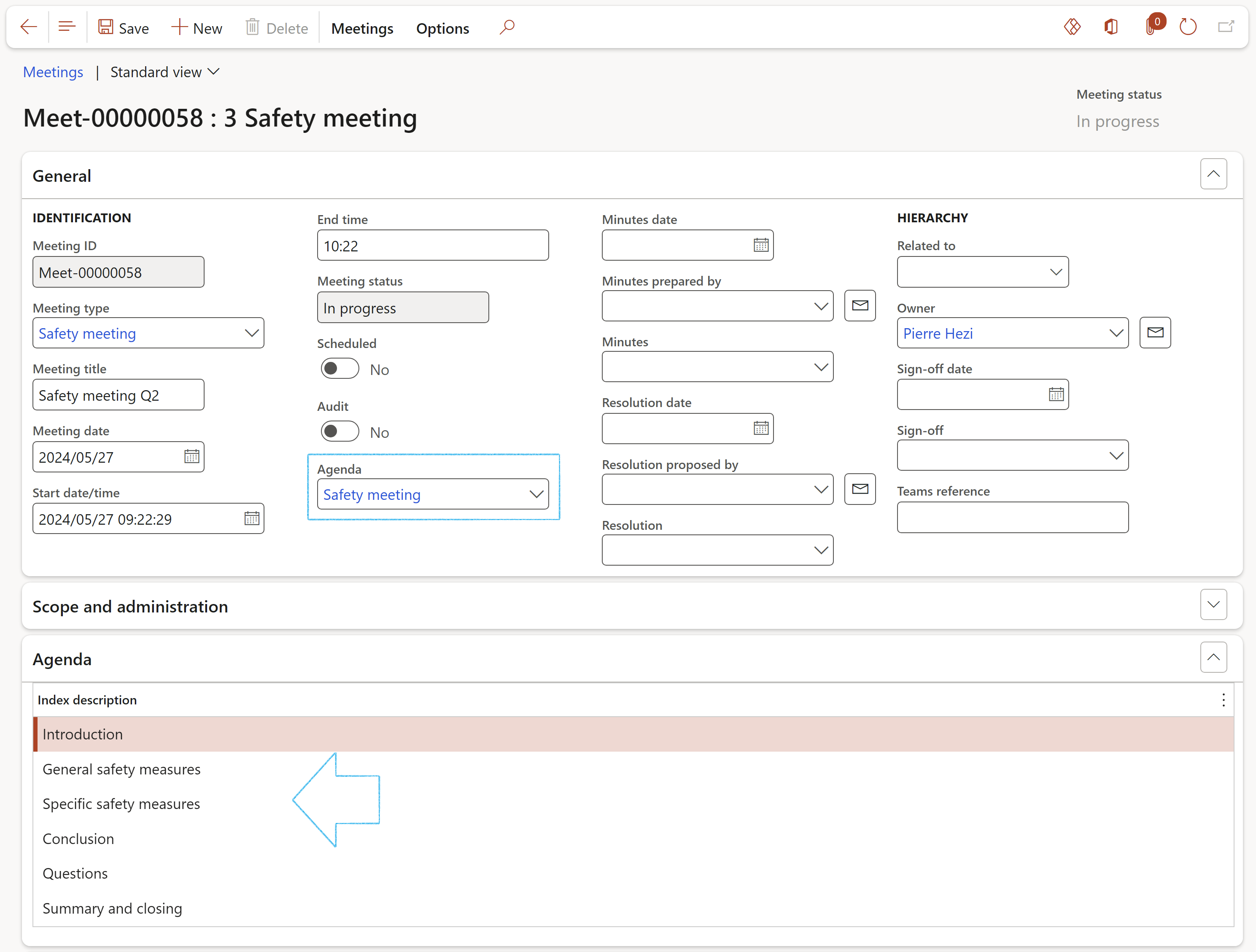
¶ Step 14.2: Creating an agenda
If the agenda was not created before, and could not be selected on the Meeting form:
Go to: GRC > Meetings > Agendas, minutes and resolutions
- In the Action pane, click New
- On the New agenda, minutes of resolution dialog:
- In the Document type field, select either Agenda, Minutes or Resolution from the dropdown list
- Complete the rest of the dialog with the relevant information
- Click OK
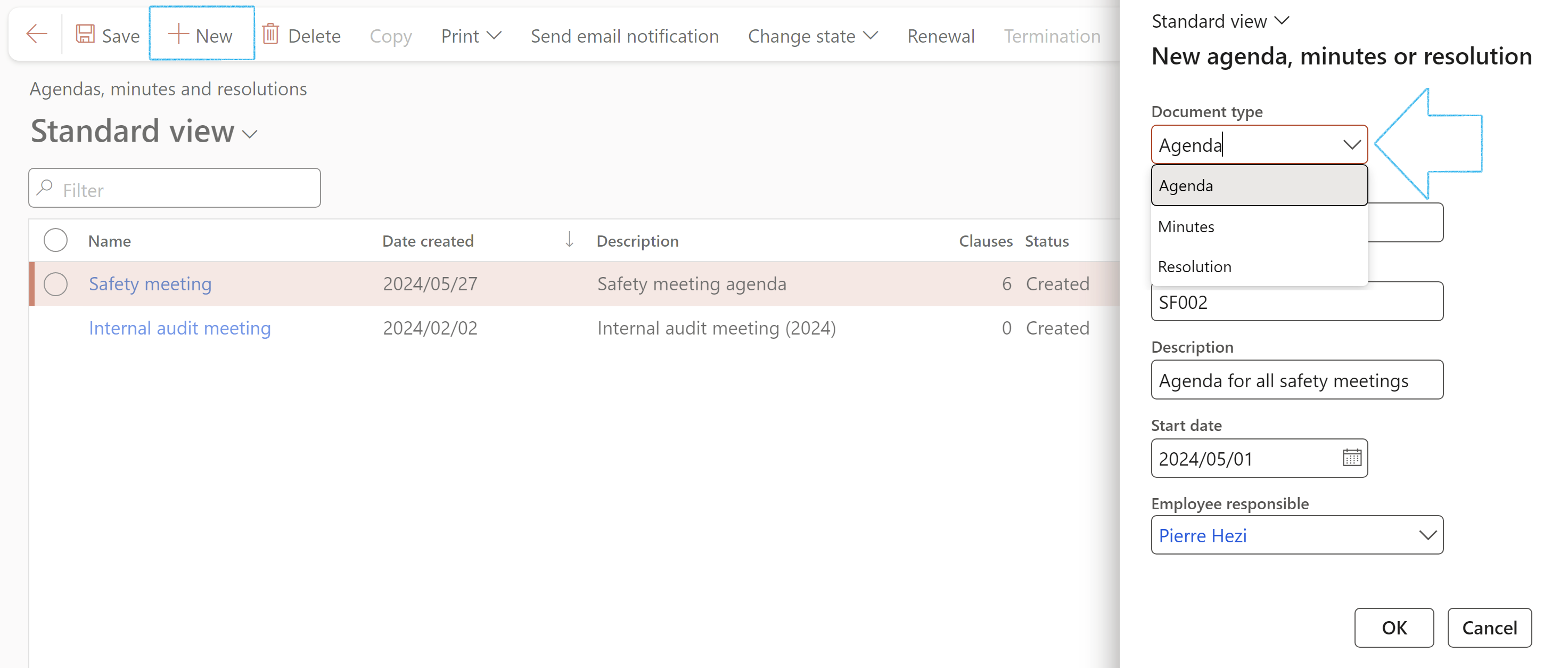
The Document type can only be selected on creation of the document
- In the Content Fast tab under the Cover page Index tab:
- Enter additional information on the Cover page index tab
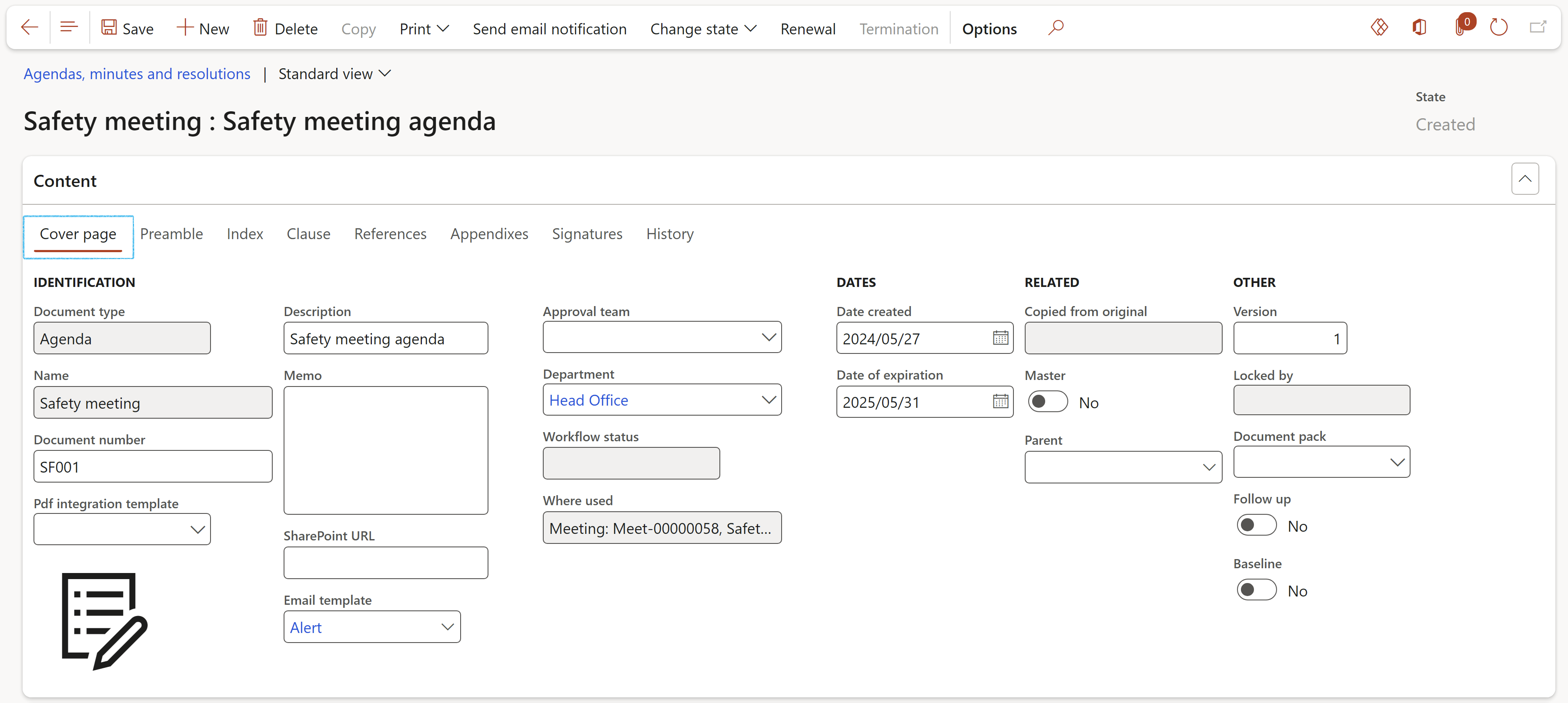
- Open the Clause index tab
- In the Task bar, click the Add button
- Select the Heading (Heading 1 for a primary heading, Heading 2 for a secondary heading)
- Enter a Description of the clause
- Use the box provided to type the Clause definition
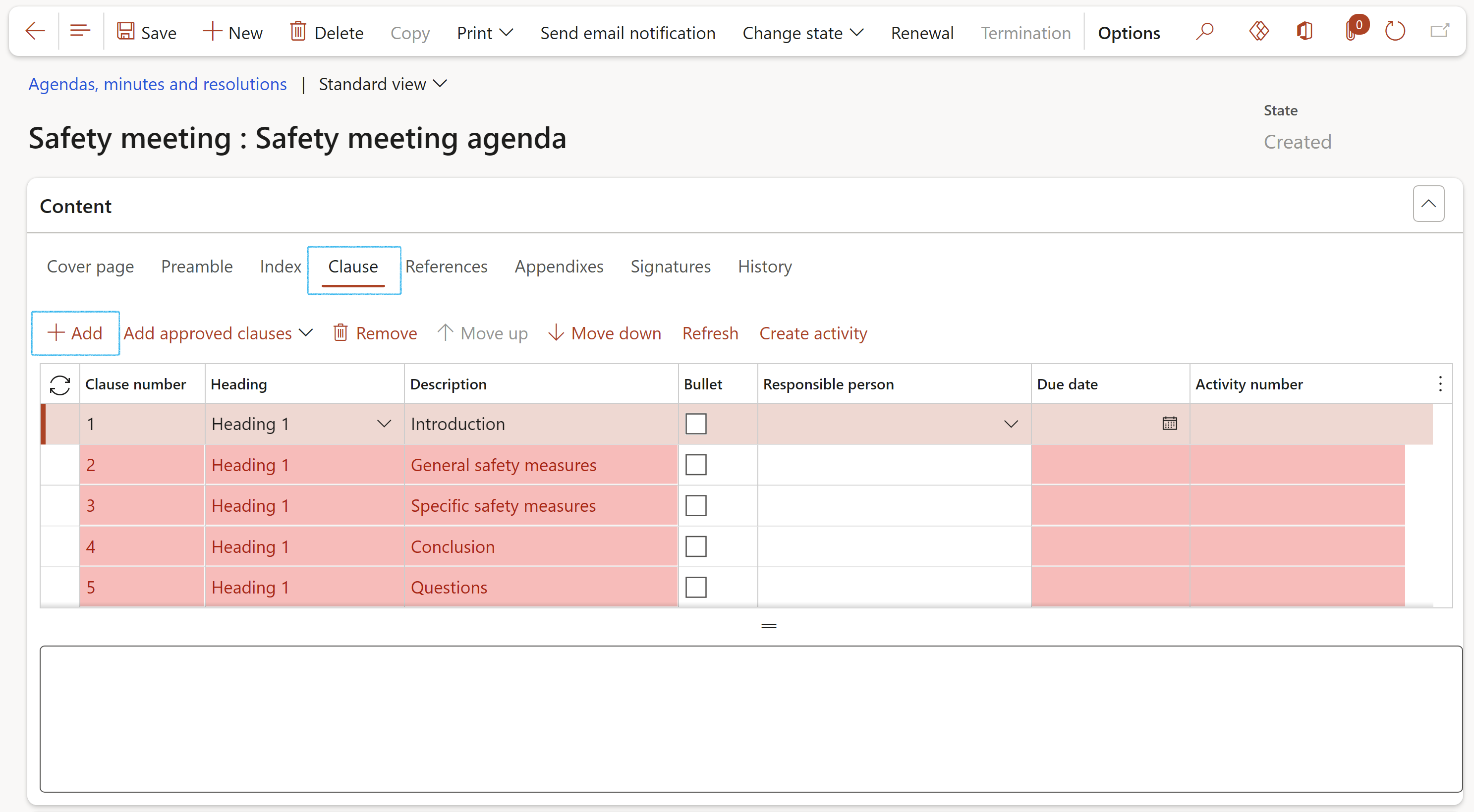
- Close the Agendas, minutes and resolutions form
- Go back to the Meetings form and select the Agenda you have just created
¶ Step 15: Update Meeting
Go to: GRC > Meetings > Meetings
- Select the relevant meeting
- Expand the Scope and administration Fast tab:
- Select the Meeting scope details from the dropdown lists:
- Site and Department
- Select the relevant Project from the dropdown list (If applicable, e.g., Internal audit “projects”)
- Complete the Meeting administration details:
- Meeting date and Meeting venue
- The Agenda items are displayed under the Agenda Fast tab
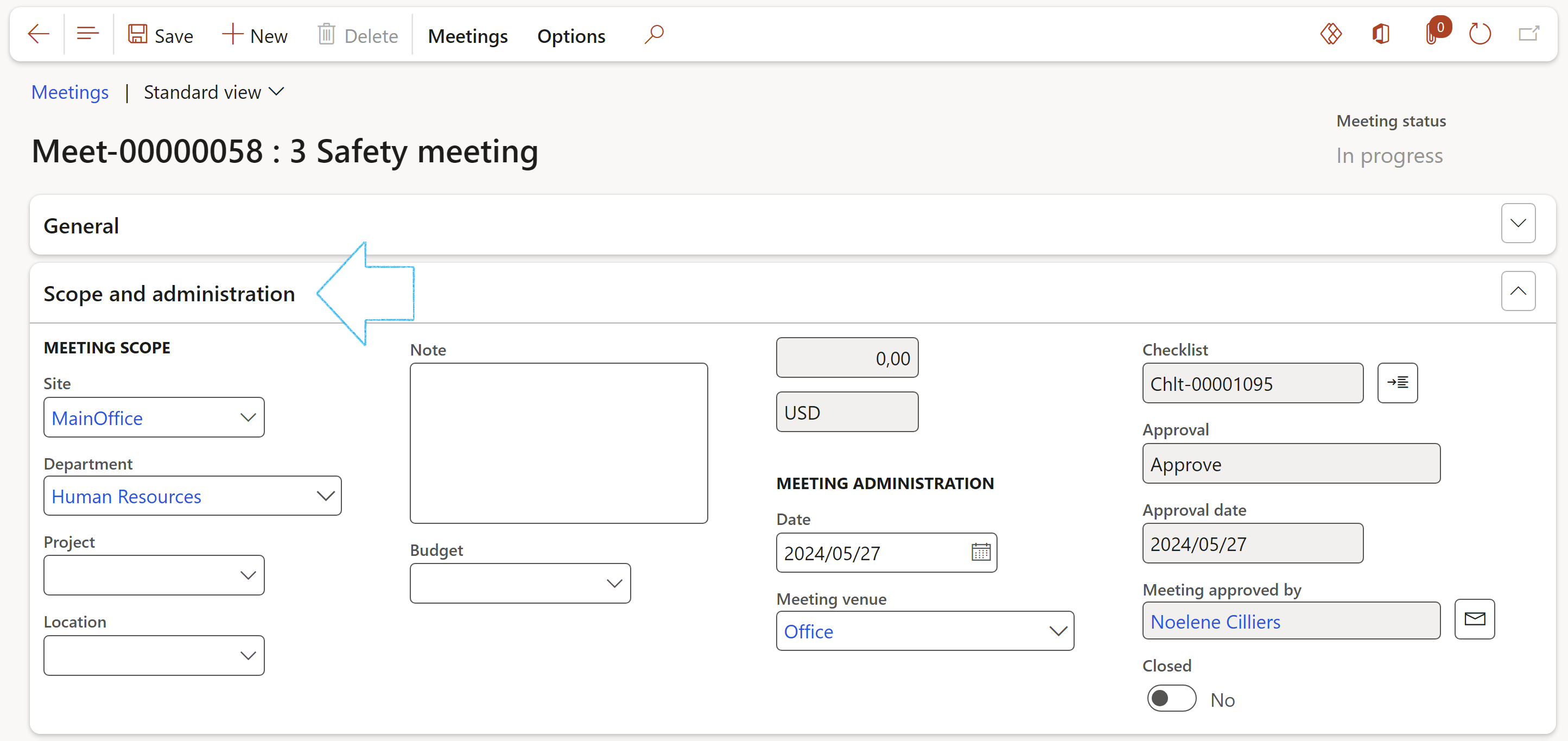
- Expand the All attendees Fast tab:
- Click Add
- Select the attendees (workers/external parties/suppliers) and complete the following:
- Representative of which company
- Contact details
- Role
- Indicate whether the person was Invited
- Indicate whether an Email was sent to the person
- Indicate whether the person Attended meeting
- Indicate whether the person is on the Distribution list for meeting documentation (Agendas and minutes)
- In the Notes field, enter for example the reason why a person could not attend the meeting
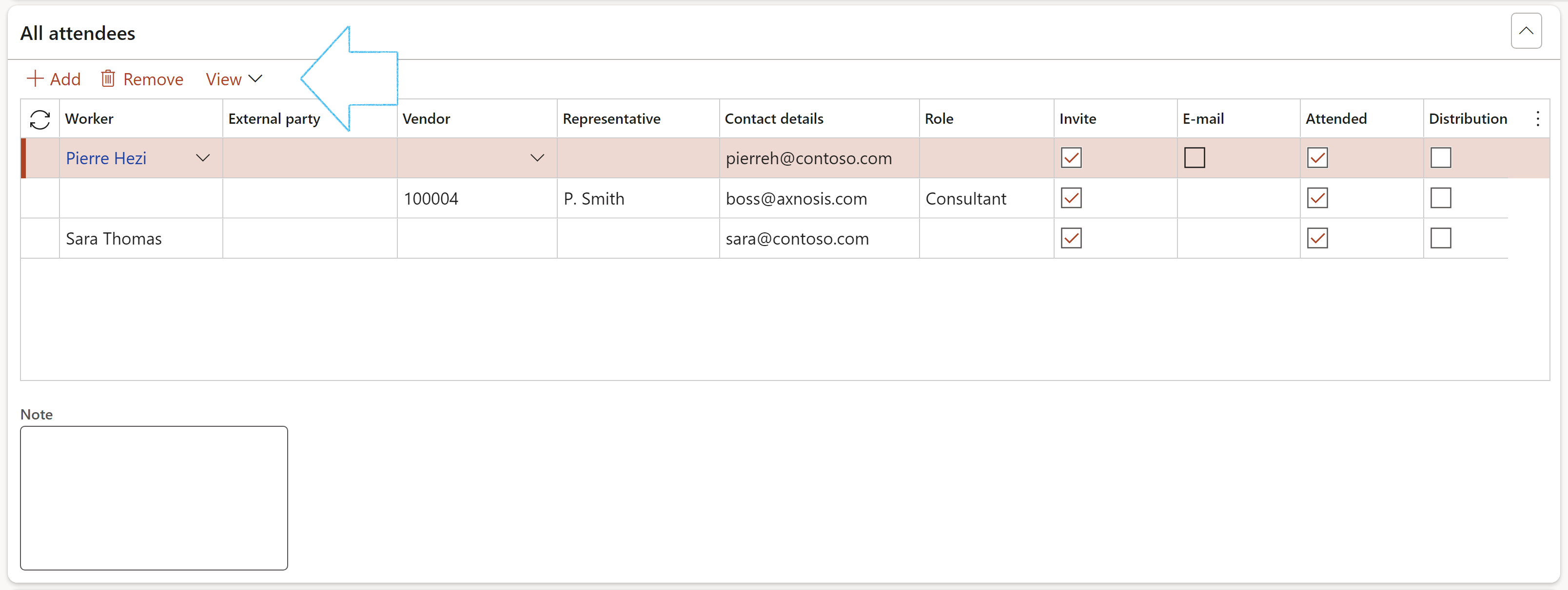
The View button allows the user to choose the attendees that he/she wants to see:
- Workers
- Suppliers
- External parties
- All
- To send an email to a specific vendor, select the vendor and click on the Send email to vendor button in the button strip
- Enter the relevant text/message on the Send email dialog
- Click on the Send button
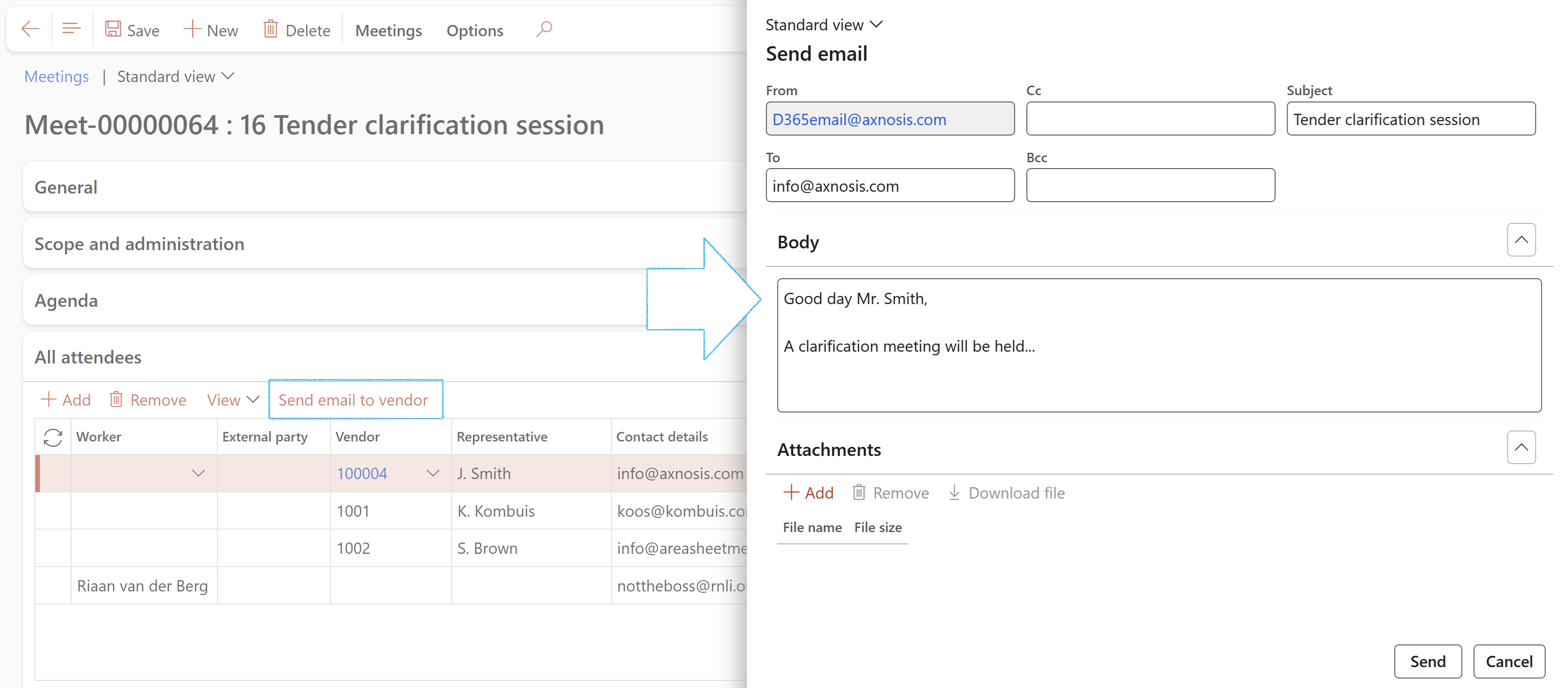
The selected vendor must have a Primary email address
¶ Step 16: Create Minutes
Minutes are the written record of a meeting. They typically describe the events of the meeting and may include a list of attendees, a statement of the issues considered by the participants, and related responses or decisions for the issues.
Go to: GRC > Meetings > Agendas, minutes and resolutions
- In the Action pane, click New
- In the Document type field, select Minutes from the drop down list
- ** Follow the same instructions as explained in Step 12.2
- Go to: GRC > Meetings > Meetings
- Select the relevant meeting
- Under the General Fast tab, in the Documentation group, enter the following:
- Minutes date
- Minutes prepared by
- Select the Minutes created in the Minutes field.
The meeting minutes Heading 1 items will be displayed under the Minutes Fast tab
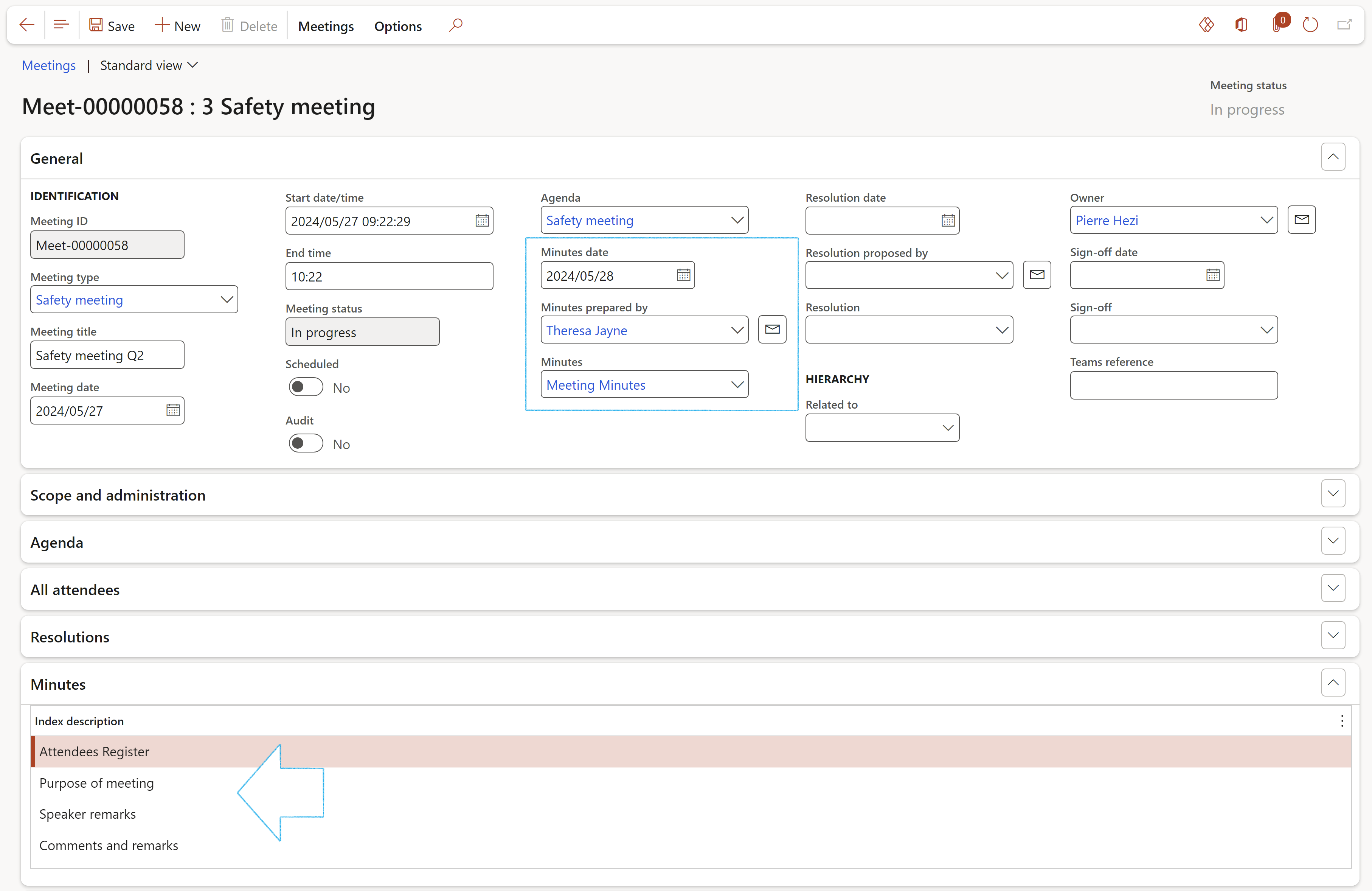
¶ Step 17: Print Agendas and minutes
Go to: GRC > Meetings > Agendas, minutes and resolutions
- Select the Minutes or Agenda that you want to print
- On the Action pane, click on the Print button
- Under Print options, select Yes if you want to print the cover page as well
- Click OK
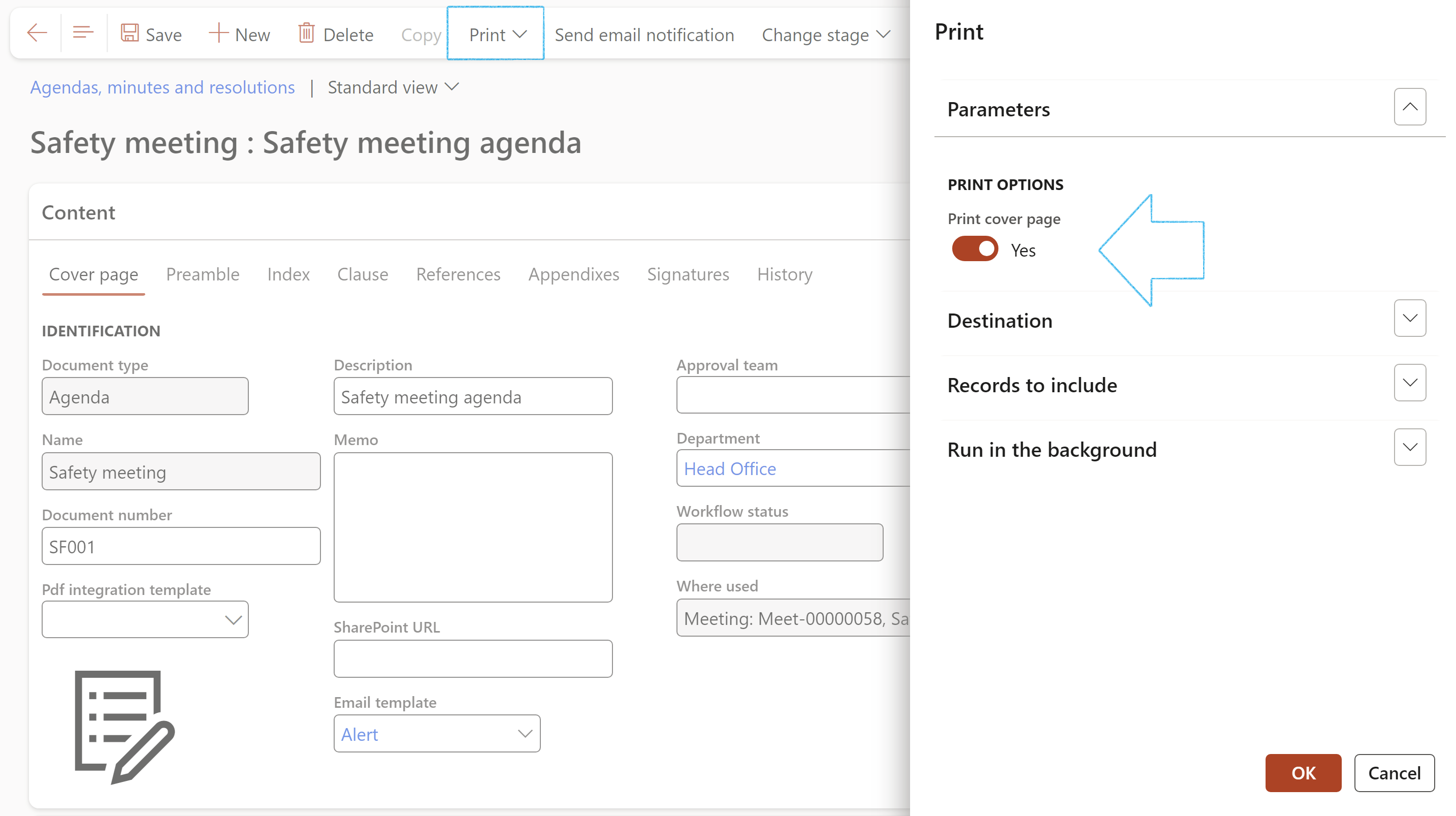
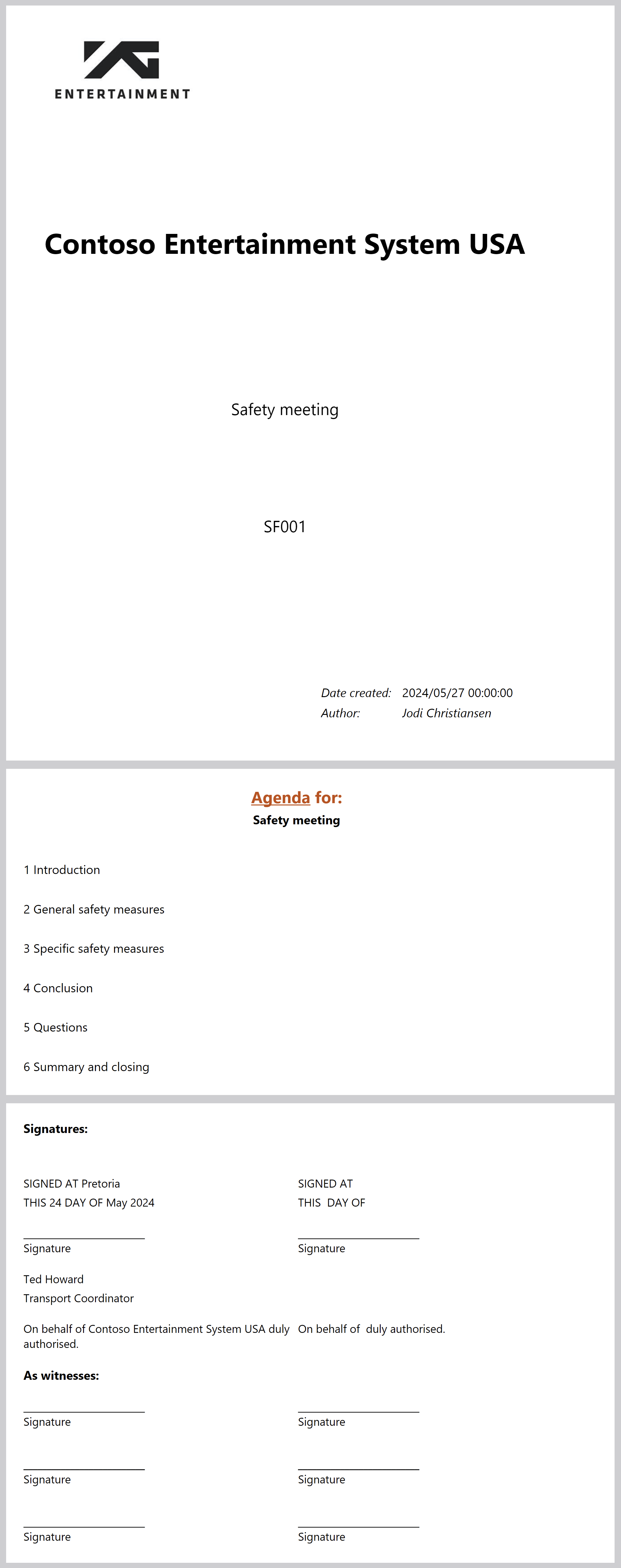
¶ Step 18: Integration to financials
Go to: GRC > Meetings > Meetings
- Select the relevant Meeting
- Expand the Integration Fast tab
¶ Step 18.1: Create an AR free text invoice
Under the Accounts receivable fieldgroup:
- Select the relevant Customer account from the dropdown list
- Enter the Amount and select the Currency
- On the Action pane, open the Meetings tab
- In the Function group, click the Financials button
- Select Create free text invoice from the list
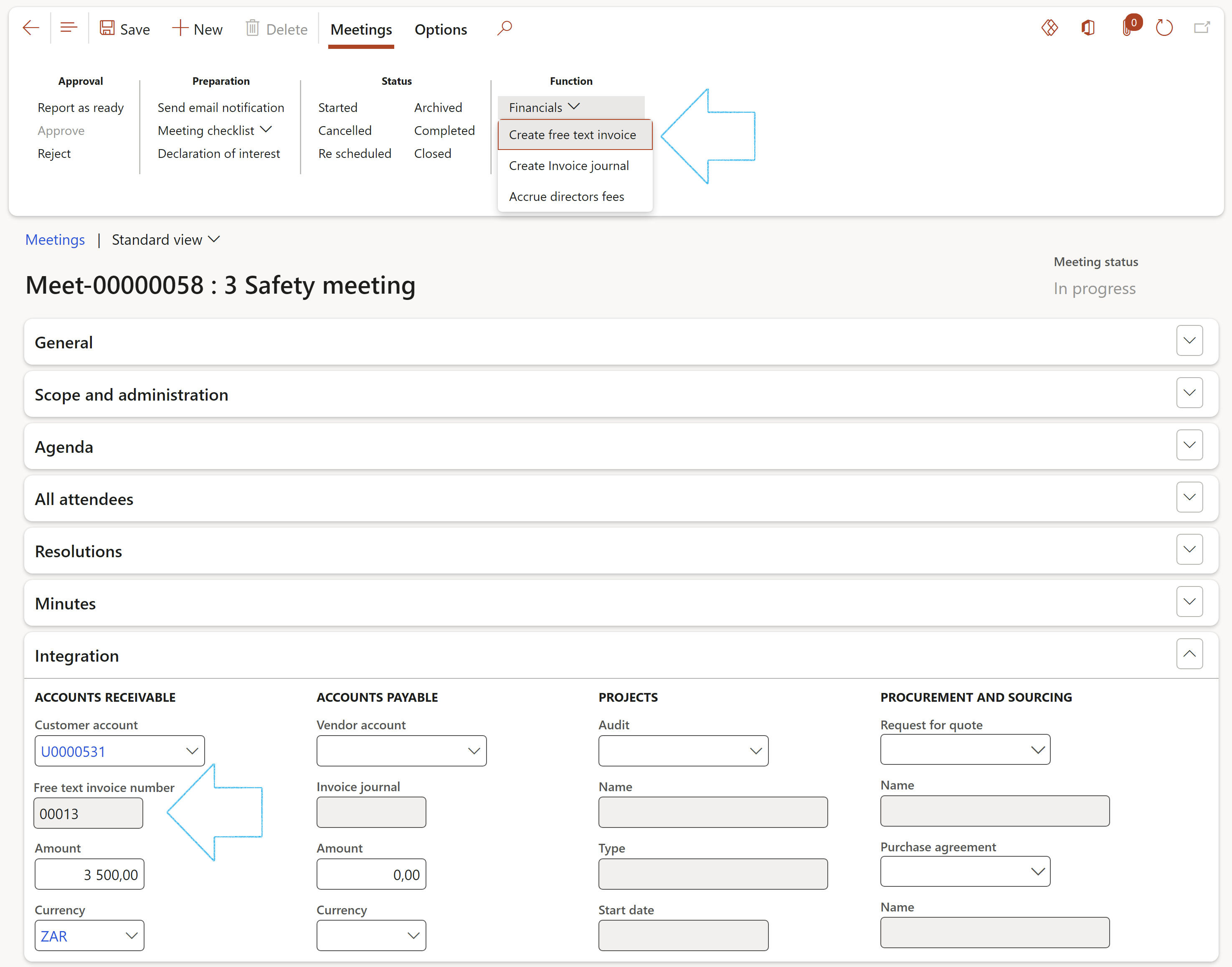
A blue line with a confirmation message at the top of the form will confirm the successful creation of the invoice
¶ Step 18.2: Create an AP invoice journal
Under the Accounts payable fieldgroup:
- Select the relevant Supplier/Vendor account from the dropdown list
- Enter the Amount and select the Currency
- On the Action pane, in the Function group, click the Financials button
- Select Create invoice journal from the list
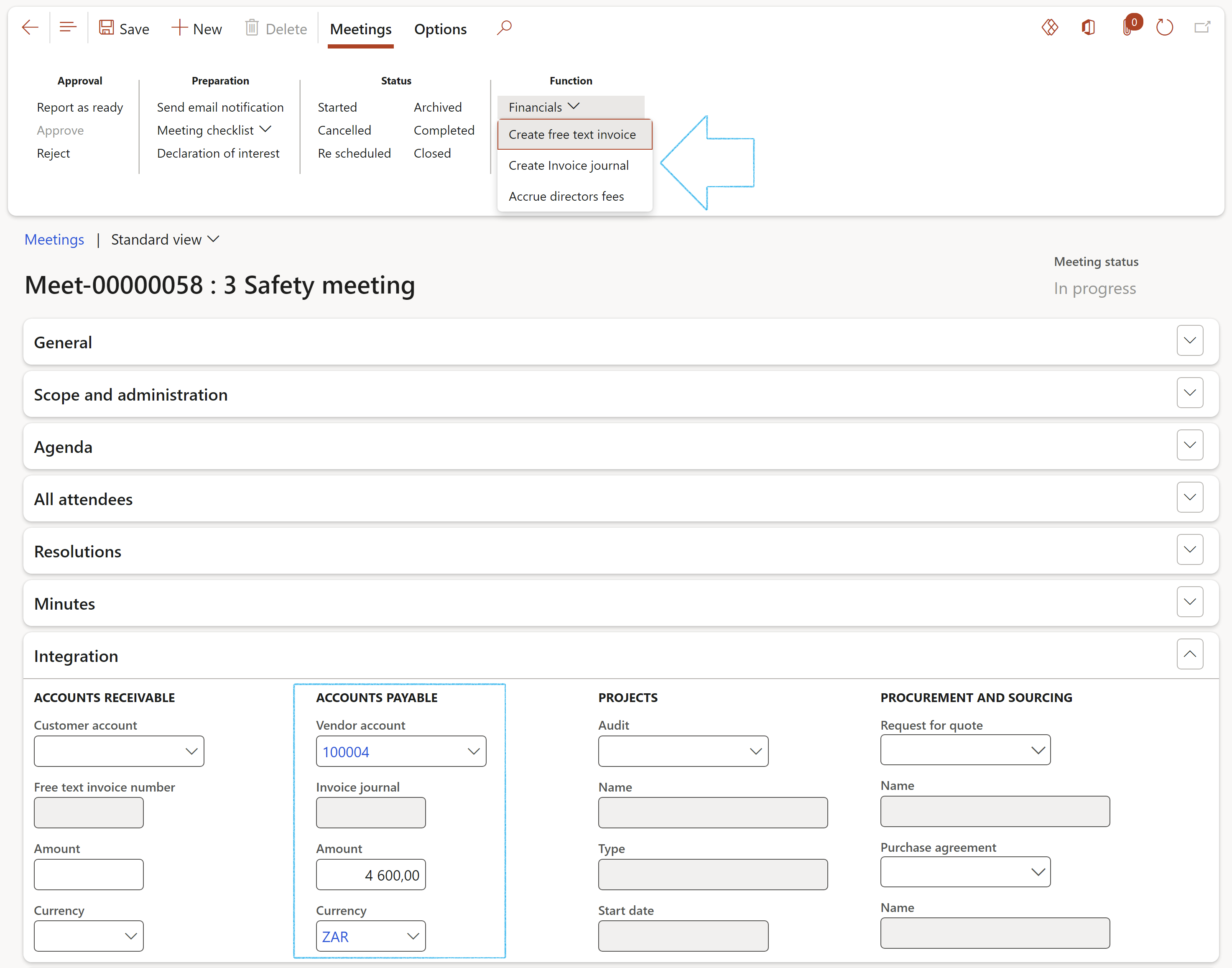
- The Invoice journal will open
- Click on the Lines button to see the Invoice journal entry
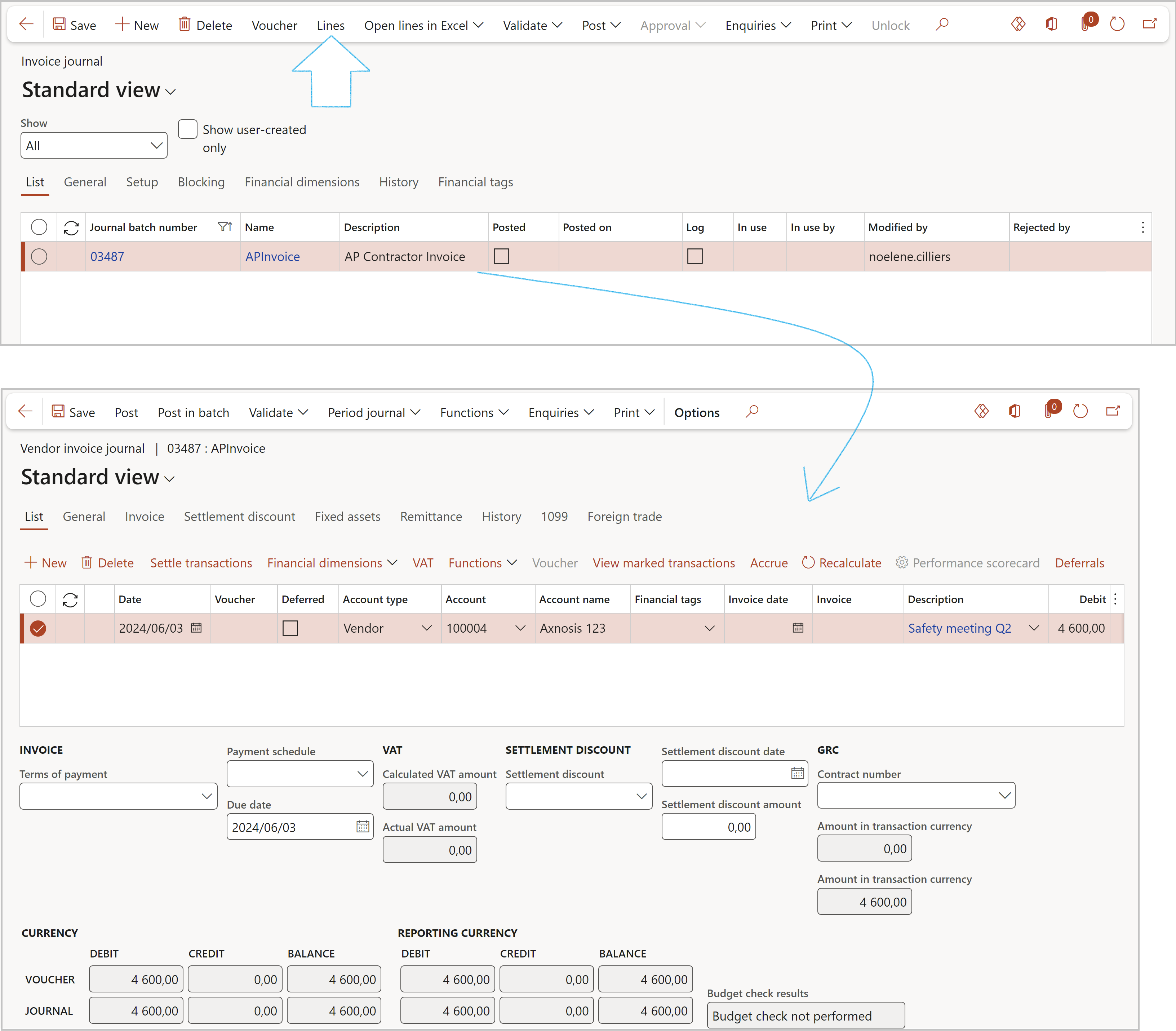
¶ Step 19: Use Enterprise portal
Go to: GRC > Meetings > Meetings
- Select the relevant meeting
Users can list the URL links where the advertisements are made public by using the Enterprise portal Fast tab
- On the Meeting form, expand the Enterprise portal Fast tab
- In the Button strip, click on the Add button
- Select the relevant Purpose from the dropdown list
- Enter the Internet address
- In the Button strip, click on the Publish button
- On the Publish information to dialog, enter the following information:
- Enter the details of the advertisement in the boxes provided:
- Other platform
- Enter the Username and Password
- Enter the Receiving URL

¶ Periodic
¶ Step 20: BOD accruals
Go to: GRC > Meetings > Periodic > Board meeting accrual
- In the Action pane, click on the New button
- Select the Responsible worker from the dropdown list
- Select the Year that the accrual is for
- Select the Month that the accrual is for
- Expand the Lines Fast tab
- In the button strip, click on the Add button
- The Calculation date will be entered by the system when the Auto calculate button is clicked
- Enter the name of the Director
- Select the relevant Fee type from the dropdown list
- Select the relevant Board position from the dropdown list
- Select the relevant Accrual status from the dropdown list
- Select the relevant Meeting ID from the dropdown list
- In the Action pane, click on the Auto calculate button

To approve the Board meeting accrual:
- Select the name of approver from the Approved by dropdown list
- Enter the Approved date
- Move the Approved slider to Yes
The system will ask you if the Accrual status of all the lines should be changed to Approved